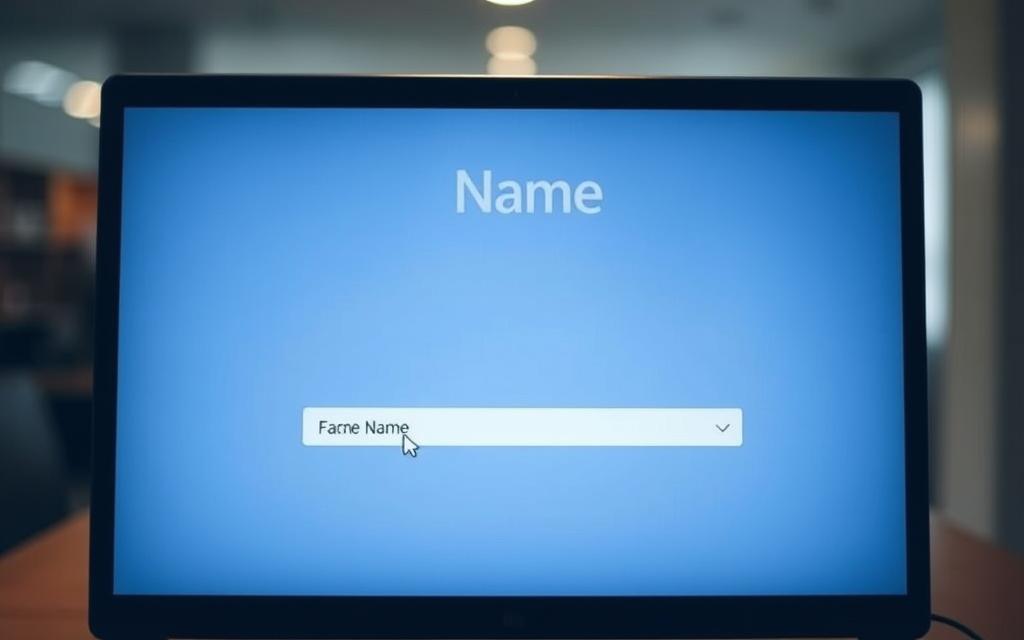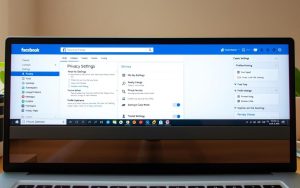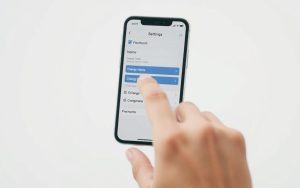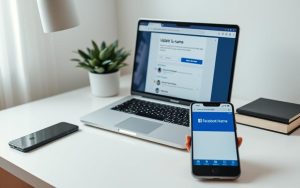Table of Contents
Changing your name on Facebook is a common need, whether it’s for a personal profile or a business page. Facebook allows users to update their information, but there are specific procedures and limitations to be aware of.
To avoid complications, it’s crucial to follow Facebook’s policies when making name changes. This guide will cover both personal profile and Facebook page name changes, providing you with the necessary steps to successfully update your identity on the platform.
By understanding the proper procedure, you can save time and prevent frustration when updating your profile or page details, ensuring your privacy and online presence are maintained.
Why You Might Need to Change Your Name on Facebook
Many individuals and businesses find it essential to update their names on Facebook to reflect changes in their personal or professional lives. This change can be driven by various factors, ranging from personal life events to business rebranding strategies.
Personal Reasons for Name Changes
Individuals may need to change their names on Facebook due to significant life events such as marriage, divorce, or a legal name change. Updating one’s online identity to match these changes is crucial for maintaining consistency across social media platforms. Privacy concerns can also prompt individuals to modify their displayed names.
Business Reasons for Page Name Changes
Businesses often need to change their Facebook page names as part of rebranding initiatives or to reflect changes in their products or services. According to a Facebook representative, when a page name is changed, the old name will still appear in search results, but clicking on it will direct users to the updated page. Over time, search algorithms will learn the new page name and display it more frequently in search results.
How Do I Change My Name on Facebook: Personal Profile
Facebook allows users to change their names easily, ensuring their profile reflects their current identity. To do this, you’ll need to access your account settings.
Step-by-Step Instructions for Personal Profile Name Change
Accessing Your Account Settings
To start, log in to your Facebook account and navigate to the settings menu. On a desktop, click the down arrow in the top right corner and select “Settings & Privacy.” On mobile, tap the menu icon and scroll down to “Settings & Privacy.”
Entering Your New Name
Once in settings, go to the “Personal and Account Information” section. Here, you can edit your name by entering your new first, middle (optional), and last names.
Reviewing and Confirming Changes
After entering your new name, review it to ensure it complies with Facebook’s name policy guidelines, which require authentic names representing real identities. Then, submit your request for approval.
Facebook’s Name Policy Guidelines
Facebook requires users to provide their real names as they appear on official documents. Prohibited naming practices include using symbols, numbers, or unusual capitalization.
Limitations and Waiting Periods
You can only change your name every 60 days. After submitting your request, Facebook will review it, which may take some time. In some cases, Facebook may request identity verification to prevent fraud.
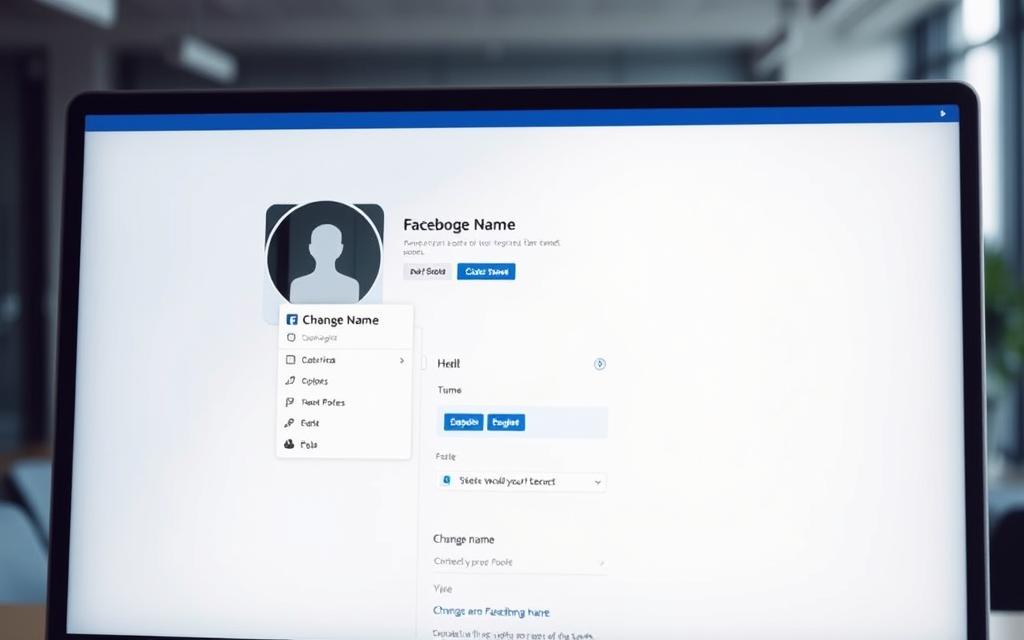
Changing Your Facebook Page Name
Changing your Facebook Page name can be a crucial step in rebranding or updating your online presence. As a page administrator, you have the authority to make this change.
Accessing Page Settings as an Admin
To change your Facebook Page name, you need to access your page settings. Log into Facebook, click your profile photo on the top right, and select “See All Profiles.” Search for your Facebook Page and click on the image. While viewing your page as an admin, click “Settings & privacy” on the left side, then select “Settings.”
Step-by-Step Page Name Change Process
Navigating to Page Settings
Under “General Page Settings,” choose the “Edit” option next to your page name.
Editing Your Page Name
Type in your new page name, ensuring it complies with Facebook’s naming guidelines.
Submitting Your Request
Click “Review Change,” then “Request Change,” and enter your password.
Waiting for Approval
Facebook will review your request. Approval typically takes a few days.
Troubleshooting Common Issues
What to Do If Your Request Is Denied
If your request is denied, check Facebook’s guidelines for any violations.
How Old Page Names Appear in Search Results
Old page names may still appear in search results temporarily. Be patient and consider updating your page’s content to reflect the change.
Conclusion
Successfully changing your name on Facebook involves navigating the platform’s rules and settings. To change your name on a personal profile or a Facebook page, follow the outlined steps carefully. Ensuring your name complies with Facebook’s naming policies is crucial for a successful request. Be aware of the waiting periods and limitations that apply to page and profile name changes.
After making changes, both old and new names may appear in search results temporarily. Proactive communication with followers or friends about the change can help maintain recognition. Proper business name management on Facebook contributes to overall brand consistency and a professional online presence. Regularly reviewing your profile and page information ensures all details remain current and accurate.
FAQ
What are the guidelines for changing a personal profile name on Facebook?
Facebook’s name policy requires users to provide the name they use in everyday life, ensuring authenticity and security. Names should not contain symbols, numbers, or unusual capitalization.
Can I change my Facebook profile name to anything I want?
No, Facebook has specific guidelines for profile names. The name should be authentic and not contain excessive punctuation or characters. Facebook may request identification to verify the name change.
How long does it take to change a Facebook profile name?
You can change your Facebook profile name once every 60 days. If you’re having trouble, you can contact Facebook support for assistance.
How do I change the name of my Facebook Page?
To change your Facebook Page name, go to your Page settings, click on “Edit Page Info,” and update the “Name” field. Make sure you’re an admin of the Page and follow Facebook’s guidelines.
What are the requirements for changing a Facebook Page name?
Facebook Page names must be relevant to the Page’s content and comply with Facebook’s commercial policies. The new name should not be misleading or violate any community standards.
Can I change my Facebook Page name multiple times?
While there’s no strict limit, Facebook advises against frequent name changes, as it may confuse your audience. Consider the impact on your brand before making changes.
Why was my request to change my Facebook profile or Page name declined?
Facebook may decline a name change if it doesn’t comply with their policies or if the new name is deemed fake, contains prohibited content, or is not the name used in everyday life.
How can I contact Facebook for assistance with a name change?
You can visit Facebook’s Help Center and report the issue or request assistance through the support inbox. Be prepared to provide more information or identification if required.