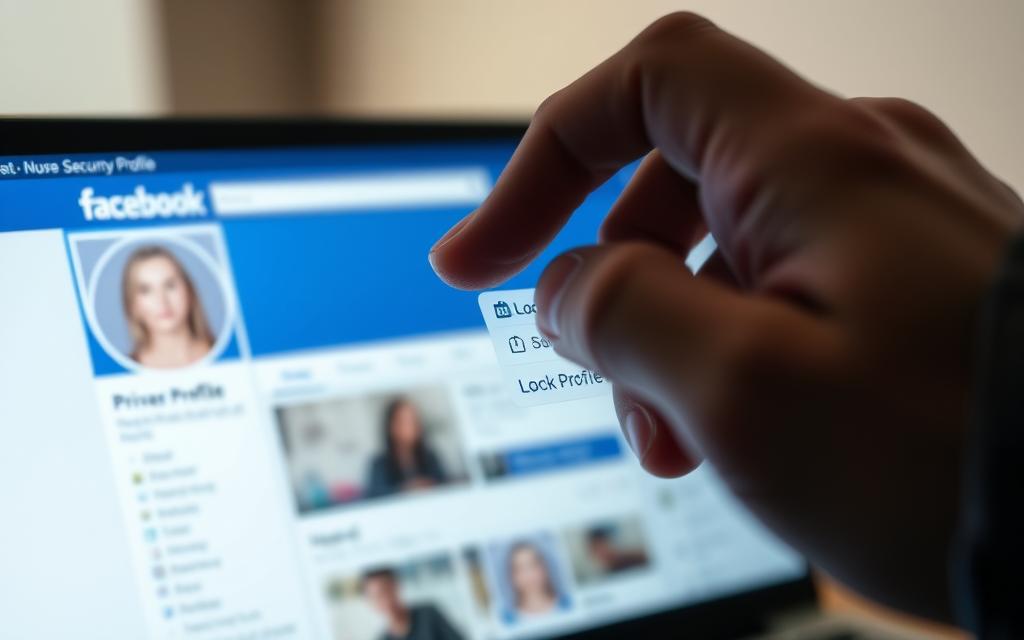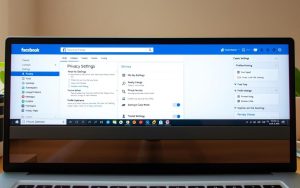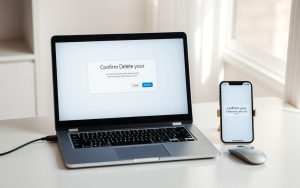Table of Contents
In today’s digital age, maintaining online safety is paramount. One effective way to enhance your security and privacy on Facebook is by locking your profile. Locking your Facebook profile acts as a digital fortress, restricting what strangers can see while allowing you to maintain connections with those who matter.
By locking your profile, you can control who sees your information and posts, thereby protecting your personal data. For detailed steps on how to achieve this, you can refer to guides like the one on wikiHow, which provides comprehensive instructions on locking your Facebook profile across various devices.
This guide will walk you through the process, benefits, and implications of locking your Facebook profile, ensuring you have the knowledge to manage your online presence effectively.
Understanding Facebook Profile Lock Feature
The profile lock feature on Facebook is designed to provide users with an additional layer of security and control over their online presence. When you lock your facebook profile, you’re essentially limiting what non-friends can see about you on the platform.
What Is Profile Lock?
Profile lock is a comprehensive privacy tool that restricts access to your timeline content, full-size profile pictures, and cover photos to only your confirmed friends. This feature automatically changes any public posts to “friends only” visibility and restricts access to your Stories for anyone not on your friends list.
| Feature | Description |
|---|---|
| Timeline Content | Only visible to friends |
| Profile Picture & Cover Photo | Full-size versions only visible to friends |
| Public Posts | Changed to “friends only” |
| Stories | Only visible to friends |
Why Facebook Introduced This Feature
Facebook introduced the profile lock feature as a response to growing privacy concerns and to give users more control over their personal information. This feature is particularly useful in regions where privacy concerns are heightened, though it’s now available to most users globally.
Benefits of Locking Your Facebook Profile
With the rise of cyber threats, locking your Facebook profile has become a crucial step in protecting your personal information. This feature is designed to provide an additional layer of security, making it more difficult for unwanted users to access your content.
Enhanced Privacy and Security
Locking your Facebook profile enhances your privacy by limiting the visibility of your personal data to only those you’ve approved as friends. This significantly reduces the risk of your profile being accessed by unauthorized users.
Protection Against Unwanted Access
The profile lock feature offers protection against cyberstalking, identity theft, and online harassment by controlling who can see your content and access your profile.
| Benefits | Description |
|---|---|
| Enhanced Privacy | Restrict access to personal information and content |
| Protection Against Cyber Threats | Limit visibility to approved friends, reducing cyberstalking and identity theft |
| Control Over Personal Information | Manage who can see your profile, posts, and photos |
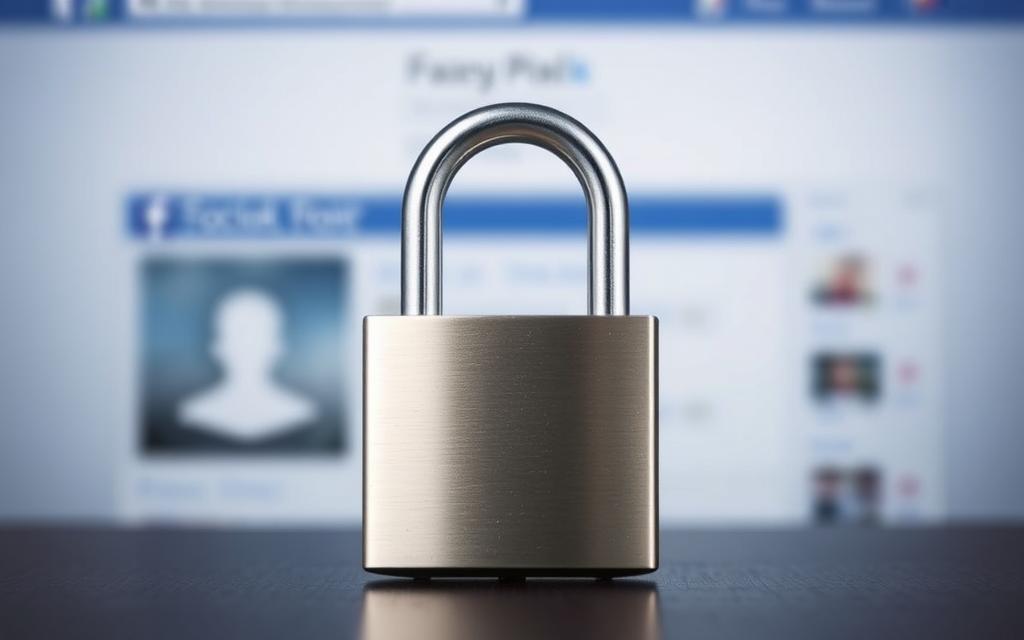
What Happens When You Lock Your Facebook Profile
Locking your Facebook profile initiates a range of privacy-focused changes to your account. This feature is designed to give you more control over your online presence and protect your personal information.
Content Visibility Changes
When you lock your Facebook profile, your content becomes more private. Your photos and posts are visible only to your confirmed friends, regardless of their previous privacy settings.
- Past public posts are converted to “Friends only” visibility.
- Your Facebook Stories become exclusively available to friends.
- New posts and photos are restricted to friends.
Profile Picture and Cover Photo Restrictions
Your profile picture and cover photo remain visible to everyone in thumbnail form, but full-size versions are restricted to friends.
Posts and Timeline Visibility
The locked profile feature also affects your timeline visibility. Non-friends see a limited version of your profile, and your friends list is hidden from public view.
| Content Type | Visibility Before Lock | Visibility After Lock |
|---|---|---|
| Posts | Public/Friends | Friends Only |
| Profile Picture/Cover Photo | Public | Thumbnail to Public, Full-size to Friends |
| Stories | Public/Friends | Friends Only |
How to Lock Facebook Profile on Android Devices
Locking your Facebook profile on an Android device is a straightforward process that enhances your privacy and security. To achieve this, follow the step-by-step instructions below.
Step-by-Step Instructions
Accessing Profile Settings
To start, open the Facebook app on your Android device and ensure you’re logged into the correct account. Navigate to your profile by tapping on your profile picture, usually found in the top right corner or on the left side of the app.
Finding the Lock Profile Option
Once on your profile page, locate the three horizontal dots (menu icon) next to the “Edit Profile” button. Tap on it to access additional settings, where you’ll find the “Lock Profile” option if it’s available in your region.
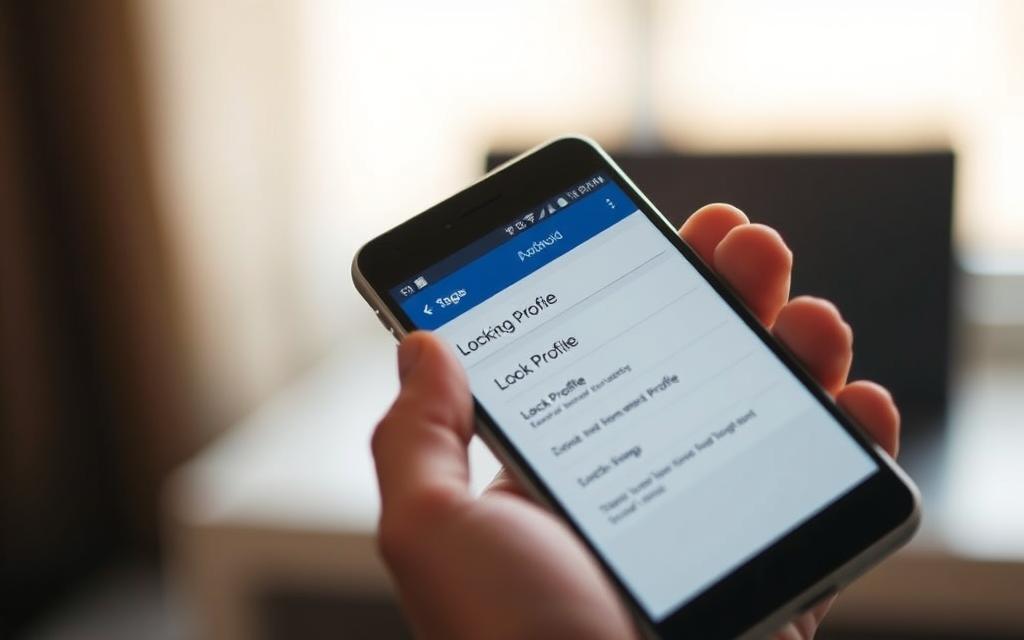
After tapping “Lock Profile,” review the confirmation screen carefully, which details changes to your content visibility. Tap “Lock Your Profile” to confirm and activate the security feature.
| Step | Description |
|---|---|
| 1 | Open Facebook app and log in |
| 2 | Navigate to your profile |
| 3 | Access profile settings via three horizontal dots |
| 4 | Select “Lock Profile” option |
| 5 | Confirm your decision |
How to Lock Facebook Profile on iPhone and iPad
Locking your Facebook profile on iOS devices is a straightforward process that enhances your online security. To achieve this, you need to navigate through the Facebook app on your iPhone or iPad.
Navigating the Facebook App
Begin by launching the Facebook app and ensuring you’re logged into the account you wish to lock. Tap the three horizontal lines (menu icon) located in the bottom-right corner of the screen.
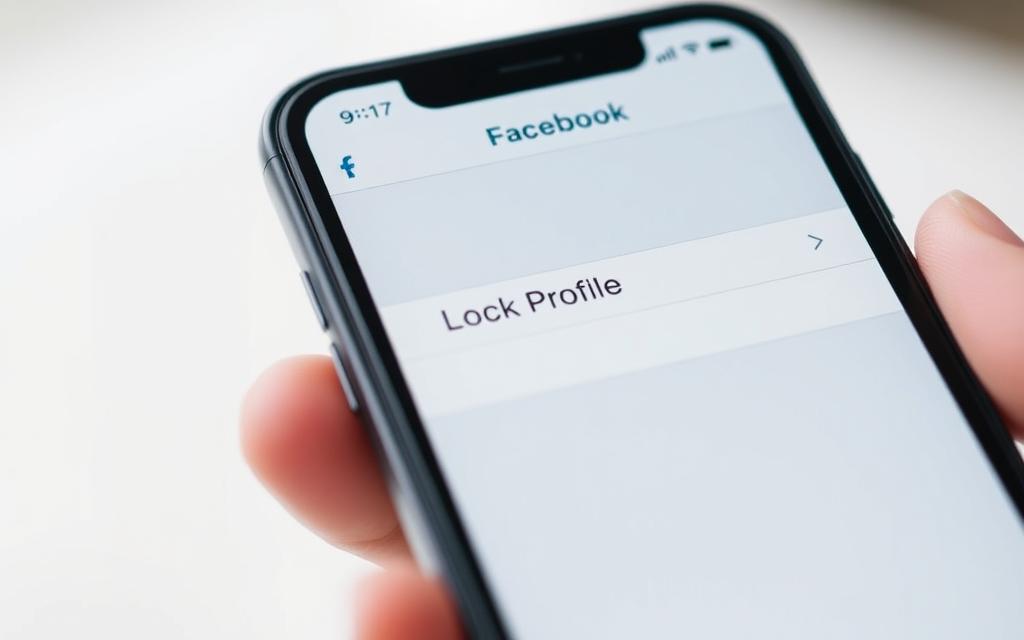
Locating Profile Lock Settings
From the menu, tap on your profile name or picture at the top to navigate to your profile page. Once on your profile page, locate the three dots beneath your name to access profile settings options.
Completing the Lock Process
In the settings menu, look for the “Lock Profile” option and tap it to begin the profile locking process. Facebook will present a detailed explanation screen showing what happens when you lock your profile. After reviewing this information, tap “Lock Your Profile” to confirm and activate the security feature.
By following these simple steps, you can effectively lock your Facebook profile on your iPhone or iPad, enhancing your privacy and security.
Locking Your Facebook Profile on Desktop
To lock your Facebook profile on a desktop, follow these simple steps to boost your security. This process is straightforward and can be completed in a few clicks.
Browser-Based Instructions
Start by opening Facebook in your preferred web browser and logging into your account. Navigate to your profile by clicking on your name or profile picture in the top navigation bar.
Accessing Your Profile Page
Once on your profile page, look for the three-dot menu icon located beneath your name.
Finding the Three-Dot Menu
Clicking this three-dot menu will reveal additional profile options, including the “Lock Profile” feature.
Confirming Profile Lock
After selecting “Lock Profile,” Facebook will display a confirmation dialog. Click “Lock Your Profile” to confirm and activate the enhanced privacy settings.
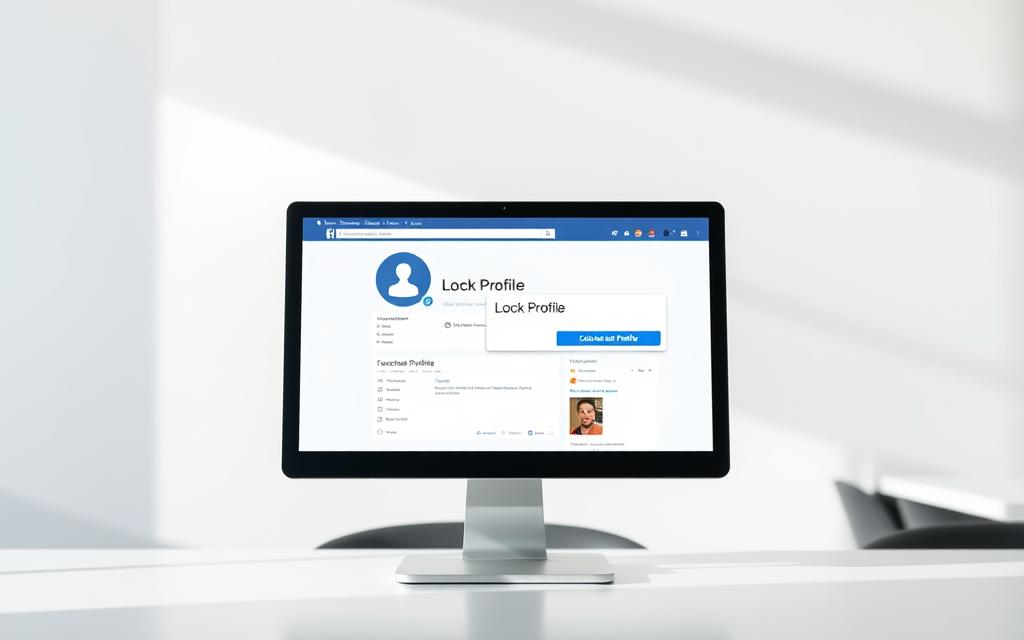
What Others See When Your Profile Is Locked
Locking your Facebook profile significantly alters the visibility of your content to others. This change creates a distinction between what friends and non-friends can view on your profile.
Visibility to Friends vs. Non-Friends
When your profile is locked, non-friends will see a notification indicating that your profile is locked, signaling limited access. Your profile picture and cover photo remain visible to everyone, but only in thumbnail form.
- Non-friends can only see up to five basic details from your “About” section.
- All your posts and timeline content are hidden from non-friends.
- Your friends list becomes private, preventing non-friends from seeing your connections.
| Profile Information | Friends | Non-Friends |
|---|---|---|
| Profile Picture | Full Access | Thumbnail Only |
| Posts and Timeline | Full Access | No Access |
| Friends List | Visible | Private |
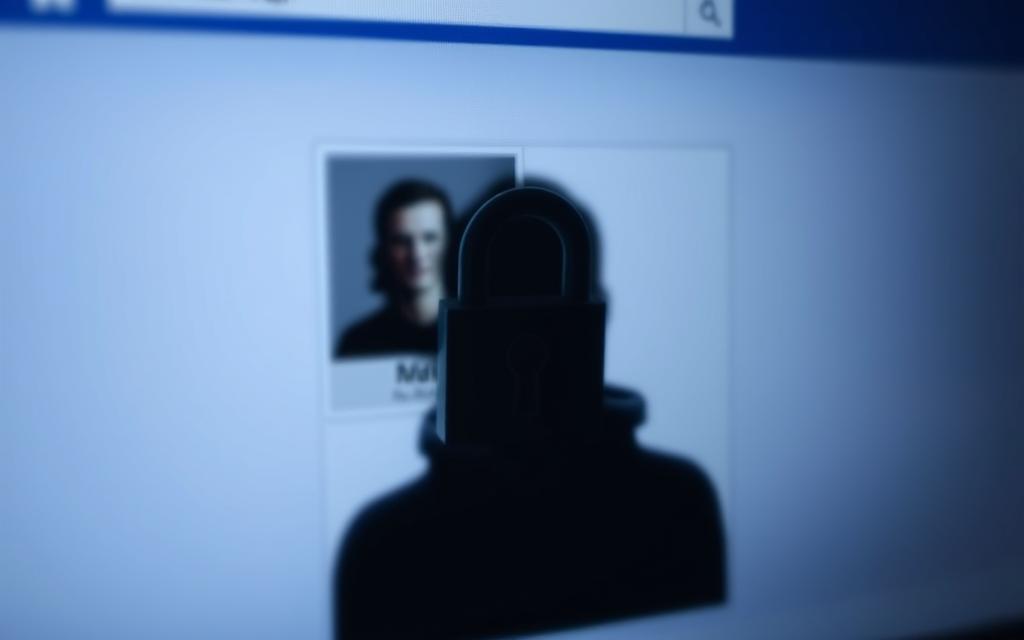
Despite these restrictions, non-friends can still find your profile through search, send you friend requests, and message you if your settings allow. Your profile may still appear in “People You May Know” suggestions.
How to Unlock Your Facebook Profile
To unlock your Facebook profile, you can follow a series of steps that are similar to locking it. The process can be completed on both mobile devices and desktop browsers, giving you flexibility depending on your preference.
Mobile Device Instructions
On your mobile device, start by opening the Facebook app and navigating to your profile. Tap the three-dot menu icon to access your profile settings, where you’ll find the “Unlock Profile” option. Tapping this will display a confirmation screen explaining the changes in content visibility. Confirm by tapping “Unlock Your Profile.”
Desktop Browser Steps
For desktop users, navigate to your profile page in a web browser, click the three-dot menu beneath your name, and select “Unlock Profile.” Review the confirmation screen that appears, then click “Unlock Your Profile” to confirm.
What Changes After Unlocking
After unlocking, your profile returns to its previous privacy settings. Posts that were public before locking will become public again. However, any privacy changes made while your profile was locked will remain in effect. It’s a good idea to review your privacy settings after unlocking.

Troubleshooting Profile Lock Issues
Encountering issues while trying to lock your Facebook profile can be frustrating. Several factors might be preventing you from accessing this security feature.
Common Issues Preventing Profile Lock
If you’re unable to find the profile lock option, it could be due to regional availability. Facebook has rolled out this feature gradually across different countries, so it may not yet be available in your location. Ensure your Facebook app is updated to the latest version, as the lock feature is not available in older versions.
Professional Mode Conflicts
A significant conflict exists between Professional Mode and Profile Lock. These features cannot be used simultaneously, so you’ll need to disable Professional Mode first. To check if Professional Mode is enabled, navigate to your profile, tap the three-dot menu, and look for “Professional mode settings” or similar options.
Regional Availability Considerations
Regional restrictions play a crucial role in the availability of the profile lock feature. If you’re using Facebook in a region where this feature hasn’t been rolled out, you won’t be able to lock your profile. Additionally, some account types with special verification or status may have different security options that replace or conflict with the standard profile lock feature.
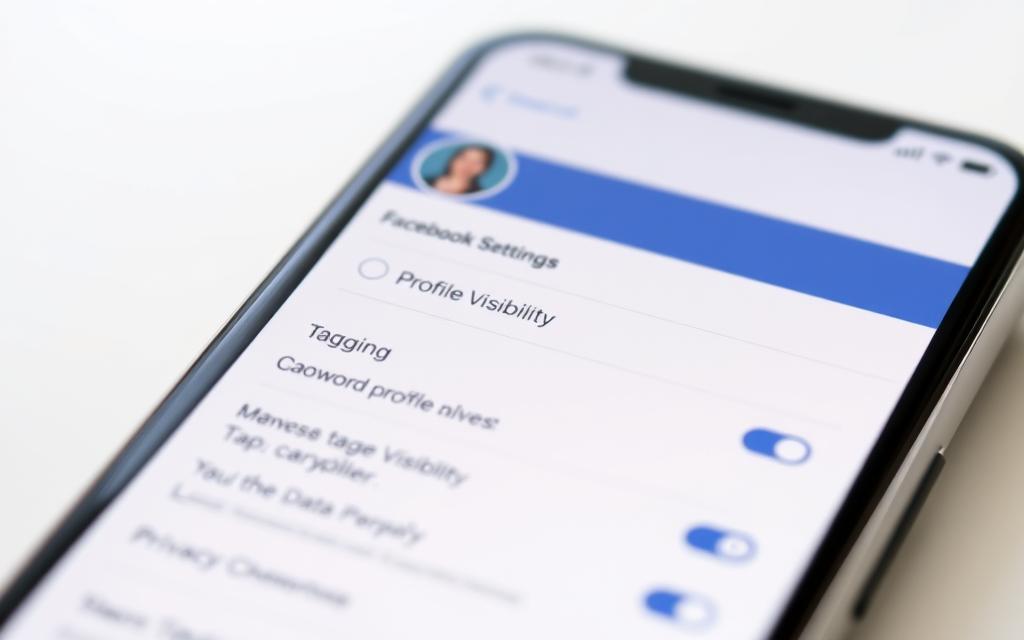
For persistent issues, try accessing Facebook through a different device or platform. Sometimes, the feature appears on one device but not on another. By understanding these potential issues and taking the necessary steps, you can successfully lock your Facebook profile and enhance your account’s security.
Conclusion
Enhancing your Facebook privacy is simple with the profile lock feature, available on all major devices. By following the steps outlined in this guide, you can significantly protect your digital footprint and personal information. Locking your Facebook profile is a powerful yet simple way to enhance your privacy and security. You can lock or unlock your profile as needed, maintaining control over your online presence. For maximum security, consider combining profile locking with regular privacy checkups. This proactive approach helps safeguard your digital identity and personal information, ensuring a more secure online experience.
FAQ
What is the purpose of locking my Facebook profile?
Locking your Facebook profile is designed to enhance your privacy and security by controlling who can see your content and personal information.
Can I still post updates when my Facebook profile is locked?
Yes, you can still post updates, but the visibility of your posts will be restricted to your friends, and non-friends will not be able to see your content.
How do I lock my Facebook profile on a mobile device?
To lock your Facebook profile on a mobile device, open the Facebook app, go to your profile page, tap the three horizontal dots, and follow the prompts to lock your profile.
What happens to my profile picture when I lock my Facebook profile?
When you lock your Facebook profile, your profile picture will only be visible to your friends, and non-friends will see a default profile picture.
Can I still use Facebook’s professional mode with a locked profile?
Locking your Facebook profile may conflict with professional mode settings, so you may need to adjust your settings accordingly.
Is locking my Facebook profile available in all regions?
Facebook’s profile lock feature may not be available in all regions, so you may need to check if it’s available in your area.
How do I unlock my Facebook profile on a desktop browser?
To unlock your Facebook profile on a desktop browser, go to your profile page, click the three dots, and follow the prompts to unlock your profile.
What changes occur after I unlock my Facebook profile?
After unlocking your Facebook profile, your content and personal information will be visible to the public again, according to your previous settings.