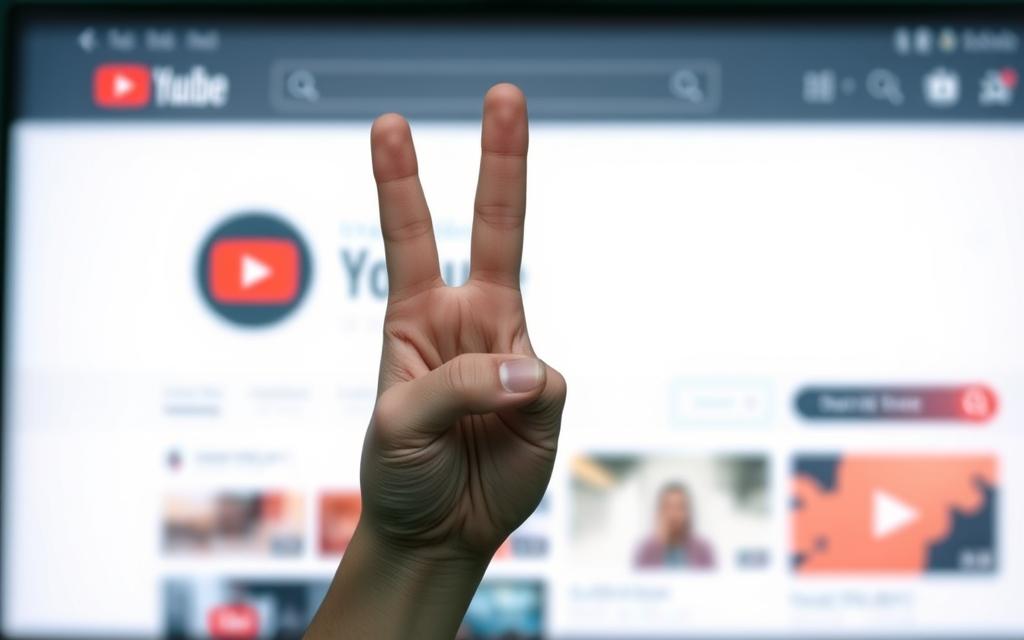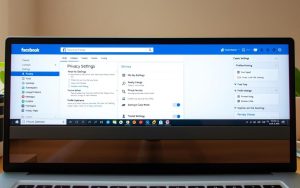Table of Contents
YouTube offers endless entertainment, but not every channel aligns with your preferences. Whether it’s irrelevant recommendations or content you’d rather avoid, controlling what appears in your feed is essential.
Blocking a YouTube channel helps tailor your viewing experience. This action hides videos from specific creators in recommendations and search results. It’s a useful tool for maintaining a clutter-free feed.
The process syncs across devices, so changes made on desktop reflect on mobile. For parents, YouTube Kids provides stricter controls, ensuring younger audiences see only approved content.
Privacy remains intact—blocked creators won’t know they’ve been restricted. Explore built-in features or third-party tools to customize your browsing. Learn more about YouTube’s blocking options for a seamless experience.
Why Blocking YouTube Channels Improves Your Experience
Managing your digital space is key to a better online experience. Curating your feed ensures you engage only with content that aligns with your interests or values.
Limiting exposure to harmful material—like hate speech or scams—protects your viewing experience. It also filters out clickbait, keeping recommendations high-quality.
Customization goes further. Blocking channels trains YouTube’s algorithm to prioritize relevant suggestions. For families, this means safer browsing on YouTube Kids.
Ideological clashes or distractions fade when unwanted creators vanish. The result? A streamlined feed that boosts productivity and satisfaction.
How to Block a YouTube Channel
Customizing your YouTube feed ensures only relevant content reaches your screen. Whether avoiding distractions or safeguarding younger viewers, the platform offers straightforward tools to filter unwanted material.
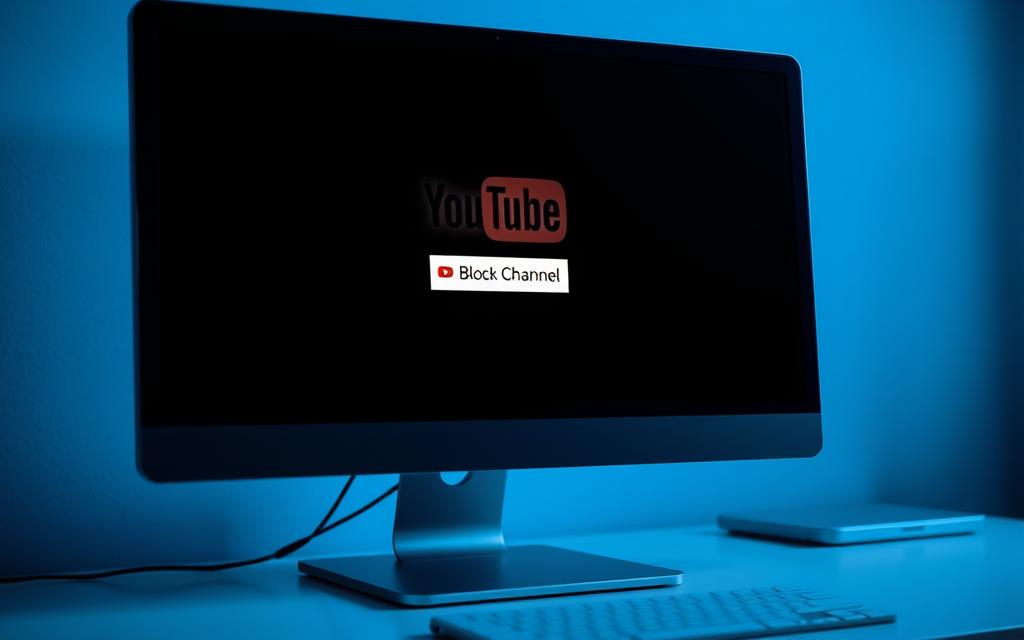
Using YouTube’s Built-In Feature
On desktop or mobile, blocking is quick:
- Visit the channel page you wish to restrict.
- Click the three-dots menu (⋮) and select Block this channel.
- Confirm to hide videos from recommendations and searches.
Changes apply across devices, syncing automatically for consistency.
Blocking Channels on YouTube Kids
For families, YouTube Kids requires a parent account to modify settings:
- Open the app and tap the ⋮ menu beside a video.
- Select Block and choose the child profile to apply restrictions.
- Blocked specific channels won’t appear in that profile’s feed.
Note: Content may still surface through other channels, so periodic reviews are recommended.
Advanced Methods to Block YouTube Channels
For users seeking granular control over their YouTube experience, advanced blocking tools offer powerful customization. These solutions extend beyond native features, catering to families, educators, and enterprises.
Using the BlockTube Chrome Extension
BlockTube enhances filtering by allowing users to hide videos based on keywords or specific channels. Ideal for avoiding repetitive recommendations, it operates silently in the background.
Key features include:
- Custom blocklists for channels or video topics
- Sync across devices via cloud storage
- No impact on YouTube’s core functionality
Blocking Channels via Parental Control Tools
For families, parental control tools like AstroSafe’s SafeTube provide enterprise-grade safeguards. Beyond blocking, they offer ad removal and screen-time tracking.
Notable capabilities:
- Whitelist/blacklist channels in bulk for multiple accounts
- Integrate with Google Family Link for unified controls
- Free tiers for basic use; premium plans for schools
SafeTube is particularly effective for institutions needing scalable solutions without compromising usability.
How to Unblock a YouTube Channel
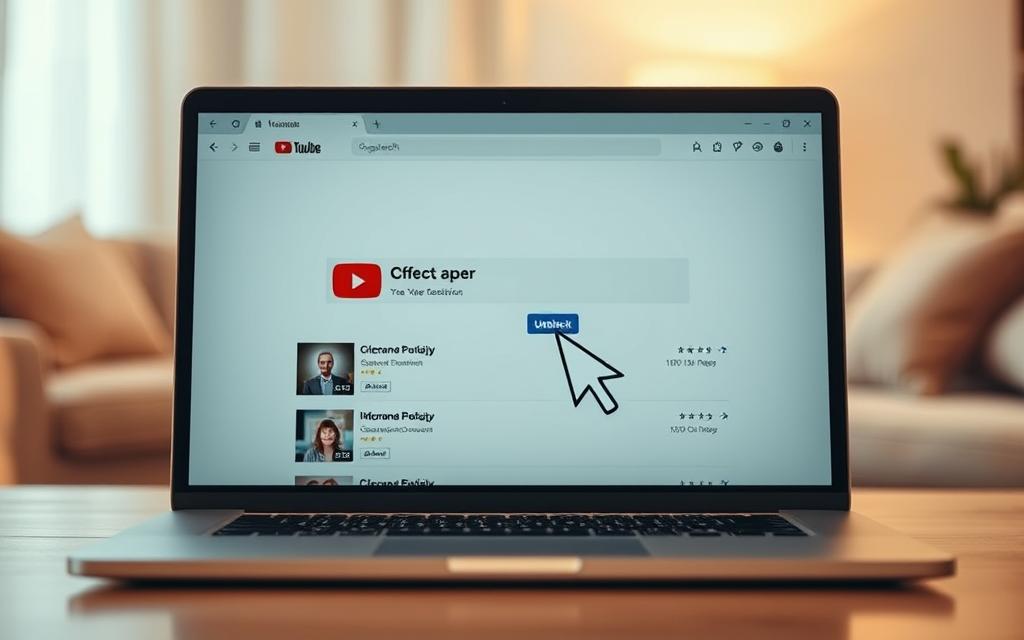
Reversing a block on YouTube restores access to previously restricted content. Whether you’ve had a change of heart or made an accidental selection, the platform offers tools to undo restrictions.
Native Method: Visit Google Activity and delete past “Not interested” feedback linked to the channel. This resets algorithmic filters, allowing the YouTube channel to reappear in searches and recommendations.
BlockTube Users: Open the extension’s dashboard and remove entries from filter lists. Unlike native tools, BlockTube settings allow granular control—unblocking specific videos or creators without affecting others.
Resetting your entire recommendation history is a nuclear option. It erases all preferences, forcing YouTube to rebuild suggestions from scratch. Use sparingly, as relearning your tastes may take weeks.
Note: Unblocked channels might regain visibility gradually. Re-blocking is instant, but frequent changes can confuse YouTube’s algorithm, delaying personalized results.
Conclusion
Tailoring your digital space enhances content relevance and safety. Combine native YouTube features with third-party tools like BlockTube for precise control. Regular curation trains algorithms to refine recommendations.
For families, layer YouTube Kids with parental controls for robust protection. Emerging AI-driven filters will soon automate blocking channels, simplifying moderation.
Audit your restricted lists quarterly to maintain an optimal viewing experience. Proactive management ensures your feed aligns with evolving preferences.
FAQ
Can I prevent a channel from appearing in my recommendations?
Yes. Click the three vertical dots next to a video and select “Don’t recommend channel”. This reduces unwanted suggestions.
Does blocking a channel remove its existing videos from my feed?
No. Blocking stops future content from appearing, but past videos may still remain. Manually remove them for a cleaner experience.
Is there a way to block channels on YouTube Kids?
Yes. Open the app, tap the three-dot menu on a video, and choose “Block”. This prevents the channel from showing in your child’s feed.
Can I block multiple channels at once?
No. YouTube requires blocking channels individually. Use tools like BlockTube (Chrome extension) for bulk actions.
Will the blocked channel know I’ve blocked them?
No. The creator receives no notification. They may still see your public activity if you interact elsewhere.
How do I unblock a channel if I change my mind?
Go to Settings > Privacy > Blocked accounts, find the channel name, and click “Unblock”.