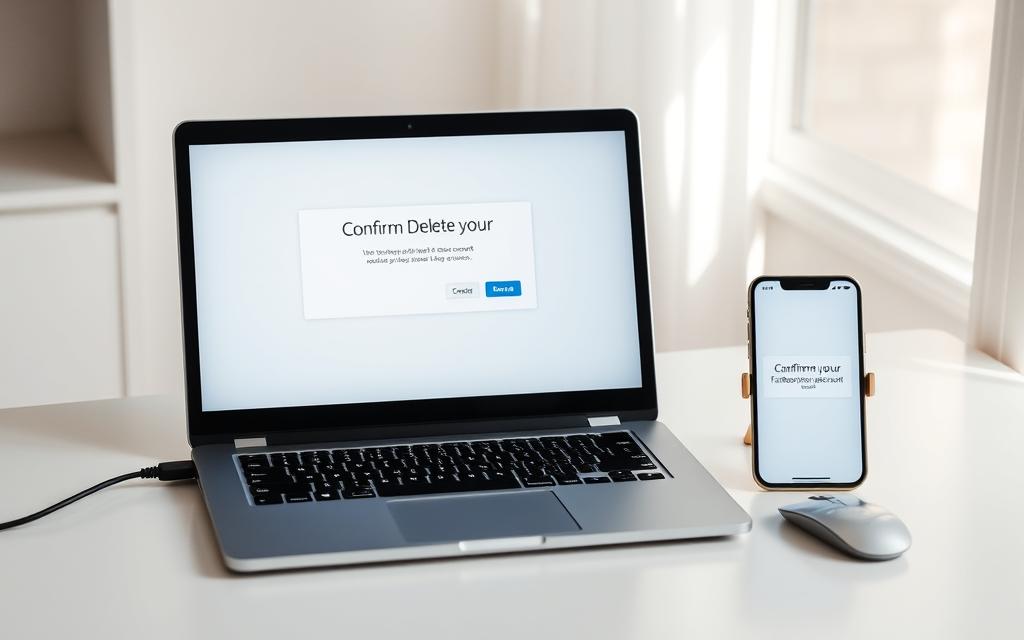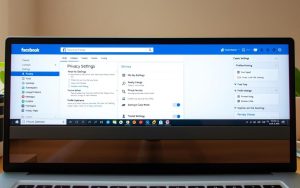Table of Contents
In today’s digital landscape, many users are reevaluating their online presence and considering deleting their Facebook account. Growing concerns about online privacy and data collection have led people to take control of their digital footprint.
This comprehensive guide will walk you through the process of permanently deleting your Facebook account, covering both browser and mobile app deletion methods. Before you begin, it’s essential to understand the difference between deactivating and deleting your account, as well as the implications for your data and connected services. For more information on the distinction between deactivation and deletion, you can visit this resource.
By following this guide, you’ll be able to make an informed decision about your Facebook account and take the necessary steps to protect your online privacy.
Understanding Facebook Account Deletion
Understanding what happens when you delete your Facebook account is crucial for managing your digital presence. Deleting a Facebook account involves more than just removing your profile; it affects various aspects of your online interactions and data privacy.
What Happens When You Delete Your Facebook Account
When you delete your Facebook account, several key actions occur:
- Your profile, photos, videos, and all shared content are permanently removed.
- You will lose access to Facebook Messenger, and messages you’ve sent might still be visible to friends as they are stored in their inboxes.
- If you use Facebook to access Meta Quest, you’ll lose all related information, including app purchases and achievements.
- You won’t be able to use Facebook Login for other apps and websites.
- Facebook may retain some information for legal issues, terms violations, and harm prevention efforts, though this data isn’t accessible to other users.
Deletion vs. Deactivation: Key Differences
It’s essential to distinguish between deleting and deactivating your Facebook account. Deactivation is a temporary measure that allows you to preserve your account data and reactivate it by logging back in. In contrast, deletion is a permanent action that removes your account and associated data. Deactivated accounts can be reactivated at any time, while deleted accounts can only be recovered within the first 30 days. After this grace period, recovery is impossible.
Understanding these differences is crucial for making an informed decision about your Facebook account. If you’re concerned about privacy, consider the implications of both deactivation and deletion on your personal data and online presence.
Preparing Before You Delete Your Facebook Account
To avoid losing important information, it’s essential to prepare before deleting your Facebook account. Deleting your account is a permanent action that cannot be undone, so it’s crucial to take the necessary steps to safeguard your data.
Downloading Your Facebook Data
Before you proceed with the deletion, you should download a copy of your Facebook data. This includes your posts, photos, videos, and chats. You can do this by visiting facebook.com/help/delete_account or by navigating to the “Your information and permissions” tab in the “Accounts Center” menu. The download process may take some time, depending on the amount of content associated with your account.
It’s vital to back up your Facebook data because once your account is deleted, this information will be permanently lost. By downloading your data, you can keep a personal archive of your memories and important conversations.

Checking Connected Apps and Services
Another critical step is to review the third-party apps and services connected to your Facebook account. Many users utilize Facebook Login to authenticate on various platforms. Before deleting your account, ensure you update your login credentials for these services to avoid being locked out.
| Action | Description |
|---|---|
| Review Connected Apps | Check apps and services using Facebook Login |
| Update Login Credentials | Change login details for connected services |
| Manage Recurring Payments | Review and update any subscriptions or payments managed through Facebook |
Additionally, it’s a good idea to inform your frequent contacts about your decision to delete your account and establish alternative communication methods. You should also consider manually removing any sensitive personal information before initiating the deletion process.
How Do You Delete a Facebook Account Using a Web Browser
The process of deleting a Facebook account via a web browser involves several key steps that must be followed carefully. To start, you need to access your Facebook account through a web browser on your desktop or laptop computer.
Step-by-Step Browser Deletion Process
To delete your Facebook account, begin by logging into your account on Facebook.com. Once logged in, click on your profile picture located in the top-right corner of the page, and select “Settings & privacy” from the dropdown menu.
Next, navigate to the “Settings” page and then click on “Privacy Center.” Within the Privacy Center, you’ll find the “Manage your accounts” option. Clicking on this will direct you to the “Accounts Center” where you can manage all your Meta accounts.
Choose “Personal details” from the left-hand menu, then click on “Account ownership and control.” Here, you’ll see the option for “Deactivation or deletion.” Select the Facebook account you wish to delete from the list of accounts associated with your Meta profile, and then choose “Delete account.”
Confirming Your Account Deletion
After selecting “Delete account,” you’ll be prompted to re-enter your password to confirm the deletion request. Facebook will also show you some of your friend connections, attempting to retain you by highlighting potential losses. It’s essential to review the information and proceed with caution.
Once you’ve confirmed the deletion, your account will enter a 30-day grace period during which it can be recovered if you change your mind. After this period, your account and all associated data will be permanently deleted.
| Step | Description |
|---|---|
| 1 | Log in to Facebook.com |
| 2 | Access Settings & privacy through your profile picture |
| 3 | Navigate to Settings > Privacy Center > Manage your accounts |
| 4 | Choose Personal details > Account ownership and control > Deactivation or deletion |
| 5 | Select the account to delete and confirm with your password |
It’s worth noting that after initiating the deletion process, you might receive warning messages or confirmation emails from Facebook. These are part of Facebook’s efforts to ensure you’re aware of the implications of deleting your account.
“Deleting your Facebook account is a permanent action and cannot be undone after the 30-day grace period. Ensure you’re ready to lose all your Facebook data and connections before proceeding.”
How to Delete Facebook Using the Mobile App
The Facebook mobile app provides a simple way to delete your account, which we’ll guide you through.
Deletion Steps for iPhone Users
To delete your Facebook account using the iPhone app, start by opening the Facebook app and tapping your profile picture in the top-right corner. This action will open the menu, where you need to select Settings & Privacy, then tap Settings. Navigate to the Privacy Center and select Manage your accounts under the Accounts Center section.
Next, choose Personal details and then Account ownership and control. Tap on Deactivation or deletion and select the Facebook account you wish to delete. Finally, tap Delete account, choose Continue, and enter your password to confirm the deletion.
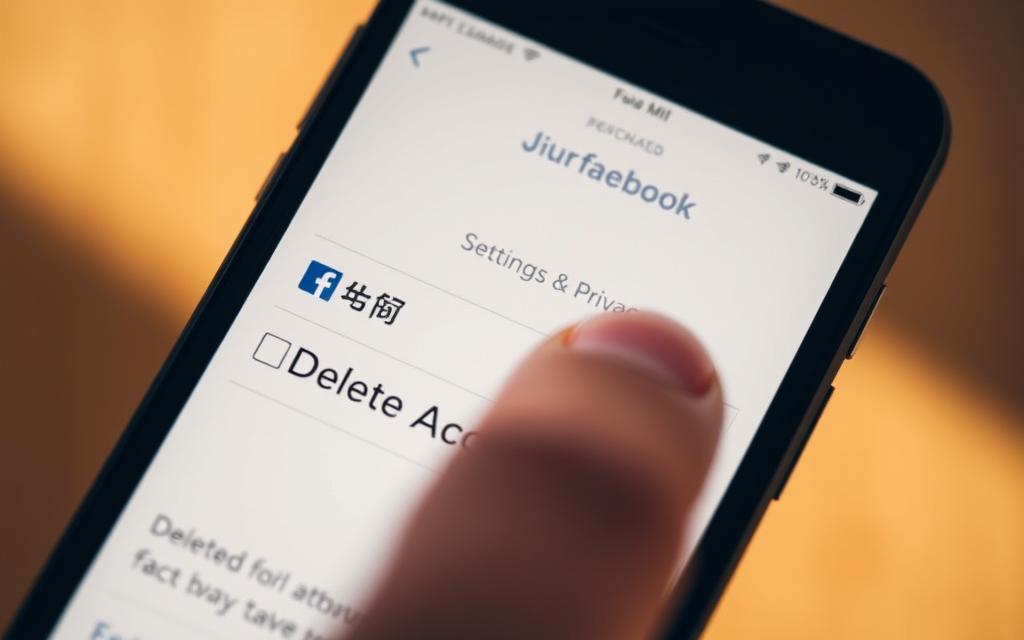
Deletion Steps for Android Users
For Android users, the process is similar. Open the Facebook app, tap the menu (usually represented by three horizontal lines), and scroll down to Settings & Privacy. Tap on it, then select Settings. Navigate to the Privacy Center and tap on Manage your accounts under the Accounts Center section.
Proceed by selecting Personal details, then Account ownership and control. Choose Deactivation or deletion, select your Facebook account, and tap Delete account. Confirm by selecting Continue and entering your password.
It’s worth noting that deleting your Facebook account via the mobile app initiates the same 30-day grace period as deleting via a web browser. During this time, you can cancel the deletion by logging back into your account. To avoid accidental reactivation, it’s recommended to uninstall the Facebook app after initiating the deletion process.
Alternatives to Permanent Deletion
If you’re hesitant about permanently deleting your Facebook account, there are other options you can explore. One viable alternative is to temporarily deactivate your account, which allows you to take a break from Facebook without losing your data and connections.
Temporarily Deactivating Your Facebook Account
Deactivating your Facebook account is a straightforward process that can be done through both web browsers and mobile apps. To deactivate your account:
- Log in to your Facebook account.
- Go to the Settings menu.
- Select “Your Facebook Information” and then click on “Deactivation and Deletion.”
- Choose “Deactivate Account” and follow the prompts.
You can reactivate your account at any time by logging back in. For a detailed guide on deactivating your Facebook account on a PC, you can refer to this resource.
Using Facebook Messenger After Deactivation
One of the benefits of deactivating your Facebook account rather than deleting it is that you can still use Facebook Messenger. This allows you to continue communicating with your contacts without maintaining an active Facebook profile. However, it’s worth noting that some features may be limited when your main account is deactivated.
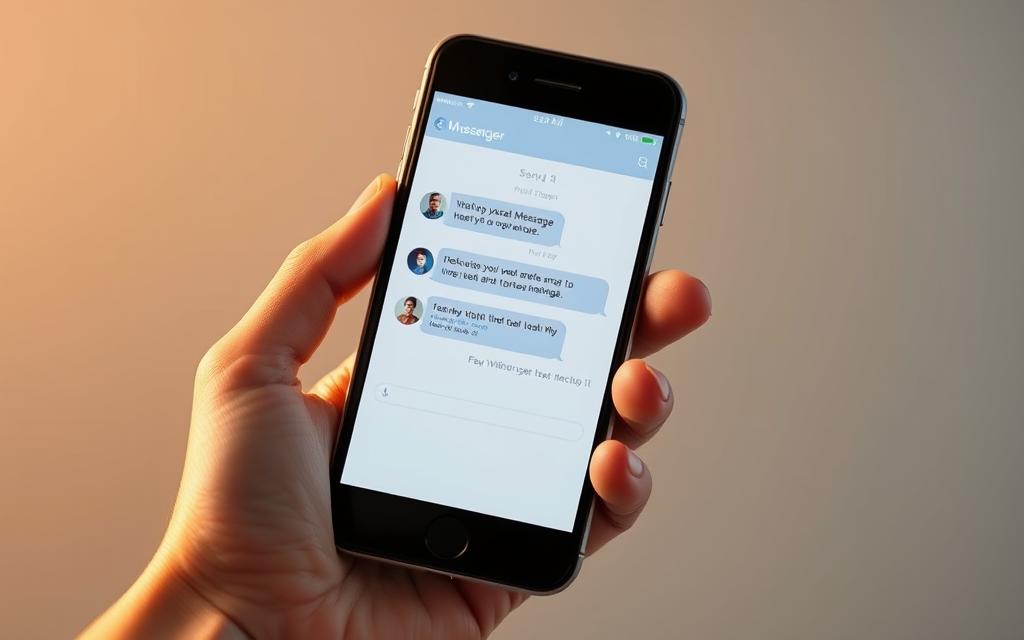
Account Memorialization Options
For users who are concerned about what happens to their Facebook account after they pass away, Facebook offers account memorialization options. You can designate a legacy contact who will manage your memorialized account. This person will be able to:
| Permission | Description |
|---|---|
| Write a post | Your legacy contact can write a post to share with friends and family. |
| Respond to friend requests | They can accept or decline friend requests on your behalf. |
| Update profile and cover photos | Your legacy contact can update these photos to reflect your memory. |
To set up account memorialization, go to the Accounts Center and follow the instructions for legacy contacts.
By considering these alternatives, you can make an informed decision about how to manage your Facebook presence based on your specific needs and preferences.
Conclusion
Whether you’re looking to permanently delete your Facebook account or simply take a break, knowing your options is key. Deleting a Facebook account is a significant decision that involves several steps, including downloading your data and addressing connected apps and services.
As discussed, the process differs slightly depending on whether you’re using a web browser or the mobile app. Regardless of the method, it’s crucial to understand that account deletion is permanent after a 30-day grace period. This permanence is a critical consideration for users who may want to retain their data or connections.
With growing concerns about privacy and data security, deleting social media accounts is becoming increasingly common. However, for those not ready to take this step, alternatives such as temporary deactivation or adjusting privacy settings can be viable options.
Managing your digital footprint extends beyond Facebook. It’s essential to review privacy settings on other social media platforms and consider the data you share online. Whether you choose to delete your Facebook account or adjust your settings, the decision should align with your personal needs and circumstances.
Finally, it’s worth noting that you can always create a new Facebook account if you change your mind. However, you’ll need to rebuild your profile and connections from scratch. By making informed decisions about your online presence, you can better manage your digital life and protect your data.
FAQ
What is the difference between deactivating and deleting my Facebook profile?
Deactivating your Facebook profile temporarily disables your account, whereas deleting it permanently removes your data from Facebook’s servers. Deactivation is reversible, but deletion is permanent.
Can I reactivate my Facebook account after deleting it?
No, once you delete your Facebook account, it is permanently removed, and you cannot reactivate it. You will need to create a new account if you want to use Facebook again.
How long does it take to delete a Facebook account?
Facebook’s account deletion process typically takes up to 90 days to complete. However, your account will be deactivated immediately, and your profile will not be visible to others.
Will deleting my Facebook account also delete my Facebook Messenger account?
Deleting your Facebook account does not automatically delete your Facebook Messenger account. You can continue using Messenger after deleting your Facebook account, but you may need to manage your Messenger settings separately.
Can I delete my Facebook account using the Facebook app on my mobile device?
Yes, you can delete your Facebook account using the Facebook app on both iOS and Android devices by accessing the settings and privacy menu.
What happens to my personal data after I delete my Facebook account?
After deleting your Facebook account, Facebook will remove your personal data from their servers. However, some data, such as messages you’ve sent to others, may still be available to the recipients.
Can I download my Facebook data before deleting my account?
Yes, you can download a copy of your Facebook data, including posts, photos, and other information, before deleting your account. This allows you to keep a record of your Facebook activity.