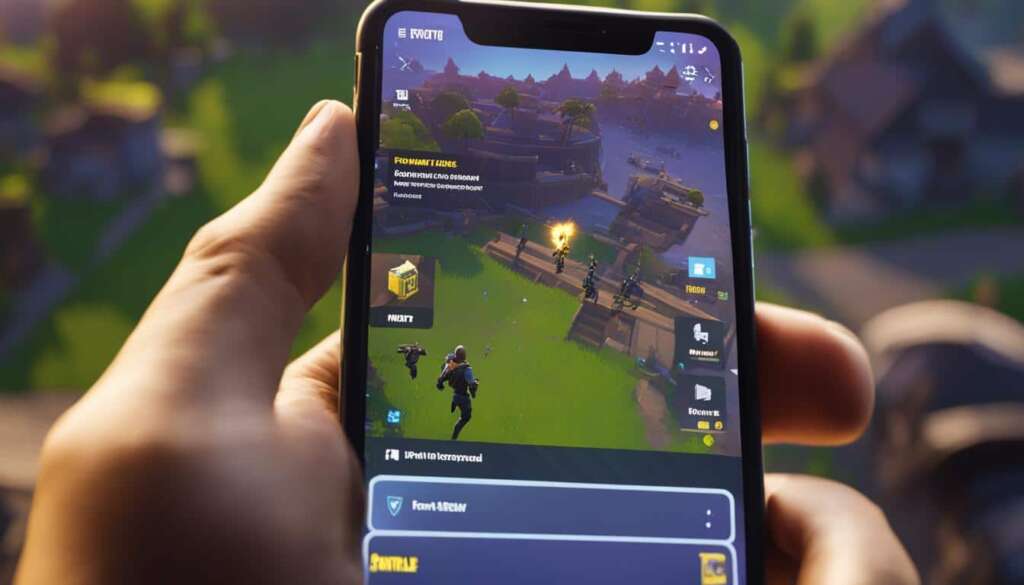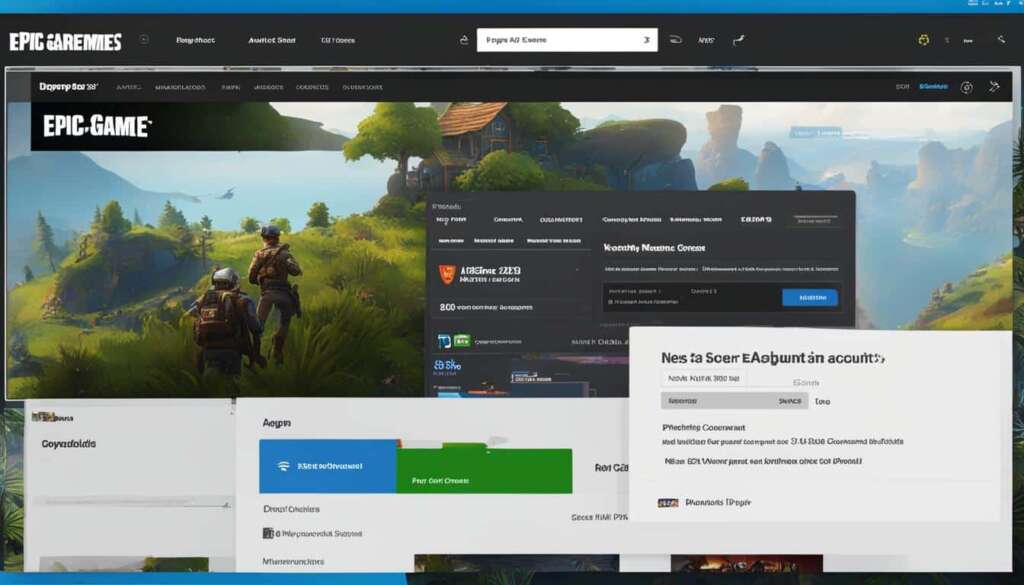Table of Contents
If you’re playing Fortnite and want to change your username, whether it’s because you regret the name you chose or just want to freshen up your gaming identity, we’ve got you covered. In this section, we’ll provide you with easy steps to change your Fortnite name on various platforms including Android, iPhone, Mac, Windows, Xbox One, PlayStation 4, Nintendo Switch, and PC. We’ll also answer some commonly asked questions about changing usernames in Fortnite.
Changing your Fortnite name is a simple process that allows you to redefine your online persona in the popular game. Whether you want to update your username for a more personalized touch or simply be known by a different name, we’ll guide you through the steps to make the change.
Stay tuned for the next sections where we will provide you with detailed instructions on how to change your Fortnite name on mobile devices, as well as consoles and PC.
How to Change Your Fortnite Username on Mobile Devices
If you’re playing Fortnite on your mobile device, changing your username is a straightforward process. To change your Fortnite name on Android or iPhone, you’ll need to access the Epic Games website through your mobile browser.
Once logged in to your Epic Games account, navigate to the Account Settings and locate your display name. Click on the edit button next to your display name, enter your desired username, and confirm the changes. It’s important to note that you can only change your display name once every two weeks. Changing your Fortnite username on mobile devices is free of charge.
Step-by-Step Guide:
- Open your mobile browser and go to the Epic Games website.
- Log in to your Epic Games account using your credentials.
- Navigate to the Account Settings.
- Find your display name and click on the edit button next to it.
- Enter your desired username in the provided field.
- Confirm the changes.
- Wait for two weeks if you want to change your display name again.
Changing your Fortnite username on mobile devices allows you to personalize your gaming identity and keep your username up-to-date. Whether you want to change your Fortnite name on Android or iPhone, the process is quick and hassle-free.
How to Change Your Fortnite Username on Consoles and PC
Changing your Fortnite username on consoles and PC involves different steps. If you’re an Xbox One user, your Fortnite display name is tied to your Xbox Gamertag. To change your Fortnite name on Xbox One, access your Xbox profile settings and choose the option to customize your profile. From there, you can select a new Gamertag or enter a desired username.
PlayStation 4 users will need to change their PSN name, which will also change their Fortnite name. This can be done through the PlayStation settings menu. For Nintendo Switch players, changing the Epic Games account display name is necessary. Simply visit the Epic Games website to make the desired changes.
For PC users, the Fortnite name change can be done through the Epic Games website. Log in to your Epic Games account, navigate to the Account Settings, and edit your display name. It’s important to note that while changing your Fortnite username on consoles may come with a small fee, PC changes are free of charge. Update your Fortnite name to personalize your gaming experience and show off your style to other players!
FAQ
How can I change my Fortnite username on mobile devices?
To change your Fortnite name on Android or iPhone, you’ll need to access the Epic Games website through your mobile browser. Log in to your Epic Games account, go to Account Settings, locate your display name, click on the edit button, enter your desired username, and confirm the changes. Remember, you can only change your display name once every two weeks, and it is free of charge.
How do I change my Fortnite username on consoles and PC?
For Xbox One users, your Fortnite display name is tied to your Xbox Gamertag. To change it, access your Xbox profile settings and choose the option to customize your profile. PlayStation 4 users can change their Fortnite name by changing their PSN name through the PlayStation settings menu. Nintendo Switch players can change their Epic Games account display name, which can be done on the Epic Games website. PC users can change their Fortnite name by logging in to their Epic Games account, going to Account Settings, and editing their display name. Note that there may be a small fee for changing your Fortnite username on consoles, while PC changes are free.