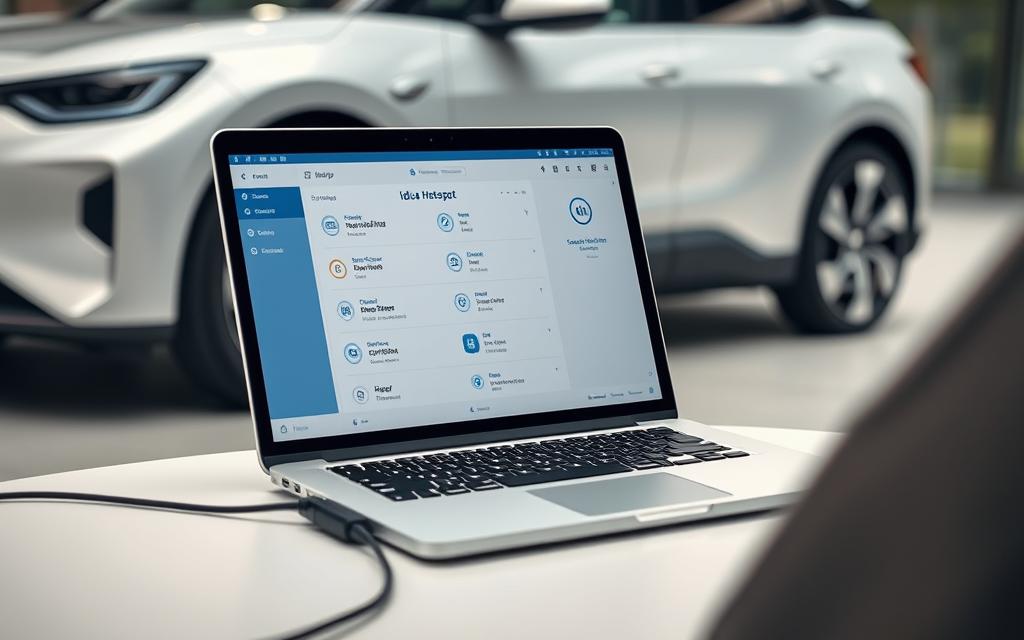Table of Contents
Modern electric vehicles like the Volkswagen ID.4 offer more than just eco-friendly driving. With built-in 4G LTE connectivity, the car transforms into a mobile hub for work and entertainment. Whether streaming videos or joining video calls, the ID.4’s hotspot keeps you online seamlessly.
To use this feature, ensure your vehicle has an active Car-Net® subscription and accepts the Terms of Service. Compatible with 2021-2025 models, the hotspot supports up to four devices simultaneously. A stable internet connection requires a valid carrier plan.
Setting up is straightforward. Activate the hotspot through the infotainment system, authenticate your network, and pair your device. This guide walks through each step for a hassle-free experience.
Understanding the ID.4 Wi-Fi Hotspot
Volkswagen’s ID.4 transforms into a mobile office with its built-in Wi-Fi hotspot. Powered by 4G LTE, this feature supports HD video streaming and smooth browsing for passengers. Ideal for road trips or remote work, it turns the car into a connectivity hub.
What Is the ID.4 Hotspot?
The system uses embedded 4G LTE technology, offering speeds up to 100 Mbps. Compatible with 2021–2025 models, it allows up to four devices to connect simultaneously. For details, explore Volkswagen’s Wi-Fi Hotspot feature.
Compatible Devices and Limitations
Supported devices include:
- Laptops (Windows 10/11, macOS Monterey+)
- Smartphones and tablets
- Gaming consoles like Nintendo Switch
Carrier policies apply: T-Mobile offers 50GB/month before throttling, while Verizon provides 15GB of premium data. Speeds may drop during network congestion.
Steps to Connect Your Computer to the ID.4 Hotspot
Staying connected on the road is effortless with the ID.4’s built-in Wi-Fi capabilities. Follow these steps to activate the feature and pair your laptop or tablet.
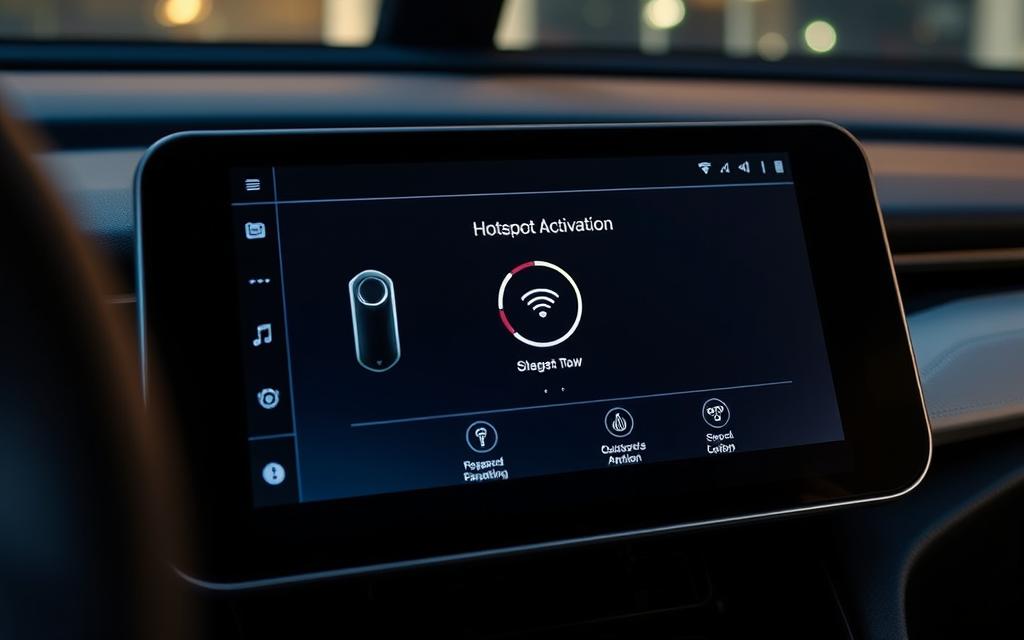
Activating the Hotspot in Your Vehicle
First, ensure your Car-Net® subscription is active. Navigate to the *infotainment system* and select Connectivity > Wi-Fi Hotspot. Accept the Terms of Service if prompted.
For Verizon users, log in to your Connected Car portal account to complete activation. T-Mobile subscribers may skip this step.
Locating the Network Name and Password
Credentials appear in two places:
- On the vehicle’s display under Hotspot Settings.
- Via your carrier’s online account dashboard.
Write down the SSID and WPA2 password for quick access.
Pairing Your Device (Windows/Mac)
Windows: Click the network icon in the system tray. Choose your ID.4’s SSID, enter the password, and select Connect.
macOS: Open Wi-Fi from the menu bar. Pick the hotspot name, input credentials, and click Join.
If issues arise, restart the infotainment system or verify signal strength in your area.
Choosing a Carrier Plan for Your ID.4 Hotspot
Data plans for the ID.4 hotspot vary by provider, affecting speed and cost. Selecting the right option ensures smooth browsing and streaming while on the road. Below, we compare top carriers and explain how to add your vehicle to an existing plan.
T-Mobile vs. Verizon: Data Plans Compared
T-Mobile and Verizon dominate the market with competitive offerings. T-Mobile provides unlimited data but slows speeds after 50GB/month. Verizon caps premium data at 15GB before reducing to 600Kbps.
| Feature | T-Mobile | Verizon |
|---|---|---|
| Monthly Cost | $20 add-on | $25 add-on |
| Data Limit | 50GB (then deprioritized) | 15GB (then 600Kbps) |
| Streaming Quality | Adaptive resolution | 720p HD |
| Contract Terms | No annual commitment | 1-year minimum |
Verizon suits users needing HD streaming, while T-Mobile excels for heavy data consumption. Both require a separate vehicle subscription post-trial.
Adding Your ID.4 to an Existing Mobile Plan
Most carriers allow bundling the hotspot with *family plans* for discounts. Contact customer support to link your VIN to the account. Early termination fees may apply for Verizon’s annual contracts.
For T-Mobile users, log into your account online and navigate to *Add-Ons*. Select the vehicle hotspot option and confirm payment. Changes reflect within 24 hours.
Conclusion
Maximize productivity on the go with seamless internet access in your Volkswagen. Ensure an active Car-Net® subscription and compatible carrier plan for uninterrupted service. Model year and trim level affect feature availability.
Select a data package matching your usage—high-speed streaming or casual browsing. Post-trial costs apply, so review carrier terms. Verify your vehicle’s capabilities via Volkswagen’s official resources.
For setup help or plan details, contact Volkswagen support. Stay connected effortlessly with your car’s advanced tech.
FAQ
What is the ID.4 Wi-Fi hotspot?
The ID.4 hotspot provides in-car internet access through a built-in LTE connection. It allows multiple devices, including laptops and tablets, to connect wirelessly while on the go.
Which devices work with the ID.4 hotspot?
Most modern Windows and Mac computers, smartphones, and tablets support Wi-Fi hotspot connections. Ensure your device has Wi-Fi capabilities enabled.
How do I activate the hotspot in my Volkswagen ID.4?
Navigate to the infotainment system, select “Mobile Hotspot,” and follow the prompts to enable the feature. A compatible data plan is required.
Where do I find the network name and password?
The SSID (network name) and password appear in the vehicle’s connectivity settings. Some models display them on the infotainment screen under “Hotspot Setup.”
Can I use my existing mobile plan for the ID.4 hotspot?
Some carriers, like T-Mobile or Verizon, allow adding the ID.4 to shared data plans. Check with your provider for compatible options.
Are there data limits for the ID.4 hotspot?
Data limits depend on your carrier plan. Standalone vehicle plans typically offer capped monthly data, while shared plans may include unlimited access.