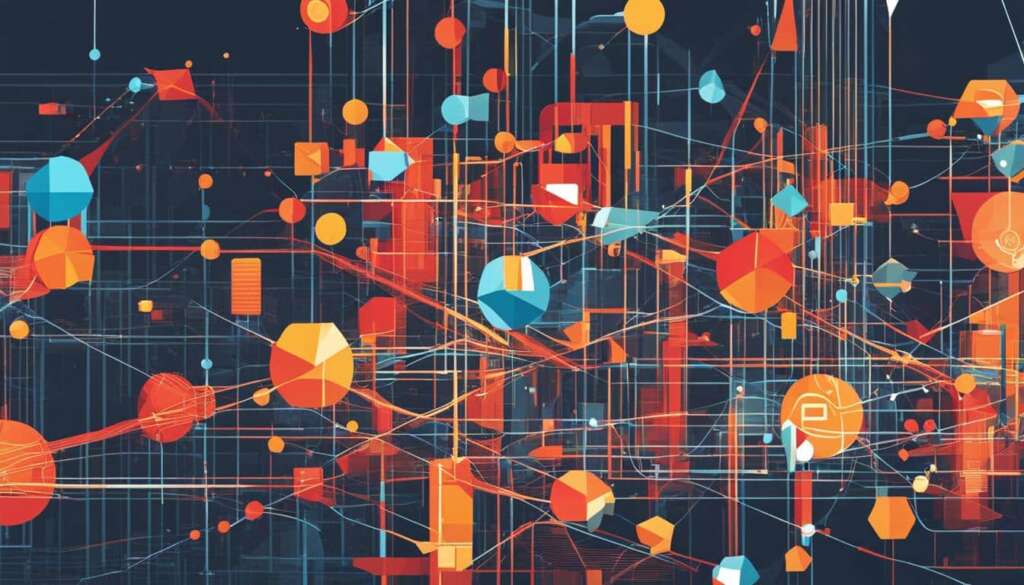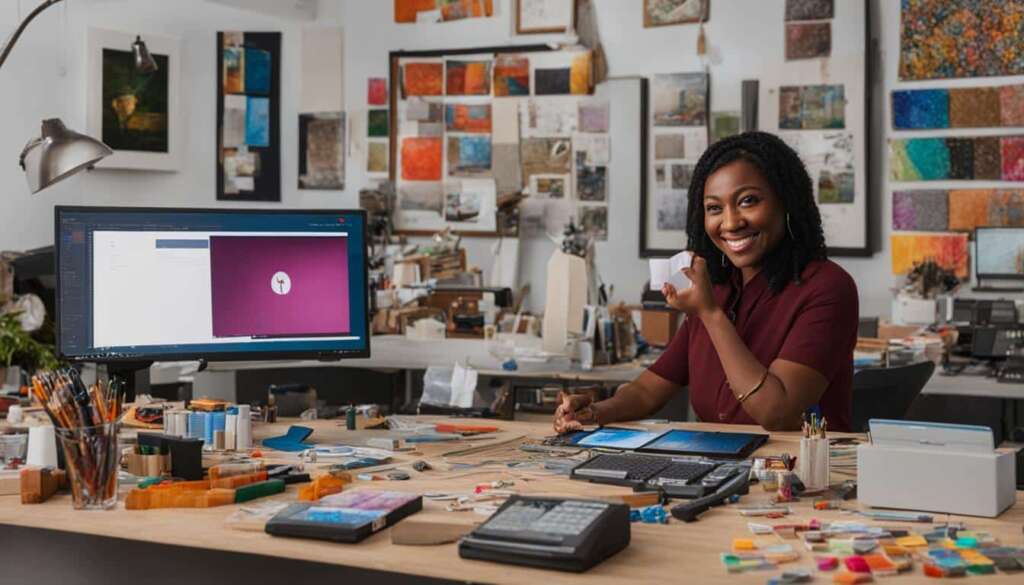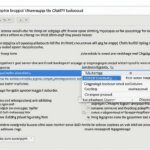Table of Contents
Are you struggling with copying and pasting text from ChatGPT with unwanted backgrounds? Look no further. In this guide, we will provide you with valuable tips and techniques to easily copy and paste ChatGPT responses without the background, ensuring a seamless integration into your documents or applications.
We understand that extracting clean text from ChatGPT is crucial for your work. That’s why we have compiled a range of methods to help you overcome this challenge.
In this article, you will discover common methods to copy and paste ChatGPT responses without background, including utilizing browser options, keyboard shortcuts, and application-specific features. We will also explore advanced techniques such as copying individual responses, requesting code blocks, and leveraging text sanitizer tools.
But it doesn’t stop there. We will delve deeper into the advanced copy-paste methods, including cross-chat dialogues, summarizing conversations, and optimizing questions in separate chats. These techniques will empower you to maximize your interactions with ChatGPT and achieve superior outcomes.
Additionally, we will provide strategies to manage token limitations, optimize question length, and refine questions in separate chats. By following these strategies, you can make the most out of ChatGPT’s capabilities and enhance your content creation process.
By the end of this guide, you will be equipped with the knowledge and tools to seamlessly copy and paste from ChatGPT without any background hiccups. Say goodbye to unwanted styling and hello to a hassle-free experience.
So, let’s get started on optimizing your ChatGPT interactions and make content creation a breeze!
The Copy-Paste Hurdle on ChatGPT Responses
When copying text from ChatGPT, users often encounter the issue of the text retaining an unwanted background color, which can disrupt the visual consistency when pasted into other documents or applications. This section explores the challenges users face when copying and pasting from ChatGPT and the need for effective methods to remove unwanted background styling.
Copying and pasting text from ChatGPT should be a seamless process, but the persistence of background color can hinder the integration of ChatGPT responses into other contexts. Whether you’re working on a professional document, a creative project, or simply organizing information, the preservation of a clean and consistent appearance is vital.
Imagine copying a piece of text from ChatGPT only to discover that it comes with an unwanted background color. This inconsistency can disrupt the visual flow of the document, making it appear unprofessional or disjointed. Additionally, inserting text with background styling may clash with the aesthetic of the surrounding content, reducing its overall impact. It’s essential to find solutions to remove unwanted background styling so that the copied text seamlessly integrates with the desired destination.
The challenges of copying and pasting from ChatGPT go beyond mere cosmetic issues. Inaccurate styling can also impede the accessibility and readability of the text in different environments. Websites, applications, or software with specific color schemes may clash with the copied background, leading to diminished legibility or even rendering the text completely unreadable.
To address these challenges, users need effective methods that enable them to remove unwanted background styling from ChatGPT responses. By overcoming this hurdle, they can ensure a smooth and visually consistent experience when incorporating ChatGPT text into their projects.
Common Methods to Copy and Paste without Background in ChatGPT
Copying and pasting text from ChatGPT with an unwanted background can be a common issue for users. However, there are several methods available to copy and paste ChatGPT responses seamlessly, without any background distractions. By employing these techniques, you can ensure that the copied text integrates smoothly into your documents or applications. Let’s explore some of the most effective methods:
- Utilizing the “Paste as Plain Text” option on web browsers: Many web browsers offer a built-in feature that allows you to paste text without any formatting. This eliminates any background styling carried over from ChatGPT and ensures a clean copy.
- Adopting keyboard shortcuts: Keyboard shortcuts can be a quick and convenient way to copy and paste text without background interference. By using shortcuts like Ctrl+Shift+V (Windows) or Command+Shift+V (Mac) to paste, you can paste plain text directly into your desired application.
- Leveraging “Paste Special” in Microsoft Office apps: Microsoft Office applications provide a “Paste Special” option, which allows you to choose various pasting options, including pasting as plain text. This feature helps eliminate any unwanted background styling when copying and pasting from ChatGPT.
- Exploiting “Paste without Formatting” in Google Docs: Google Docs offers the “Paste without Formatting” option, specifically designed to remove any formatting and background from copied text. By using this feature, you can retain the clean state of the pasted text.
These methods are highly effective in removing unwanted background styling when copying and pasting from ChatGPT. By following these techniques, you can ensure that the text seamlessly blends into your work, free from distractions. Now let’s move on to explore more advanced copy-paste methods on ChatGPT responses.
Exploring Advanced Copy-Paste Methods on ChatGPT Responses
In addition to the common methods discussed earlier, there are advanced techniques that can be used for copying and pasting ChatGPT responses. These methods provide more flexibility and customization options, allowing you to extract the desired text without any unwanted background styling.
Copying Individual Responses from ChatGPT
When working with lengthy conversations or multi-turn interactions in ChatGPT, it can be beneficial to copy specific responses instead of copying the entire conversation. By selecting and copying individual responses, you can extract the relevant information more efficiently and effortlessly.
Requesting Code Block from ChatGPT
If you’re engaging with ChatGPT for coding-related queries or programming discussions, you can utilize the “Request Code Block” feature. This feature allows you to obtain well-formatted code snippets that can be easily copied and pasted into your code editor or development environment, ensuring the preservation of code structure and readability.
Utilizing Text Sanitizer Tools to Customize Formatting Removal
In some cases, ChatGPT responses may contain formatting that you wish to retain while removing the background styling. Text sanitizer tools, such as HTML cleaners or text processing libraries, can be used to extract the text while preserving specific formatting, such as headings, bold or italicized text, or bullet points. These tools offer advanced customization options to tailor the output according to your specific requirements.
Removing Formatting in Gmail
If you’re incorporating ChatGPT responses into email communications using Gmail, you may encounter formatting discrepancies. To ensure a consistent and clean text appearance, you can utilize Gmail’s “Remove Formatting” feature. This feature strips away any formatting from the copied text, resulting in a plain and unstyled presentation that seamlessly integrates with your email content.
By exploring these advanced copy-paste methods, you can elevate your ChatGPT experience and extract text with precision and ease. Whether you need to copy individual responses, request code snippets, customize formatting removal, or optimize text appearance in Gmail, these techniques provide valuable options to enhance your workflow.
Continue reading the article to uncover further strategies for maximizing your interactions with ChatGPT and achieving superior outcomes.
Unraveling the Advanced ChatGPT Copy-and-Paste Methods
In this section, we will explore advanced ChatGPT copy-and-paste techniques that go beyond the simple removal of backgrounds. These techniques expand your capabilities and optimize your interactions with ChatGPT, allowing you to achieve superior outcomes. Let’s dive in!
Cross-Chat Dialogues
Cross-chat dialogues involve engaging in conversations with multiple ChatGPT models. By initiating dialogues between different instances of the model, you can create more dynamic and interactive discussions, enabling a richer exchange of information.
Summarizing to Regain Context
Summarizing conversations is a valuable method for regaining context. When interacting with ChatGPT, long conversations can make it challenging to recall previous interactions. By summarizing the conversation periodically, you can maintain a clear understanding of the context and make informed decisions.
Generating Indexes
Generating indexes is particularly useful when dealing with lengthy ChatGPT outputs. By creating an index, you can easily navigate through the generated text, locate specific sections, and retrieve relevant information quickly and efficiently.
Providing Emotional Feedback
Introducing emotional feedback into your conversations with ChatGPT can enhance the model’s responses and make the interaction more engaging. By incorporating emotional cues and prompts, you can encourage ChatGPT to generate more expressive and contextually appropriate outputs.
Context Awareness in ChatGPT
Context awareness is crucial for effective communication with ChatGPT. By explicitly providing relevant context and guiding the model with specific instructions, you can ensure that it comprehends the desired nuances and properly responds to your queries.
Handling Token Limitations
Token limitations can pose challenges when interacting with ChatGPT. To optimize your usage, consider simplifying or restructuring your queries to fit within the token limit. Additionally, strategically breaking down larger queries into smaller segments can help you generate more accurate and coherent responses.
Optimizing Questions in Separate Chats
Optimizing your questions in separate chats can significantly impact the quality of responses from ChatGPT. By refining and fine-tuning your questions in a separate chat before engaging with the main model, you can ensure that your queries are precise, concise, and well-structured, leading to more effective and informative responses.
Question Framing and Iterative Querying
Perfecting the art of question framing is important when interacting with ChatGPT. Experimenting with different phrasing, structuring, and emphasis of your queries can help you elicit more accurate and detailed responses. Additionally, iterative querying enables you to refine and expand on previous questions, leading to deeper and more insightful conversations.
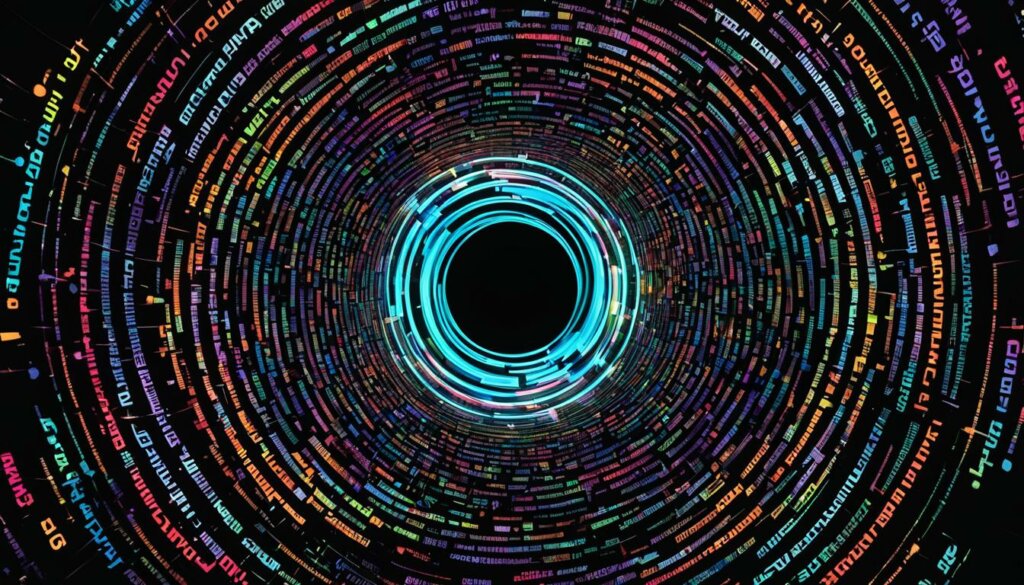
Incorporating these advanced techniques into your interactions with ChatGPT empowers you to optimize your experience and achieve exceptional results. By leveraging cross-chat dialogues, summarizing conversations, generating indexes, providing emotional feedback, practicing context awareness, handling token limitations, optimizing questions in separate chats, question framing, and iterative querying, you can unlock the full potential of ChatGPT for your specific needs.
Strategies to Maximize Token Usage
This section focuses on strategies to maximize token usage in ChatGPT. By effectively managing token limitations, users can ensure that their interactions with ChatGPT are concise and meaningful, allowing for more comprehensive responses. The following techniques can help optimize token usage:
- Breaking Input into Smaller Segments: When dealing with lengthy or complex queries, breaking them into smaller segments can help manage token limitations. By dividing the input, you can engage with ChatGPT more effectively and receive complete and accurate responses.
- Summarizing Conversations: Summarizing conversations is an efficient way to retain context while minimizing token usage. By providing a concise overview of the previous discussion, you can ensure that ChatGPT understands your inquiries without consuming unnecessary tokens.
- Optimizing Question Length: Keeping your questions concise and to the point allows for better token management. By eliminating unnecessary words or phrases, you can create more space for meaningful responses from ChatGPT.
“By breaking input into smaller segments, summarizing conversations, and optimizing question length, users can effectively maximize token usage in ChatGPT.”
These strategies enable users to make the most of ChatGPT’s token capacity, ensuring that their interactions yield valuable and relevant outputs.
Optimizing Questions in Separate Chats
When engaging with ChatGPT, optimizing your questions in separate chats is a crucial step in maximizing the efficiency and effectiveness of your interactions. By refining and condensing your questions in a standalone chat, you not only ensure that your queries are well-phrased but also minimize token usage in the main chat. This approach leads to more comprehensive and meaningful responses from ChatGPT, enabling you to achieve your desired outcomes more efficiently.
By asking well-phrased questions, you provide clear and concise instructions to ChatGPT, helping it better understand your intent and generate accurate responses. Avoiding vague or ambiguous queries ensures that ChatGPT can focus on addressing your specific needs, leading to more relevant and targeted answers.
Additionally, optimizing your questions in separate chats allows you to minimize token usage. Tokens are the individual units of text that ChatGPT processes, and there is a maximum limit to the number of tokens that can be used in a single interaction. By refining and condensing your questions beforehand, you reduce the number of tokens required for each query. This optimization leaves more room for ChatGPT to provide detailed and insightful responses within the token limit.
Consider breaking down complex questions into smaller, more digestible segments. This helps ChatGPT to parse the information more effectively and generate coherent responses. You can also consider summarizing longer conversations into concise prompts that capture the key points. By condensing the context, you enable ChatGPT to better understand your current query and provide more contextually relevant answers.
Moreover, paying attention to the length of your questions is crucial in minimizing token usage. Longer and more elaborate questions consume more tokens, leaving fewer available for generating the response. By optimizing the length of your queries, you ensure that ChatGPT can allocate more tokens towards the actual content of the response, resulting in richer and more detailed answers.
Remember, the way you ask your questions significantly impacts the quality of the responses you receive. By refining and optimizing your questions in separate chats, you enhance the overall effectiveness of your interactions with ChatGPT, unlocking its full potential in assisting you with your tasks.
Conclusion
In conclusion, this guide has provided various techniques and methods to copy and paste from ChatGPT without the background. By following these tips, users can seamlessly integrate ChatGPT responses into their work, free from unwanted background styling.
The importance of optimization, context awareness, and effective question framing in maximizing the potential of ChatGPT has also been highlighted. By optimizing interactions with ChatGPT and utilizing the strategies outlined in this guide, users can achieve superior outcomes when working with ChatGPT for their content creation needs.
Seamless content creation with ChatGPT offers a range of possibilities for generating high-quality text and engaging with AI technology. By adopting the techniques provided in this guide, users can overcome the copy-paste hurdle and optimize their interactions with ChatGPT, enhancing productivity and creativity. Incorporating these methods into your workflow will enable you to create compelling content with ease and efficiency.
FAQ
What are the common challenges when copying and pasting from ChatGPT?
When copying and pasting from ChatGPT, users often face the issue of the text retaining an unwanted background color, which disrupts the visual consistency when pasted into other documents or applications.
What are the common methods to copy and paste ChatGPT responses without the background?
Users can utilize techniques such as the “Paste as Plain Text” option on web browsers, keyboard shortcuts, “Paste Special” in Microsoft Office apps, and “Paste without Formatting” in Google Docs.
Are there advanced techniques for copying and pasting ChatGPT responses?
Yes, advanced methods include copying and pasting individual responses, requesting a code block from ChatGPT, utilizing text sanitizer tools, and using Gmail’s “Remove Formatting” feature.
What are some advanced ChatGPT copy-and-paste methods beyond removing background?
These methods include cross-chat dialogues, summarizing conversations, generating indexes, providing emotional feedback, context awareness, handling token limitations, optimizing questions in separate chats, question framing, and iterative querying.
How can token usage be maximized in ChatGPT?
Users can break input into smaller segments, summarize conversations to retain context, and optimize question length to effectively manage token limitations.
What is the importance of optimizing questions in separate chats?
Optimizing questions in separate chats before engaging with ChatGPT ensures that queries are well-phrased and use fewer tokens in the main chat, which leads to more comprehensive and meaningful responses.