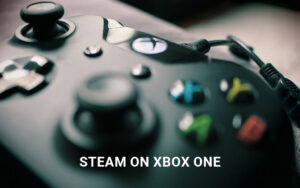Table of Contents
Skateboarding enthusiasts around the world have been captivated by the exhilarating gameplay of Skate 3, a popular video game developed by EA Black Box and published by Electronic Arts in 2010 for PlayStation 3 and Xbox 360. While the game was not officially released for PC, there is a way for PC gamers to join in on the action and experience the thrill of Skate 3 on their computers.
By using an emulator called RPCS3, you can download and play Skate 3 on your PC with ease. The RPCS3 emulator, designed specifically for PlayStation 3 games, is the recommended emulator for enjoying Skate 3 on PC.
To embark on your skateboarding adventure on PC, you’ll need to follow a few simple steps. First, download and install the RPCS3 emulator from the official website. Next, obtain the Skate 3 game files from a reputable source, ensuring that you have a legitimate copy or obtain the files legally.
After installing the emulator and acquiring the game files, it’s time to configure the emulator settings to optimize your gaming experience. Adjust options such as graphics and controller settings in the “Configuration” tab to suit your preferences.
Once everything is set up, you can launch the emulator and select “Boot Game” under the “File” tab. Locate the downloaded Skate 3 game file and let the emulator install and initialize the game files. Before you know it, you’ll be ready to dive into the dynamic world of skateboarding on your PC!
With these simple steps, you can download and play Skate 3 on your PC, immersing yourself in the excitement and challenges that the game offers. Whether you’re pulling off impressive tricks, exploring the virtual city, or competing against friends, Skate 3 on PC will provide countless hours of entertainment.
System Requirements for Playing Skate 3 on PC
Before downloading and playing Skate 3 on PC, it is important to ensure that your computer meets the minimum system requirements. The recommended system requirements for running the RPCS3 emulator and playing Skate 3 on PC are as follows:
| Operating System | Processor | Memory | Graphics Card | Storage |
|---|---|---|---|---|
| Windows 7 or higher | Intel Core i3 or equivalent | 4GB RAM | DirectX 11-compatible with at least 1GB VRAM | 15GB of free space |
Meeting or exceeding these system requirements will ensure smooth gameplay and optimal performance while playing Skate 3 on your PC. It is also recommended to close any unnecessary background programs to maximize performance.
How to Download and Play Skate 3 on PC
Want to experience the thrill of playing Skate 3 on your PC? Follow these simple steps to download, install, and configure the RPCS3 emulator, and get ready to shred in the virtual skateboarding world.
1. Download and install the RPCS3 emulator: Head to the official website of RPCS3 and download the emulator software. Once the download is complete, run the installation file and follow the on-screen instructions to install the emulator on your PC.
2. Obtain the Skate 3 game files: In order to play Skate 3 on your PC, you’ll need to obtain the game files. Make sure to acquire these files from a trusted and reputable source. Remember, it’s important to own a legitimate copy of the game or obtain the game files legally.
3. Configure the emulator settings: With the RPCS3 emulator installed, it’s time to configure the settings. Open the emulator and navigate to the “Configuration” tab. Here, you can adjust various options such as graphics settings and controller configurations to optimize your gaming experience.
4. Launch and play Skate 3: Once you have completed the configuration, it’s time to launch the emulator. Navigate to the “File” tab and select “Boot Game.” Locate the downloaded Skate 3 game file on your PC and select it. The emulator will install and initialize the game files. After the installation is complete, you’re all set to start playing Skate 3 on your PC.
5. Customize the controls and settings: To enhance your gaming experience, take a moment to customize the controls and settings within the game. Adjust the controls to your preference and explore the various in-game options to make the most of your skateboard adventures.
Now that you know how to download and play Skate 3 on PC, it’s time to grab your virtual skateboard and hit the streets of this popular skateboarding game. Happy gaming!
FAQ
Can I play Skate 3 on PC?
Yes, you can play Skate 3 on PC by using an emulator called RPCS3. This allows you to enjoy the game on your computer even though there is no official PC version.
What are the system requirements for playing Skate 3 on PC?
The recommended system requirements for playing Skate 3 on PC are: Windows 7 or higher operating system, Intel Core i3 or equivalent processor, 4GB RAM, DirectX 11-compatible graphics card with at least 1GB VRAM, and 15GB of free storage space.
How do I download and install the RPCS3 emulator?
To download and install the RPCS3 emulator, you need to visit the official website, download the emulator from there, and then run the installation file. Follow the on-screen instructions to complete the installation process.
Where can I obtain the Skate 3 game files?
You can obtain the Skate 3 game files from a reputable source. It is important to ensure that you own a legitimate copy of the game or obtain the game files legally.
How do I configure the settings for the RPCS3 emulator?
After installing the RPCS3 emulator, you can configure the settings by navigating to the “Configuration” tab. From there, you can adjust various options such as graphics and controller settings to suit your preferences.
How do I launch and play Skate 3 on PC using the RPCS3 emulator?
Once you have installed the emulator and obtained the Skate 3 game files, launch the emulator and go to the “File” tab. Select “Boot Game” and locate the downloaded Skate 3 game file. The emulator will install and initialize the game files, allowing you to start playing Skate 3 on your PC.
Can I customize the controls and settings within the game?
Yes, you can customize the controls and settings within the Skate 3 game to enhance your gaming experience. Adjust the controls and settings according to your preferences to make the most of the game on your PC.