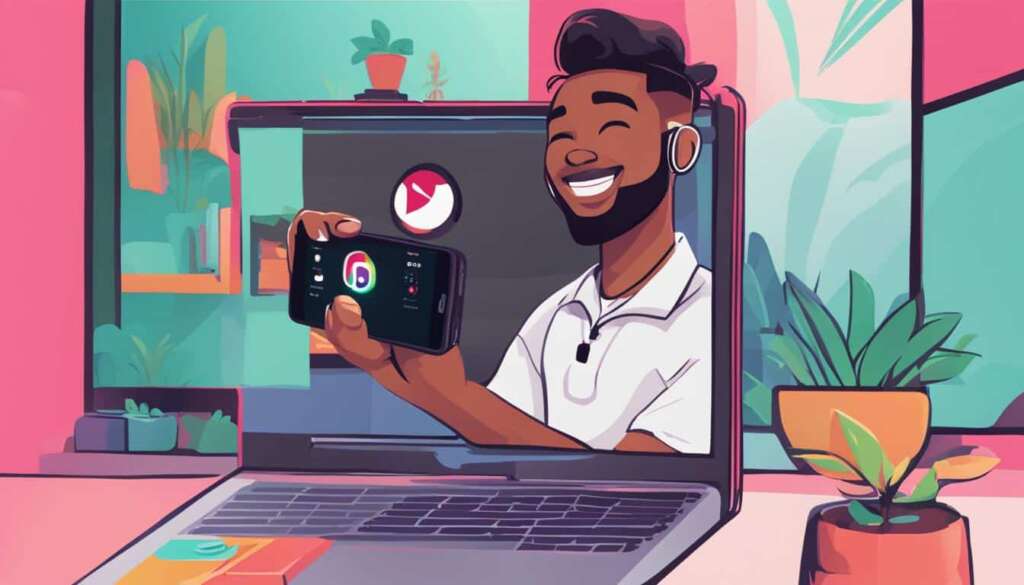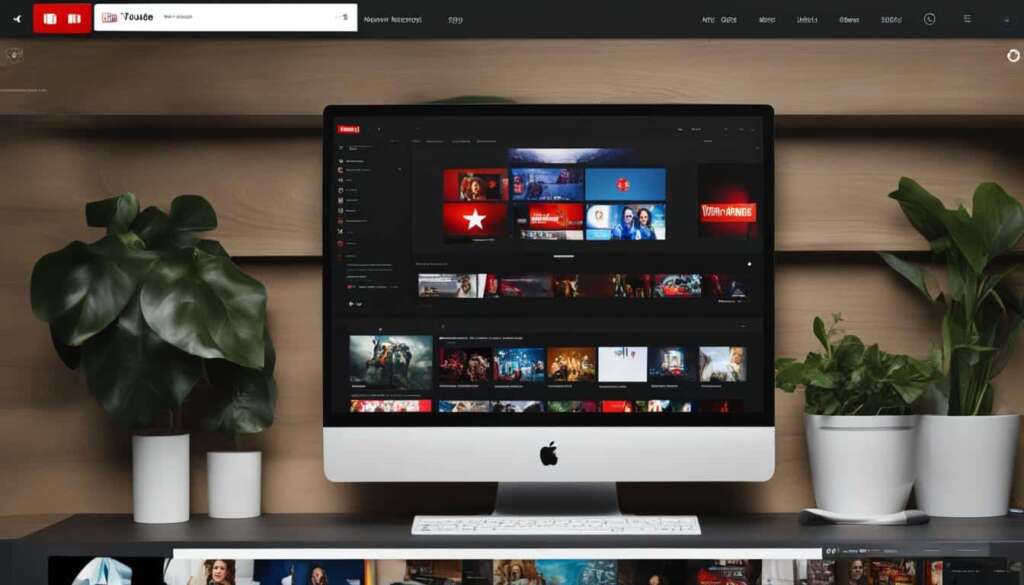Table of Contents
TikTok LIVE is the live streaming arm of the popular short-form video app. Going live on TikTok can be a great way to connect with your audience, build trust, and boost engagement. TikTok has become the fastest-growing social network and video platform, with over one billion users. Live streaming on TikTok allows creators to connect directly with their followers in real time.
To go live on TikTok on a PC, you can use streaming software like Restream Studio and RTMP or the TikTok LIVE Studio. These methods may have certain limitations, and not all TikTok users have access to them.
In the following sections, we will explore how to go live on TikTok using both a mobile phone and a PC. Whether you prefer the convenience of your phone or the versatility of your PC, we have you covered.
How to Go Live on TikTok on a Mobile Phone
To go live on TikTok using your mobile phone, you need to meet certain requirements and follow a few simple steps. Here’s a guide on how to go live on TikTok on your mobile device:
- First, make sure you have the TikTok app installed on your mobile phone.
- Next, ensure that you meet the minimum requirements to go live on TikTok. You must be at least 16 years old and have a minimum of 1,000 followers.
- Once you meet the requirements, launch the TikTok app on your mobile phone.
- In the TikTok app, tap the plus sign located at the bottom center of the screen.
- Next, tap the live button, which you will find next to the record button.
- Choose an image for your live stream and give it an engaging title that captures viewers’ attention.
- If needed, adjust any settings such as privacy settings or filters before starting your live stream.
- When you’re ready, tap the “Go LIVE” button to start your TikTok live stream on your mobile phone.
During your TikTok live stream, you have the opportunity to engage with your viewers by responding to comments and interacting with them. You can also add music or stickers to enhance your live stream experience.
Please note that if you don’t meet the requirements for TikTok live streaming, you won’t see the live button in your TikTok app.
| TikTok Live Stream Requirements for Mobile | |
|---|---|
| Minimum Age | 16 years old |
| Minimum Followers | 1,000 followers |
How to Go Live on TikTok on a PC
Going live on TikTok from a PC offers multiple methods for live streaming. One option is to utilize encoding software and the RTMP protocol. Start by downloading the TikTok app, selecting the live option, and choosing a title and filter effects. Then, opt for the “Cast to PC” feature. You will receive a stream key and server URL, which you must paste into your encoding software to commence your live stream.
Another alternative is to leverage the TikTok LIVE Studio software, specifically designed for Windows users. Once you’ve downloaded and installed the software, simply log in with your TikTok account credentials to begin streaming directly from your computer, bypassing the need for RTMP. It’s important to note that these methods have their unique advantages and limitations, and availability may vary for different TikTok users.
With the ability to go live on TikTok on a PC, creators can enjoy the convenience and flexibility of live streaming from a larger screen. Whether you opt for encoding software or the TikTok LIVE Studio, both options open up new opportunities for engaging with your audience through live content on the popular video platform.
FAQ
How can I go live on TikTok from my PC?
There are two methods to go live on TikTok from a PC. One option is to use encoding software and the RTMP protocol. Download the TikTok app, select the live option, choose a title and filter effects, and select the Cast to PC option. You’ll receive a stream key and server URL, which you’ll need to paste into your encoding software to start your live stream. Another option is to use the TikTok LIVE Studio software, available for Windows. Download and install the software, log in with your TikTok account, and start streaming directly from your computer without the need for RTMP. Both methods have their advantages and limitations, and not all TikTok users have access to them.
How do I go live on TikTok on a mobile phone?
To go live on TikTok on a mobile phone, you need to meet certain requirements. You must have the TikTok app installed on your mobile device and be at least 16 years old with a minimum of 1,000 followers. Once you meet these requirements, follow these steps to go live on TikTok: launch the TikTok app, tap the plus sign, tap the live button next to the record button, choose an image and give your stream a title, adjust settings if needed, and tap the Go LIVE button to start streaming. During the live stream, you can interact with viewers and change settings like adding music or stickers. Note: If you don’t meet the requirements for TikTok live streaming, you won’t see the live button in your app.
Can all TikTok users go live on the platform?
No, not all TikTok users have access to live streaming on the platform. To go live on TikTok, you need to meet specific requirements, such as being at least 16 years old and having a minimum of 1,000 followers on a mobile device. Additionally, not all TikTok users have access to the various methods available to go live from a PC, such as using encoding software with the RTMP protocol or the TikTok LIVE Studio software. The availability of these features may vary for different users based on their location and TikTok’s rollout plans.