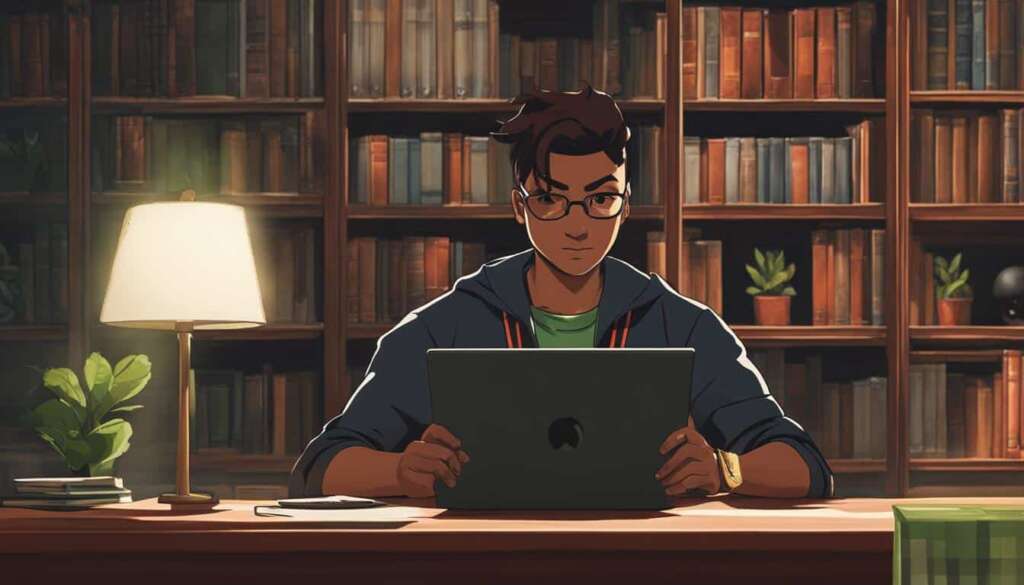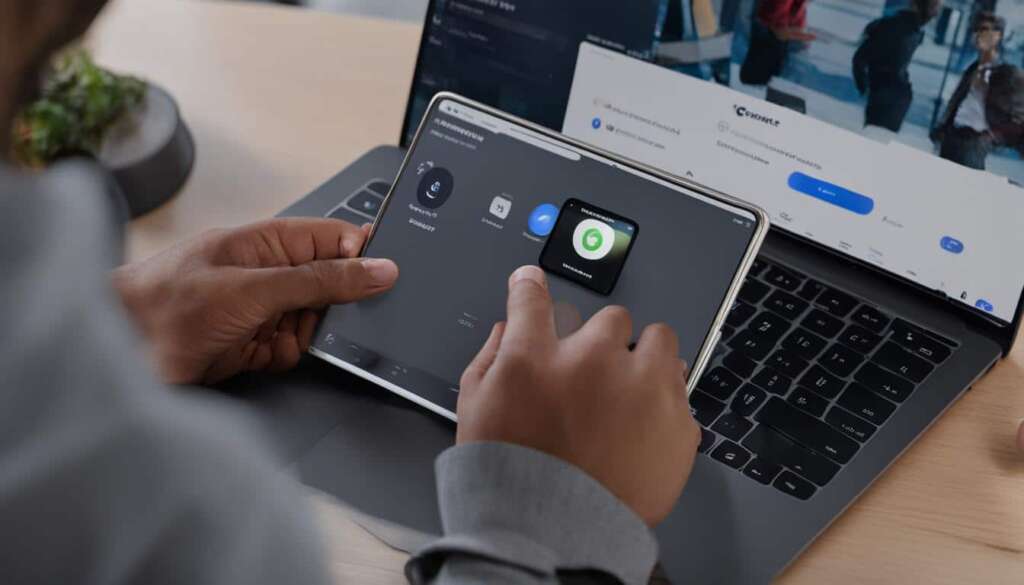Table of Contents
Welcome to our guide on how to connect your PS4 controller to your PC and enjoy an enhanced gaming experience. Whether you’re a casual gamer or a hardcore enthusiast, this simple process will allow you to seamlessly hook up your PS4 controller to your computer and start gaming right away.
There are two methods you can use to connect your PS4 controller to your PC: a wired connection or a wireless Bluetooth connection. This gives you the flexibility to choose the method that suits your preferences and gaming setup.
In the following sections, we will provide you with step-by-step instructions for both the wired and Bluetooth methods, ensuring that you can easily connect your PS4 controller to your PC without any hassle.
So, let’s dive in and discover how to connect your PS4 controller to your PC and enjoy a seamless gaming experience.
Wired Method
To connect your PS4 controller to your PC using a wired connection, simply plug it into a USB port using a USB-to-micro-USB cable. This establishes the physical connection between the controller and your computer.
Here are the step-by-step instructions to connect your PS4 controller to your PC using a USB cable:
- Locate an available USB port on your PC.
- Take the USB-to-micro-USB cable and connect one end to the USB port on your PC.
- Connect the other end of the cable to the micro-USB port on your PS4 controller.
- Your PC will automatically detect the controller and install the necessary drivers.
- Once the drivers are installed, your PS4 controller will be ready to use on your PC.
Using a wired connection allows for a reliable and stable connection between your PS4 controller and PC. It ensures minimal input lag and eliminates any interference that may occur with wireless connections.
Connecting your PS4 controller to your PC using a USB cable is a straightforward and hassle-free process. It provides you with a seamless gaming experience, whether you’re playing games on your PC or using emulators to play console games.
Bluetooth Method
To connect your PS4 controller to your PC wirelessly via Bluetooth, follow these steps:
- Turn off your DualShock 4 controller by pressing the power button.
- Press and hold the PlayStation and Share buttons on the controller simultaneously for three seconds until the light bar begins to flash.
- Access the Bluetooth menu on your PC by clicking on the Bluetooth icon in the system tray.
- From the Bluetooth menu, select “Add Bluetooth or other device” and then choose “Bluetooth”.
- In the list of available devices, locate and select the DualShock 4 controller.
- Follow the on-screen instructions to complete the pairing process and establish the wireless connection between your PS4 controller and PC.
By following these simple steps, you can enjoy the convenience of using your PS4 controller on your PC via a wireless Bluetooth connection. Whether you’re gaming or navigating through your PC, the wireless option enhances your flexibility and eliminates the need for cables.
FAQ
How can I connect my PS4 controller to my PC?
To connect your PS4 controller to your PC, you can use either a wired connection or a wireless Bluetooth connection.
How do I connect my PS4 controller to my PC using a wired connection?
To connect your PS4 controller to your PC using a wired connection, simply plug it into a USB port on your computer using a USB-to-micro-USB cable.
Can I connect my PS4 controller to my PC wirelessly via Bluetooth?
Yes, you can connect your PS4 controller to your PC wirelessly via Bluetooth.
How do I connect my PS4 controller to my PC wirelessly via Bluetooth?
To connect your PS4 controller to your PC wirelessly via Bluetooth, follow these steps:
– Turn off your DualShock 4 controller.
– Press and hold the PlayStation and Share buttons on the controller for three seconds until the light bar starts flashing.
– Access the Bluetooth menu on your PC via the system tray.
– Click “Add Bluetooth or other device” and select “Bluetooth”.
– Choose the DualShock 4 controller from the list of available devices.
– Pair the controller with your PC by following the on-screen instructions.