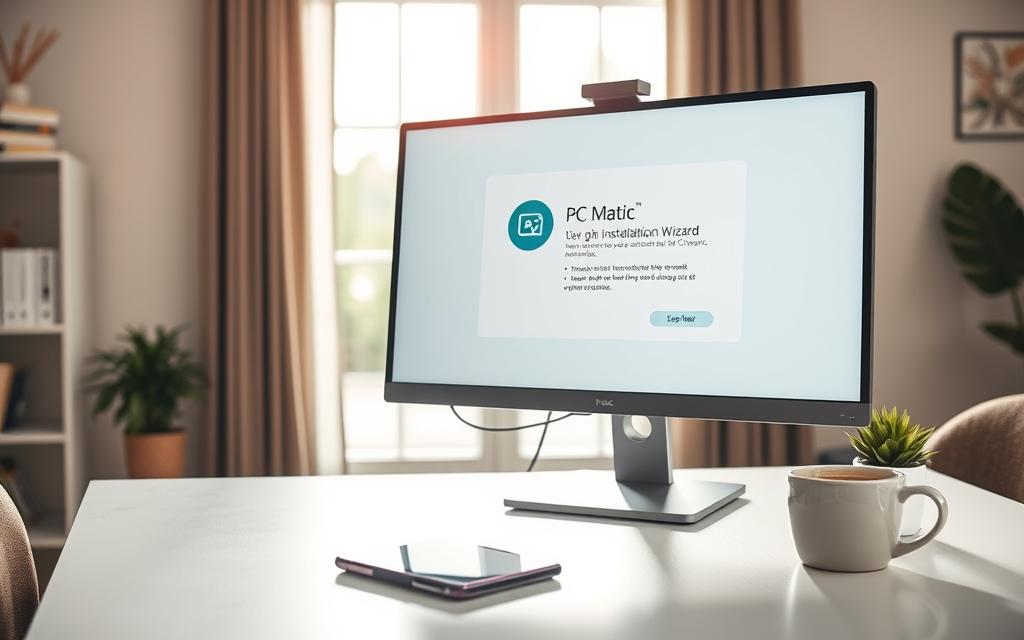Table of Contents
PC Matic is a comprehensive security solution designed to protect modern Windows systems. It offers robust features to safeguard your device from malware, ransomware, and other threats. Whether you’re a beginner or an advanced user, the process is straightforward and user-friendly.
Following a structured approach ensures optimal performance and seamless integration with your system. This guide is tailored for current Windows versions, including 7 SP1, 8, 10, and 11. Note that support for legacy systems like Windows 7 and 8.1 will soon end, so upgrading is recommended.
With PC Matic, you can enjoy enhanced security without complexity. Let’s explore the steps to get started and make the most of this powerful tool.
Preparing for Installation
Proper preparation is key to a smooth and effective security integration. Before proceeding, ensure your system meets the necessary requirements. This step ensures optimal performance and avoids potential issues during the process.
Check Your Operating System Compatibility
Start by verifying your Windows version. Open System Properties to confirm compatibility. PC Matic supports Windows 7 SP1, 8, 10, and 11. However, Windows 11 is recommended for the best experience.
Legacy systems like Windows 7 and 8.1 will soon lose support. Upgrading to a newer version ensures continued protection and access to the latest features.
Uninstall Previous Antivirus Software
Running multiple antivirus programs can cause system instability. Conflicts may lead to crashes or reduced protection. Microsoft recommends using a single security solution for optimal performance.
Follow these steps to remove existing antivirus software:
- Open the Control Panel and navigate to Programs and Features.
- Locate your current antivirus program and select Uninstall.
- Follow the on-screen prompts to complete the removal process.
Before making changes, create a system restore point. This ensures you can revert to a previous state if needed. Some security programs may require additional steps for complete removal. Refer to the software’s official documentation for guidance.
How to Install PC Matic
Getting started with your security setup is simple and efficient. Follow these steps to ensure a smooth experience. The process is designed to be user-friendly, even for those new to security programs.

Download the PC Matic Installer
Begin by visiting the official website. Locate the green Download Button, typically found at the bottom or top-right of the page. Clicking this button initiates the download process.
If you encounter issues, check your browser settings or network configuration. These are common causes of download interruptions. Once completed, the installer file will be ready for the next step.
Run the Installation Wizard
Open the downloaded file to launch the wizard. You may see a User Account Control prompt. This is a standard security measure to confirm your intent to proceed. Select your preferred language and click Next.
The wizard will guide you through the setup. Monitor the progress bar for visual cues. Most systems complete this step in a short amount of time, depending on their specifications.
Accept the License Agreement
Before finalizing, review the license agreement. This document outlines the terms of use for the program. Once you’ve read and understood the terms, click Accept to proceed.
After confirmation, the installation will complete automatically. The program will launch, ready for initial setup and configuration.
Setting Up PC Matic After Installation
Once the installation is complete, it’s time to optimize your security setup. The program will launch automatically, ready for configuration. This step ensures your system is protected and tailored to your preferences.
Launch and Log In
Open the program and log in using your purchase-associated credentials. If you’ve forgotten your details, use the account recovery options to regain access. This ensures a seamless start to your security experience.
Configure Your Settings
Customize the software to suit your needs. Begin by activating the initial security scan. This checks your system for potential threats right away.
Enable real-time protection to safeguard your device continuously. Adjust scan schedules based on your usage patterns. This ensures minimal disruption during your work or leisure time.
Set up automatic updates to keep your software current. Add trusted applications to the exclusion list to avoid unnecessary scans. Finally, enable browser protection extensions for enhanced online security.
- Navigate the first-launch interface with ease.
- Use account recovery options if needed.
- Activate real-time protection for continuous security.
- Customize scan schedules and update preferences.
Conclusion
Ensuring your system remains secure requires attention to detail and regular maintenance. By following the outlined steps, you can maximize the benefits of your antivirus solution. Proper configuration and updates are essential for continuous protection.
For troubleshooting, consult the knowledge base or contact the support team. Your feedback is invaluable for improving the service and ensuring it meets your needs.
Remember, cross-device protection is a key advantage. Stay proactive with updates to safeguard against emerging threats. Legacy system users should consider upgrading for enhanced security.
Your feedback helps refine the experience. Share your thoughts to contribute to ongoing improvements. With the right setup, you can enjoy comprehensive protection and peace of mind.
FAQ
Is PC Matic compatible with all operating systems?
PC Matic supports Windows, macOS, and Android. Ensure your system meets the minimum requirements for smooth functionality.
Do I need to uninstall my current antivirus before installing PC Matic?
Yes, removing other antivirus programs prevents conflicts and ensures optimal performance of PC Matic.
Where can I download the PC Matic installer?
Visit the official PC Matic website to download the latest version of the installer securely.
What should I do if the installation wizard doesn’t start?
Check your download folder and double-click the installer file. Ensure your system has sufficient storage and permissions.
How do I accept the license agreement during installation?
Read the terms carefully and click “Accept” to proceed with the setup process.
How do I log in to PC Matic after installation?
Launch the program and enter your account credentials to access its features.
Can I customize the security settings in PC Matic?
Yes, configure settings like real-time protection and scheduled scans to suit your security needs.
How long does it take to complete the installation?
The process typically takes a few minutes, depending on your system’s speed and internet connection.