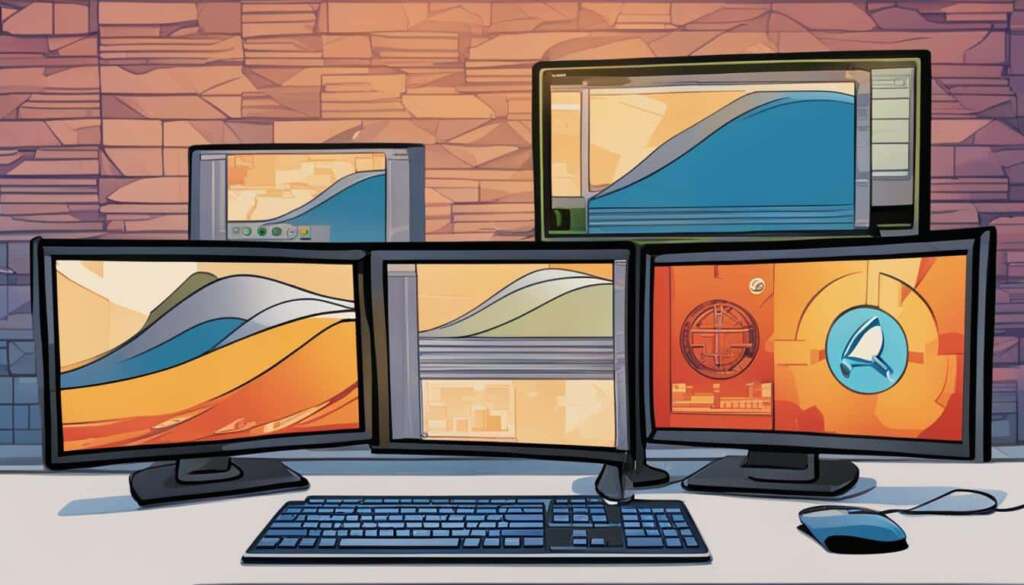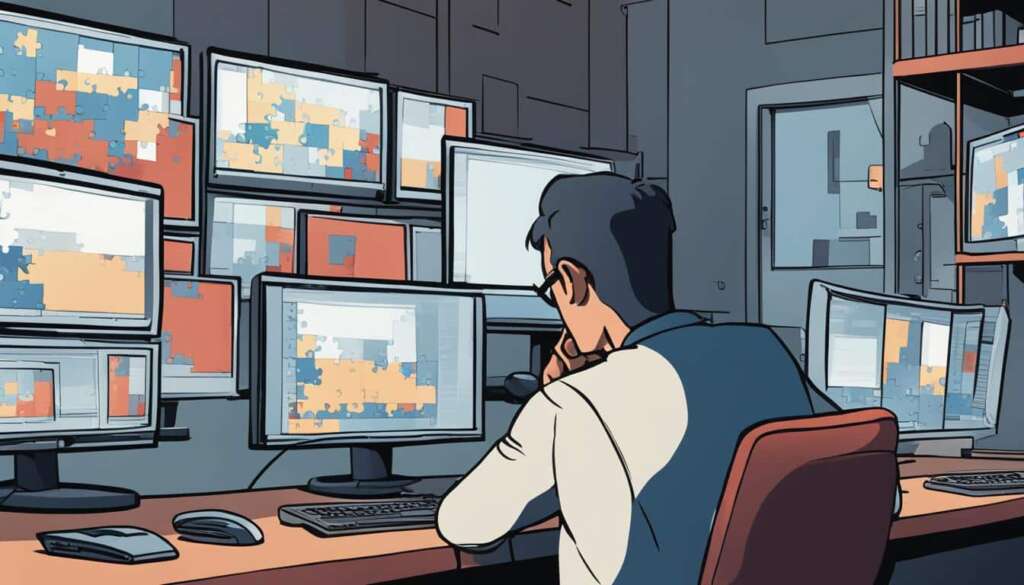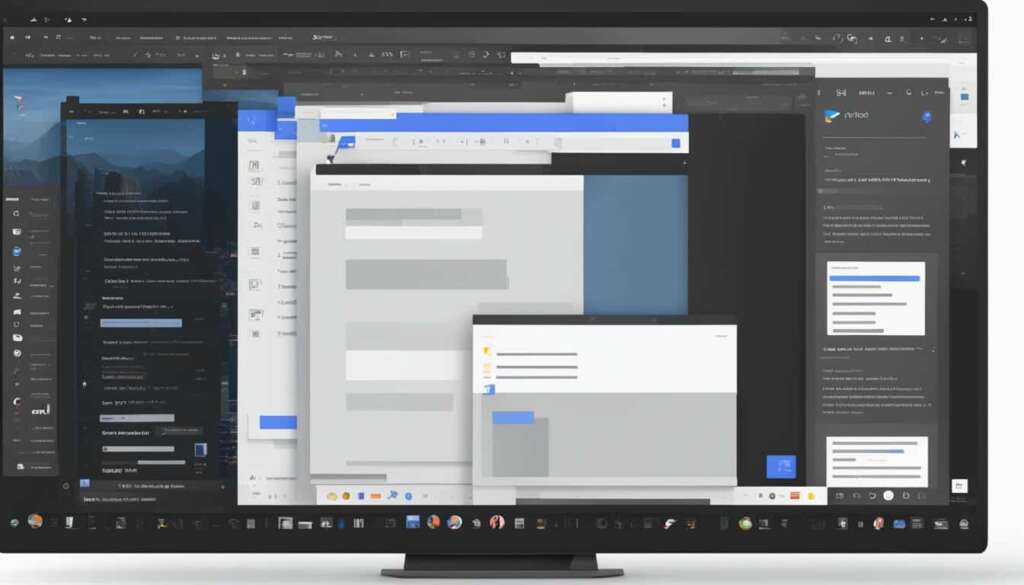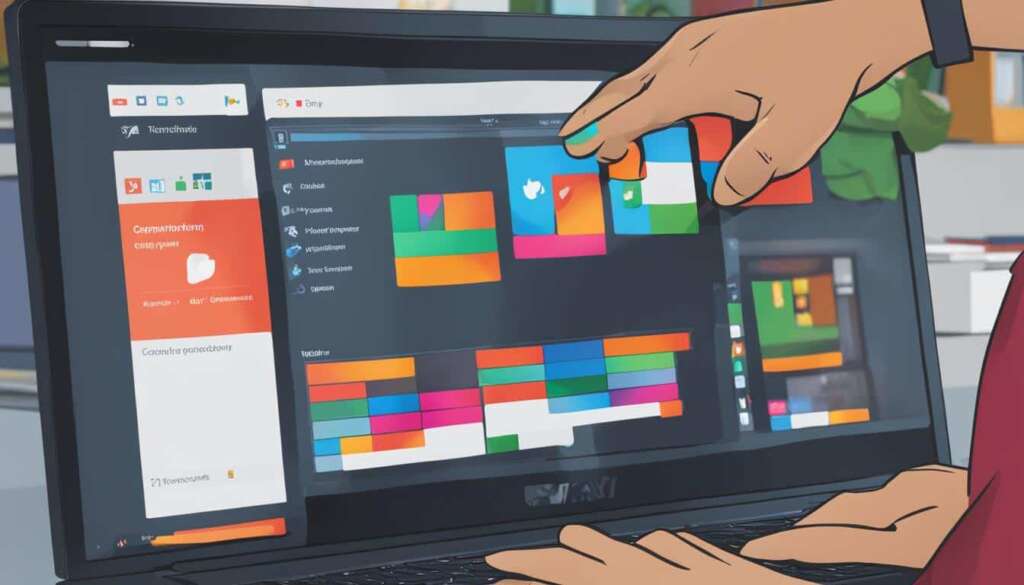Table of Contents
To fully immerse yourself in the gaming experience on your PC, it’s important to know how to make a game full screen. Playing games in full screen mode not only minimises distractions but also provides a better view of the gameplay. When you play a game in full screen, it eliminates the distractions of other windows and applications, allowing you to fully focus on the game at hand.
Furthermore, playing games in full screen provides a larger visual display, offering a more immersive and captivating experience. In this article, we will guide you on how to make a game full screen on your PC, ensuring an optimal gaming experience.
We will cover tips for full screen gaming on PC, including maximizing the game window, using the game’s built-in fullscreen shortcuts, exploring graphics card settings, disabling unnecessary background applications, and considering third-party software solutions.
Tips for Fullscreen Gaming on PC
To fully maximize your gaming experience on PC, it’s essential to know how to make a game fullscreen. One simple way to enter fullscreen mode is by maximizing the game window. You can click on the maximize button located in the top-right corner of the window or press the Alt key and Enter simultaneously to toggle between windowed and fullscreen. Many PC games have a specific shortcut key or option to enable fullscreen mode, so it’s worth checking the game’s settings or documentation.
Another tip is to explore your graphics card settings, such as NVIDIA Control Panel or AMD Radeon Settings, to find options related to display scaling, resolution, or aspect ratio. By adjusting these settings, you can optimize your gaming experience and ensure that the game fills your screen properly.
Additionally, closing any unnecessary background applications can improve game performance and reduce distractions during fullscreen gaming. By freeing up system resources, your PC can focus more on delivering a smooth gameplay experience. Consider disabling or shutting down any applications running in the background that are not essential to gaming.
If you encounter difficulties with fullscreen gaming or want to further enhance your fullscreen experience, you can also consider using third-party software solutions designed to improve fullscreen compatibility, force fullscreen mode, or customize game window settings. These tools offer additional options and flexibility for you to tailor your gaming environment to your liking.
Benefits of maximizing the game window:
- Eliminates distractions from other windows and applications
- Provides a larger visual display for a more immersive experience
- Enhances focus on the game
Exploring graphics card settings:
Adjusting display scaling, resolution, or aspect ratio settings in your graphics card control panel can significantly improve your gaming experience in fullscreen mode.
Disabling unnecessary background applications:
Shutting down background applications that are not essential to gaming can free up system resources and improve game performance during fullscreen gaming.
Considering third-party software:
Third-party software solutions can provide additional options and customization for fullscreen gaming, such as improving compatibility, forcing fullscreen mode, and adjusting game window settings.
Adjusting Display Settings for Fullscreen Mode
When it comes to achieving fullscreen mode in your PC games, adjusting the display settings on your computer is crucial. One important aspect is selecting a game resolution that enhances visual quality and creates a more immersive gaming experience. Choosing the appropriate resolution ensures that the game graphics are crisp and detailed, allowing you to fully appreciate the virtual world before you.
To further enhance your fullscreen experience, you can customize the game window size within the game settings or through your computer’s display settings. By resizing the game window, you can eliminate distractions from the desktop or taskbar, providing a cleaner and more focused view of the gaming action. Maximize the game window to immerse yourself in the gameplay, allowing your attention to be solely on the virtual world unfolding before your eyes.
In addition to these settings, utilize the fullscreen mode shortcut to quickly and conveniently access fullscreen mode. It is commonly assigned to the F11 key, allowing you to seamlessly transition from windowed mode to fullscreen at the press of a button. This shortcut provides a hassle-free method to instantly enhance your gaming experience, ensuring that you can easily maximize the game window and fully immerse yourself in the game world with ease.
By adjusting the display settings for fullscreen mode, such as game resolution and customizing the game window size, you can fully indulge in the captivating and visually immersive gameplay experience offered by your favorite PC games. So, go ahead and optimize your display settings to unlock the full potential of your gaming adventures!
FAQ
How do I make a game fullscreen on my PC?
To make a game fullscreen on your PC, you can maximize the game window by clicking on the maximize button or pressing the Alt key and Enter simultaneously. Additionally, many PC games have specific shortcut keys or options to enable fullscreen mode. You can also explore your graphics card settings to adjust display scaling, resolution, or aspect ratio for optimal gaming experience.
How can I maximize the game window for fullscreen gaming?
You can maximize the game window by clicking on the maximize button located in the top-right corner of the window or by pressing the Alt key and Enter simultaneously. This eliminates distractions from other windows and applications and allows you to fully focus on the game. Alternatively, you can check the game’s settings or documentation for specific shortcut keys or options to enable fullscreen mode.
Are there any graphics card settings I should explore for fullscreen gaming?
Yes, you can explore your graphics card settings, such as NVIDIA Control Panel or AMD Radeon Settings, to find options related to display scaling, resolution, or aspect ratio. By adjusting these settings, you can optimize your gaming experience and make the game more immersive in fullscreen mode.
How can I improve game performance and reduce distractions for fullscreen gaming?
One way to improve game performance and reduce distractions during fullscreen gaming is by closing any unnecessary background applications. By freeing up system resources, you can enhance the performance of the game and eliminate potential distractions. Additionally, you can consider using third-party software solutions designed to enhance fullscreen compatibility, force fullscreen mode, or customize game window settings.
What display settings should I adjust for fullscreen mode?
To achieve fullscreen mode in your PC games, it’s important to adjust the display settings. You can select a suitable game resolution to enhance visual quality and make the game more immersive. You can customize the game window size within the game settings or through the display settings on your computer. Maximizing the game window eliminates distractions from the desktop or taskbar and allows you to fully focus on the gaming action. You can also utilize the fullscreen mode shortcut, commonly the F11 key, for quick and convenient access to fullscreen mode.
How can I fully immerse myself in fullscreen gaming on PC?
To fully immerse yourself in fullscreen gaming on PC, you can adjust the display settings for fullscreen mode, such as game resolution and customizing the game window size. By doing so, you can fully enjoy the virtual worlds of your favorite PC games and have a more visually captivating and engaging gameplay experience.