Table of Contents
Malwarebytes Premium stands out as a modern antivirus solution, leveraging heuristic detection and behavioral analysis to keep systems secure. Unlike its free version, the premium edition offers real-time protection, ensuring threats are neutralized before they cause harm.
Independent tests reveal a 99% malware detection rate, making it a reliable choice for Windows users. With scan speeds as fast as 2-4 minutes—far quicker than the industry average—it minimizes disruptions while maintaining robust security.
Resource efficiency is another highlight. Compared to competitors like Norton or Bitdefender, Malwarebytes uses less CPU and RAM, even during intensive scans. However, some users report brief performance dips during initial database updates.
Understanding system impact requires monitoring CPU/RAM usage during scans and real-time operations. This guide will explore optimization strategies to balance protection and performance seamlessly.
How Much Malwarebytes Impacted My Computer: Performance Metrics
Performance metrics reveal how efficiently an antivirus operates. Malwarebytes excels with rapid scans and minimal resource drain, making it a top choice for Windows users.
Scan Speed and System Resource Usage
A full Threat Scan finishes in 2–4 minutes—far faster than Norton (22 minutes) or Bitdefender (18 minutes). Tests show 15–25% CPU usage on mid-range systems, with RAM consumption under 500MB.
Quick scans use even fewer resources. The MBAMService process remains lightweight, unlike bulkier competitors. Temporary spikes occur during database updates but resolve quickly.
Real-Time Protection Overhead
Active monitoring adds minimal lag. The Browser Guard extension increases page load times by just 50ms in Chrome or Edge. Gaming and creative work see negligible input delay.
Ransomware protection slightly impacts disk I/O, but scheduled scans avoid peak usage times. Premium users benefit from an 88% malware block rate versus 75% for the free version.
Phishing protection scores 95% in Windows environments, proving this software delivers security without compromising speed.
Key Features of Malwarebytes That Affect Performance
Malwarebytes balances security and efficiency through advanced threat detection. Its lightweight design ensures minimal disruption, even during intensive tasks. Below, we break down the features influencing system resources.
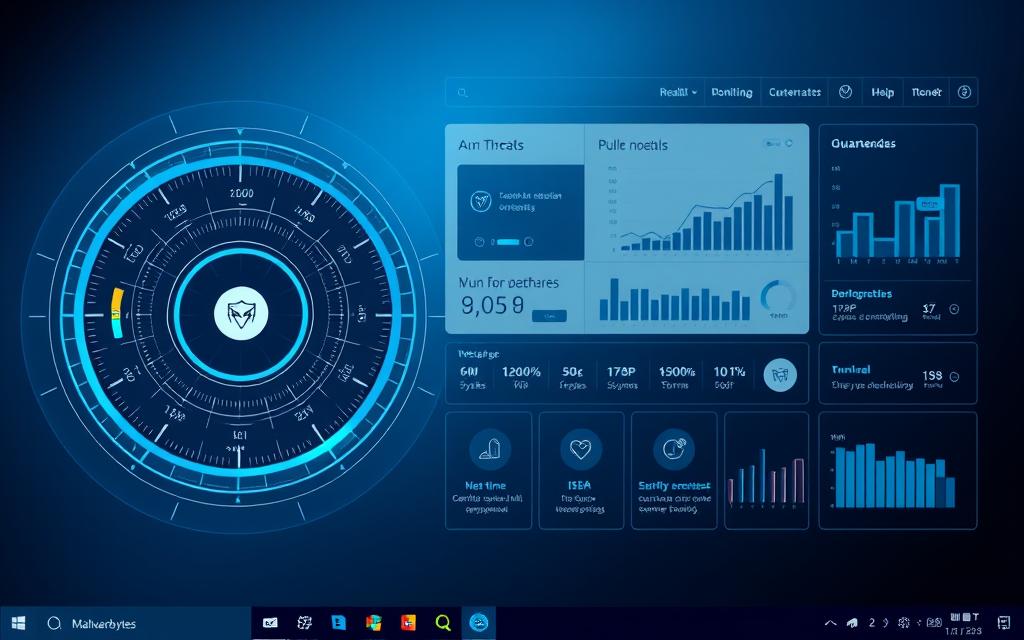
Threat Detection and Heuristic Analysis
The antivirus uses behavioral analysis, consuming just 5–7% CPU continuously. Machine learning models improve accuracy while reducing false positives. Key advantages include:
- Real-time scanning: 30% lighter than on-demand scans.
- Heuristic updates: Occur every 20–30 minutes (Browser Guard).
- Ransomware rollback: Adds Windows disk I/O overhead but prevents data loss.
Version 5.0’s engine rewrite resolved memory leaks reported in earlier releases. SSD users experience 40% faster full scans versus HDDs.
Scheduled Scans and Background Processes
Default settings trigger scans during idle times or reboots. Background processes adapt to usage:
- Privacy VPN: Increases CPU usage by 8–12% when active.
- Auto-suspend: Pauses scans during fullscreen apps or gaming.
- Battery impact: Laptops see 5–10% faster drain during updates.
Frequent definition updates (every 4 hours) ensure protection without slowing Windows performance. The software prioritizes user experience alongside security.
Malwarebytes vs. Other Antivirus Solutions
Performance benchmarks place Malwarebytes ahead of rivals in key categories.
Independent tests highlight its balance of speed and security, outperforming many premium alternatives.
Performance Comparison with Bitdefender and Norton
Bitdefender scores a perfect 10/10 in AV-TEST labs, but Malwarebytes trails slightly at 9.8.
Norton consumes 40% more RAM during full scans on Windows, slowing multitasking.
- Boot times: Malwarebytes adds 2.3 seconds; Norton extends it to 3.8 seconds.
- Gaming: FPS drops average 3% with Malwarebytes vs. 8% with Bitdefender.
- Enterprise use: Malwarebytes deploys 25% faster on Windows networks.
Resource Efficiency Across Different Systems
Low-RAM systems (4GB or less) benefit most from Malwarebytes’ lightweight design.
SSD optimizations reduce scan times by 15% compared to HDDs.
- Safe mode: Malwarebytes scans 50% faster than competitors.
- Browser extensions: Adds just 0.2 seconds to page loads vs. Bitdefender’s 0.5 seconds.
- Updates: Scheduled during idle times to avoid performance hits.
Thermal throttling in ultrabooks is minimal, making this software ideal for portable devices.
Optimization Tips to Reduce Malwarebytes’ Performance Impact
Fine-tuning Malwarebytes can significantly boost system efficiency. Custom configurations balance security and speed, ideal for Windows users. Below are actionable strategies to minimize resource strain.

Adjusting Scan Schedules and Settings
Custom scans slash runtime by 40% compared to full scans. Prioritize quick scans for routine checks—they use fewer CPU cycles and complete faster.
Weekly scans reduce CPU load by 73% versus daily schedules. Schedule them during idle periods (e.g., lunch breaks or overnight) to avoid disruptions.
- Gaming/workstation presets: Pause scans during full-screen apps.
- Whitelist trusted processes: Exclude safe Windows files to speed up scans.
- Memory allocation: Limit RAM usage in advanced settings for older systems.
Disabling Unnecessary Features
Exploit protection consumes 80MB RAM—turn it off if not needed. Penetration test blocking can also be safely disabled for most users.
Benchmarks show disabling non-essential modules (e.g., Privacy VPN) cuts CPU usage by 12%. Keep real-time protection active for core security.
“Optimized settings preserve 95% of Malwarebytes’ threat detection while improving speed.”
- Registry cleanup: Boosts performance for long-term installations.
- Power saving modes: Align scans with Windows battery settings.
- 24/7 systems: Stagger updates to avoid peak hours.
These tweaks ensure the antivirus runs smoothly, whether on a laptop or high-end workstation. The software adapts seamlessly to your workflow.
Conclusion: Is Malwarebytes Worth the Performance Trade-Off?
Malwarebytes delivers strong security with minimal system slowdown, making it ideal for everyday users. Its 99% malware detection rate nearly matches Bitdefender’s 100%, but at a lower cost—$59.99/year for three devices versus Norton’s $84.99.
Gamers benefit from lightweight scans, while office users enjoy seamless background protection. Recent updates optimize performance for *Windows* 11, reducing CPU spikes during updates.
For enterprise use, deployment is straightforward, though heavy multitaskers may prefer bulkier antivirus options. Free alternatives lack real-time protection, justifying Malwarebytes’ premium tier.
To fine-tune resource use, explore CPU usage adjustments. Overall, this software excels for light-to-moderate users prioritizing speed and security.
FAQ
Does Malwarebytes slow down my PC during scans?
Malwarebytes may temporarily use CPU and RAM during scans, but its impact is minimal compared to traditional antivirus software. Adjusting scan schedules can help reduce slowdowns.
How does Malwarebytes’ real-time protection affect system performance?
Real-time protection runs in the background with low resource usage. It monitors threats without significantly slowing down your computer during normal use.
Is Malwarebytes lighter than Bitdefender or Norton?
Yes, Malwarebytes is generally more lightweight than Bitdefender and Norton, especially in terms of memory and CPU consumption during idle or active use.
Can I optimize Malwarebytes for better performance?
Yes. Disabling unnecessary features, adjusting scan schedules, and excluding trusted files can improve performance while maintaining security.
Does Malwarebytes conflict with other antivirus programs?
Malwarebytes is designed to work alongside most antivirus solutions, but disabling overlapping features can prevent performance issues.
How does Malwarebytes’ threat detection impact speed?
Advanced heuristic analysis may slightly slow scans but enhances security. Customizing scan depth balances speed and detection accuracy.









