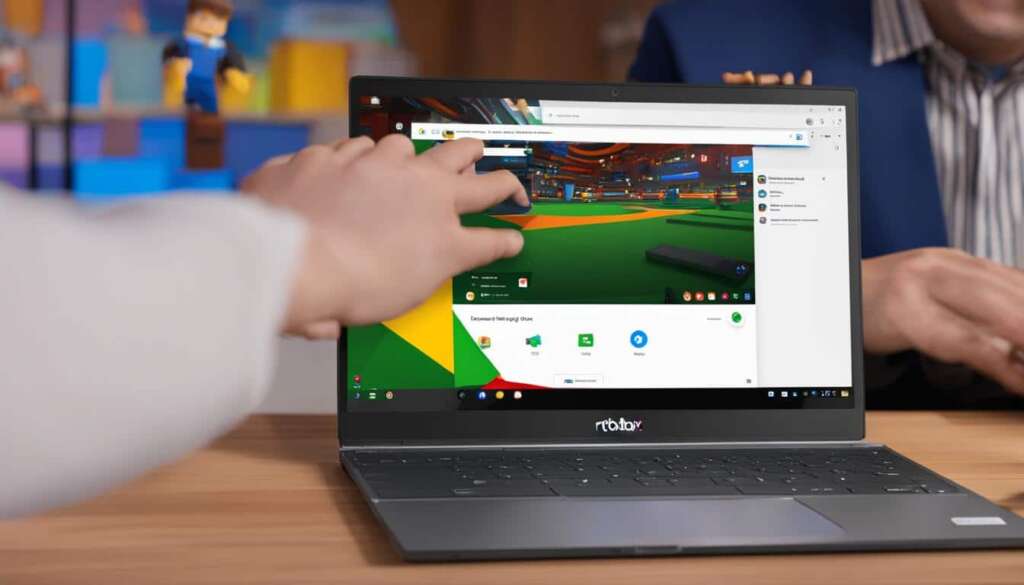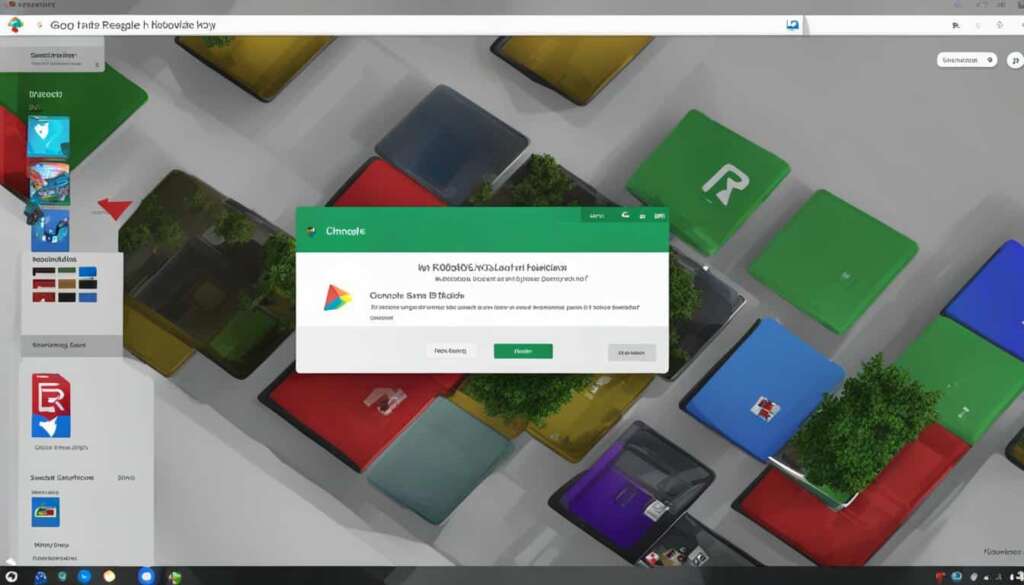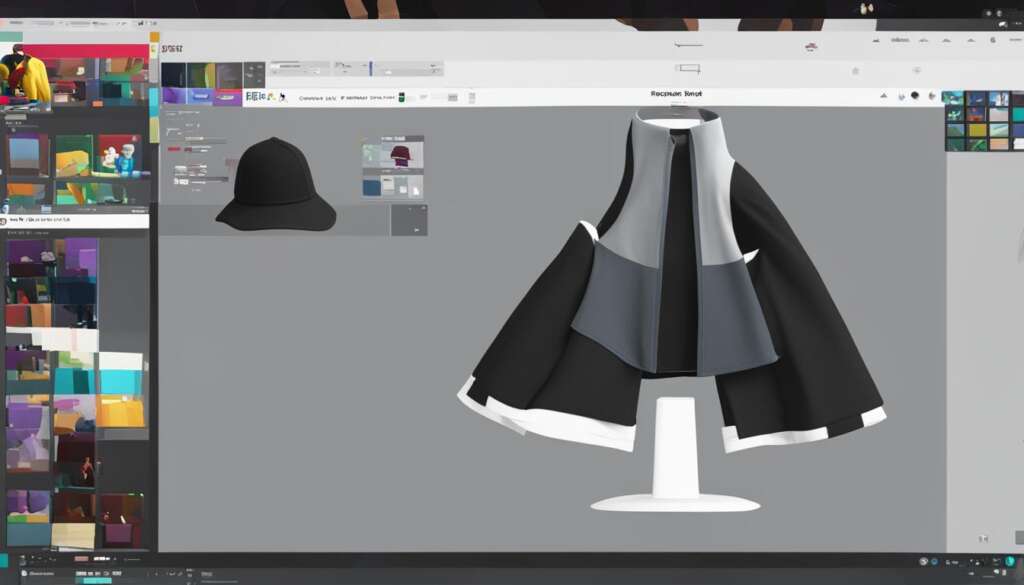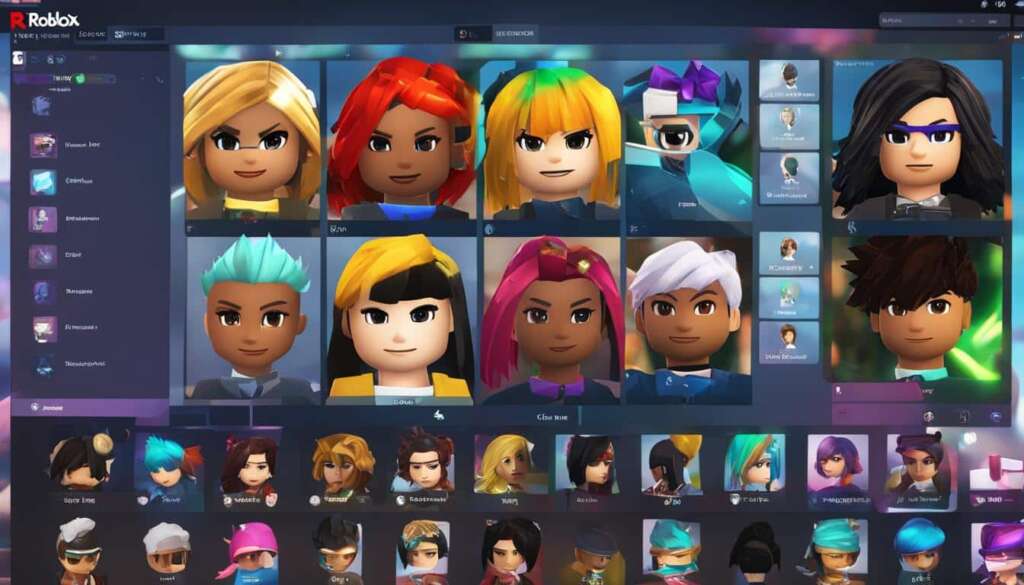Table of Contents
Are you a Roblox enthusiast who wants to play the game on your Chromebook? Good news! You can enjoy all the fun and excitement of Roblox on your Chromebook by following a few simple steps. Whether you want to install the Android version or play through the Chrome browser, we’ve got you covered. Let’s dive into our quick guide on playing Roblox on Chromebook.
How to Install Roblox on Chromebook from Google Play Store
To enjoy playing Roblox on your Chromebook, you can install it directly from the Google Play Store. Follow these easy steps to get started:
- Open the “Settings” on your Chromebook.
- Click on “Apps”.
- Enable the Google Play Store.
- Now, search for “Roblox” in the Play Store.
- Click on “Install” to initiate the installation process.
- Once the installation is complete, you can find the Roblox app in the App Drawer or by searching for “Roblox.
- Open the app and log in with your existing Roblox credentials or create a new account.
- Now you’re all set to start playing Roblox on your Chromebook!
Installing Roblox from the Google Play Store provides a convenient and straightforward way to access and enjoy the game on your Chromebook. With just a few simple steps, you can dive into the exciting world of Roblox and experience endless adventures.
How to Play Roblox on Chromebook through Chrome Browser
If you can’t install Roblox from the Google Play Store or prefer to play through the Chrome browser, you can use the cloud gaming website Now.gg. Here’s a step-by-step guide on playing Roblox on your Chromebook:
- Step 1: Open a VPN on your Chromebook and connect to a US server. This step is necessary if you’re using a school-issued Chromebook.
- Step 2: Go to the Now.gg website.
- Step 3: Click “Play in browser” to launch Roblox.
- Step 4: Log in to your Roblox account.
- Step 5: Start playing Roblox on your Chromebook.
By following these steps, you can enjoy playing Roblox on your Chromebook without the need for the Google Play Store. Now you can explore and create in the virtual world of Roblox without any limitations.
Troubleshooting Roblox on Chromebook
If you encounter any issues while playing Roblox on your Chromebook, there are several troubleshooting steps you can try. Firstly, you can start by turning off the firewall on your Chromebook. Sometimes, firewalls can interfere with the connection to the Roblox servers, causing gameplay issues. Disabling the firewall temporarily may help resolve the problem.
Another troubleshooting step is to update your antivirus software on the Chromebook. Antivirus programs often include features that can block certain applications or websites, which can affect Roblox’s performance. By keeping your antivirus software up to date, you ensure that it doesn’t mistakenly flag Roblox as a potential threat and hinder its functionality.
If you’re experiencing graphics-related issues, such as lag or low frame rates, you can try enabling GPU acceleration from Chrome flags. GPU acceleration utilizes the computer’s graphics processing unit to handle complex graphical tasks, resulting in smoother gameplay. To enable GPU acceleration, simply open the Chrome browser on your Chromebook, enter “chrome://flags” in the address bar, and search for “GPU acceleration.” Enable the option and relaunch Chrome.
It’s important to note that if you’re using a school-issued Chromebook, you may need to use a VPN and play Roblox through the Now.gg website. School networks often have strict filters and restrictions that can prevent the proper functioning of Roblox. By using a VPN and accessing the game through the Now.gg website, you can bypass these limitations and enjoy uninterrupted gameplay.
FAQ
Can I play Roblox on a Chromebook?
Yes, you can play Roblox on a Chromebook by either installing the Android version from the Google Play Store or using the Chrome browser.
How do I install Roblox on a Chromebook from the Google Play Store?
To install Roblox on your Chromebook from the Google Play Store, open “Settings”, click on “Apps”, and enable the Google Play Store. Search for “Roblox” in the Play Store and click “Install”. Once the installation is complete, open the app from the App Drawer or by searching for “Roblox”. Log in with your existing Roblox credentials or create a new account. You can now play Roblox on your Chromebook.
How do I play Roblox on a Chromebook through the Chrome browser?
If you can’t install Roblox from the Google Play Store or prefer to play through the Chrome browser, you can use the cloud gaming website Now.gg. First, open a VPN on your Chromebook and connect to a US server. Then, go to the Now.gg website and click “Play in browser”. Log in to your Roblox account, and you can start playing Roblox on your Chromebook.
What should I do if I encounter issues while playing Roblox on my Chromebook?
If you encounter any issues while playing Roblox on your Chromebook, you can try troubleshooting steps such as turning off the firewall, updating your antivirus software, or checking your router settings. If you experience graphics-related issues, you can enable GPU acceleration from Chrome flags. Keep in mind that if you’re using a school-issued Chromebook, you may need to use a VPN and play Roblox through the Now.gg website.