Table of Contents
Want to record YouTube audio on PC? You can do it with or without software. Both methods are fitting for entry-level users. In addition, you can learn more than just audio recording.
For your convenience:
- The easiest way is to use the Chrome extension – Audio & Voice Recorder. There’s no learning curve involved. Just install it and start recording audio from YouTube.
- For those looking for open source software that works really well, Audacity is the way to go. It’s of moderate difficulty and offers more output audio formats.
- If the first 2 methods aren’t your preferred option, then luckily, your PC comes with a built-in YouTube audio recorder.
- Actually, you can use a video downloader app to download YouTube audio on Mac or Windows in original quality. Cisdem Video Converter can do that!
Record YouTube Audio on PC Using Chrome Extension (without Software)
Supported OS: All PCs with Chrome installed
Operation difficulty: Easy
Ideal users: Want to record audio quickly, don’t need more features, and can accept output format other than MP3
I was going to suggest online YouTube audio recorders if you’re not up for installing the software. But after I tested it, I changed my mind. Most online YouTube audio recorders only support recording microphone sound from PC, while the few that support system sound need to be paid or only output in video format.
Installing a browser extension is a great alternative. It doesn’t take up any memory on your computer as well. Audio & Voice Recorder, powered by atst.tools, makes it simple and convenient to capture sound from YouTube on PC. It currently has a 4.6 rating and over 30,000 users in the chrome web store.
Here are the steps to record YouTube sound free on PC with Audio & Voice Recorder:
Step 1. Go to chrome web store. Search for Audio & Voice Recorder, , then add and install it in your Chrome browser.

Step 2. Click the ‘Extensions’ icon in the upper right corner of your browser and pin ‘Audio & Voice Recorder’ to your toolbar.
Step 3. Click the extension icon. Under the “Audio” tab, click “Start recording”.
Step 4. Play a YouTube video with the desired audio. After recording, click “Stop” to save YouTube audio in WAV format.
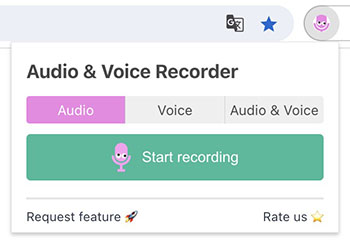
Record Audio from YouTube on PC Using Audacity (with Software)
Supported OS: Windows, Mac, and Linux
Operation difficulty: Medium
Ideal users: All professional or entry-level users, want to record/edit YouTube audio or create multiple audio tracks, look for free yet advanced software
Audacity is a powerful YouTube audio recorder for PC. It lets you capture sound from your computer, microphone, or other sources. It supports multi-track recording, which helps in podcasting and music production.
You can edit recorded audio files by cutting/copying/pasting/deleting audio clips, adding chapters, and more. Also, you can export them in more than 10 popular audio formats, such as WAV, MP3, AIFF, OGG, FLAV, Opus, etc.
Check how to record YouTube audio on PC with Audacity:
Step 1. On your Windows, right-click the speaker icon in the desktop taskbar, and go to “Sounds”.
Step 2. Switch to the “Recording” tab. Enable “Stereo Mix”.
Step 3. Open Audacity and complete the recording settings.
Navigate to the “Audio Setup”, choose: “Windows WASAPI” from the host menu, “Speakers” from the playback device, “Speakers” or “Stereo Mix” from the recording device, and stereo recording channels from the recording channels.
Step 4. Click the red record button to record your desktop sound.
Step 5. Play a YouTube video that contains the desired audio. When the audio playback is finished, pause the recording.
Step 6. Head to “File” > “Export”, then choose any output format you prefer.
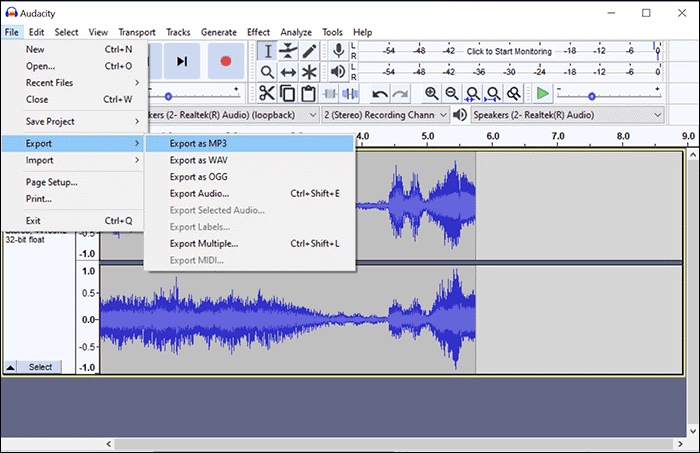
More information:
- To record YouTube audio on Mac via Audacity, you’ll need to install a plug-in tool called BlackHole. It’s compatible with Mac OS X 10.10 or later, Apple Silicon included.
- OBS is also an open source advanced audio recording software. But it’s hard to get the hang of due to the complicated settings, making it unsuitable for novice or amateur users.
Does PC Has a Built-in YouTube Audio Recorder?
Yes, both Windows and Mac come with built-in audio recording software that lets you record audio from YouTube.
On Windows
Follow steps 1-2 of Audacity, then:
- Launch Voice Recorder or Sound Recorder application.
- Click the record button, after that play the YouTube audio.
- Stop and save the audio recording.
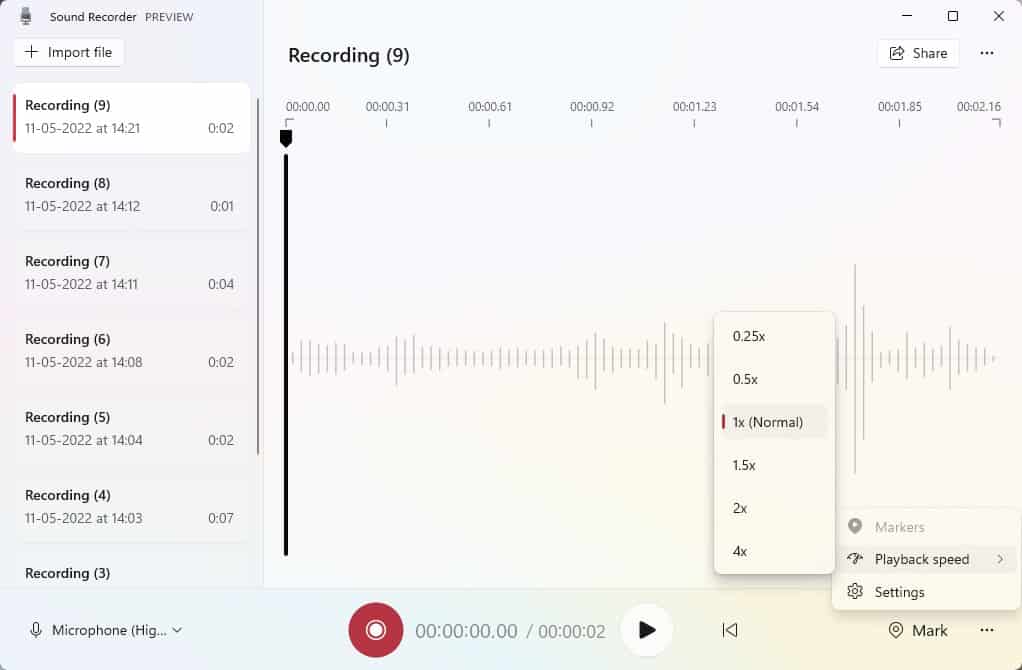
Voice Recorder will automatically save the audio in M4A format. But if you are using the Sound Recorder, before recording, you can click “•••” to open the settings window, and then select the recording format as AAC, MP3, WMA, FLAC or WAV.
On Mac
QuickTime, the default media player for Mac, can play and record audio/video. Like Audacity, it requires installing the BlackHole extension to get audio from inside your computer.
- Install BlackHole. Create a “Multi-Output Device” in the Audio Midi Setup app.
- Open QuickTime Player. Go to “File” > “New Audio Recording”.
- Hit the drop-down arrow. Choose “BlackHole 2ch”, “BlackHole 16ch”, or “BlackHole 64ch”.
- Begin the YouTube audio recording process.
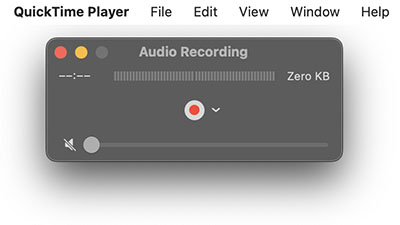
What Makes a Good YouTube Sound Recorder for Beginners?
My goal is to help beginners with recording YouTube audio to PC. Therefore, when picking a tool, I mainly consider the following 4 factors.
Ease of use: The tool should have an intuitive and streamlined interface. Users can start and end the recording without too many tedious steps. This is the most important factor for newbies.
Compatibility: Ensure that it is cross-platform and compatible with the latest operating systems, so that it does not fail to run properly after installation.
Recording result: The recorded audio should be clean and crisp, and can be saved in lossless formats like WAV, FLAC, AIFF, or the more compatible format like MP3.
Security: used by many people and rated highly. Cannot contain malware, adware, spyware, and viruses.
Low cost: Newbies need more opportunities to trial and error. It would be a mistake to spend much money on YouTube audio recorder for PC right off the bat, only to find out that it doesn’t work well.
Bonus: How to Download YouTube Audio to PC
Recording audio from YouTube on PC is much more cumbersome than downloading it directly, as you may also need to crop out excess clip after it’s been recorded, and there’s a risk of recording garbled sound.
If considering free methods, you can use online YouTube audio downloaders or yt-dlp. Both have their pros and cons. The former requires no installation, but the output format and quality are limited. The latter is more complicated to get started, but it is full-featured and supports high-quality audio.
The best way is to use a robust YouTube audio downloader app for PC with an easy-to-navigate graphical user interface. Of all the software I’ve tested, Cisdem Video Converter is an excellent choice. It has the ability to batch download audio from 1000+ online video streaming websites, including YouTube. It also lets you convert audio, video, DVD, Blu-ray, and ISO to any media file format. Additionally, you can use it to compress/trim/merge audio files, and add chapters to them.
Step 1. Download, install, and launch Cisdem Video Converter. Then, click on the third icon at the top of the interface to switch to the download module.
Step 2. Open a YouTube video that contain the audio you want and copy its link.
Step 3. Paste the link to Cisdem and parse it.
Step 4. Choose the output audio format. Click “Start” to download the audio.
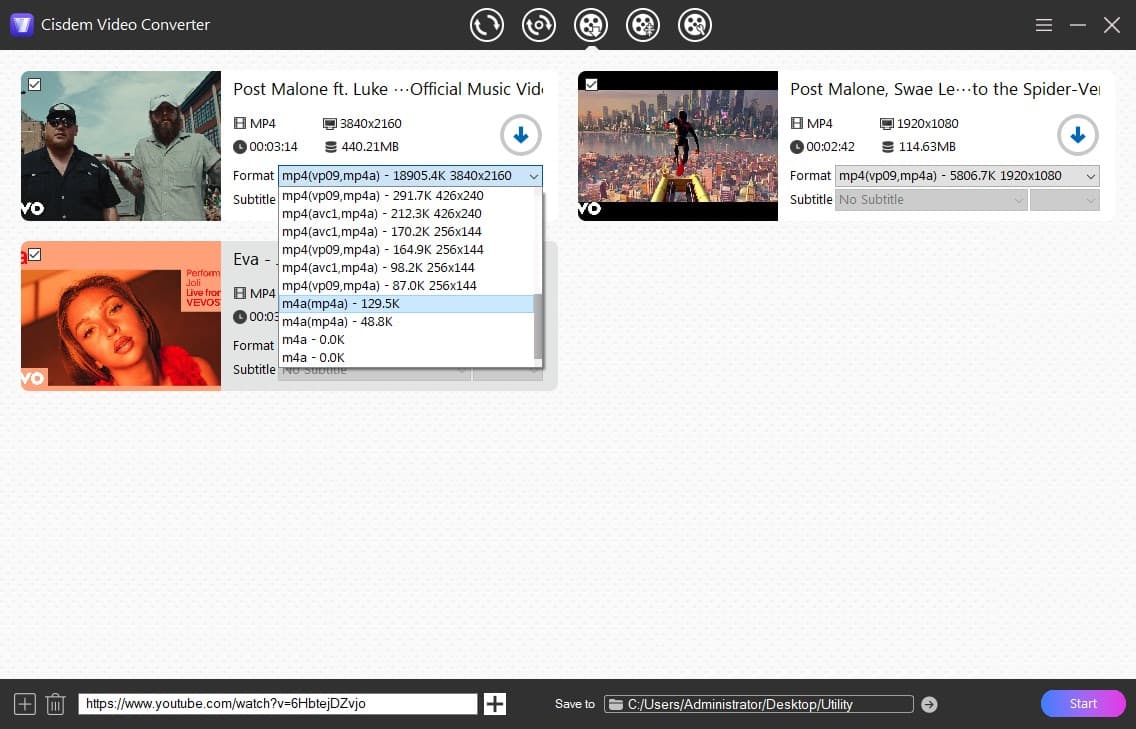
More information:
- Audio recorders can only record one audio at a time, but Cisdem Video Converter can batch download an unlimited number of audios.
- The original YouTube audio track is in M4A format, and Cisdem Video Converter will also download it in its original quality.
- In addition to M4A format, you can also import downloaded audio files into the conversion module to convert them to other audio formats.
That’s all about how to record YouTube audio on PC. Whether recording or downloading, you can get audio files from YouTube videos (including live, private, and age-restricted videos).









