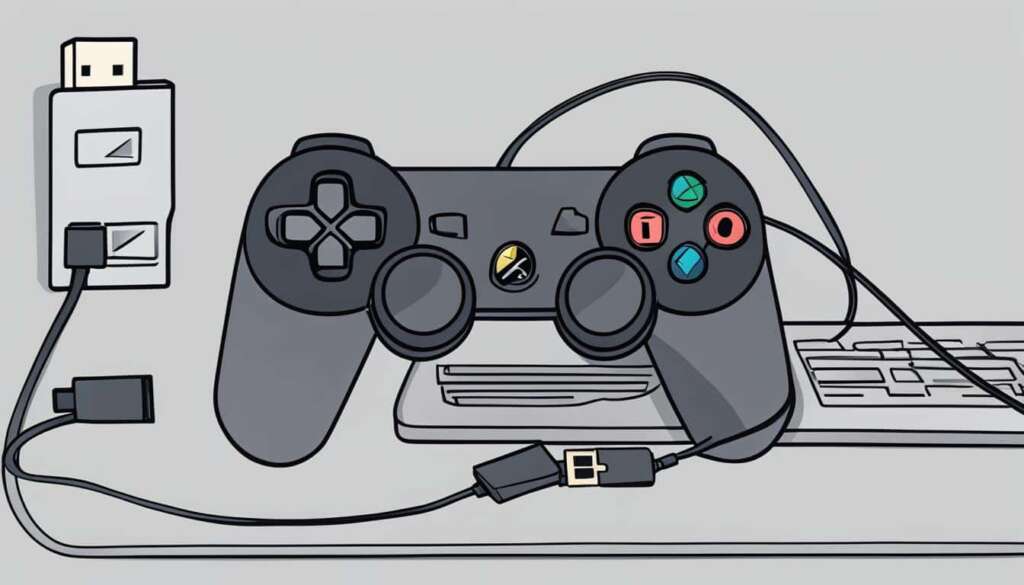Table of Contents
The PS5 controller is not only compatible with the PS5 console but also with other devices such as PCs. If you’re using a PS5 controller on your PC, it’s important to know how to turn it off to save battery life and ensure its longevity. In this quick guide, we will show you how to switch off the PS5 controller on your PC in a few simple steps.
- Hold the PlayStation button on the controller for 15 seconds. This action will power off the controller.
By holding the PlayStation button for 15 seconds, the PS5 controller will turn off, saving its battery life and ensuring it doesn’t remain connected unnecessarily. This method applies specifically to third-party devices like PCs.
With this simple guide, you can easily switch off your PS5 controller when using it on your PC. This will help you conserve its battery and ensure that it lasts for a longer time. Stay tuned for more tips and tricks on using the PS5 controller!
How to Turn Off PS5 Controller Automatically
The PS5 controller offers a convenient power-saving feature that allows it to turn off automatically after a specified period of inactivity. This feature helps conserve battery life and ensures that the controller doesn’t drain power unnecessarily. To activate this automatic turn-off function on your PS5 controller, follow these simple steps:
- Access the PS5 Settings menu by selecting the Cog icon.
- Navigate to System and Power Saving.
- Choose the “Set Time until Controller Turn Off” option.
- Select your desired time duration from the available options: 10 minutes, 30 minutes, or 60 minutes.
By setting the time duration, the PS5 controller will automatically turn off if there is no activity within the specified timeframe. This feature is especially useful for those occasions when you may forget to manually turn off the controller after using it.
Remember to adjust the automatic turn-off duration according to your preferences and usage patterns. The longer duration you choose, the more battery power the controller will conserve. Experiment with different settings to find the optimal balance between power-saving and convenience.
With the PS5 controller’s power-saving feature, you can enjoy longer gaming sessions without worrying about battery life. So go ahead and make the most of your gaming experience while ensuring that your controller remains efficient and ready for your next adventure!
Benefits of the PS5 Controller’s Power-Saving Feature
| Benefits | Description |
|---|---|
| Extended battery life | The automatic turn-off function helps conserve battery power, enabling longer gaming sessions without interruptions. |
| Convenience | Forget to manually turn off the controller? No problem. The PS5’s power-saving feature ensures that the controller automatically turns off when not in use. |
| Peace of mind | Don’t worry about accidentally leaving your controller on. The PS5’s automatic turn-off feature prevents unnecessary power consumption, giving you peace of mind. |
Take advantage of the PS5 controller’s power-saving feature today and enjoy gaming without worrying about battery life!
Turning Off PS5 Controller’s Microphone
The PS5 DualSense controller is equipped with a microphone that enables voice chat during gaming sessions. However, there may be times when you prefer to mute the controller’s microphone to maintain privacy or avoid distractions. Luckily, muting the PS5 controller microphone is a simple process.
To mute the microphone on the PS5 controller, locate the mute button situated below the PS button. Press the mute button, and you will notice the color changing to orange. This signifies that the microphone is now muted, and your voice will not be transmitted to other players. To unmute the microphone, simply press the mute button again.
In addition to the physical mute button, you can also control the microphone’s status through the PS5 Control Center. Access the Control Center by tapping the PS button, and select the Mic icon. From there, you can toggle the Mute option to mute or unmute the microphone as per your preference. This provides you with more control over the audio settings of your PS5 controller during gameplay.
By utilizing the mute function on the PS5 controller, you can enjoy online multiplayer games without worrying about inadvertently transmitting your voice. Whether you prefer physical buttons or the convenience of the Control Center, muting and unmuting the DualSense microphone is a straightforward process.
FAQ
How do I turn off the PS5 controller on a PC?
To turn off the PS5 controller on a PC, simply hold the PlayStation button on the controller for 15 seconds. This will power off the controller and save battery life.
Can the PS5 controller turn off automatically?
Yes, the PS5 controller has a power-saving feature that allows it to turn off automatically after a specified amount of inactivity. To set this up, go to the PS5 Settings menu, select the System and Power Saving option, and choose the desired time duration for the controller to turn off (10, 30, or 60 minutes).
How do I turn off the microphone on the PS5 controller?
To mute the microphone on the PS5 controller, simply press the mute button located below the PS button. The mute button will turn orange to indicate that the microphone is muted. To unmute the microphone, press the mute button again. Alternatively, you can access the Control Center by tapping the PS button, select the Mic icon, and toggle the Mute option.