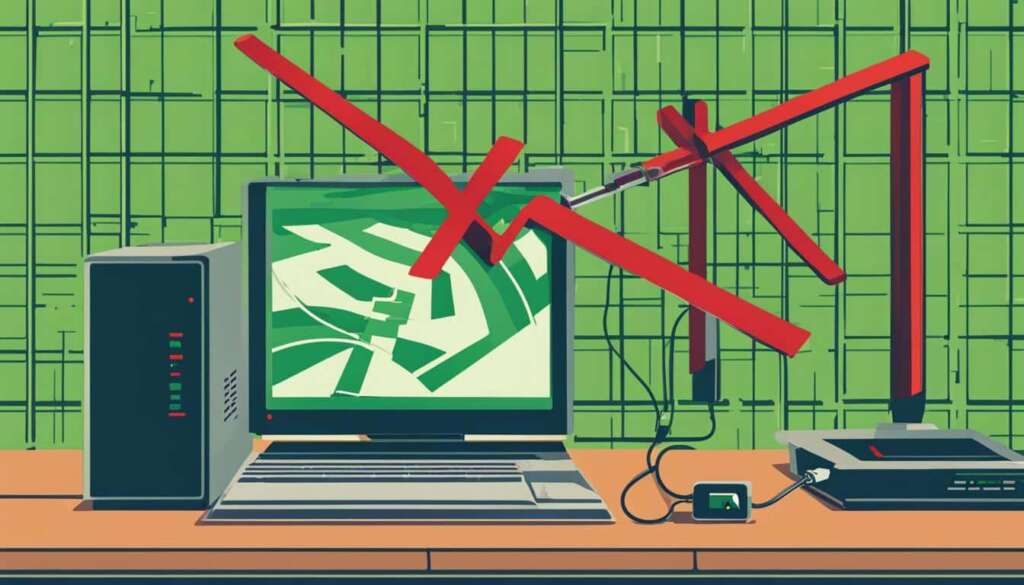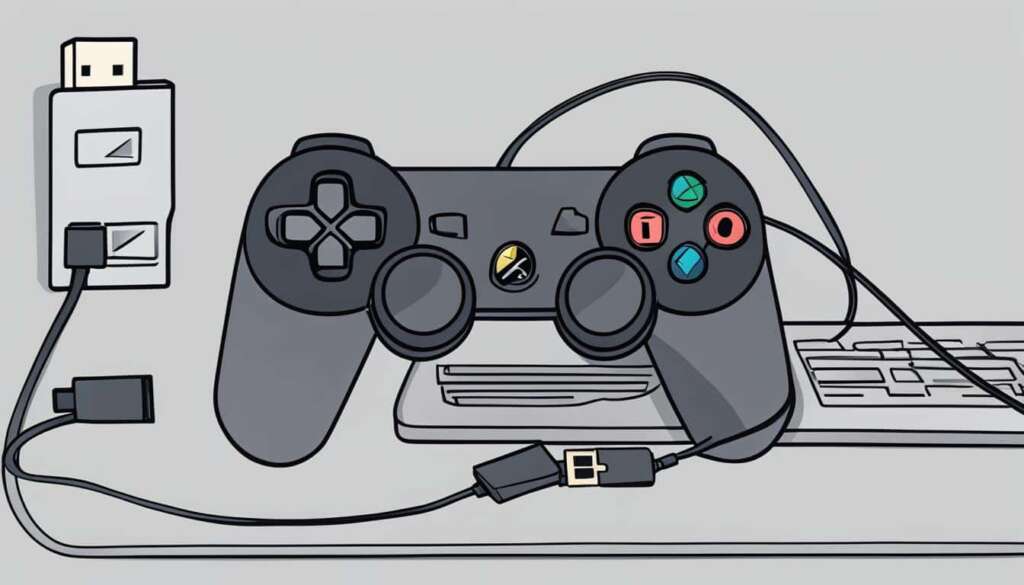Table of Contents
Many Xbox gamers prefer to play their games with their controllers rather than a keyboard and mouse. However, sometimes the Xbox One controller keeps disconnecting from the player’s PC, whether it is wired or connected by Bluetooth. There are several potential reasons for this issue, including power settings on the PC, outdated drivers, problems with the device association service, Bluetooth interference, outdated Xbox 360 drivers, and more.
In order to fix this problem, there are several troubleshooting methods you can try, such as updating GPU drivers, disabling device association service, reconnecting the controller, changing USB ports or cables, checking battery levels, disabling NVIDIA GeForce Experience, updating controller firmware, and more.
If your Xbox controller keeps disconnecting from your PC, it can be frustrating and disrupt your gaming experience. By understanding the potential causes and utilizing the appropriate troubleshooting methods, you can resolve this issue and enjoy uninterrupted gaming sessions. Let’s explore the possible causes of controller disconnections and effective troubleshooting methods to overcome this problem.
Possible Causes of Controller Disconnections
When experiencing the frustrating issue of a controller disconnecting from a PC, it is essential to understand the possible causes behind this problem. By identifying the root cause, you can effectively troubleshoot and resolve the issue. The most common causes of controller disconnections include:
- Controller Overheating: Faulty or overloaded controllers can overheat, leading to sudden disconnections. This could be due to prolonged use, intense gameplay, or issues with the controller’s internal components.
- Dirty or Clogged Ports: Dirty or clogged ports on the gaming PC can also cause frequent disconnections. Dust, debris, or corrosion in the ports can interfere with the connection between the controller and the PC.
- Incorrect PC Settings: In some cases, incorrect settings on the PC can be the culprit behind controller disconnections. This can include power settings, USB configuration, or other system settings that affect the connection between the controller and the PC.
- Wireless Connection Issues: For wireless controllers, issues with the wireless connection can lead to frequent disconnections. Interference from other devices, low battery levels, or range limitations can disrupt the connection and cause the controller to disconnect.
By understanding these possible causes, you can narrow down your troubleshooting efforts and find the most appropriate solution. In the next section, we will explore various troubleshooting methods to help you address these controller disconnection issues effectively.
Case Study: Controller Overheating
“I recently experienced frequent disconnections with my Xbox controller when playing games on my PC. After some investigation, I realized that the controller was overheating due to extended gameplay sessions. By addressing the overheating issue and implementing cooling measures, I was able to resolve the problem and enjoy uninterrupted gaming sessions.”
| Causes | Symptoms |
|---|---|
| Controller Overheating | Controller disconnects randomly during gameplay. |
| Dirty or Clogged Ports | Controller frequently disconnects when connected via USB. |
| Incorrect PC Settings | Controller disconnects after changing power settings or USB configuration. |
| Wireless Connection Issues | Controller intermittently disconnects, especially at a long distance from the PC. |
Troubleshooting Methods for Controller Disconnections
When faced with a controller disconnection problem, there are several troubleshooting methods you can try to get your gaming experience back on track. These methods can help you troubleshoot controller disconnections and restore a stable connection.
Moving the controller closer to the console
If you’re experiencing wireless connectivity issues, try moving the controller closer to the console. This can help improve the signal strength and reduce the chances of disconnections.
Replacing or recharging the batteries
If you’re using a controller that requires batteries, check the battery levels and replace or recharge them if necessary. Power-related issues can often cause disconnects, and ensuring a sufficient power source can help address this problem.
Power cycling the console
Try power cycling the console by turning it off completely and then turning it back on. This can help refresh the system and resolve any software glitches that may be causing the controller disconnections.
Reconnecting the controller
If the controller gets disconnected, try reconnecting it to the console. Make sure the controller is properly paired with the console and follow the manufacturer’s instructions for reconnecting.
Updating the controller firmware or drivers
Check for any available updates for the controller firmware or drivers. Keeping your controller’s software up to date can help improve its performance and stability.
Trying another controller
If you have access to another controller, try using it to see if the issue persists. This can help determine if the problem is specific to a particular controller or if it’s a more widespread issue.
By following these troubleshooting methods, you can effectively troubleshoot controller disconnections and ensure a smooth gaming experience. Keep in mind that every situation is unique, and it may be necessary to try multiple methods before finding the one that works for you.
| Troubleshooting Methods | Effectiveness | Difficulty |
|---|---|---|
| Moving the controller closer to the console | High | Easy |
| Replacing or recharging the batteries | Medium | Easy |
| Power cycling the console | High | Easy |
| Reconnecting the controller | High | Easy |
| Updating the controller firmware or drivers | Medium | Medium |
| Trying another controller | High | Easy |
Additional Tips and Recommendations
When troubleshooting controller disconnection issues, it’s important to explore additional tips and recommendations to ensure a stable gaming experience. Here are some steps you can take:
1. Uninstall NVIDIA GeForce Experience: This software can sometimes conflict with the Xbox controller. Removing it from your system can help eliminate potential issues.
2. Check battery levels: Ensure that the batteries in your wireless controller are adequately charged or replace them if needed. Low battery levels can cause intermittent disconnections.
3. Disable Steam: If you have Steam running in the background, try disabling it temporarily. Some users have reported that this resolves their controller disconnection problems.
4. Power cycle Xbox console: Turn off your Xbox console completely and unplug the power cord. Wait for a few minutes before plugging it back in and turning it on. This can help refresh the system and resolve any temporary glitches causing controller disconnections.
5. Update Xbox One controller driver: Keeping your controller driver up to date is essential for optimal performance. Visit the Xbox website or use the Xbox Accessories app to check for any available updates.
6. Reconnect wireless controller in Device Manager: In your Windows Device Manager, locate the wireless controller and remove it. Then, reconnect it by following the on-screen instructions. This can help establish a stable connection.
7. Use a USB Type-A Micro Cord: If you experience frequent disconnections with a wireless controller, try using a USB Type-A Micro Cord to connect it directly to your PC. This can provide a more reliable connection.
8. Check wireless controller service: Go to the Services app on your PC and ensure that the “Xbox Wireless Controller Management Service” is set to start automatically. If not, enable it to ensure proper functionality.
9. Perform a factory reset on Xbox console: This should only be done as a last resort, as it will erase all your settings and data. However, if all else fails, performing a factory reset can help resolve persistent controller disconnection issues.
10. Disable Experimental Stream: If you are participating in the Xbox Experimental Stream program, try opting out temporarily. Disabling this feature may improve controller stability.
11. Update controller firmware software: Check for firmware updates for your Xbox controller on the Xbox website or through the Xbox Accessories app. Keeping the firmware software up to date can address compatibility issues and improve connectivity.
12. Connect a different controller: If you have access to another controller, try connecting it to your PC. This will help determine if the issue lies with the specific controller or if it’s a broader compatibility problem.
By following these additional tips and recommendations, you can increase the chances of resolving controller disconnection issues and enjoy uninterrupted gaming sessions.
FAQ
Why does the Xbox One controller keep disconnecting from my PC?
The Xbox One controller may disconnect from your PC due to various reasons, such as power settings on the PC, outdated drivers, problems with the device association service, Bluetooth interference, outdated Xbox 360 drivers, and more.
What are the possible causes of controller disconnections on a PC?
There are several possible causes for controller disconnections on a PC, including faulty or overloaded controllers, dirty or clogged ports on the gaming PC, incorrect PC settings, and wireless connection issues.
How can I troubleshoot controller disconnections on my PC?
To troubleshoot controller disconnections on your PC, you can try moving the controller closer to the console, replacing or recharging the batteries, power cycling the console, reconnecting the controller, updating the controller firmware or drivers, and trying another controller.
Are there any additional tips and recommendations for addressing controller disconnection issues?
Yes, there are several additional steps you can take to address controller disconnection issues. These include uninstalling NVIDIA GeForce Experience, checking and replacing batteries when needed, disabling Steam and reconnecting the Xbox Controller, power cycling the Xbox console, updating the Xbox One controller driver, reconnecting the wireless controller in Device Manager, using a USB Type-A Micro Cord, checking the wireless controller service, performing a factory reset on the Xbox console, disabling Experimental Stream, updating controller firmware software, and trying a different controller.