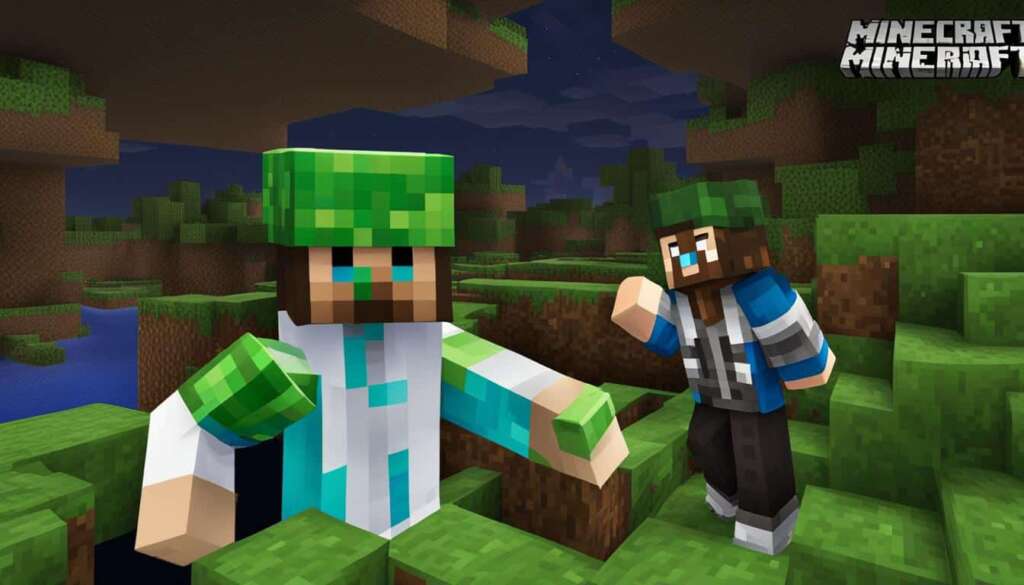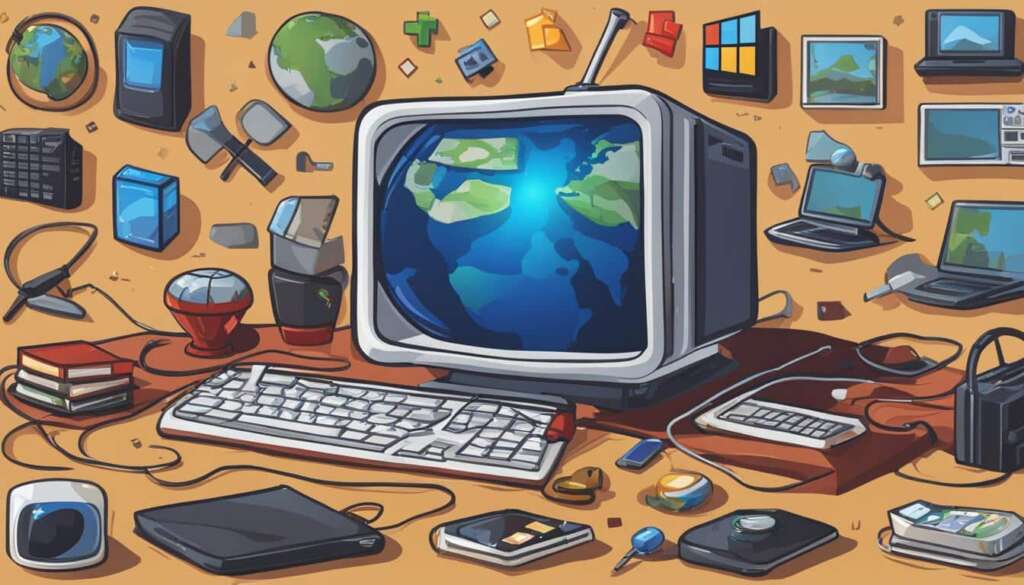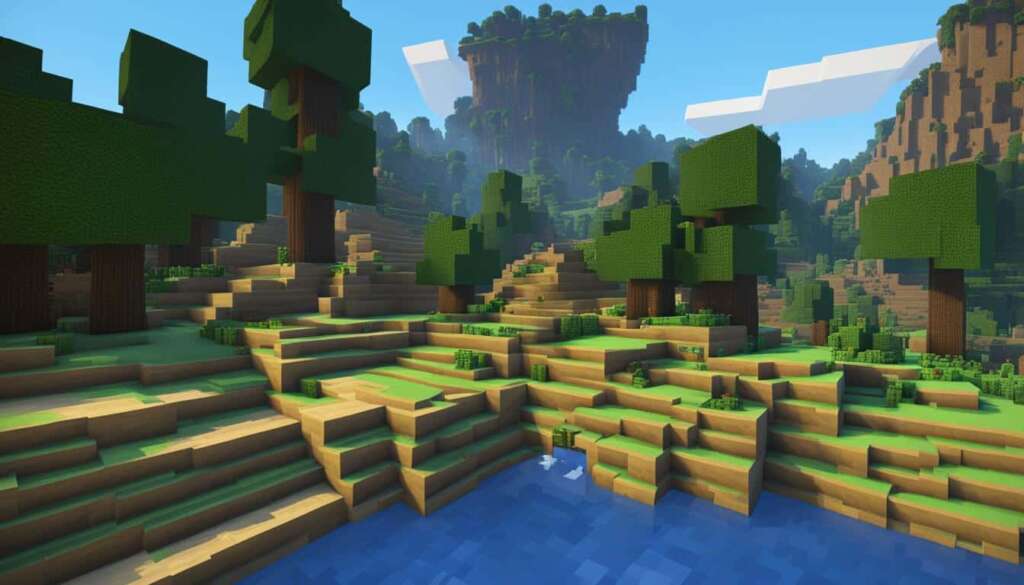Table of Contents
In order to change your Minecraft skin on PC and personalize the appearance of your character, you can follow these simple steps. In the PC and Mac versions of Minecraft, you have the ability to change the look of your character by changing its skin. This allows you to reflect your personality and style in the game.
In Minecraft Pocket Edition, you can change your skin by launching the Minecraft app, tapping on “Profile” on the main menu, and selecting a skin from the owned skins or using the “Edit Character” option to choose from a drop-down menu.
In Minecraft Java Edition, you need to open the Minecraft launcher (not the game itself), navigate to the Skins tab at the top, and select the skin you want to use.
In Minecraft Bedrock Edition, you can change your skin by launching Minecraft, selecting the “Dressing Room” option on the main menu, and choosing a skin to use. Optionally, you can create a character and pick a skin from the newly introduced default skins.
By following these steps, you can easily change your Minecraft skin on PC and customize the appearance of your character.
Changing Your Minecraft Skin on Minecraft Skindex (Java Edition)
One of the ways to change your Minecraft skin in the Java Edition is by using the Minecraft Skindex website. You can visit the Minecraft Skindex website and browse through the collection of user-created skins. Once you find a skin that you like, you can download it to your computer. After downloading the skin, open the Minecraft Launcher and select the Skins tab. Click on “New skin” to add a new skin, browse for the downloaded skin file on your computer, and select it. You can also choose to name your skin and select whether you want to use the “Classic” size or the “Slim” size. Finally, click on “Save & Use” to apply the new skin to your Minecraft character in the Java Edition.
By using the Minecraft Skindex and following these steps, you can easily change your Minecraft skin in the Java Edition and use custom skins to personalize your character’s appearance.
Pros and Cons of Changing Your Minecraft Skin on Minecraft Skindex (Java Edition)
| Pros | Cons |
|---|---|
|
– Vast collection of user-created skins to choose from – Easy to browse and find skins that suit your style – Simple download and application process – Ability to customize skin size and name |
– Reliance on external website for skin downloads – Limited customization options compared to other methods – Possibility of encountering low-quality or inappropriate skins |
Changing Your Minecraft Skin on Bedrock Edition (Character Creator)
In the Bedrock Edition of Minecraft, you can easily change your skin using the Character Creator. Simply launch Minecraft and click on the “Dressing Room” option on the main menu. This will allow you to edit your current character or create a completely new one.
Within the Character Creator, you’ll have the freedom to customize various aspects of your character’s appearance, including its skin. There’s a wide range of pre-made skins to choose from, or if you want something truly unique, you can even purchase new skins from the Minecraft Marketplace.
Additionally, the Character Creator offers the ability to change capes and explore different emotes for your character, helping you to further personalize your in-game experience. Once you’ve crafted the perfect look, simply click on the Dressing Room icon to save your changes.
Now, when you start playing Minecraft Bedrock Edition, your character will proudly display its new skin. With the powerful and intuitive Character Creator at your fingertips, changing your skin and transforming your character into something truly one-of-a-kind has never been easier!
FAQ
How can I change my Minecraft skin on PC?
To change your Minecraft skin on PC, you have different methods depending on the edition you are playing. In Minecraft Pocket Edition, launch the app, tap on “Profile” on the main menu, and select a skin from the owned skins or use the “Edit Character” option. In Minecraft Java Edition, open the Minecraft launcher, go to the Skins tab, and choose the skin you want to use. For Minecraft Bedrock Edition, launch Minecraft, select the “Dressing Room” option on the main menu, and choose a skin to use.
What is the Minecraft Skindex website?
The Minecraft Skindex website is a platform where you can browse through a collection of user-created skins for Minecraft. You can download skins that you like to your computer and then use them in the Java Edition of Minecraft.
How can I change my Minecraft skin in the Java Edition?
One of the ways to change your Minecraft skin in the Java Edition is by using the Minecraft Skindex website. Visit the website, find a skin that you like, and download it to your computer. Open the Minecraft Launcher, go to the Skins tab, click on “New skin”, browse for the downloaded skin file, and select it. You can also choose to name your skin and select the size before applying it to your Minecraft character.
Can I use custom skins in Minecraft Java Edition?
Yes, you can use custom skins in Minecraft Java Edition. By using the Minecraft Skindex website or other sources, you can download custom skins to your computer and then apply them to your Minecraft character through the Skins tab in the Minecraft Launcher.
What is the Character Creator in Minecraft Bedrock Edition?
The Character Creator is a feature in Minecraft Bedrock Edition that allows you to customize various aspects of your character’s appearance, including its skin. You can use the Character Creator to create a new character or edit your current one.
How can I change my Minecraft skin in Bedrock Edition?
In Minecraft Bedrock Edition, you can change your skin by launching the game and clicking on the “Dressing Room” option on the main menu. From there, you can customize your character’s appearance, including its skin, by choosing from a wide range of pre-made skins or purchasing new ones from the Minecraft Marketplace.
Can I buy skins in the Minecraft Marketplace?
Yes, you can buy skins in the Minecraft Marketplace. The Marketplace offers a variety of skins that you can purchase and use to customize your character’s appearance in the Bedrock Edition of Minecraft.