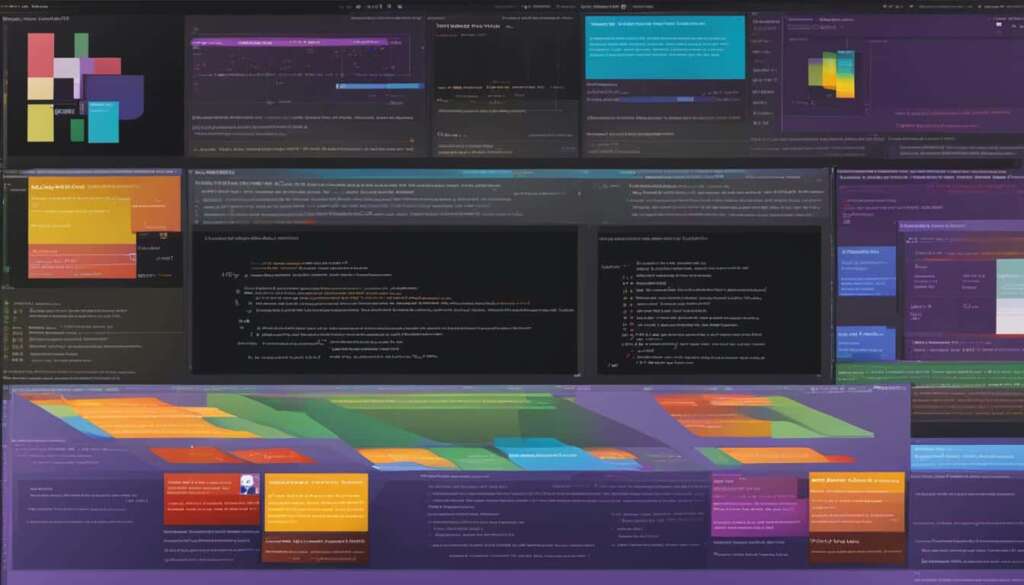Table of Contents
In today’s fast-paced world of software development, time is of the essence. Developers are constantly searching for ways to streamline their coding process and increase their productivity. One powerful tool that can help achieve these goals is the use of code snippets. In this guide, we will explore how to create and use code snippets on a PC using Visual Studio (VS) code editor.
Code snippets are ready-made bits of reusable source code that programmers can insert into their projects to speed up development and prevent typing errors. By having a library of code snippets at their disposal, developers can save significant amounts of time that would otherwise be spent typing repetitive code. This not only increases their efficiency but also ensures consistency and minimizes the risk of errors in their codebase.
Creating code snippets in Visual Studio is a straightforward process. First, developers need to open the command palette and select the “Preferences: Configure User Snippets” option. This will open a new snippet file written in JavaScript Object Notation (JSON), where developers can define their snippets.
The snippet’s scope is an important consideration when creating code snippets. It determines the programming languages in which the snippet will be available. By defining the appropriate scope, developers can ensure that their snippets are accessible when needed, enhancing their coding experience.
When writing the snippet’s syntax, developers need to provide a name, prefix, and body for the snippet. The name is how the snippet will be displayed in the code editor, while the prefix is the keyword that triggers the snippet when typed. The body contains the actual code that will be inserted when the snippet is used.
Using code snippets in your development workflow can significantly speed up your coding process and make it more enjoyable. With Visual Studio’s IntelliSense feature, developers can easily insert snippets by typing the snippet’s prefix and selecting it from the context menu. Additionally, the Code Snippet Picker provides a convenient way to choose snippets from a dropdown list.
For those who prefer a more comprehensive solution, Pieces for Developers is an AI tool that allows developers to save, find, and use code snippets from various sources. Whether it’s from their web browser, code editor, or even images, Pieces makes it effortless to organize and utilize code snippets in your projects.
By leveraging the power of code snippets, developers can streamline their coding process, reduce errors, and increase their productivity. Whether you choose to create snippets directly in Visual Studio or explore the features offered by Pieces for Developers, integrating code snippets into your workflow is a valuable technique that every PC developer should consider.
What are Code Snippets and Why Use Them?
Code snippets are ready-made bits of reusable source code that can be quickly inserted into your codebase to reduce the time spent on typing repetitive code. They are like handy shortcuts that developers can use to streamline their coding process and increase productivity.
One of the main advantages of using code snippets is the improvement in development speed. Instead of writing out long and repetitive blocks of code, developers can simply insert a snippet and customize it according to their needs. This not only saves time but also prevents typing errors that can occur when manually typing out complex code segments.
Code snippets also contribute to enjoyable coding by eliminating the need for developers to repeatedly write the same code over and over again. By using snippets, developers can focus on writing enjoyable and interesting code, allowing them to be more creative and innovative in their projects.
“Using code snippets is like having a collection of ready-made building blocks that you can use to construct your code. It’s like having a secret weapon to speed up development and make coding a more enjoyable experience.”
In Visual Studio (VS), code snippets can be especially useful for writing large blocks of code and improving overall productivity. They can be tailored to specific programming languages and contexts, ensuring that developers have access to the right tools and resources for their projects.
Furthermore, using code snippets helps to ensure consistent and fault-free syntax across the codebase. By utilizing predefined snippets, developers can adhere to coding standards and avoid common syntax errors, resulting in cleaner and more maintainable code.
In summary, code snippets are valuable tools for developers, offering reusable source code that can significantly speed up development, prevent typing errors, and make coding more enjoyable. Whether it’s in Visual Studio or any other code editor, utilizing code snippets can greatly enhance a developer’s workflow and productivity.
Sample Code Snippet:
function calculateSum(arr) {
let sum = 0;
for (let i = 0; i How to Create Code Snippets in VS Code
When it comes to creating code snippets in Visual Studio Code (VS Code), the process is straightforward and efficient. By following a few simple steps, developers can create and customize their own code snippets to improve their workflow and save time.
Step 1: Open the Command Palette
To start creating code snippets in VS Code, you need to open the command palette. You can do this by pressing Ctrl + Shift + P on Windows or Cmd + Shift + P on macOS. Once the command palette is open, type in “Preferences: Configure User Snippets” and select the option that appears.
Step 2: Create a New Snippet File
After selecting the “Preferences: Configure User Snippets” option, a drop-down menu will appear. Here, you can create a new snippet file. The snippet file is written in JavaScript Object Notation (JSON) and allows you to define multiple snippets.
Step 3: Define the Snippet’s Scope
When creating a code snippet, it is important to define the snippet’s scope. The snippet’s scope determines the languages in which the snippet will be available. For example, you can specify that a particular snippet should only be available when coding in JavaScript, CSS, or HTML.
Step 4: Define the Snippet’s Syntax
The snippet’s syntax includes various elements that define how the snippet will work. These elements consist of the snippet’s name, prefix, body, description, and tab stops. The name is a unique identifier for the snippet, while the prefix is the keyword that triggers the snippet. The body contains the actual code of the snippet, and the description provides a brief explanation of what the snippet does. Tab stops allow you to specify where the cursor should be placed within the code snippet after it’s inserted.
By following these steps, developers can easily create and customize code snippets in VS Code to enhance their coding experience and boost productivity.
| Step | Description |
|---|---|
| Step 1 | Open the Command Palette |
| Step 2 | Create a New Snippet File |
| Step 3 | Define the Snippet’s Scope |
| Step 4 | Define the Snippet’s Syntax |
Using Code Snippets in Your Workflow
When it comes to enhancing your development workflow, utilizing code snippets can be a game-changer. There are several convenient methods to incorporate code snippets into your coding process, optimizing your efficiency and productivity.
One approach is leveraging Visual Studio (VS) Code IntelliSense, a powerful feature that offers automatic suggestions and autocompletion for code snippets. By simply typing the snippet’s prefix, developers can select the appropriate snippet from the context menu and seamlessly insert it into their code.
Alternatively, the Code Snippet Picker in VS Code provides developers with a user-friendly interface to select the desired snippet from a drop-down list. This eliminates the need to remember specific prefixes, making it even more convenient to incorporate ready-made code snippets into your projects.
For those seeking a more comprehensive solution, Pieces for Developers is an impressive AI tool that simplifies saving, finding, and utilizing code snippets. This tool seamlessly integrates with your browser, code editor, and even allows for capturing code snippets from images. With auto-formatting, flexible categorization options by language and tags, and the ability to capture project details, Pieces for Developers offers a robust platform for managing and implementing code snippets into your workflow.
FAQ
How do I create code snippets on my PC?
To create code snippets on your PC, you can use Visual Studio (VS) code editor. Open the command palette, define the snippet’s scope, and write the snippet’s syntax to create your code snippets.
What are the benefits of using code snippets in Visual Studio?
Using code snippets in Visual Studio can help speed up your development workflow by reducing the time spent on repetitive code. They also prevent typing errors and make coding more enjoyable by eliminating repetitive tasks.
How do I create code snippets in Visual Studio Code (VS Code)?
To create code snippets in VS Code, open the command palette and select the “Preferences: Configure User Snippets” option. This will allow you to create a new snippet file written in JavaScript Object Notation (JSON). Define the snippet’s scope and syntax, including its name, prefix, body, description, and tab stops.
What are tab stops in code snippets?
Tab stops in code snippets allow developers to specify where the cursor should be placed within the code snippet after it’s inserted. This helps streamline the coding process and ensures that developers can easily navigate and modify the code as needed.
How can I use code snippets in my workflow?
There are several ways to use code snippets in your workflow. You can use Visual Studio (VS) Code IntelliSense to select and insert snippets from the context menu by typing the snippet’s prefix. Alternatively, you can use the Code Snippet Picker in VS Code to select the appropriate snippet from a drop-down list. Additionally, you can use Pieces for Developers, an AI tool that allows for easy saving, finding, and using code snippets from various sources, including web browsers, code editors, and even images.