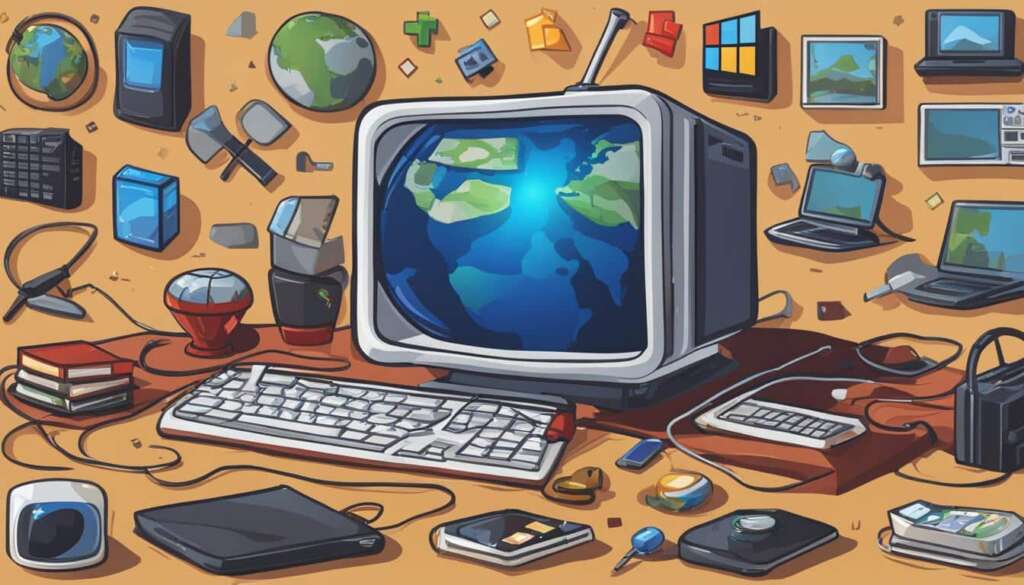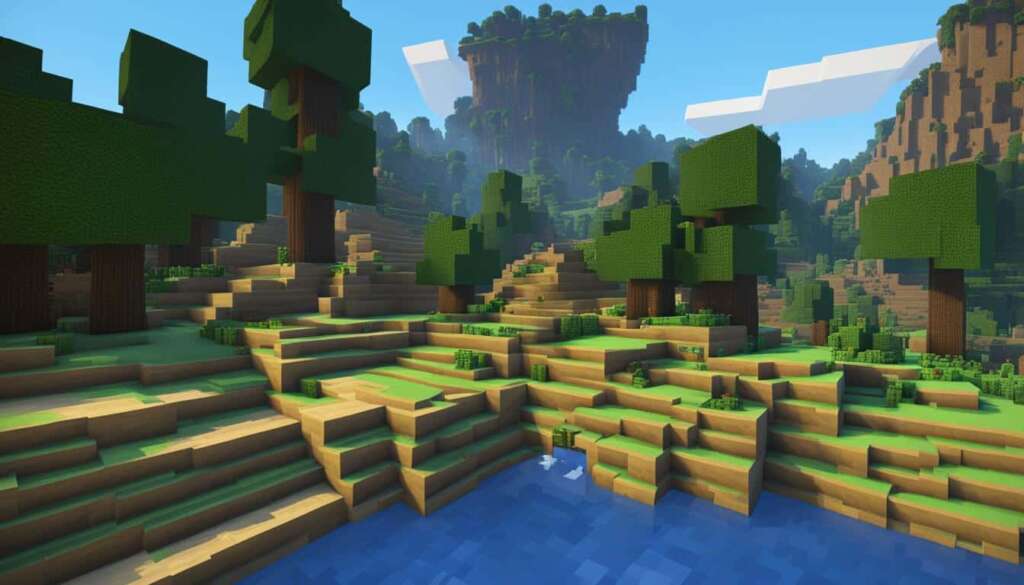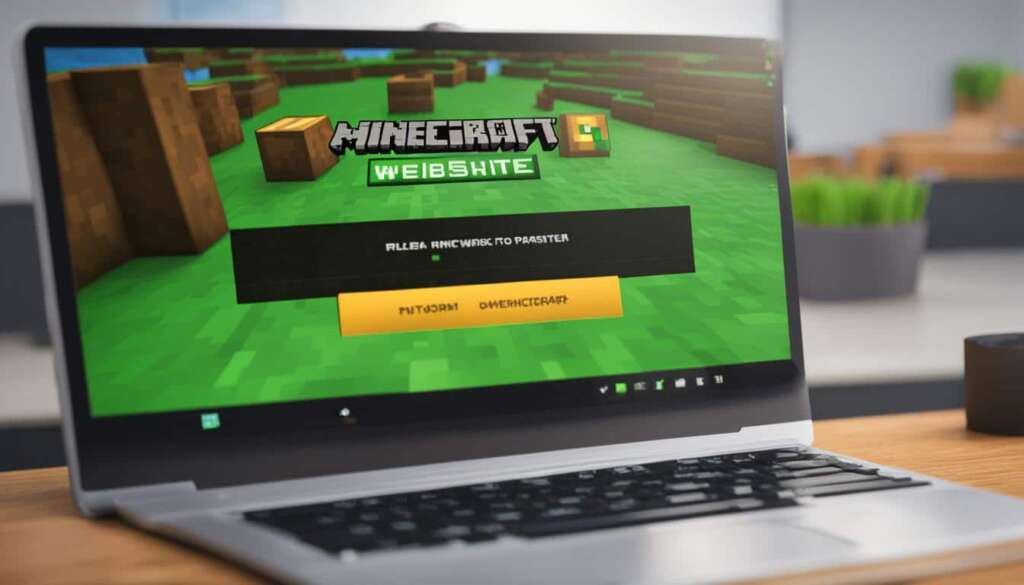Table of Contents
Welcome to our guide on how to get the Minecraft Bedrock Edition on your PC. Minecraft Bedrock Edition is a popular cross-platform version of the game that brings improved performance and access to multiplayer features. In this article, we will walk you through the easy steps to download and install Minecraft Bedrock Edition on your PC, allowing you to enjoy the game on Windows 10 and other devices.
With the Bedrock Edition, you’ll have a seamless gaming experience and the ability to play with friends on different platforms. Let’s dive into the process and get you started on your Minecraft Bedrock Edition adventure!
To begin, let’s first ensure that your PC meets the minimum system requirements for Minecraft Bedrock Edition. This will ensure smooth gameplay and optimal performance. Check if you have a Windows 10 operating system, an Intel Core i5-4690 / AMD A10-7800 processor or equivalent, 8GB of RAM, Intel HD Graphics 4400 / AMD Radeon R7 Graphics or equivalent graphics card, 4GB of available storage space, DirectX version 11, and a broadband internet connection.
Once you’ve confirmed that your PC meets the requirements, it’s time to purchase and download Minecraft Bedrock Edition. You can do this through the official Minecraft website or the Microsoft Store. Visit the official website or search for Minecraft Bedrock Edition in the Microsoft Store, select your preferred edition, complete the payment process, and the game will start downloading automatically.
After the download is complete, locate the Minecraft Bedrock Edition installer file and initiate the installation process. Simply follow the on-screen prompts, agree to the terms and conditions, choose the installation directory, and click the ‘Install’ button. Wait for the installation to finish, and then click ‘Finish’ to exit the installer.
Now, it’s time to sign in with a Microsoft account to access all the multiplayer features of Minecraft Bedrock Edition on your PC. If you already have a Microsoft account, enter your email address and password when prompted. If you don’t have an account, you can easily create one on the Microsoft account creation page.
With the installation complete and your Microsoft account signed in, it’s time to launch Minecraft Bedrock Edition on your PC. Locate the game icon on your desktop or Start menu, double-click it, and you will be greeted with the Minecraft Bedrock Edition title screen. Click ‘Play’ to start the game and either select an existing world or create a new one with your preferred settings.
Finally, to fully enjoy Minecraft Bedrock Edition, take advantage of the game’s endless possibilities. Explore, build, and gather resources to create your own unique world. Customize your character’s appearance, join multiplayer servers, and connect with the vibrant Minecraft community. Remember to stay updated with the latest updates and features by keeping your game and graphics drivers up to date.
Now that you know the easy steps to get Minecraft Bedrock Edition on your PC, it’s time to embark on your Minecraft adventure. Start playing today and let your creativity run wild!
System Requirements for Minecraft Bedrock Edition on PC
Before downloading and installing Minecraft Bedrock Edition on your PC, it’s essential to ensure that your system meets the minimum requirements. Failure to do so may result in performance issues or the inability to run the game smoothly.
Minimum System Requirements
- Operating System: Windows 10
- Processor: Intel Core i5-4690 / AMD A10-7800 or equivalent
- RAM: 8GB
- Graphics Card: Intel HD Graphics 4400 / AMD Radeon R7 Graphics or equivalent
- Storage: 4GB available space
- DirectX: Version 11
- Internet Connection: Broadband
Meeting these minimum requirements ensures that you can enjoy Minecraft Bedrock Edition on your PC without any major issues. It’s worth noting that these requirements may change with future updates or expansions, so it’s always a good idea to review the official system requirements before making any hardware or software changes.
Table: Recommended System Requirements for Minecraft Bedrock Edition on PC
| Component | Recommended Specification |
|---|---|
| Operating System | Windows 10 |
| Processor | Intel Core i7-6700K / AMD Ryzen 7 1700 or equivalent |
| RAM | 16GB |
| Graphics Card | NVIDIA GeForce GTX 1070 / AMD RX Vega 56 or equivalent |
| Storage | 4GB available space (SSD recommended) |
| DirectX | Version 11 |
| Internet Connection | Broadband |
These recommended system requirements are ideal for a smooth and immersive Minecraft Bedrock Edition experience. Meeting or exceeding these specifications will ensure optimal performance, allowing you to fully enjoy all the features and capabilities of the game.
Having trouble running Minecraft Bedrock Edition? Check your system against the minimum requirements and consider upgrading your hardware if necessary. A well-optimized system will enhance your gaming experience and prevent any technical difficulties.
Purchasing and Downloading Minecraft Bedrock Edition on PC
If you’re looking to get your hands on Minecraft Bedrock Edition for your PC, you have two options: purchase and download it from the official Minecraft website or get it from the Microsoft Store.
To purchase Minecraft Bedrock Edition from the official website, simply visit their site and browse for the edition you want. Once you’ve found the right one, complete the payment process, and the game will start downloading automatically.
If you prefer to use the Microsoft Store, you can search for Minecraft Bedrock Edition directly in the store. From there, you can select the edition you wish to purchase and proceed with the payment. Once the purchase is complete, the game will start downloading onto your PC.
Pro Tip: If you’re unsure about committing to the full version of Minecraft Bedrock Edition, you can opt for the trial version. This allows you to try out the game and its features before making a purchase decision.
Whether you choose to purchase Minecraft Bedrock Edition from the official website or the Microsoft Store, you’ll be on your way to enjoying all the features and adventures that the game has to offer.
So, go ahead and grab your copy of Minecraft Bedrock Edition. Start building, exploring, and embarking on exciting journeys in the world of Minecraft!
Installing Minecraft Bedrock Edition on PC
Once you have completed the download process, it’s time to install Minecraft Bedrock Edition on your PC. Follow these simple steps to get started:
- Locate the Minecraft Bedrock Edition installer file on your computer. You can usually find it in your Downloads folder or wherever you chose to save the file.
- Double-click the installer file to initiate the installation process.
- Read and agree to the terms and conditions presented on the screen.
- Choose the directory where you want to install Minecraft Bedrock Edition. We recommend selecting a location with sufficient available storage space.
- Click the ‘Install’ button to begin the installation. Sit back and relax while the installer does its magic.
- Wait for the installation process to complete. This may take a few minutes depending on your system’s performance.
- Once the installation is finished, click the ‘Finish’ button to exit the installer.
Now that you have successfully installed Minecraft Bedrock Edition on your PC, you can dive into the exciting world of blocks, crafting, and exploration.
Make sure to follow the installation process carefully to avoid any issues. If you encounter any difficulties, refer to the official Minecraft Bedrock Edition support documentation or reach out to their customer support for assistance.
Signing in with a Microsoft Account
To access the full multiplayer features of Minecraft Bedrock Edition on your PC, you need to sign in with or create a Microsoft account. If you already have a Microsoft account, simply enter your email address and password when prompted. If you don’t have an account, you can create one on the Microsoft account creation page. Once you’re signed in, you can enjoy all the multiplayer features of Minecraft Bedrock Edition.
Why sign in with a Microsoft account?
Signing in with a Microsoft account allows you to unlock the true potential of Minecraft Bedrock Edition on PC. Not only does it provide access to the game’s multiplayer features, but it also enables cross-platform play with friends on other devices such as Xbox, Nintendo Switch, and mobile.
“By signing in with a Microsoft account, players can join their friends, share their creations, and participate in exciting multiplayer adventures. It’s the key to expanding your Minecraft experience and connecting with a global community of players.”
Creating a Microsoft account is quick and easy. Simply visit the Microsoft account creation page and follow the on-screen instructions. Provide the required information, including your email address, password, and security verification, to complete the account creation process.
Once you have signed in with your Microsoft account, you can take advantage of the multiplayer features in Minecraft Bedrock Edition. Join other players on public servers, invite friends to your own private world, and collaborate on building projects to create an immersive gaming experience.
Benefits of a Microsoft account
- Access to multiplayer features
- Multi-device cross-platform play
- Ability to join public servers
- Invite friends to your world
- Collaborate on building projects
- Participate in community events and challenges
Don’t miss out on the incredible multiplayer experiences that Minecraft Bedrock Edition has to offer. Sign in with your Microsoft account today and embark on new adventures with friends from around the world.
Microsoft Account vs. Local Account
| Microsoft Account | Local Account |
|---|---|
| Access to multiplayer features | Limited multiplayer capabilities |
| Multi-device cross-platform play | Restricted to single device |
| Syncs game progress and purchases | No synchronization |
| Participate in online community events | No online community access |
Launching Minecraft Bedrock Edition on PC
To start playing Minecraft Bedrock Edition on your PC, you can easily launch the game by following these simple steps:
- Locate the game icon on your desktop or in the Start menu.
- Double-click the game icon to open Minecraft Bedrock Edition.
- You will be greeted with the Minecraft Bedrock Edition title screen.
- Click on the ‘Play’ button to start the game.
If you have previously created a world, you can select it from the list displayed on the screen. Otherwise, you can choose ‘Create New’ to create a new world with your preferred settings.
Once you are in the game, you can start your adventure by exploring the vast virtual world, building magnificent structures, and enjoying all the exciting features Minecraft Bedrock Edition has to offer.
Tips for Enjoying Minecraft Bedrock Edition on PC
To fully immerse yourself in the world of Minecraft Bedrock Edition on your PC, there are a few tips and tricks that can enhance your gameplay. First, take the time to explore the vast array of features the game has to offer. From caves and dungeons to villages and underwater temples, there are countless secrets waiting to be discovered.
Building structures is also a key aspect of Minecraft. Let your creativity flow as you construct your dream castle or design intricate redstone contraptions. Gather resources like wood, stone, and diamonds to fuel your building projects and make your mark in the virtual world.
Don’t forget to customize your character’s appearance by changing their skin. By personalizing your avatar, you can make the game feel uniquely yours. Additionally, embrace the multiplayer features of Minecraft Bedrock Edition. Join multiplayer servers to collaborate with friends or make new connections within the Minecraft community.
To stay up to date with the latest updates and features, ensure that your game and graphics drivers are regularly updated. This will guarantee a seamless experience and access to any new content or improvements.
There is a vibrant and passionate Minecraft community out there, so don’t hesitate to join in. Engage in forums, watch YouTube tutorials, and share your own creations. The possibilities are endless, so dive into Minecraft Bedrock Edition on your PC and let your imagination soar.
FAQ
How can I get Minecraft Bedrock Edition on my PC?
To get Minecraft Bedrock Edition on your PC, you can purchase and download it from the official Minecraft website or the Microsoft Store. Visit the official website or search for Minecraft Bedrock Edition in the Microsoft Store, select the edition you want to purchase, complete the payment process, and the game will start downloading automatically. Alternatively, you can also opt for a trial version to try out the game before making a purchase.
What are the minimum system requirements for Minecraft Bedrock Edition on PC?
The minimum system requirements for Minecraft Bedrock Edition on PC include having a Windows 10 operating system, Intel Core i5-4690 / AMD A10-7800 processor or equivalent, 8GB RAM, Intel HD Graphics 4400 / AMD Radeon R7 Graphics or equivalent graphics card, 4GB available storage space, DirectX version 11, and a broadband internet connection.
How do I install Minecraft Bedrock Edition on my PC?
Once the download is complete, locate the Minecraft Bedrock Edition installer file on your PC and double-click it to start the installation process. Follow the on-screen prompts, agree to the terms and conditions, choose the installation directory, and click the ‘Install’ button to begin the installation. Wait for the installation to complete, and then click ‘Finish’ to exit the installer.
Do I need a Microsoft account to access the multiplayer features of Minecraft Bedrock Edition on PC?
Yes, to access the full multiplayer features of Minecraft Bedrock Edition on your PC, you need to sign in with or create a Microsoft account. If you already have a Microsoft account, simply enter your email address and password when prompted. If you don’t have an account, you can create one on the Microsoft account creation page.
How do I launch Minecraft Bedrock Edition on my PC?
To launch Minecraft Bedrock Edition on your PC, locate the game icon on your desktop or in the Start menu, and double-click it. You will be greeted with the Minecraft Bedrock Edition title screen. Click ‘Play’ to start the game. If you have created a world, select it from the list. If not, choose ‘Create New’ to create a new world with your preferred settings. Once you’re in the game, you can start exploring, building, and enjoying all the features of Minecraft Bedrock Edition.
What are some tips for enjoying Minecraft Bedrock Edition on PC?
To enhance your experience with Minecraft Bedrock Edition, take some time to explore the game’s features, build structures, and gather resources. You can also customize your character’s skin, join multiplayer servers, and connect with the Minecraft community. Stay updated with the latest updates and features by keeping your game and graphics drivers up to date. Enjoy the endless possibilities and let your creativity run wild in the world of Minecraft Bedrock Edition.