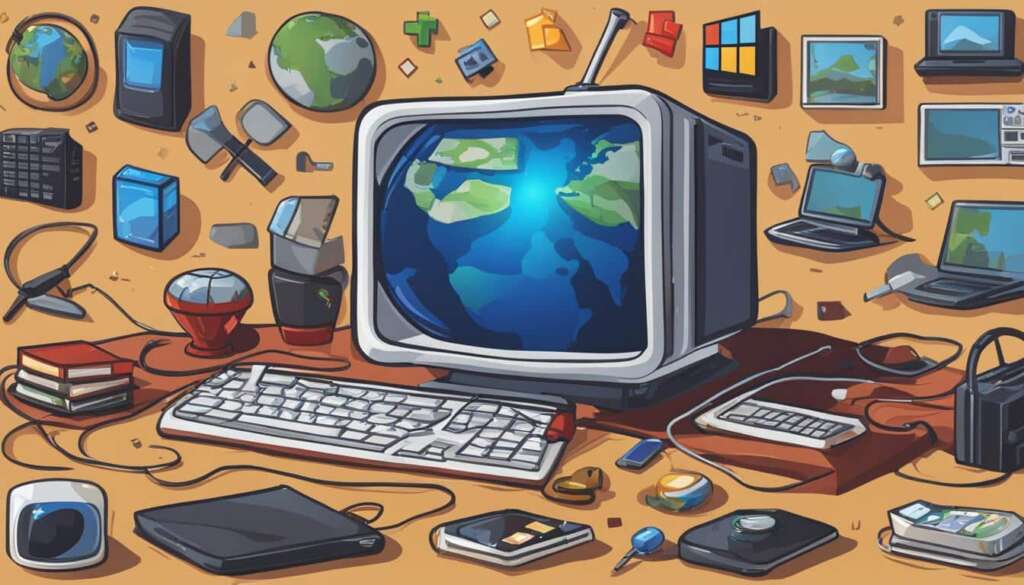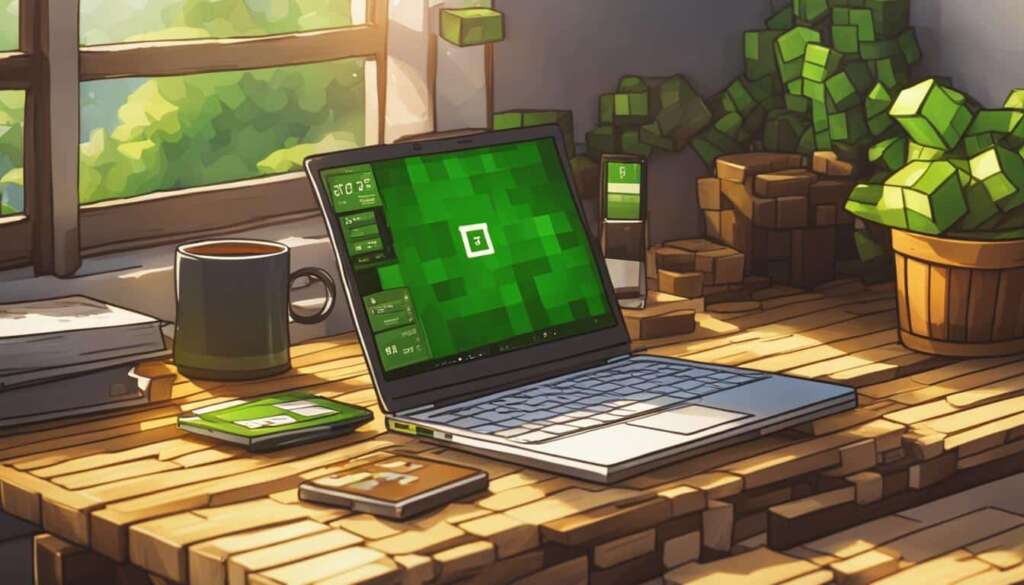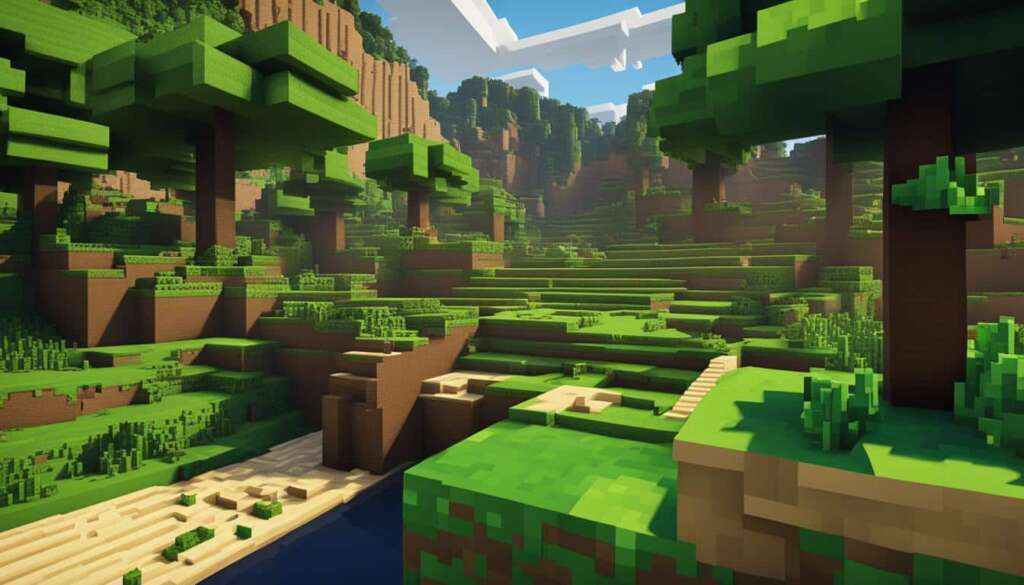Table of Contents
Adding friends on Minecraft PC allows you to collaborate, build, and explore your world together. Whether you’re playing on Minecraft: Bedrock Edition or Minecraft: Java Edition, there are easy steps to follow to add friends and invite them to your game. With cross-platform play available, you can connect with friends using different devices and platforms. In this section, we’ll provide a step-by-step guide for adding friends on Minecraft PC.
First, let’s learn how to add friends in Minecraft: Bedrock Edition.
How to Add Friends in Minecraft: Bedrock Edition
In Minecraft: Bedrock Edition, you can add friends through their Microsoft account’s gamer tag. This version of the game allows you to play with anyone who owns Minecraft, regardless of the system they use. To add friends in Bedrock Edition, you need to create a free Microsoft account if you don’t have one already. Once you have an account, launch Minecraft, sign in with your Microsoft account, and navigate to the in-game settings menu. From there, you can select “Invite to Game” and use the “Find Cross-Platform Friends” option to add friends using their Minecraft ID or gamertag. Once you’ve added a friend, you can send them an invite to join your game and start playing together.
How to Add Friends in Minecraft: Java Edition
In Minecraft: Java Edition, adding friends is a bit different compared to Bedrock Edition. While Bedrock Edition uses Microsoft accounts, Java Edition relies on a local area network (LAN) or private Minecraft servers for multiplayer gameplay. If you’re playing Minecraft: Java Edition on a LAN, you can easily connect with other players on the same network. Simply launch the game, open a single-player world, and enable LAN mode. Other players can then join your game through the multiplayer menu. On the other hand, hosting a private Minecraft server allows you to play with friends who are not on your LAN. You can either join someone else’s server by entering their IP address or set up your own server using the comprehensive guide provided by Minecraft. By utilizing LAN or private servers, you can add friends and enjoy multiplayer gameplay in Minecraft: Java Edition.
How to Add Friends in Minecraft: Bedrock Edition
In Minecraft: Bedrock Edition, you can easily add friends and play together using their Microsoft account’s gamer tag. This version of the game allows for cross-platform play, meaning you can connect and play with friends who own Minecraft on different systems. To add friends in Bedrock Edition, follow these simple steps:
- Create a free Microsoft account if you don’t already have one.
- Launch Minecraft and sign in with your Microsoft account.
- Navigate to the in-game settings menu.
- Select “Invite to Game” option.
- Use the “Find Cross-Platform Friends” option.
- Add friends using their Minecraft ID or gamertag.
- Once you’ve added a friend, send them an invite to join your game.
By following these steps, you’ll be able to add friends and enjoy the multiplayer experience in Minecraft: Bedrock Edition. Now you can collaborate, explore, and build your world together!
If you’re playing Minecraft: Java Edition, the process of adding friends may differ. Refer to the next section for a detailed guide on how to add friends in Minecraft: Java Edition.
How to Add Friends in Minecraft: Java Edition
In Minecraft: Java Edition, the process of adding friends differs from Bedrock Edition. Instead of using Microsoft accounts, Java Edition relies on a local area network (LAN) or private Minecraft servers for multiplayer gameplay. If you’re playing Minecraft: Java Edition on a LAN, connecting with players on the same network is a breeze. Simply launch the game, open a single-player world, and enable LAN mode. Other players can then join your game through the multiplayer menu.
However, to play with friends who are not on your LAN, hosting a private Minecraft server is the solution. You have the option to join an existing server by entering their IP address. Alternatively, you can set up your own server using the comprehensive guide provided by Minecraft. By utilizing LAN or private servers, you can seamlessly add friends and enjoy the immersive multiplayer experience in Minecraft: Java Edition.
FAQ
How do you add friends on Minecraft PC?
To add friends on Minecraft PC, follow these steps:
How do you add friends in Minecraft: Bedrock Edition?
To add friends in Minecraft: Bedrock Edition, you need to:
How do you add friends in Minecraft: Java Edition?
Adding friends in Minecraft: Java Edition is different from Bedrock Edition. To add friends in Java Edition, you can: