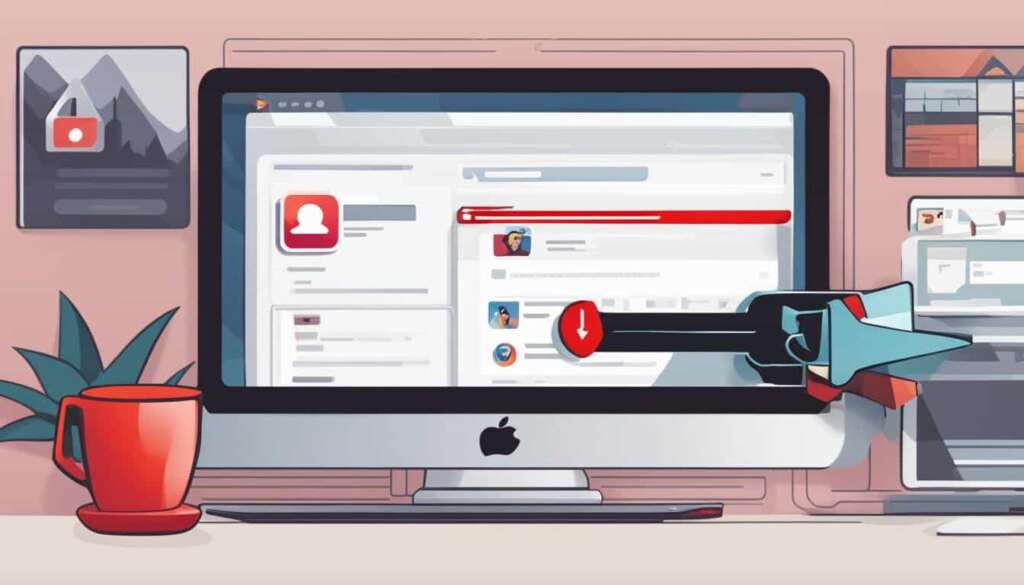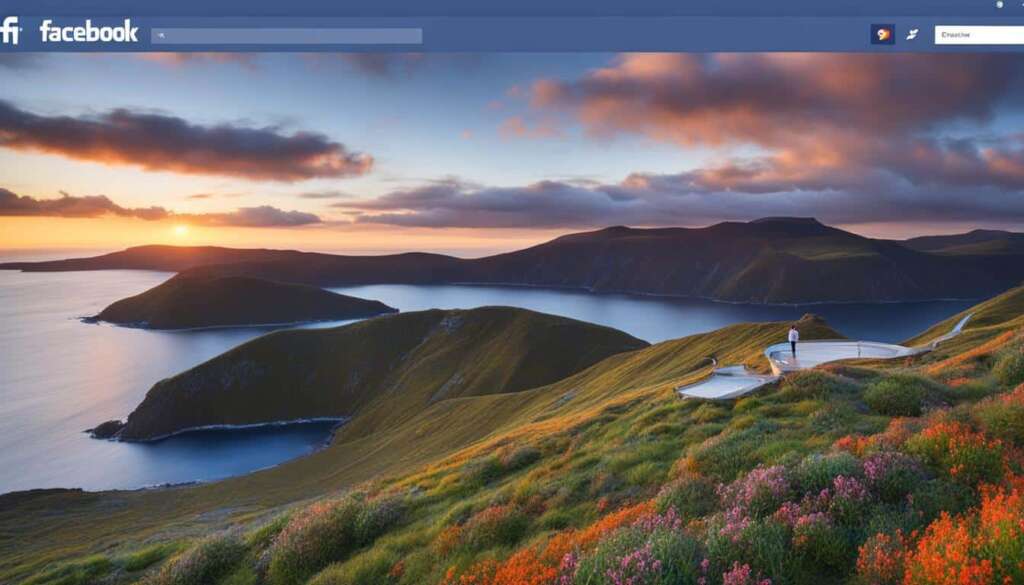Table of Contents
Are you looking to view blocked accounts on Instagram PC, unblock users, or manage your blocked list? We’ve got you covered! In this article, we will guide you through the simple steps to view and unblock blocked accounts on Instagram PC.
When you block an account on Instagram, they are prevented from interacting with your content. However, there may come a time when you want to lift that restriction and reconnect with a previously blocked user. Here’s how you can easily view and unblock blocked accounts on Instagram PC:
Step 1. Open Account Settings
To begin the process, go to your profile page and click on Settings. This can be found by clicking on the icon in the top-right corner of the screen.
Once in the Settings menu, scroll down and select Privacy. This will open a new page where you can manage your account’s privacy settings.
Step 3. Access Blocked Accounts
Within the Privacy settings, locate and click on Blocked Accounts. This will take you to a list of all the profiles you have blocked on Instagram PC.
Step 4. Unblock Accounts
To unblock a user, simply click on their profile from the blocked list. This will open their profile page, where you will find the option to Unblock. Clicking on this option will lift the block, allowing the user to interact with your content again.
That’s it! With just a few simple steps, you can view and unblock blocked accounts on Instagram PC, giving you the freedom to reconnect with others and manage your blocked list. Remember, maintaining a positive and safe online environment is essential, so use these features wisely.
Stay tuned for more helpful tips and tricks on mastering Instagram PC!
How to Find Blocked Accounts on Instagram PC
It is easy to find the list of blocked accounts on Instagram PC. Firstly, open the Instagram app on your PC or access the Instagram website through your web browser. Then, log in to your Instagram account. Next, go to your profile page and click on the menu button. From the drop-down menu, select Settings. Within the Settings menu, navigate to Privacy and click on Blocked Accounts. Here, you will see a comprehensive list of all the accounts you have blocked on Instagram PC. You can click on any blocked user to view their profile and choose to unblock them if desired.
Note: To find blocked accounts on Instagram PC, follow the steps mentioned above. Remember to log in to your Instagram account and go to the Privacy section in the Settings menu.
| List of Blocked Accounts |
|---|
| User 1 |
| User 2 |
| User 3 |
| User 4 |
Table: A sample list of blocked accounts on Instagram PC.
By following these simple steps, you can easily find the list of blocked accounts on Instagram PC. This allows you to manage your blocked users and decide whether to unblock them.
Alternative Methods to View Blocked Accounts on Instagram PC
If you’re facing difficulties viewing blocked accounts on Instagram PC using the official app or website, don’t worry! There are alternative methods you can try to regain access. One option is to create a fake account and send a follow request to the user you want to unblock. By doing so, you may be able to bypass the restrictions and once again view their profile.
Another alternative is to leverage third-party tools like Qoob Stories. This tool allows you to download and view private Instagram posts, even from accounts that have blocked you. Using Qoob Stories, you can gain a glimpse into the content shared by blocked accounts, providing you with a way to keep up with their updates and activities.
If these methods fail, consider searching for the blocked user on other social media platforms. They may have a public profile on other networks where you can freely view their content and stay connected. While this won’t give you direct access to their Instagram posts, it can be a useful workaround to keep tabs on their online presence.
By exploring these alternative methods, you increase your chances of viewing and unblocking blocked accounts on Instagram PC. Experiment with different approaches to find the one that works best for you and allows you to reconnect with the profiles you’re interested in.
FAQ
How can I view blocked accounts on Instagram PC?
To view blocked accounts on Instagram PC, go to your profile page, click on Settings, navigate to Privacy, and select Blocked Accounts. From there, you can see a list of all the profiles you have blocked.
How do I unblock a user on Instagram PC?
To unblock a user on Instagram PC, click on their profile within the Blocked Accounts list and select the Unblock option. This will lift the previous restrictions associated with blocking and allow the user to interact with your content again.
Where can I find the list of blocked accounts on Instagram PC?
To find the list of blocked accounts on Instagram PC, open the Instagram app on your PC or access the Instagram website through your web browser. Log in to your Instagram account, go to your profile page, click on the menu button, select Settings, and within the Settings menu, navigate to Privacy. From there, click on Blocked Accounts to see the comprehensive list of accounts you have blocked.
What should I do if I’m unable to view blocked accounts on Instagram PC using the official app or website?
If you are unable to view blocked accounts on Instagram PC using the official app or website, there are alternative methods you can try. One method is to create a fake account and send a follow request to the user you want to unblock. Another method is to use a third-party tool like Qoob Stories, which allows you to download and view private Instagram posts. Additionally, you can search for the blocked user on other social media platforms where they may have a public profile.
How can I manage my blocked list on Instagram PC?
To manage your blocked list on Instagram PC, go to the Blocked Accounts section within the Privacy settings. From there, you can unblock users, view their profiles, and choose to follow them if desired.