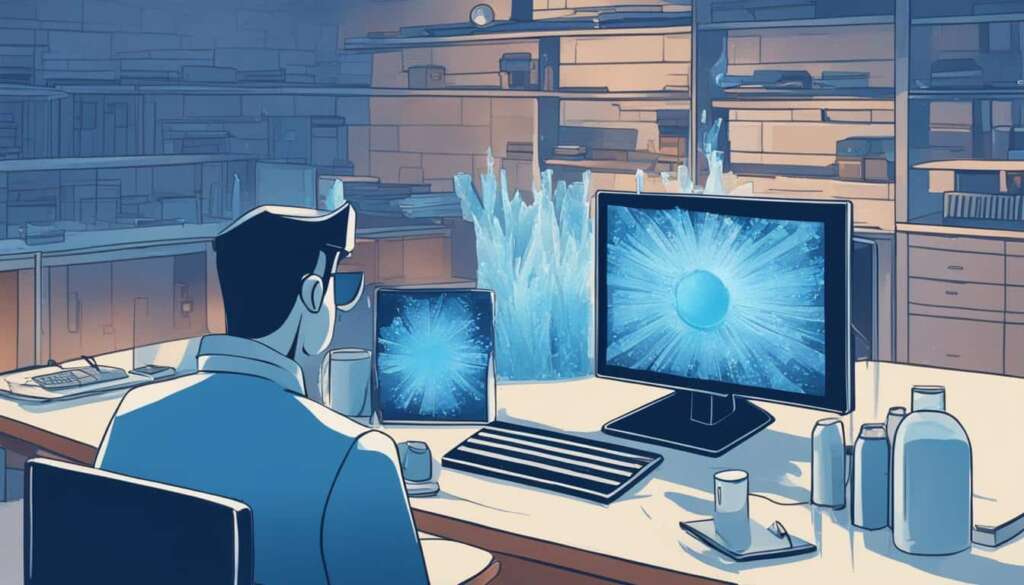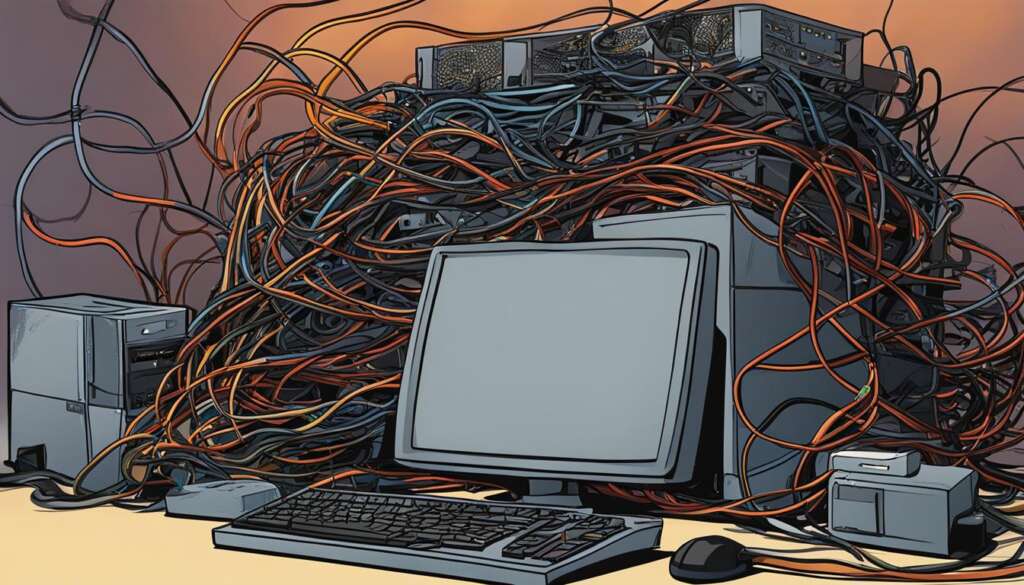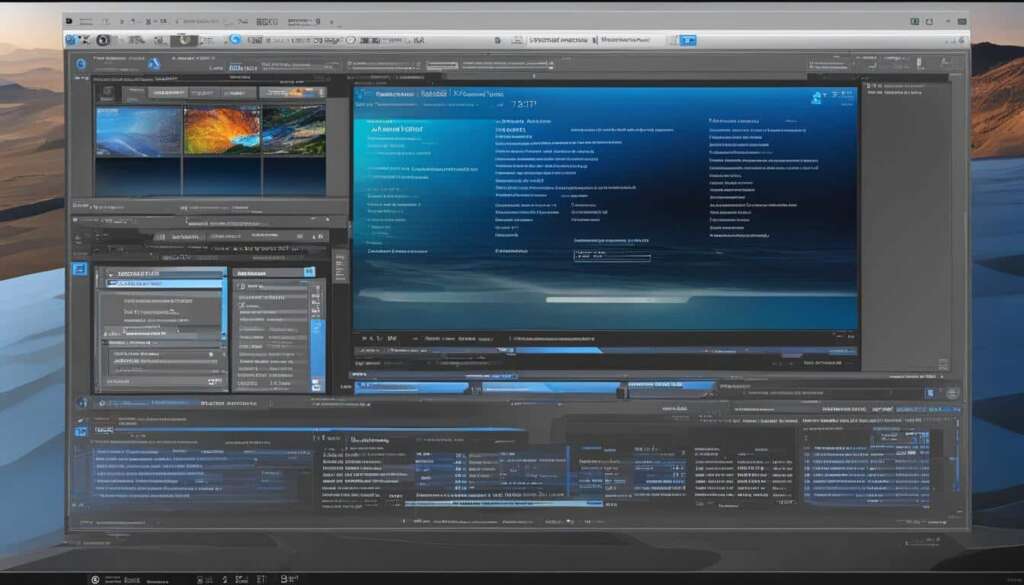Table of Contents
RAM, or Random Access Memory, is a crucial component of a computer’s memory system. It serves as the short-term memory, storing data that the processor can quickly access. However, like any hardware component, RAM can experience issues over time, leading to system crashes, freezes, and other performance problems.
That’s why it’s essential to regularly assess the condition of your computer’s RAM to ensure optimal performance. In this article, we will explore the process of checking PC RAM and performing a quick memory assessment.
By diagnosing and addressing potential RAM problems, you can prevent future headaches and maintain the stability and speed of your computer.
In the sections below, we will discuss the signs of faulty RAM, explore popular RAM testing software options, and provide troubleshooting steps for addressing faulty memory. Whether you’re a casual computer user or a tech enthusiast, this guide will equip you with the knowledge to effectively diagnose and resolve RAM-related issues.
Understanding the Signs of Faulty RAM
Faulty RAM in a computer system can cause various issues and disruptions. It is important to be aware of the signs that indicate potential problems with your RAM. By understanding these signs, you can take appropriate action to diagnose and address faulty RAM before it leads to further complications.
One common sign of faulty RAM is the occurrence of random blue screens of death (BSOD). These screens typically appear suddenly, with an error message indicating a critical system error. Blue screens of death can be alarming and disruptive, often resulting in the loss of unsaved work and abrupt system shutdowns.
Another sign to watch out for is frequent system crashes or restarts. If you experience unexpected crashes or your system automatically restarts without any apparent reason, it could be a sign of faulty RAM. System crashes can disrupt your workflow, cause data loss, and potentially damage your hardware.
Operating system freezes are another symptom of faulty RAM. When your operating system freezes, you may notice that your computer becomes unresponsive and stops executing commands or responding to inputs. These freezes can be temporary or persistent, forcing you to restart your system to regain control.
Missing memory is yet another sign of potential RAM issues. In some cases, faulty RAM modules may cause your computer to not recognize or utilize all the installed memory. This can result in reduced system performance and overall inefficiency.
If you encounter any of these signs of faulty RAM, it is essential to investigate the issue further. Conducting diagnostic tests and addressing the problem promptly can help prevent further system disruptions and ensure the smooth operation of your computer.
Image:
Testing RAM with HCI Memtest, TestMem 5, Passmark MemTest86, and GSAT
When it comes to testing your computer’s RAM, there are several reliable software options available. These tools allow you to assess the health and performance of your memory modules, ensuring that your system runs smoothly and efficiently.
HCI Memtest: HCI Memtest is a simple and user-friendly RAM testing software. It provides a straightforward interface and efficient testing algorithms to quickly detect errors in your RAM. With HCI Memtest, you can easily identify and troubleshoot any faulty memory modules.
TestMem 5: Another popular option for RAM testing is TestMem 5. This software offers customizable testing options, allowing you to adjust parameters according to your specific needs. TestMem 5 performs thorough and comprehensive tests, ensuring accurate results and reliable diagnosis of any potential RAM issues.
Passmark MemTest86: If you prefer a bootable RAM testing solution, Passmark MemTest86 is an excellent choice. This tool allows you to test your memory without the need for an operating system. By booting directly into MemTest86, you can perform extensive tests and diagnostics to identify and resolve any memory-related problems.
GSAT: For Linux users, GSAT (Google Stressful Application Test) offers a great option for testing RAM. GSAT is a robust and reliable tool that puts your memory modules through rigorous stress tests. It simulates real-world scenarios to identify any potential weaknesses or failures in your RAM, ensuring optimal performance for your Linux system.
Each RAM testing software mentioned above has its own unique features and testing processes. It’s recommended to choose the one that best suits your needs and preferences. Regularly testing your RAM can help prevent system crashes, unexpected errors, and other issues caused by faulty memory modules.
Troubleshooting and Next Steps for Faulty RAM
If your RAM tests reveal faulty memory, it’s important to troubleshoot and address the issue promptly. Here are some steps you can take to resolve the problem:
1. Unseating and Cleaning the Memory: Start by turning off your computer and unplugging it from the power source. Open the computer case and carefully unseat the RAM modules. Clean the gold contacts on the memory sticks using a clean and dry cloth. Gently reseat the RAM modules back into their slots, ensuring they are properly aligned and securely inserted.
2. Swapping Out RAM Sticks: If cleaning the memory doesn’t resolve the issue, try swapping out the faulty RAM sticks with known good ones. Remove the faulty DIMMs and replace them with compatible RAM modules. Make sure to follow the manufacturer’s guidelines and recommendations for RAM compatibility.
3. Adjusting RAM Speeds in UEFI/BIOS Settings: In some cases, incompatible RAM speeds or settings in the UEFI/BIOS can cause issues. Access your computer’s UEFI/BIOS settings and navigate to the memory settings. Adjust the RAM speeds or timings to match the recommended settings for your specific RAM modules. Save the changes and restart your computer.
If after troubleshooting the faulty RAM issues persist, it may be necessary to contact the manufacturer for an RMA (return merchandise authorization). Many RAM modules come with limited lifetime warranties, and the manufacturer can provide further assistance and guidance on replacing the faulty DIMMs.
FAQ
How can I check my PC’s RAM?
To check your PC’s RAM, you can use software options such as HCI Memtest, TestMem 5, Passmark MemTest86, or GSAT.
What are the signs of faulty RAM?
Signs of faulty RAM can include random blue screens of death (BSOD), frequent system crashes or restarts, operating system freezes, and missing memory.
Which software can I use to test my RAM?
There are several software options available for testing RAM, including HCI Memtest, TestMem 5, Passmark MemTest86, and GSAT.
How can I troubleshoot faulty RAM?
Troubleshooting faulty RAM may involve unseating and cleaning the memory, swapping out RAM sticks, or adjusting RAM speeds in the UEFI or BIOS settings. If the issues persist, it may be necessary to replace the faulty DIMMs. Contacting the manufacturer for an RMA (return merchandise authorization) is recommended as many RAM modules come with limited lifetime warranties.