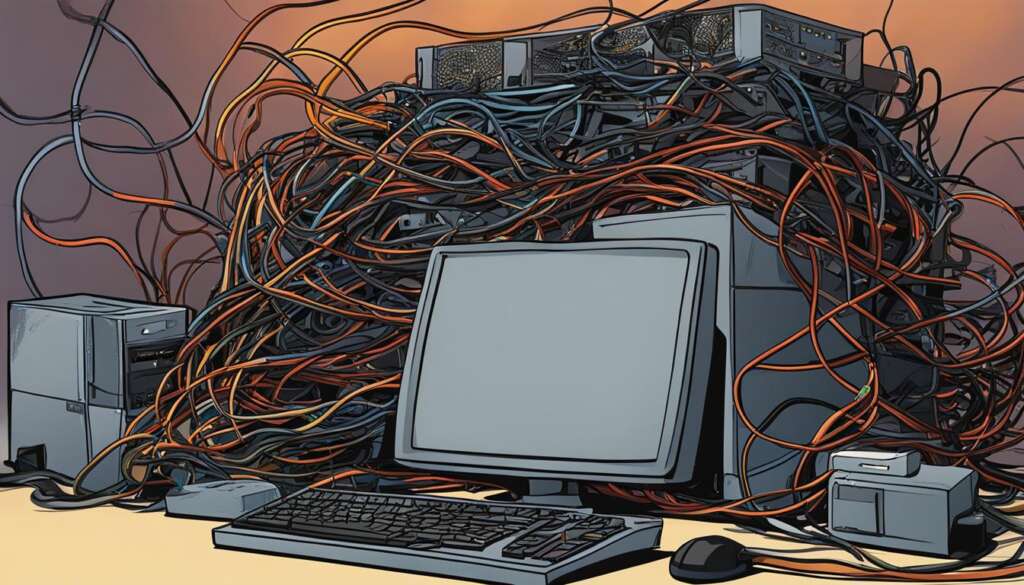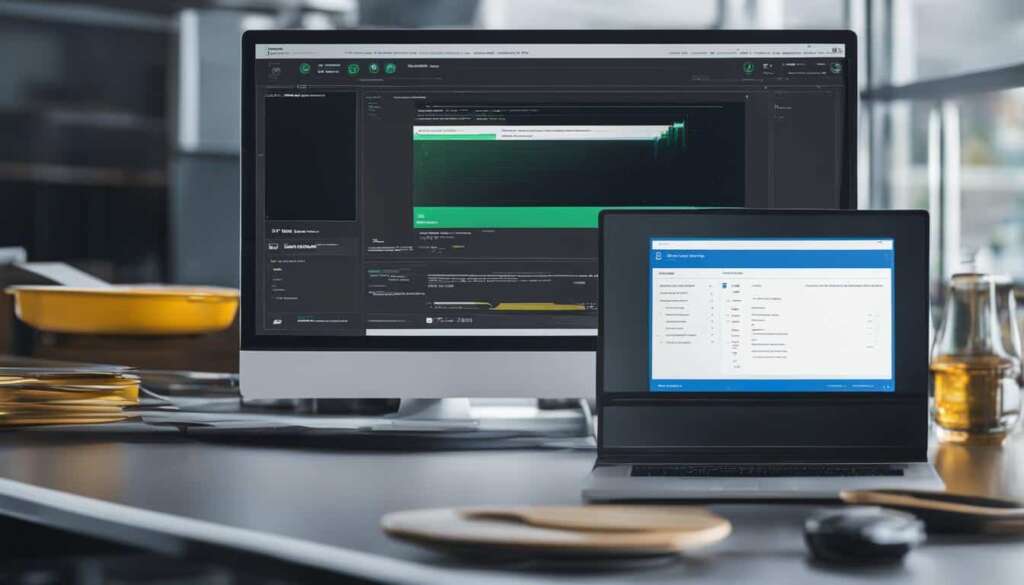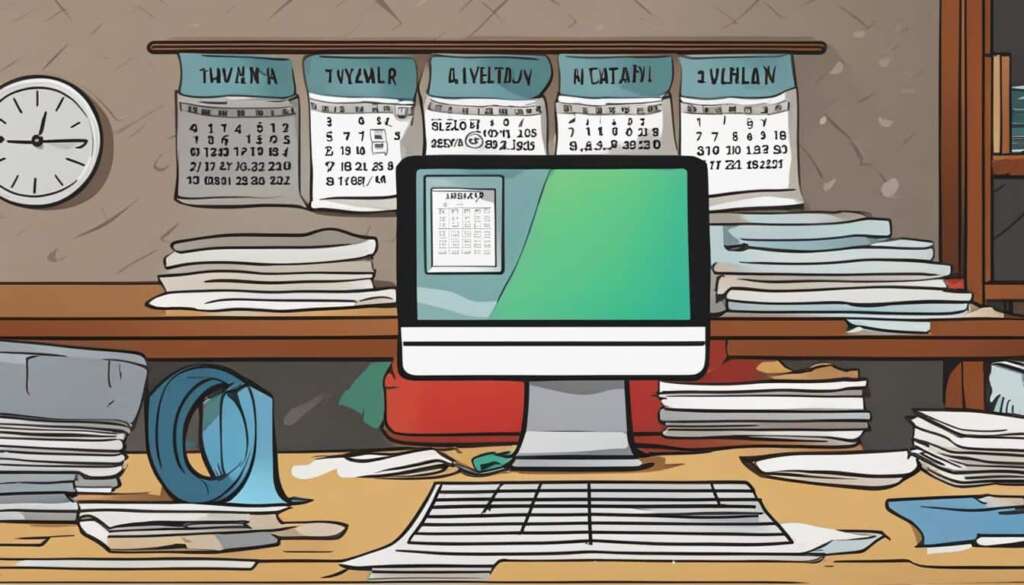Table of Contents
Experiencing random restarts on your PC can be frustrating and can result in data loss. There can be several reasons behind this issue, including the automatic restart feature, overheating, power connection issues, outdated drivers, and malware intrusion. In this section, we will discuss the main causes of random PC restarts and provide some effective solutions to fix the problem.
Random PC restarts can be caused by various factors. Overheating issues, often due to dust accumulation on fans or air vents, can cause the computer to restart to prevent damage to internal components. Overclocking, which involves pushing hardware beyond its intended parameters, can also lead to random restarts. Malware intrusion can cause unexpected system behavior, including random restarts. Additionally, outdated drivers can lead to compatibility and stability issues, resulting in PC restarts. These are some of the common causes of random PC restarts.
To fix the issue of random PC restarts, there are several effective solutions. You can start by turning off the automatic restart feature, which will allow you to see any error messages that might be causing the restarts. Disabling the fast startup feature can also help resolve the problem. Checking the power connection and updating drivers are other potential solutions. Running a malware scan, installing the latest Windows updates, updating group policies, and checking for RAM errors are additional steps that can help stop the PC from randomly restarting.
When a PC restarts randomly, there is a risk of data loss. In this section, we will discuss how to recover lost data after a PC restart. One recommended data recovery tool is EaseUS Data Recovery Wizard, which is designed to recover lost data due to file system malfunctions, system crashes, and unintended file deletions. This tool can help users retrieve their lost files and ensure data safety. By following the provided steps and using an effective data recovery tool, users can recover their lost data after a PC restart.
Common Causes of Random PC Restarts
Random PC restarts can be frustrating and disruptive, and there can be several reasons why your computer restarts on its own. Understanding the common causes of this issue can help you troubleshoot and fix the problem.
1. Overheating Issues: One of the primary causes of random PC restarts is overheating. When your computer’s internal components get too hot, it can lead to system instability and sudden restarts. Dust accumulation on fans and air vents can obstruct proper airflow, causing the temperature to rise.
2. Overclocking the PC: Overclocking refers to the practice of running your computer’s hardware components at higher speeds than their default settings. While overclocking can enhance performance, it can also put excessive strain on the system, resulting in random restarts.
3. Malware Intrusion: Malware, such as viruses and spyware, can infiltrate your computer and cause various issues, including random restarts. These malicious programs can disrupt normal system operations and lead to unexpected behavior.
4. Outdated Drivers: Drivers are software that enables communication between your computer’s hardware and operating system. When drivers are outdated or incompatible, it can lead to instability, crashes, and random restarts.
By addressing these common causes, you can take steps to prevent random PC restarts and ensure a more stable computing experience.
| Common Causes of Random PC Restarts | Solutions |
|---|---|
| Overheating issues | Clean dust from fans and air vents to improve airflow. |
| Overclocking the PC | Return hardware settings to default or reduce overclocked speeds. |
| Malware intrusion | Scan your computer with antivirus software to remove malware. |
| Outdated drivers | Update drivers to the latest versions compatible with your system. |
Effective Solutions to Stop PC from Randomly Restarting
To fix the issue of random PC restarts, there are several effective solutions you can try. Follow these steps to troubleshoot and resolve the problem:
- Turn off automatic restart feature: By disabling the automatic restart feature, you can view any error messages that might be causing the restarts. This will help you diagnose and address the underlying issue.
- Disable fast startup: Fast startup is a feature that can sometimes cause compatibility issues leading to random restarts. Disabling this feature can help resolve the problem.
- Check power connection: Ensure that all power connections to your PC are secure. Loose or faulty power connections can result in intermittent restarts. If necessary, consider replacing the power supply or power cables.
- Update drivers: Outdated or incompatible drivers can cause stability issues and random restarts. Visit the manufacturer’s website or use a reputable driver update tool to download and install the latest drivers for your hardware.
- Scan PC for malware: Malware infections can disrupt system processes and cause unexpected restarts. Run a full system scan using reliable antivirus software to detect and remove any malware present on your PC.
- Install latest Windows updates: Outdated system files and software can contribute to random restarts. Make sure your PC is up to date by installing the latest Windows updates, including security patches and bug fixes.
- Update group policies: Group policies can sometimes interfere with system settings, leading to random restarts. Update and review group policies to ensure they are not causing any conflicts with your PC’s operation.
- Check for RAM errors: Faulty RAM modules can cause system instability and random restarts. Use the built-in Windows Memory Diagnostic tool or other third-party software to check for any errors in your PC’s memory.
By following these solutions, you can effectively troubleshoot and stop your PC from randomly restarting. Remember to implement one solution at a time and test your PC’s stability before moving on to the next step.
Another quote:
“Taking the necessary steps to address the causes of random PC restarts can significantly enhance your computer’s performance and reliability.”
Recovering Lost Data After a PC Restart
When a PC restarts randomly, there is a risk of data loss. It can be incredibly frustrating to discover that important files are missing after a restart. However, there are ways to recover lost data and restore peace of mind.
One recommended data recovery tool is EaseUS Data Recovery Wizard. It is specifically designed to retrieve lost data caused by file system malfunctions, system crashes, and unintentional file deletions. This powerful tool can help users recover their valuable files and ensure the safety of their data.
By following a few simple steps and utilizing an effective data recovery tool like EaseUS Data Recovery Wizard, users can efficiently recover their lost data after a PC restart. Whether it’s important documents, cherished photos, or critical project files, this tool can assist in restoring lost data and preventing potential data loss in the future.
FAQ
Why does my PC randomly restart?
Random PC restarts can be caused by various factors, including overheating issues, overclocking the PC, malware intrusion, and outdated drivers.
How can I stop my PC from randomly restarting?
There are several effective solutions to stop random PC restarts, such as turning off the automatic restart feature, disabling fast startup, checking the power connection, updating drivers, scanning for malware, installing the latest Windows updates, updating group policies, and checking for RAM errors.
What are the common causes of random PC restarts?
Common causes of random PC restarts include overheating issues, overclocking the PC, malware intrusion, and outdated drivers.
How can I recover lost data after a PC restart?
To recover lost data after a PC restart, you can use a data recovery tool like EaseUS Data Recovery Wizard, which is designed to retrieve lost files due to system malfunctions, crashes, and unintended file deletions.