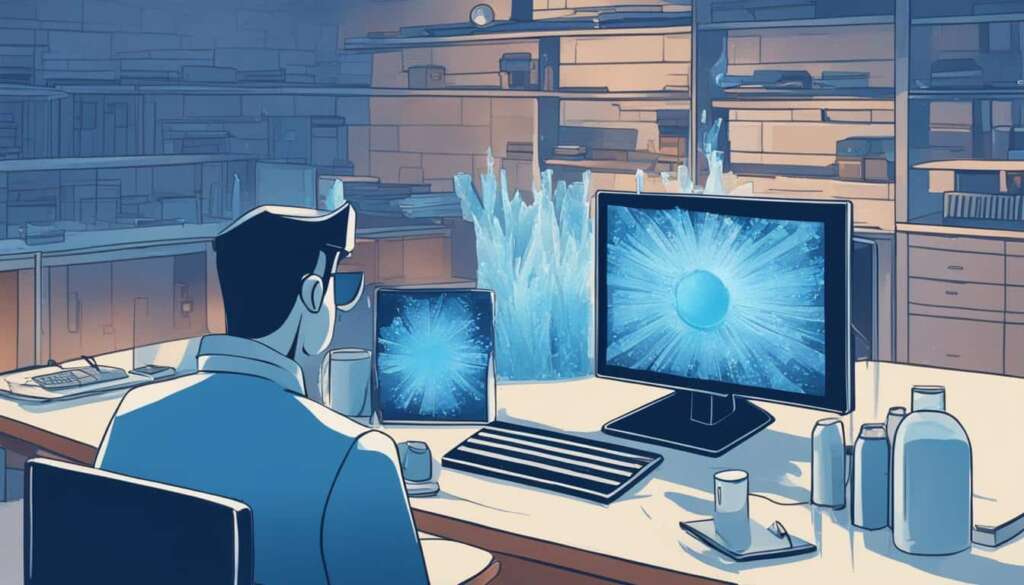Table of Contents
Are you experiencing the frustration of your computer crashing frequently? Do you wonder why your PC keeps freezing at the most inconvenient times? In this article, we will explore common causes of computer crashes and provide you with insights on how to troubleshoot and prevent them.
PC crashes can occur on computers with different operating systems, including Windows, macOS, and Linux. Frequent crashes often indicate a single underlying factor, which can be hardware or software related, or even caused by malware.
Incorrectly seated hardware components, such as RAM, HDD, CPU, or graphics card, can cause crashes. Poor connection of cables, such as power cables, can also lead to crashes. Overheating is another common cause, as it can cause the system to shut down to protect the hardware. Ensuring proper airflow and keeping the computer dust-free is vital to prevent overheating.
An issue with the HDD or SSD, such as mechanical problems or power surges, can result in frequent crashes. Using outdated or incompatible hardware with new software can also cause crashes. Damaged hardware and malware can interfere with the proper functioning of the computer, resulting in crashes.
Outdated or incompatible device drivers and Wi-Fi issues can also contribute to PC crashes. Additionally, problems with the GPU and insufficient power supply can cause the computer to crash.
In the following sections, we will delve deeper into troubleshooting techniques to identify and resolve PC crashing issues. We will also provide tips on how to prevent future crashes, ensuring a stable computing experience.
Troubleshooting PC Crashes
When faced with the frustrating issue of a computer that keeps restarting or a laptop crashing frequently, it’s important to take the necessary steps to identify and resolve the root cause. Troubleshooting PC crashes involves a combination of hardware maintenance, software updates, and cleanliness. By following these steps, you can restore stability to your system and avoid the frequent blue screen of death.
To begin troubleshooting, start by checking all hardware connections. Make sure that memory modules, disk drives, and cables are properly seated and securely connected. Loose connections can lead to system instability and crashes.
Dust accumulation can also contribute to overheating and system crashes. Regularly clean the hardware components of your computer to prevent dust build-up. This can be done using compressed air or a soft brush to gently remove dust from the various components. Ensure that the computer is powered off and disconnected from any power source before cleaning to avoid accidents.
Another potential cause of crashes is a hard disk with bad sectors. Checking for and repairing any bad sectors on the hard disk can help resolve crashing issues. This can be done using disk diagnostic tools or software designed for disk maintenance.
Upgrading hardware components, such as increasing the RAM or replacing the hard drive with a faster solid-state drive, can improve overall performance and prevent crashes.
Software compatibility is also a common cause of crashes. It is essential to keep your device drivers, including the graphics card driver, updated to ensure compatibility and resolve any software conflicts.
Wi-Fi issues can contribute to crashes, especially if your computer frequently disconnects or experiences poor connectivity. To avoid crashes caused by Wi-Fi issues, consider connecting to a stable Wi-Fi network or using an Ethernet cable for a more reliable connection.
If you’re experiencing crashes related to the graphics processing unit (GPU), such as graphical artifacts or system freezes, troubleshooting GPU issues can be effective. Ensure that you have the latest GPU drivers installed and that the GPU is properly seated in its slot.
Insufficient power supply can also cause the computer to crash. Check if the power supply unit (PSU) is sufficient for your computer’s requirements. Upgrading the PSU may be necessary if it is unable to meet the demands of your system.
Following these troubleshooting steps can help identify and resolve the underlying issues causing your PC to crash. By maintaining hardware compatibility, updating software, and ensuring a clean system, you can improve overall stability and reliability.
| Actions to Troubleshoot PC Crashes | Benefits |
|---|---|
| Check hardware connections | Ensures proper functioning |
| Clean computer hardware | Prevents overheating and crashes |
| Repair hard disk bad sectors | Resolves crashing issues |
| Upgrade hardware components | Improves computer performance |
| Update device drivers | Resolves compatibility issues |
| Connect to stable Wi-Fi or use Ethernet | Avoids Wi-Fi related crashes |
| Troubleshoot GPU issues | Resolves graphical crashes |
| Ensure sufficient power supply | Prevents crashes due to inadequate power |
Preventing Future PC Crashes
To troubleshoot and prevent future PC crashes, it is crucial to prioritize proper hardware compatibility, regular software updates, and maintaining a clean computer. Clean the computer’s hardware regularly to avoid overheating and system crashes.
Protect your PC against malware by using reliable antivirus software and keeping it updated. Additionally, keeping the operating system and device drivers up to date helps prevent compatibility issues and potential crashes. Regularly check for and remove unnecessary files or programs to optimize disk space and improve system performance.
Avoid overclocking the CPU, graphics card, or other accessories, as it can lead to crashes. It is important to refrain from abruptly turning off the computer as this can damage system files and potentially cause crashes. When using external devices, such as floppy disks or CDs, exercise caution to prevent infection or crashes caused by unknown sources.
Ensuring good contact and proper seating of hardware components can also minimize the occurrence of crashes. By following these preventive measures, you can significantly reduce PC crashes and ensure a stable computing experience.
FAQ
Why does my PC keep crashing?
There can be several reasons for frequent PC crashes. It could be due to hardware issues such as incorrectly seated components or poor cable connections. Overheating, HDD or SSD issues, outdated or incompatible hardware or software, malware, or damaged hardware can also cause crashes.
What should I do if my computer keeps freezing?
If your computer keeps freezing, you can try troubleshooting steps such as checking hardware connections, cleaning the computer’s hardware to prevent overheating, updating device drivers, ensuring a stable Wi-Fi connection, and checking the power supply.
How can I resolve frequent blue screen of death (BSOD) issues?
Frequent BSOD issues can indicate hardware or software problems. You can start by updating device drivers, checking for malware or corrupted operating systems, and upgrading hardware components if necessary. Maintaining a proper hardware balance, regularly updating software, and keeping the computer clean can also help.
What should I do if my computer keeps restarting?
If your computer keeps restarting, you can try troubleshooting steps such as checking hardware connections, cleaning the computer’s hardware, updating device drivers, ensuring a stable Wi-Fi connection, and checking the power supply.
How can I troubleshoot laptop crashing issues?
Troubleshooting laptop crashing issues involves checking and cleaning hardware components, updating device drivers, ensuring a stable Wi-Fi connection, and checking the power supply. Removing malware, updating the operating system, and repairing any bad sectors on the hard disk can also help resolve the issue.
Why does my PC frequently encounter the blue screen of death?
Frequent encounters with the blue screen of death can be caused by hardware or software issues. Incorrectly seated hardware components, outdated or incompatible hardware or software, damaged hardware, malware, or overheating can lead to the blue screen of death. Troubleshooting steps such as updating drivers and removing malware can help resolve the issue.
How can I troubleshoot frequent PC crashes on Windows?
Troubleshooting frequent PC crashes on Windows involves checking hardware connections, cleaning the computer’s hardware, updating device drivers, ensuring a stable Wi-Fi connection, and checking the power supply. Removing malware, updating the operating system, and repairing any bad sectors on the hard disk can also help resolve the issue.
What should I do if my PC keeps shutting down unexpectedly?
Unexpected shut down issues can be caused by hardware or software problems. You can try troubleshooting steps such as checking hardware connections, cleaning the computer’s hardware, updating device drivers, ensuring a stable Wi-Fi connection, and checking the power supply. Removing malware, updating the operating system, and repairing any bad sectors on the hard disk can also help resolve the issue.