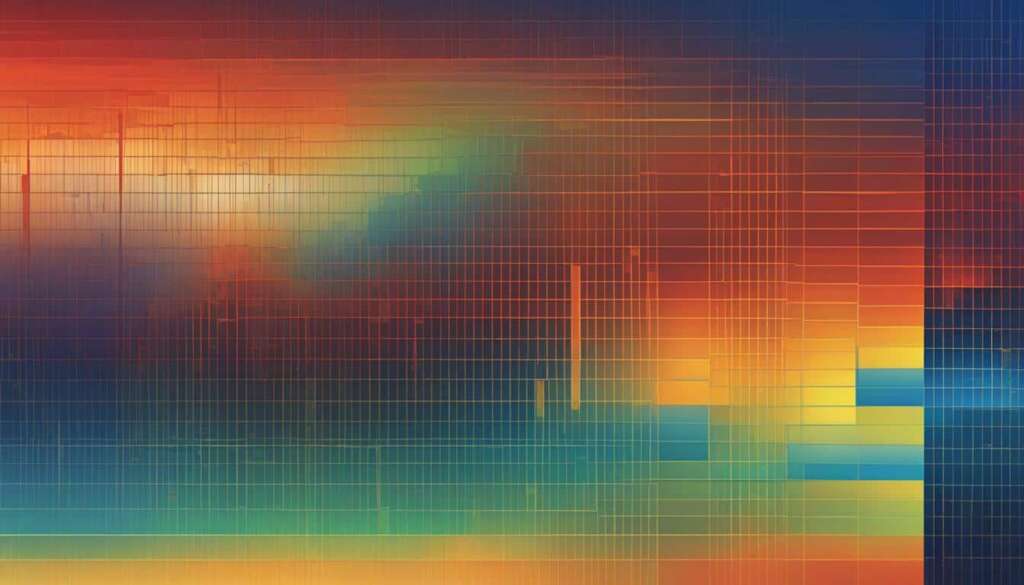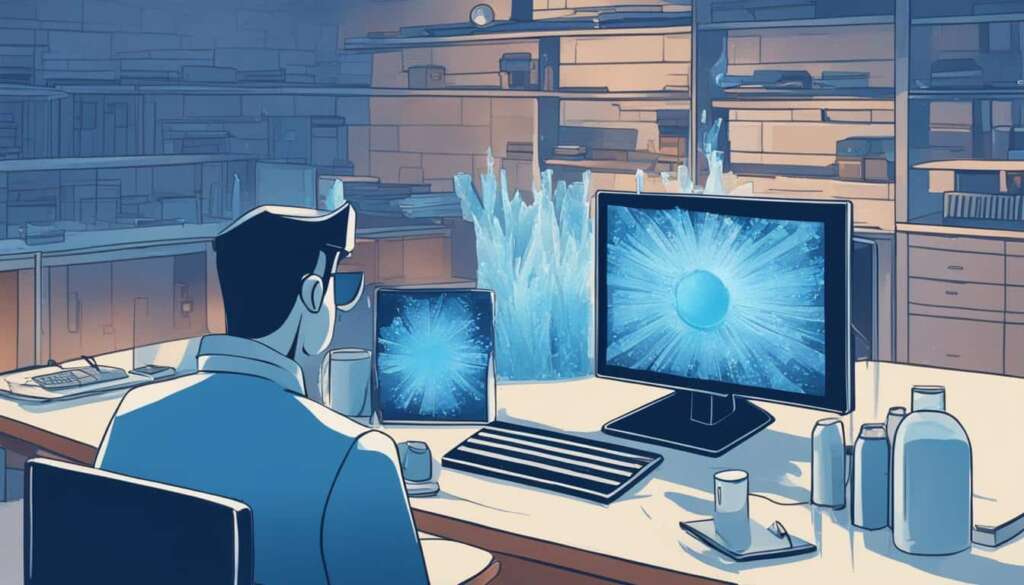Table of Contents
Monitoring your computer’s temperature is essential to ensure optimal performance and prevent overheating. High CPU temperatures can lead to system instability, crashes, and even long-term damage to your PC. By regularly checking and monitoring your PC temperatures, you can take necessary steps to keep your system cool and running smoothly.
In this guide, we will walk you through step-by-step instructions on how to check temperatures on your PC and recommend some reliable temperature monitoring tools.
How to Check Your CPU Temperature
**
One of the easiest ways to check your CPU temperature is by using a CPU heat monitoring tool like Core Temp. Simply download and install Core Temp, and it will provide you with real-time temperature readings for each CPU core. You can also check your CPU temperature using Windows’ built-in BIOS/UEFI tool. When you start your PC, access the BIOS/UEFI menu by pressing a specific key (usually F12, ESC, F2, or DEL) and navigate to the temperature display section to view your CPU temperature. Both methods allow you to monitor your CPU temperature and stay informed about any spikes or anomalies.
**
Recommended CPU Monitoring Tools
**
While Core Temp is a reliable and straightforward CPU temperature monitoring tool, there are other excellent software options available. NZXT’s Cam offers an easy-to-use interface and allows you to monitor computer temperatures and other hardware specs from a mobile app. HWInfo provides in-depth information about your hardware, including overall PC temperature monitoring and individual CPU heat monitoring. Open Hardware Monitor is an open-source computer temperature app that allows you to monitor computer temperatures, fan speeds, and other specifications. SpeedFan is a versatile tool that not only monitors CPU temperatures but also gives you control over fan speeds. For AMD users, AMD System Monitoring provides valuable information about CPU and GPU conditions, which is especially useful if you are overclocking your GPU. These tools offer different features and interface designs, so choose the one that best suits your preferences and requirements.
**
Understanding and Managing CPU Temperatures
**
High CPU temperatures can be caused by various factors such as running intensive tasks simultaneously, overclocking, faulty PC fans, dust buildup, and limited ventilation space. Running multiple high-intensity tasks can make your CPU temperatures spike and slow down your computer. Overclocking can also increase CPU temperatures, so monitoring temperatures is crucial for overclockers and gaming PC builders. Faulty PC fans can result in improper cooling, leading to high CPU temperatures and loud fan noises. Dust buildup inside your computer can clog fans and hinder cooling, so regular cleaning is important. Limited ventilation space, especially in thin laptops, can restrict airflow and cause higher CPU temperatures.
It is essential to understand what temperature range is considered normal for your specific CPU. Generally, temperatures between 40-65°C are considered safe for normal workloads, while more intensive tasks can raise temperatures to 70-80°C. If your CPU consistently reaches temperatures above 80-85°C without running resource-intensive programs, there may be a problem that needs to be addressed to prevent damage to your computer. Regularly monitoring and managing CPU temperatures will help ensure the longevity and optimal performance of your PC.
How to Check Your CPU Temperature
Monitoring your CPU temperature is crucial for maintaining optimal performance and preventing potential damage to your computer. Fortunately, there are several methods you can use to check your CPU temperature and ensure it remains at safe levels.
Using a CPU Temperature Monitoring Tool
One of the most convenient ways to check your CPU temperature is by using a dedicated monitoring tool. Core Temp, for example, is a popular software that provides real-time temperature readings for each CPU core. To use Core Temp:
- Download and install Core Temp from the official website.
- Launch the program.
- Observe the temperature readings displayed for each CPU core.
This method allows you to monitor your CPU temperature continuously and receive instant updates on any spikes or anomalies.
Using Windows’ Built-in BIOS/UEFI Tool
If you prefer using a built-in feature on your Windows PC, you can check your CPU temperature through the BIOS/UEFI menu. Here’s how:
- Restart your computer and access the BIOS/UEFI menu by pressing the specific key indicated during startup (usually F12, ESC, F2, or DEL).
- Navigate to the temperature display section within the BIOS/UEFI menu.
- View your CPU temperature listed in the displayed information.
This method allows you to monitor your CPU temperature directly from your computer’s firmware, providing accurate readings.
Regardless of the method you choose, regularly checking your CPU temperature is essential for maintaining optimal performance and preventing overheating. By staying informed about your CPU temperature, you can take necessary measures to keep your system cool and running smoothly.
| Method | Pros | Cons |
|---|---|---|
| CPU Temperature Monitoring Tool (e.g., Core Temp) | Provides real-time temperature readings for each CPU core | Requires additional software installation |
| Windows’ Built-in BIOS/UEFI Tool | Allows temperature monitoring directly from the computer’s firmware | Requires access to the BIOS/UEFI menu during system startup |
With multiple options available, you can choose the method that suits your preferences and monitoring needs. Whether you opt for a dedicated software or utilize Windows’ built-in tool, regularly checking your CPU temperature ensures the longevity and optimal performance of your PC.
Recommended CPU Monitoring Tools
While Core Temp is a reliable and straightforward CPU temperature monitoring tool, there are other excellent software options available. Below, we recommend some popular CPU monitoring software that can help you keep track of your computer’s temperatures and ensure optimal performance. Choose the tool that best suits your preferences and requirements:
NZXT CAM
NZXT CAM offers an easy-to-use interface and allows you to monitor computer temperatures and other hardware specs from a mobile app. With real-time data and intuitive controls, it provides a convenient way to keep an eye on your system’s temperature.
HWInfo
HWInfo is a comprehensive CPU monitoring tool that provides in-depth information about your hardware. It allows you to monitor overall PC temperature and individual CPU heat, giving you valuable insights into the performance and health of your system.
Open Hardware Monitor
Open Hardware Monitor is an open-source application that enables you to monitor various aspects of your computer, including temperatures, fan speeds, and other specifications. It provides a customizable interface and supports multiple CPU cores for accurate monitoring.
SpeedFan
SpeedFan is a versatile tool that goes beyond CPU temperature monitoring. In addition to providing real-time temperature readings, it allows you to control fan speeds and optimize cooling performance. It’s a great choice for users who want more control over their system’s cooling.
AMD System Monitoring
For AMD users, AMD System Monitoring software is a valuable tool for monitoring CPU and GPU conditions. Whether you’re gaming or overclocking your GPU, this software provides important information to help you stay on top of your system’s performance.
These CPU monitoring tools offer different features and interface designs, ensuring there’s something for every user. Choose the one that aligns with your needs and preferences to effectively monitor your CPU temperatures and maintain your system’s health.
| Software Name | Main Features |
|---|---|
| NZXT CAM | Easy-to-use interface, mobile app monitoring |
| HWInfo | In-depth hardware information, overall PC temperature monitoring, individual CPU heat monitoring |
| Open Hardware Monitor | Open-source, computer temperature monitoring, fan speed monitoring, customizable interface |
| SpeedFan | CPU temperature monitoring, fan speed control |
| AMD System Monitoring | Specifically designed for AMD users, CPU and GPU condition monitoring |
Understanding and Managing CPU Temperatures
High CPU temperatures can be caused by various factors, including running multiple intensive tasks simultaneously, overclocking, faulty PC fans, dust buildup, and limited ventilation space. When you run multiple high-intensity tasks, your CPU temperatures can spike, resulting in a slowdown of your computer’s performance. Overclocking, which involves pushing your CPU beyond its limits for increased performance, can also lead to higher temperatures. Therefore, monitoring temperatures is crucial for overclockers and gaming PC builders.
One common cause of high CPU temperatures is faulty PC fans. When your fans are not functioning properly, your CPU may not receive adequate cooling, leading to those high temperatures you want to avoid. This can also result in loud fan noises, and it’s a clear indication that something is wrong. Dust buildup inside your computer can also contribute to high CPU temperatures, as it can clog fans and restrict proper airflow. Regularly cleaning your computer, especially the fans and cooling system, is essential to prevent dust buildup and maintain optimal cooling.
Another factor to consider is limited ventilation space, which is particularly relevant for thin laptops. Such devices have limited room for proper airflow, which can restrict the cooling capacity of the system and ultimately cause higher CPU temperatures. It’s essential to understand what temperature range is considered normal for your specific CPU model. Generally, temperatures between 40-65°C are considered safe for normal workloads, while more intensive tasks can raise temperatures to 70-80°C. If your CPU consistently reaches temperatures above 80-85°C without running resource-intensive programs, there may be an underlying issue that needs to be addressed promptly to prevent potential damage to your computer.
Regularly monitoring and managing CPU temperatures are crucial steps to ensure the longevity and optimal performance of your PC. By keeping an eye on your CPU’s temperatures, you can identify potential problems early on and take appropriate action. This may involve optimizing your system’s airflow, cleaning out dust regularly, replacing faulty fans, or adjusting your overclocking settings. Taking proactive measures to maintain normal CPU temperatures will help safeguard your system and ensure it continues to operate at peak performance.
FAQ
Why is monitoring my computer’s temperature important?
Monitoring your computer’s temperature is essential to ensure optimal performance and prevent overheating. High CPU temperatures can lead to system instability, crashes, and even long-term damage to your PC.
How can I check my CPU temperature?
One of the easiest ways to check your CPU temperature is by using a CPU heat monitoring tool like Core Temp. You can also check your CPU temperature using Windows’ built-in BIOS/UEFI tool.
Which CPU monitoring tools do you recommend?
Some reliable CPU monitoring tools include Core Temp, NZXT’s Cam, HWInfo, Open Hardware Monitor, SpeedFan, and AMD System Monitoring. These tools offer different features and interface designs, so choose the one that best suits your preferences and requirements.
What causes high CPU temperatures?
High CPU temperatures can be caused by various factors such as running intensive tasks simultaneously, overclocking, faulty PC fans, dust buildup, and limited ventilation space.
What is the normal CPU temperature range?
Generally, temperatures between 40-65°C are considered safe for normal workloads, while more intensive tasks can raise temperatures to 70-80°C. If your CPU consistently reaches temperatures above 80-85°C without running resource-intensive programs, there may be a problem that needs to be addressed to prevent damage to your computer.
Why is it important to regularly monitor and manage CPU temperatures?
Regularly monitoring and managing CPU temperatures will help ensure the longevity and optimal performance of your PC.