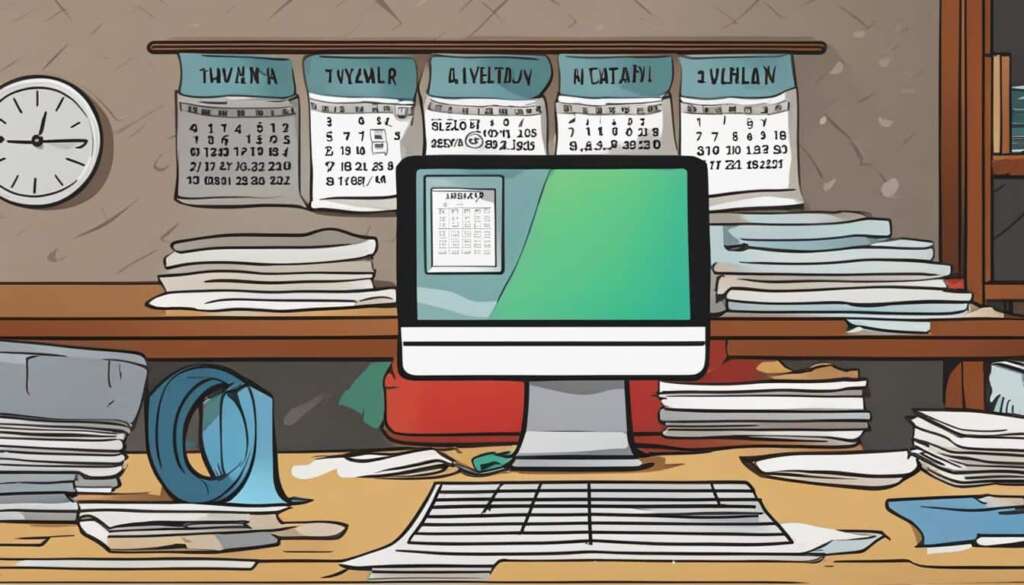Table of Contents
Cleaning your computer regularly is essential to ensure its optimal performance and longevity. By following a proper maintenance routine, you can prevent dust build-up and potential damage to critical components. Maintaining a clean PC involves cleaning various parts, such as the keyboard, monitor, and the inside of the case.
Regular cleaning is important due to the accumulation of dust and dirt inside your PC. Dust can clog cooling fans and filters, resulting in overheating issues that can impact performance. Moreover, dust can cause damage to sensitive components like the motherboard and video cards.
To clean your PC effectively, you need to follow specific techniques for different parts. For the keyboard, use compressed air, a microfiber cloth, and isopropyl alcohol to remove debris, dust, and spills. When cleaning the monitor or LCD screen, use a soft, clean cloth and avoid abrasive materials or chemicals. Cleaning the inside of the case involves opening it up, using compressed air to remove dust from fans and components, and thorough dusting of the case interior.
Now, you may be wondering, how often should you clean your PC? It is generally recommended to clean your PC every three to six months. However, if you notice a significant amount of dust and build-up during the first cleaning, more frequent cleaning may be necessary. Factors like your environment and PC usage patterns can also affect the cleaning schedule.
Regularly cleaning your PC, combined with proper driver maintenance, is key to maintaining a healthy and efficient computer system. By following these maintenance tips and cleaning your PC regularly, you can keep it running smoothly and prolong its lifespan.
Why Cleaning Your PC is Important
Regular cleaning of your PC is crucial due to the accumulation of dust and dirt. Dust can clog the cooling fans and filters, leading to overheating issues that can affect the performance and lifespan of your computer. Dust can also cause damage to sensitive components like the motherboard and video cards.
By cleaning your PC regularly, you can prevent these issues and maintain optimal performance.
Over time, dust accumulates inside your computer, especially in the fan areas and vents. This dust can obstruct airflow, causing the fan to work harder to cool down the components. Consequently, your PC may start to overheat and experience performance issues.
In addition to overheating, the presence of dust and dirt can result in the degradation of your computer’s various parts. Dust particles can get lodged between the keys of your keyboard, making typing difficult and affecting its functionality. They can also settle on the monitor, reducing image clarity and affecting your viewing experience.
Furthermore, dust can settle on the motherboard and other sensitive components, leading to short circuits or malfunctions. Dust particles are also capable of blocking the air pathways of the cooling fans and filters, which can result in inefficient heat dissipation and higher operating temperatures.
To ensure the longevity and proper functioning of your PC, it is essential to clean it regularly and effectively.
The Impact of Dust on PC Performance
When your computer is contaminated with dust and dirt, the following issues can arise:
- Increased heat buildup: Dust impedes airflow and insulation, leading to excessive heat accumulation.
- Reduced performance: Elevated temperatures can cause components to slow down, resulting in decreased overall performance.
- Higher failure rates: Dust particles can cause component failure, leading to system crashes or even permanent damage.
To avoid these issues, it is important to prioritize regular cleaning and maintenance of your PC.
Overheating Issues
Overheating is a common problem faced by computers contaminated with dust, and it can have significant consequences:
- System instability: Overheating can cause unexpected shutdowns and freezes, interrupting your work and potentially leading to data loss.
- Reduced lifespan: Excessive heat can shorten the lifespan of your computer’s components, necessitating premature replacements.
- Potential for permanent damage: If left unaddressed, persistent overheating can permanently damage components such as the motherboard, CPU, and GPU.
Regularly cleaning your PC mitigates the risk of overheating and ensures optimal performance and longevity.
| Impact of Dust on PC Performance | Overheating Issues |
|---|---|
| Increased heat buildup | System instability |
| Reduced performance | Reduced lifespan |
| Higher failure rates | Potential for permanent damage |
How to Clean Your PC
Cleaning your PC involves several steps and specific techniques for different parts. By following the recommended cleaning process, you can ensure that your PC stays clean and well-maintained.
Cleaning the Keyboard
The keyboard is a common area where dust, debris, and spills can accumulate. To clean your keyboard:
- Turn off your computer and disconnect the keyboard.
- Hold the keyboard upside down and gently shake to remove loose debris.
- Use compressed air to blow away remaining dust from between the keys.
- Dampen a microfiber cloth with isopropyl alcohol and gently wipe the keys to remove stains and dirt.
Cleaning the Monitor
Keeping your monitor or LCD screen clean is essential for clear visibility and image quality. Here’s how to clean your monitor:
- Turn off your computer and unplug the monitor.
- Use a soft, clean cloth to gently wipe the screen in a circular motion.
- Avoid using abrasive materials or chemicals that may damage the screen.
- If necessary, you can dampen the cloth slightly with distilled water.
Cleaning the Inside of the Case
The inside of your PC case can accumulate dust, which can cause overheating and affect performance. To clean the inside of the case:
- Shut down your computer and unplug it from the power source.
- Use a screwdriver to open the side panel of the case.
- Use compressed air to blow away dust from the fans, components, and motherboard.
- Gently dust the case interior with a soft brush or microfiber cloth.
- Close the case and reconnect all components.
Regularly cleaning your PC, including the keyboard, monitor, and the inside of the case, will help maintain its performance and extend its lifespan.
| PC Component | Cleaning Method |
|---|---|
| Keyboard | Use compressed air, microfiber cloth, and isopropyl alcohol |
| Monitor/LCD Screen | Soft, clean cloth and distilled water if necessary |
| Inside of Case | Compressed air, soft brush, and microfiber cloth |
How Often Should You Clean Your PC?
The frequency of PC cleaning plays a crucial role in maintaining optimal performance and prolonging the lifespan of your computer. It is recommended to clean your PC every three to six months to prevent dust build-up and potential damage to critical components.
However, the ideal cleaning schedule may vary depending on factors such as the environment and usage patterns of your PC. If you notice a significant amount of dust and build-up during the first cleaning, it may be necessary to clean your PC more frequently.
Monitoring the condition of your PC is essential. If you observe signs of dust accumulation or a decrease in performance, it’s a good indication that your PC needs cleaning. Regular cleaning, combined with proper driver maintenance, can ensure a healthy and efficient computer system.
FAQ
How often should you clean your PC?
Cleaning your PC regularly is essential for optimal performance and longevity. The recommended frequency for cleaning your PC is every three to six months. However, if you notice a significant amount of dust and build-up during the first cleaning, more frequent cleaning may be necessary. Factors like the environment and usage patterns of your PC can also affect the cleaning schedule. It is important to monitor the condition of your PC and clean it as needed to maintain optimal performance and longevity.
Why is cleaning your PC important?
Cleaning your PC is important due to the accumulation of dust and dirt. Dust can clog the cooling fans and filters, leading to overheating issues that can affect the performance and lifespan of your computer. Dust can also cause damage to sensitive components like the motherboard and video cards. By cleaning your PC regularly, you can prevent these issues and maintain optimal performance.
How do you clean your PC?
Cleaning your PC involves several steps and specific techniques for different parts. To clean the keyboard, you can use compressed air, a microfiber cloth, and isopropyl alcohol to remove debris, dust, and spills. For the monitor or LCD screen, it is important to use a soft, clean cloth and avoid abrasive materials or chemicals. Cleaning the inside of the case requires opening it up, using compressed air to remove dust from fans and components, and thorough dusting of the case interior. Following these cleaning processes will ensure a clean and well-maintained PC.
How often should you clean the inside of your PC case?
The recommended frequency for cleaning the inside of your PC case is every three to six months. However, if you notice a significant amount of dust accumulation during the first cleaning, more frequent cleaning may be necessary. It is important to regularly monitor the condition of your PC and clean the inside of the case as needed to prevent dust build-up and maintain optimal airflow for cooling.