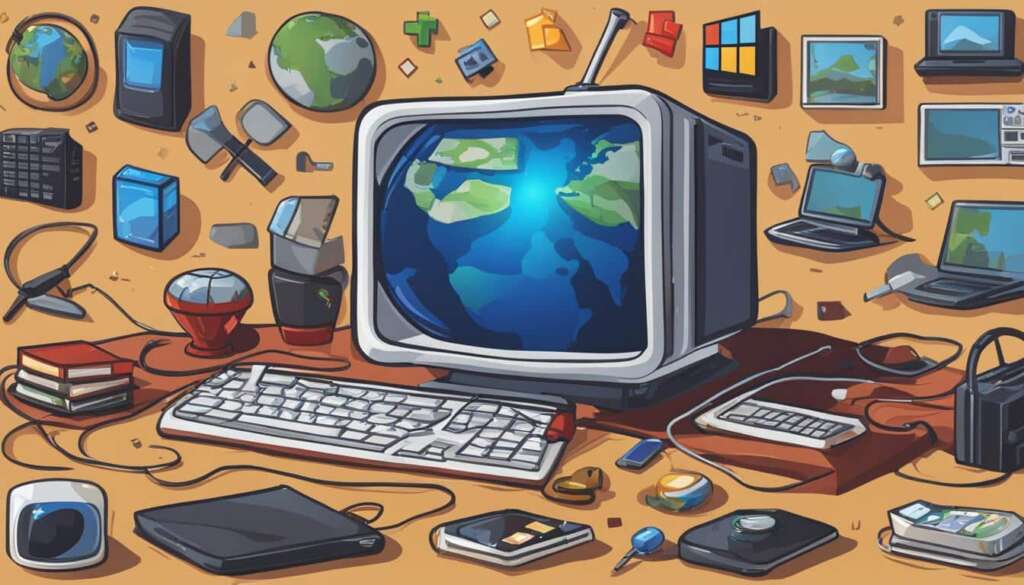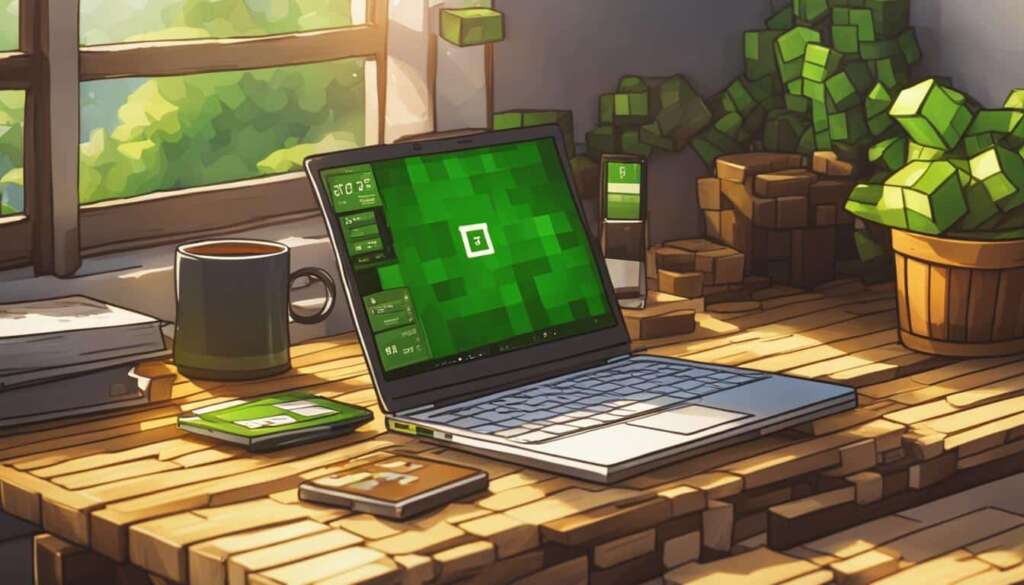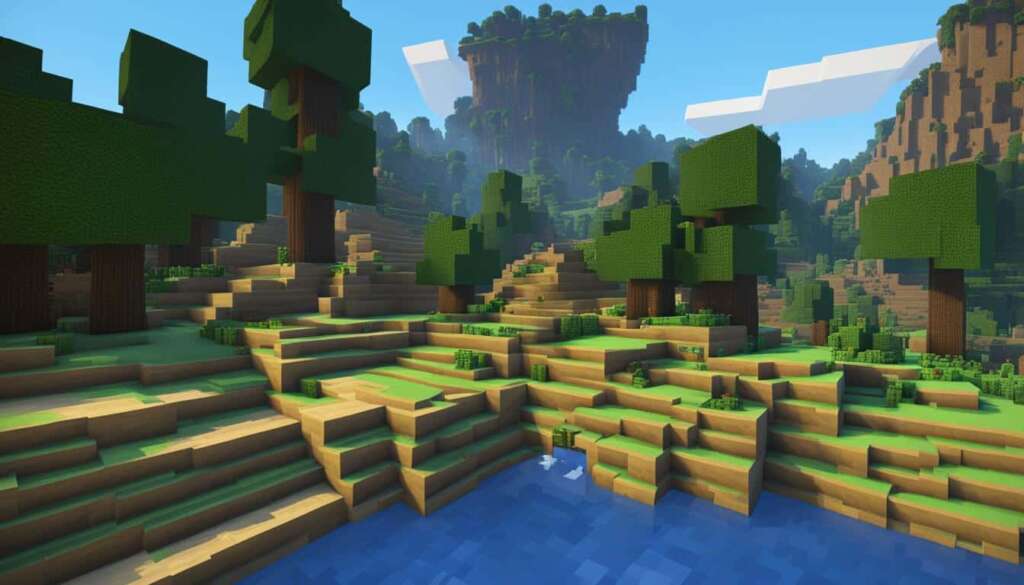Table of Contents
Playing Minecraft with friends is a lot of fun and there are several ways to do it on PC. Whether you have the Java Edition or the Bedrock Edition, you have options to join public servers or create your own.
Java Edition players can join public servers by copying the IP address of the server they want to join and pasting it into the Minecraft client. Bedrock Edition players can easily join public servers through the game’s Servers tab.
Additionally, players can set up their own Minecraft server or subscribe to Minecraft Realms, which provides an official hosted server experience.
Joining Public Servers
Both Minecraft Java Edition (JE) and Minecraft Bedrock Edition (BE) offer the option to join public servers. In Java Edition, players can find servers by using server-listing sites like minecraftservers.org. They can copy the IP address of the desired server and paste it in the Minecraft client’s Multiplayer screen to join. Bedrock Edition players can easily join public servers through the game’s Servers tab, where they can choose from a list of featured servers or add their own server by entering the name, IP address, and port. Joining public servers is a great way to play Minecraft with friends from different platforms.
In Java Edition, players have access to a wide range of public servers that cater to different gameplay styles and communities. By joining these servers, players can engage in various activities such as survival, creative mode, mini-games, and role-playing. Whether you prefer PvP battles, building massive structures, or exploring intricate worlds, there is a public server out there for you to join.
Similarly, Bedrock Edition players can enjoy the multiplayer experience by joining public servers through the game’s built-in interface. The Servers tab provides a convenient way to search for available servers, filter them based on categories, and even add your own server manually. This ensures that players can easily connect with their friends and other players from around the world.
Joining public servers not only expands your Minecraft community but also opens up a world of exciting gameplay possibilities. Whether you’re playing Java Edition or Bedrock Edition, the experience of joining public servers allows you to connect with like-minded players, engage in collaborative projects, participate in thrilling events, and discover new adventures.
| Joining Public Servers in Minecraft | Minecraft Java Edition | Minecraft Bedrock Edition |
|---|---|---|
| How to Find Servers | Use server-listing sites like minecraftservers.org | Utilize the game’s built-in Servers tab |
| Joining Process | Copy the IP address and paste it in the Minecraft client | Select a featured server or add your own server details |
| Gameplay Options | Survival, creative mode, mini-games, role-playing, and more | Wide range of gameplay styles and categories |
Joining public servers in Minecraft provides an opportunity for players to connect with others, explore new worlds, and engage in exciting gameplay experiences. Whether you’re a Java Edition player looking for vibrant communities or a Bedrock Edition player seeking seamless multiplayer access, public servers offer endless possibilities and unforgettable adventures.
Minecraft Server Hosting Services
Players who want more control over their multiplayer experience can choose to host their own Minecraft server. Hosting a Minecraft server can be done for free through services like Minehut or Aternos. These services provide dedicated servers where players can set up their own server without the need to keep their personal computer on all the time. By creating an account and following the provided instructions, players can set up their own server and invite their friends to join. This allows for a more customizable and private multiplayer experience.
Comparison Between Minehut and Aternos
When it comes to hosting a Minecraft server for free, two popular options are Minehut and Aternos. Here’s a comparison of these two services:
| Feature | Minehut | Aternos |
|---|---|---|
| Price | Free | Free |
| Server Slots | Up to 10 players | Up to 20 players |
| Plugins & Mods | Supported | Supported |
| Server Uptime | 99.99% | 99.9% |
| Control Panel | Easy-to-use | User-friendly |
Both Minehut and Aternos offer free hosting for Minecraft servers, allowing players to easily set up their own servers and invite friends to join. However, there are some differences between the two services. Minehut supports up to 10 players, while Aternos allows for up to 20 players. Both services also support plugins and mods, giving players the ability to customize their servers. In terms of server uptime, Minehut boasts an impressive 99.99% uptime, while Aternos maintains a 99.9% uptime. Lastly, both Minehut and Aternos provide user-friendly control panels that make managing the server settings and configurations easy.
With these hosting services, players can enjoy the freedom and flexibility of hosting their own Minecraft server without the need for extensive technical knowledge or a dedicated computer. Whether you choose Minehut or Aternos, you’ll have the opportunity to create unique multiplayer experiences and play with friends from around the world.
Minecraft Realms
Minecraft Realms is an official, paid hosting service provided by Mojang for both Java Edition and Bedrock Edition players. It offers a convenient and reliable way to play Minecraft multiplayer with friends. With Minecraft Realms, players can enjoy a hassle-free multiplayer experience without the need to set up and maintain their own server.
To create a Minecraft Realm, players simply need to purchase a subscription through the Minecraft website. Once subscribed, they can easily configure their Realm, choose a world type, and invite their friends to join. Whether you’re playing on Java Edition or Bedrock Edition, Minecraft Realms provides a seamless multiplayer experience for players of all platforms.
One of the great advantages of Minecraft Realms is its scalability. Realms can accommodate a limited number of players, depending on the subscription plan. Whether you have a small group of friends or a larger community, Minecraft Realms can adapt to your needs. Plus, with Mojang’s reliable servers, you can trust that your gaming experience will be smooth and uninterrupted.
If you’re looking for a hassle-free solution to play Minecraft with friends, Minecraft Realms is the perfect choice. Say goodbye to the complexities of setting up your own server and let Minecraft Realms take care of all the technicalities. Start your adventure together in a dedicated and secure multiplayer environment with Minecraft Realms.
FAQ
How can I play Minecraft with friends on PC?
There are several ways to play Minecraft with friends on PC. You can join public servers, create your own server, or subscribe to Minecraft Realms.
How can I join public servers in Minecraft?
If you have Minecraft Java Edition, you can copy the IP address of the desired server and paste it into the Minecraft client’s Multiplayer screen. For Minecraft Bedrock Edition, you can easily join public servers through the game’s Servers tab.
Can I host my own Minecraft server?
Yes, you can host your own Minecraft server. There are free hosting services available, such as Minehut and Aternos, where you can set up your own server without keeping your personal computer on all the time.
What is Minecraft Realms?
Minecraft Realms is an official hosting service provided by Mojang for both Minecraft Java Edition and Minecraft Bedrock Edition. It offers a convenient and reliable way to play Minecraft multiplayer with friends. You can purchase a subscription through the Minecraft website and configure your Realm to invite your friends to join.