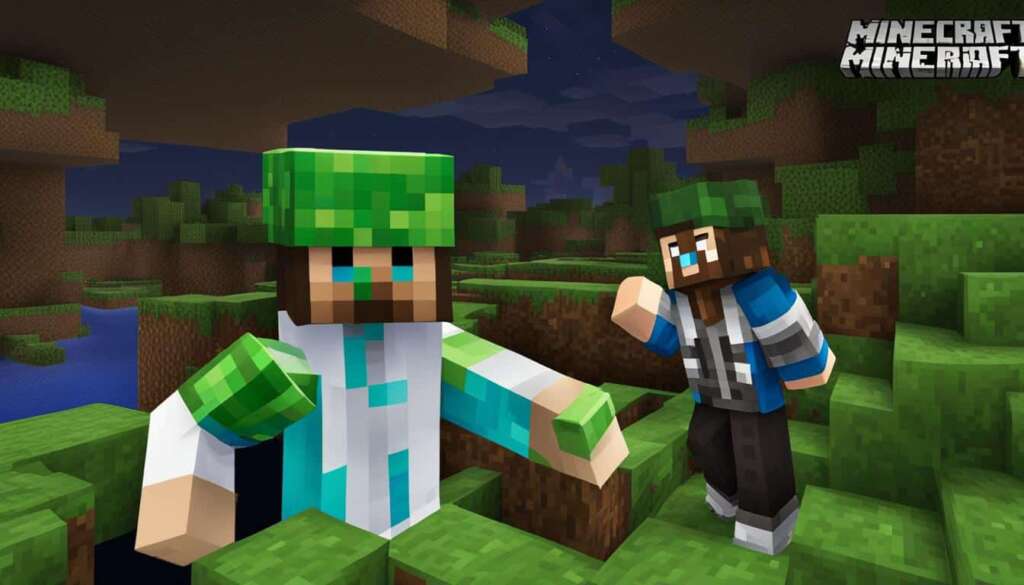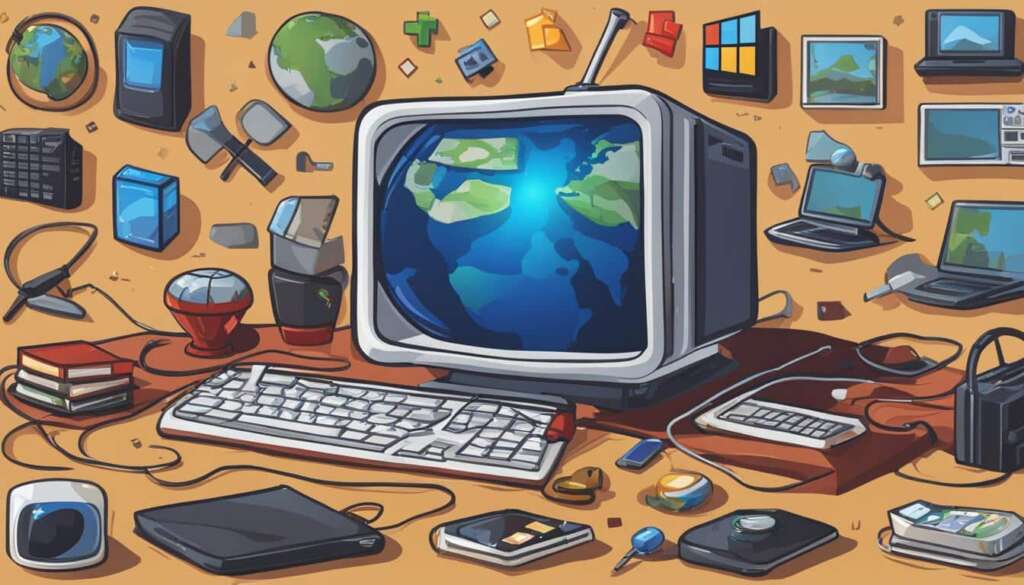Table of Contents
Welcome to our step-by-step guide on how to change your skin in Minecraft PC. Whether you’re playing Minecraft Pocket Edition, Java Edition, or Bedrock Edition, we’ve got you covered! Changing your skin allows you to personalize your Minecraft experience and stand out among your fellow players. So, let’s dive in and discover how you can switch up your look in the world of Minecraft PC.
Changing Skins in Minecraft Pocket Edition
Looking to give your Minecraft character a fresh new look in Pocket Edition? Follow these simple steps to change your skin and stand out from the crowd.
- Launch the Minecraft app: Open the Minecraft app on your device to access the main menu.
- Tap on “Profile”: From the main menu, locate and tap on the “Profile” option.
- Rotate through your owned skins: Use the arrow buttons to browse and rotate through the skins that you own. Find the one that suits your style.
- Alternatively, select a skin from the drop-down menu: If you have a specific skin in mind, tap on “Edit Character” and choose a skin from the drop-down menu.
With these easy steps, you can change your skin and express your creativity in Minecraft Pocket Edition. Customize your character to reflect your personal style and enhance your gaming experience.
“Changing skins in Minecraft Pocket Edition allows players to personalize their characters and make a unique statement in the game.”
Why Change Skins in Minecraft Pocket Edition?
Changing skins in Minecraft Pocket Edition allows players to personalize their characters and make a unique statement in the game. Whether you want to show off your favorite character, emulate a famous personality, or simply try something new, changing skins is a fun and creative way to customize your Minecraft experience.
By changing your skin, you can stand out from the crowd, express your individuality, and showcase your creativity to other players. Additionally, skin customization can enhance your immersion in the game and make it more enjoyable and engaging for you.
Popular Minecraft Pocket Edition Skins
| Skin Name | Description |
|---|---|
| Steve | The default Minecraft character skin. Suitable for players who prefer a classic look. |
| Alex | A female Minecraft character skin. Ideal for players who want a feminine touch to their gameplay. |
| Superhero | Embrace your inner hero with this skin. Fly through the Minecraft world and save the day! |
| Robot | Take a futuristic approach with this skin. Showcase your love for technology and automation. |
| Animal | Become your favorite animal with this cute and playful skin. Roam the Minecraft world with a furry twist. |
Choose from a wide variety of skins available within Minecraft Pocket Edition to match your style, interests, and imagination. Experiment with different skins to keep your Minecraft adventures fresh and exciting!
Changing Skins in Minecraft Java Edition
To change your skin in Minecraft Java Edition, follow these steps:
- Open the Minecraft launcher (not the game itself).
- Go to the Skins tab at the top of the launcher.
- Select the desired skin from the available options.
If you’re looking to customize your character’s appearance in Minecraft Java Edition, you can easily change your skin using the game’s launcher. By following a few simple steps, you’ll be able to swap out your default skin for a new one that suits your style and preferences.
To begin the skin change process, navigate to the Minecraft launcher. This is the app you use to launch and manage your Minecraft game. Open the launcher and look for the “Skins” tab at the top. Click on it to access the skin selection menu.
Within the skin selection menu, you will find a variety of skins to choose from. These skins include both default options provided by Minecraft and user-made creations. Browse through the available options and select the skin that you want to use. Once you’ve made your choice, the selected skin will be applied to your Minecraft character in the Java Edition of the game.
Tip: If you can’t find a skin that you like in the provided options, you can also download and use custom skins created by the Minecraft community. Simply import the downloaded skin into your Minecraft launcher’s skin folder, and it will appear in the skin selection menu for you to choose.
Changing your skin in Minecraft Java Edition is a straightforward process that allows you to personalize your character and show off your unique style within the game. Whether you prefer the classic default look or want to experiment with different appearances, the ability to change skins adds an extra layer of customization to your Minecraft experience.
Changing Skins in Minecraft Bedrock Edition
To change your skin in Minecraft Bedrock Edition, follow these steps:
1. Launch Minecraft.
2. Select the “Dressing Room” option on the main menu.
3. Choose the skin you prefer.
4. Optional: If you want to use a default skin, select “Create Character” and pick the desired skin.
FAQ
How do I change my skin in Minecraft Pocket Edition?
To change your skin in Minecraft Pocket Edition, launch the Minecraft app, tap on “Profile” on the main menu, and use the arrow buttons to rotate through your owned skins. Alternatively, you can tap on “Edit Character” and select a skin from the drop-down menu.
How do I change my skin in Minecraft Java Edition?
To change your skin in Minecraft Java Edition, open the Minecraft launcher (not the game itself), go to the Skins tab at the top of the launcher, and select the desired skin from the available options.
How do I change my skin in Minecraft Bedrock Edition?
To change your skin in Minecraft Bedrock Edition, launch Minecraft, select the “Dressing Room” option on the main menu, and choose the skin you prefer. If you want to use a default skin, select “Create Character” and pick the desired skin.