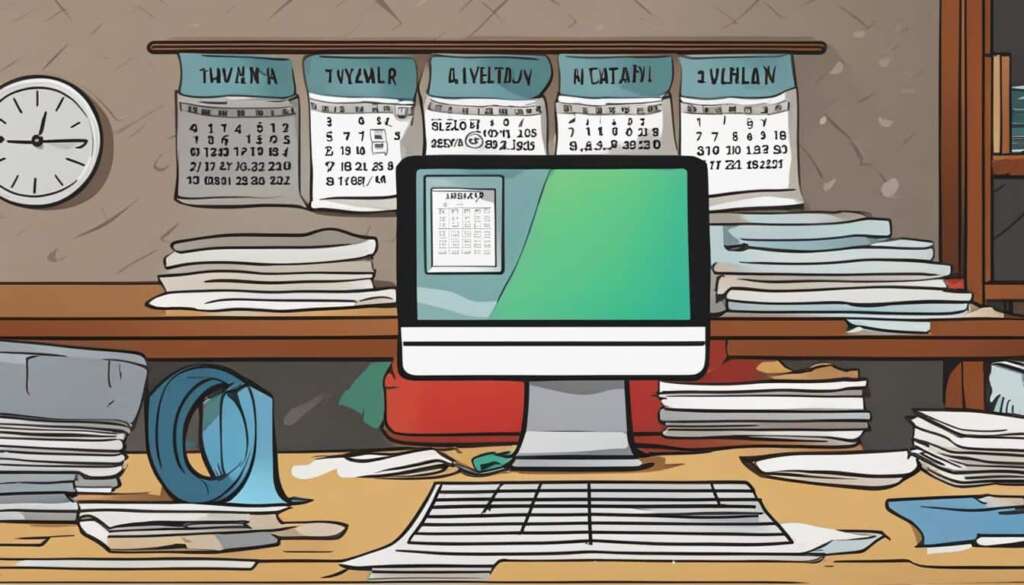Table of Contents
Is your computer running slow? Don’t worry, you’re not alone. Slow computer performance can be frustrating, especially when you’re trying to get things done. But fear not, there are ways to speed up your PC and improve its overall performance.
One of the main culprits of a slow PC is the Windows operating system. While it may take some time to start up, there are other factors that can affect its performance even after startup.
In this article, we will share some valuable tips to speed up your PC without compromising its appearance and functionality. From uninstalling unnecessary software to cleaning up your disk, we’ve got you covered.
But first, let’s address the elephant in the room – registry cleaners. Beware of those advertised as “Speed Up Your PC” solutions. They may promise to improve performance but can actually lead to malware and other security risks. It’s best to steer clear of them.
Instead, focus on keeping your Windows operating system up to date. Regular updates not only improve security but also enhance performance, as they often include hardware driver updates that optimize your computer’s performance.
Now that we’ve covered the basics, let’s dive into the specific tips to boost your computer’s speed. In the next section, we will explore how to uninstall unnecessary software, limit startup processes, and clean up your disk to optimize your PC’s performance.
Tips to Speed Up Your PC
To optimize your computer’s performance and make it run smoother, there are several key areas to focus on. By following these tips, you can uninstall unnecessary software, limit startup processes, and clean up your disk to regain speed and efficiency.
1. Uninstall Crapware
Many new computers come pre-installed with bloatware or unnecessary software that can significantly slow down your system. Take the time to identify and remove these unwanted applications using the Programs and Features or Apps & Features settings. By uninstalling crapware, you can free up valuable disk space and improve overall performance.
2. Limit Startup Processes
When you start your computer, numerous programs automatically run in the background, consuming valuable system resources. By limiting startup processes to only the essential programs, you can reduce the time it takes for your computer to boot up and improve overall performance. Use the Task Manager’s Startup tab to manage and disable unnecessary programs from running at startup.
3. Clean Up Your Disk
Over time, your computer accumulates temporary files, unused applications, and other clutter that can take up valuable disk space and slow down performance. Use the Disk Cleanup utility to delete these unnecessary files and free up space on your disk. This will not only improve performance but also make your computer more responsive and reliable.
| Benefit | Description |
|---|---|
| Increased Speed | Uninstalling unnecessary software and limiting startup processes reduces the burden on your system, resulting in faster performance. |
| Improved Efficiency | Cleaning up your disk frees up storage space, allowing your computer to run more efficiently and enabling faster access to files and programs. |
| Enhanced Stability | By removing unwanted programs and files, you reduce the likelihood of crashes, freezes, and other performance issues, resulting in a more stable system. |
Additional Ways to Increase PC Speed
To further enhance the performance of your PC, there are a few additional measures you can take. One effective method is to add more RAM (Random Access Memory). This can greatly improve your PC’s ability to handle multitasking and demanding applications. Consider upgrading your RAM or, if you have an older system, you can use ReadyBoost with a USB stick to enhance performance.
Another effective way to boost your PC’s speed is by installing an SSD (Solid State Drive) as a startup drive. Unlike traditional hard drives, SSDs have no moving parts, which results in faster boot times and quicker application launches. The installation process is relatively straightforward, and the performance gains are well worth it.
It is also crucial to regularly check for and eliminate viruses, malware, and spyware on your PC. These malicious programs can significantly impact performance, causing slow-downs and system crashes. Invest in reliable antivirus software and run regular scans to ensure the safety and optimal functioning of your computer.
In addition to the above, there are several other tips that can contribute to a speedier PC experience. Adjusting power settings to optimize performance, running troubleshooters to identify and fix issues, and disabling resource-intensive features such as search indexing and visual effects can all help improve speed and responsiveness.
FAQ
Why is my computer running slow?
There are various factors that can contribute to a slow computer, including the Windows operating system startup time. However, there are other performance factors to consider even after startup, such as unnecessary software, limited RAM, and fragmented disk space.
How can I speed up my PC without compromising appearance and functionality?
There are several tips you can try to improve computer performance without sacrificing appearance and functionality. These include uninstalling unnecessary software or bloatware, limiting startup processes, cleaning up your disk to free up space, and changing power settings.
Are registry cleaners effective in speeding up a PC?
Beware of registry cleaners that are advertised as “Speed Up Your PC,” as they can often lead to malware or cause more harm than good. It is recommended to avoid using registry cleaners and instead focus on other methods to improve performance.
Does keeping my operating system up to date affect performance?
Yes, keeping your operating system up to date can improve performance. This includes installing the latest updates, which often include hardware driver updates that can enhance compatibility and optimize performance.
How can I uninstall unnecessary software or bloatware?
To uninstall unnecessary software or bloatware, you can use the Programs and Features or Apps & Features settings in your Windows operating system. These settings allow you to easily locate and remove unwanted apps.
How can I limit startup processes?
To limit startup processes, you can disable unnecessary programs that run at startup. You can do this by accessing the Task Manager’s Startup tab, where you can manage and prevent programs from automatically running when you start your computer.
How can I clean up my disk to free up space?
To clean up your disk and free up space, you can use the Disk Cleanup utility. This utility allows you to delete temporary files, clean up system files, and remove unnecessary data, freeing up valuable disk space and potentially improving performance.
Will adding more RAM improve my PC performance?
Yes, adding more RAM can improve PC performance, especially for multitasking and demanding applications. By increasing the amount of available memory, your computer can handle more tasks simultaneously, resulting in smoother operation.
How can I add more RAM to my computer?
Adding more RAM to your computer usually involves opening up your computer case and installing additional RAM modules. It is recommended to consult your computer’s manual or seek professional assistance to ensure compatibility and proper installation.
Can installing an SSD as a startup drive improve speed?
Yes, installing an SSD (Solid-State Drive) as a startup drive can significantly improve speed. SSDs are faster and more reliable than traditional hard drives, offering quicker boot times, faster file access, and improved overall performance.
How can I check and remove viruses and spyware?
To optimize performance, it is important to regularly check for and remove viruses, malware, and spyware. You can use reputable antivirus software to scan your system and remove any threats that may be impacting your computer’s performance.
Are there any additional tips to increase PC speed?
Yes, in addition to the aforementioned tips, you can also consider disabling search indexing and visual effects, running built-in troubleshooters to fix common performance issues, and optimizing your power settings to prioritize performance over energy conservation.