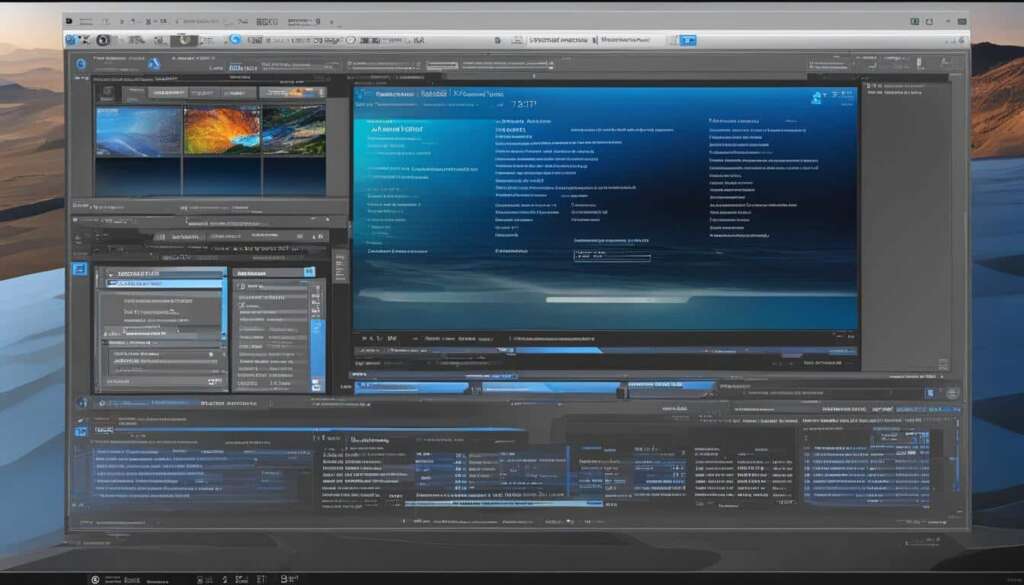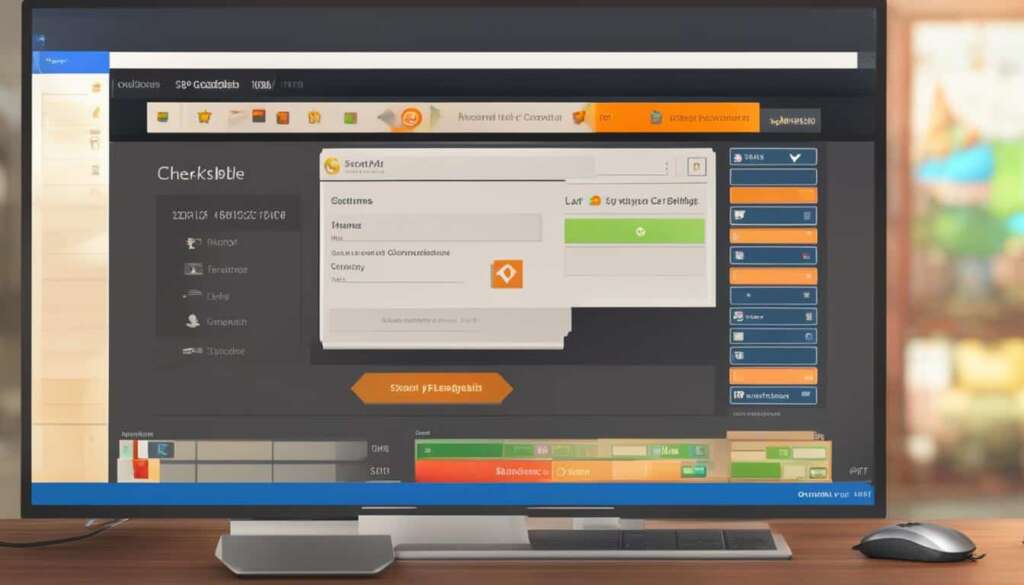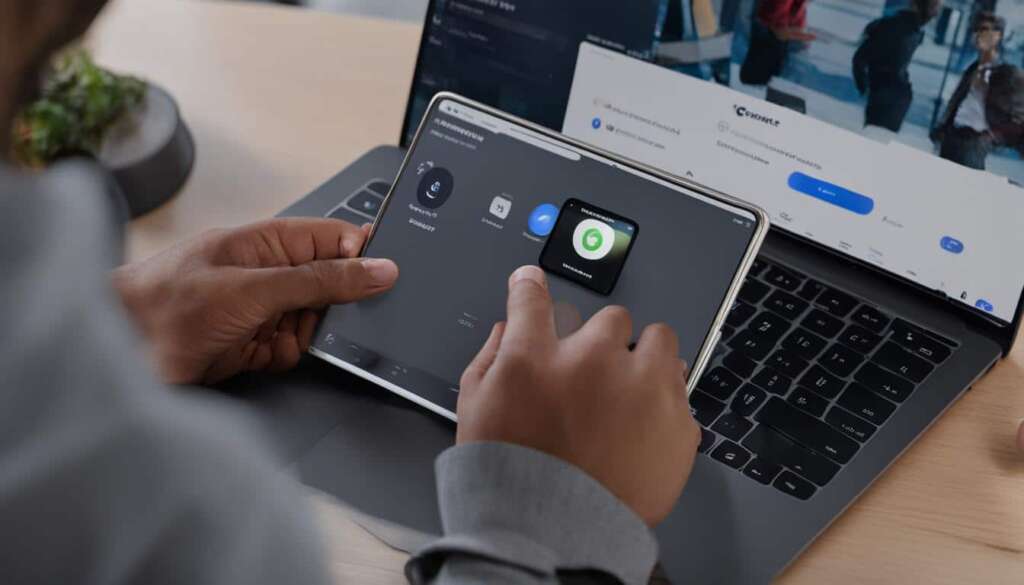Table of Contents
Windows 10 users often need to check their PC specs for troubleshooting problems, ensuring software compatibility, or upgrading hardware. In this easy guide, we will explore five simple ways to check PC specs on Windows 10.
Knowing your computer’s specifications can help you identify potential issues and optimize performance. Whether you’re experiencing slow performance, software crashes, or want to ensure your system meets the requirements for a new game or software, checking your PC specs is essential.
In the following sections, we will discuss the importance of checking PC specs on Windows 10 and how it can help troubleshoot problems and determine software compatibility. Stay tuned for useful tips on optimizing your system performance and ensuring your hardware is up to date by updating PC drivers.
Why Check PC Specs on Windows 10?
Checking your PC specs on Windows 10 is of utmost importance for several reasons. By knowing the specifications of your hardware components, such as the processor, RAM, and graphics card, you can troubleshoot any problems or performance issues that may arise with your computer. This knowledge allows you to identify potential bottlenecks or compatibility issues with certain software or games, enabling you to take appropriate measures to resolve them.
For instance, if you’re experiencing frequent crashes or slow system performance, checking your PC specs can help determine if your hardware meets the requirements of the applications or games you’re running. If any component falls short, you’ll know that upgrading that particular part may improve your computer’s overall performance.
Moreover, checking PC specs is crucial when troubleshooting other issues, such as blue screens of death (BSOD) or software freezes. By identifying hardware-related limitations, you can rule out potential software conflicts and focus your troubleshooting efforts on the right areas.
Furthermore, determining software compatibility is another significant advantage of checking your PC specs. Certain software applications, especially resource-intensive programs or the latest games, often have specific system requirements. Verifying your PC’s specifications ensures that you have the necessary hardware capabilities to run these applications smoothly without encountering compatibility issues or performance limitations.
Overall, regularly checking your PC specs on Windows 10 allows you to troubleshoot PC problems, diagnose performance issues, and ensure software compatibility. It empowers you to make informed decisions regarding hardware upgrades or software installations, ultimately optimizing your computer’s performance and enhancing your overall user experience.
Importance of Updating PC Drivers
Updating your PC drivers is crucial for improving system performance and optimizing hardware on your Windows 10 computer. Drivers are software programs that facilitate communication between the operating system and your computer’s hardware components. By updating your drivers, you ensure that all your hardware components, such as your graphics card, sound card, and network adapter, are working efficiently with the latest features and enhancements. This, in turn, helps your system run smoothly and allows you to make the most of your hardware’s capabilities.
Outdated or incompatible drivers can lead to various issues, including system crashes, lags, and poor overall performance. By regularly updating your drivers, you can address these issues and prevent potential problems from occurring. Additionally, updated drivers often come with bug fixes and security patches, ensuring your system is protected from vulnerabilities and exploits.
Updating your PC drivers is a straightforward process. You can manually update drivers by visiting the manufacturer’s website for each hardware component, downloading the latest driver versions, and installing them on your system. Alternatively, you can use driver update software that scans your computer, identifies outdated drivers, and automatically downloads and installs the appropriate updates. This saves time and effort while ensuring that all your drivers are up to date and compatible with your system.
In summary, updating your PC drivers is essential to maintain optimal system performance, improve hardware efficiency, and enhance overall stability. By keeping your drivers up to date, you can enjoy a smoother computing experience, avoid compatibility issues, and ensure that your hardware functions to its full potential.
FAQ
Why is it important to check PC specs on Windows 10?
Checking your PC specs on Windows 10 is essential for several reasons. Firstly, it allows you to troubleshoot any problems or performance issues with your computer. By knowing the specifications of your hardware components, such as the processor, RAM, and graphics card, you can identify potential bottlenecks or compatibility issues with certain software or games.
How can I check my PC specs on Windows 10?
There are five easy ways to check PC specs on Windows 10. You can check through the System Information tool, Device Manager, Task Manager, Control Panel, or by using third-party software.
What information can I find by checking PC specs on Windows 10?
By checking your PC specs on Windows 10, you can find information about your processor, RAM, graphics card, storage, and other hardware components. This information is useful for troubleshooting problems, determining software compatibility, and upgrading your hardware.
How do I update my PC drivers on Windows 10?
Updating your PC drivers is of utmost importance to ensure optimal system performance and compatibility. To update your PC drivers on Windows 10, you can use the Device Manager or download the latest drivers from the manufacturer’s website. It is recommended to regularly check for driver updates to improve system stability and optimize hardware functionality.
What is the best way to troubleshoot PC problems using PC specs on Windows 10?
By checking your PC specs on Windows 10, you can identify potential hardware-related issues that may be causing PC problems. For example, if you notice that your processor or RAM is underperforming, it could indicate a need for an upgrade or a software conflict. By troubleshooting based on PC specs, you can narrow down the possible causes and find the most suitable solutions for your computer.