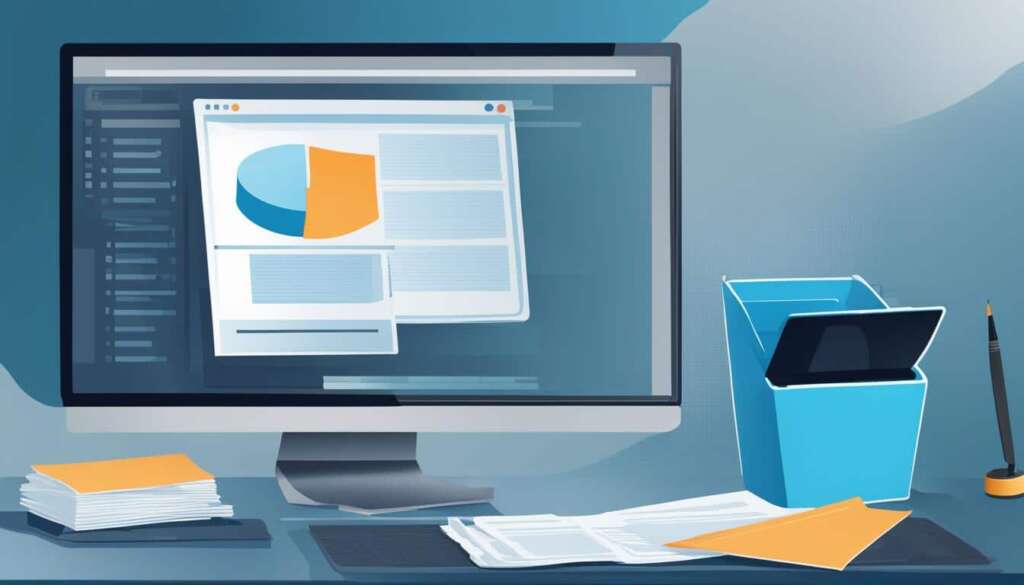Table of Contents
Is your PC running slower than usual? Are you looking to boost your PC performance and improve efficiency? Look no further! In this article, we’ll provide you with essential tips to enhance the speed of your Windows system without compromising on appearance and functionality.
First and foremost, let’s talk about uninstalling unnecessary software and bloatware. These unwanted programs can weigh down your system and slow it down. By removing them, you can free up valuable resources and improve overall performance. Simply use the “Programs and Features” section in the Control Panel or right-click on unwanted apps in the Start menu to uninstall them.
Next, let’s focus on optimizing your startup processes. Many programs automatically load when you start your PC, increasing boot time and impacting performance. By limiting the number of startup processes, you can improve the overall efficiency of your system. Use the Task Manager to manage startup programs and disable unnecessary ones.
Cleaning up your disk is another effective way to boost PC performance. Remove temporary files and unnecessary clutter using the Disk Cleanup utility in Windows. This helps create more space and allows your system to run more smoothly.
Consider adding more RAM to your system for a significant performance boost. Additionally, investing in an SSD as a startup drive can greatly enhance speed and efficiency. These hardware upgrades can make a noticeable difference in how fast your PC operates.
Lastly, don’t forget the importance of keeping your PC protected. Regular virus scans and reputable antivirus software are essential for maintaining a secure and efficient system.
By implementing these tips, you can improve the overall efficiency and speed of your PC, making it run like a well-oiled machine. So, say goodbye to sluggish performance and hello to a faster, more responsive Windows experience!
Uninstall Unnecessary Software and Bloatware
One of the first steps to optimizing your PC’s performance is to uninstall any unnecessary software or bloatware that may be running in the background and taking up valuable resources. This unwanted software can include trial versions of programs, pre-installed applications, or other unwanted software that came with your PC.
To remove these unnecessary apps, you have a couple of options. You can right-click on the app icon in the Start menu and select “Uninstall” to remove it. Alternatively, you can go to the “Programs and Features” section in the Control Panel and uninstall the programs from there.
When uninstalling software, it’s essential to identify any bloatware that may be present on your PC. Sorting the program list by PC maker can help you easily identify any bloatware that came pre-installed on your device. You can also sort the list by recent installations or size to find programs that you may not be aware of or large files that you no longer need.
Removing unnecessary software and bloatware can help free up valuable system resources, improve overall performance, and optimize your PC for better speed and efficiency.
| Software | Size | PC Maker |
|---|---|---|
| Application A | 20MB | HP |
| Application B | 30MB | Lenovo |
| Application C | 15MB | Dell |
Table: Examples of unnecessary software and bloatware to uninstall to optimize PC performance.
Optimize Startup Processes
When you start your PC, various programs install side processes that run automatically in the background. While some of these processes are necessary, others may not be needed and can negatively impact your system’s performance. To optimize your startup processes and improve your boot time, follow these steps:
1. Open the Task Manager by pressing Ctrl-Shift-Esc.
2. Switch to the “Startup” tab to view a list of programs that load at Windows startup.
3. Take note of the “startup impact” column, which shows the effect of each program on your system’s performance.
4. Right-click on any entry and change the status to disable programs that you don’t need running on startup.
By limiting the number of startup processes, you can reduce the load on your system and achieve faster startup times. This optimization will not only improve your boot time but also enhance the overall performance of your PC. Take control of your startup processes and enjoy a more efficient computing experience.
FAQ
How can I boost my PC performance?
To boost your PC performance, you can uninstall unnecessary software or bloatware, limit startup processes, clean up your disk, consider adding more RAM or an SSD, and run regular virus scans.
How do I uninstall unnecessary software and bloatware?
To uninstall unnecessary software and bloatware, right-click on the app icon in the Start menu or go to the “Programs and Features” section in the Control Panel. Sort the list by the name of your PC maker, recent installations, or size to identify unwanted programs or large files that you no longer need. Removing these apps can free up system resources and improve performance.
How can I optimize startup processes?
To optimize startup processes, open the Task Manager by pressing Ctrl-Shift-Esc. Switch to the “Startup” tab to view a list of programs that load at Windows startup. Right-click on any entry to disable programs that you don’t need running on startup. Managing startup processes effectively can help improve boot time and overall system performance.
What is the impact of unnecessary startup processes on PC performance?
Unnecessary startup processes can impact PC performance by consuming system resources and slowing down the boot time. By disabling programs that are not needed on startup, you can reduce the number of processes running in the background and achieve faster startup times.
How can cleaning up my disk improve PC performance?
Cleaning up your disk by removing temporary files and unnecessary clutter can free up storage space and improve PC performance. You can use the Disk Cleanup utility in Windows to scan and remove unnecessary files, including system files, temporary internet files, and downloaded program files.
How can adding more RAM or an SSD boost PC performance?
Adding more RAM to your system can significantly boost performance by increasing the amount of available memory for running applications. Similarly, investing in an SSD as a startup drive can greatly enhance speed by improving data transfer rates and reducing loading times for programs and files.
Why is running regular virus scans important for PC performance?
Running regular virus scans and using reputable antivirus software is vital for PC performance as it helps to detect and remove malicious programs that can slow down your system and compromise security. By ensuring your PC is protected from viruses and malware, you can maintain a high level of performance and stability.