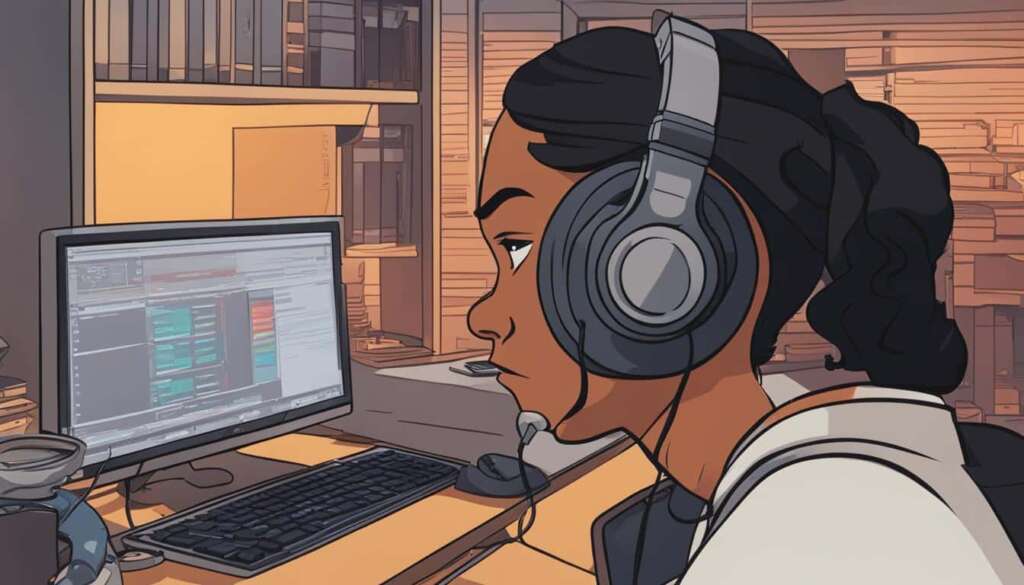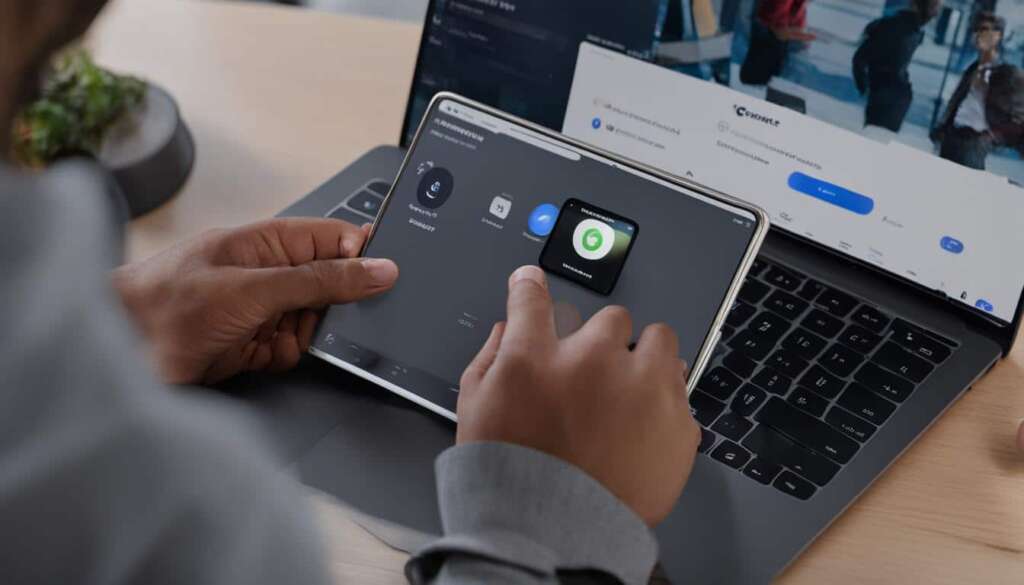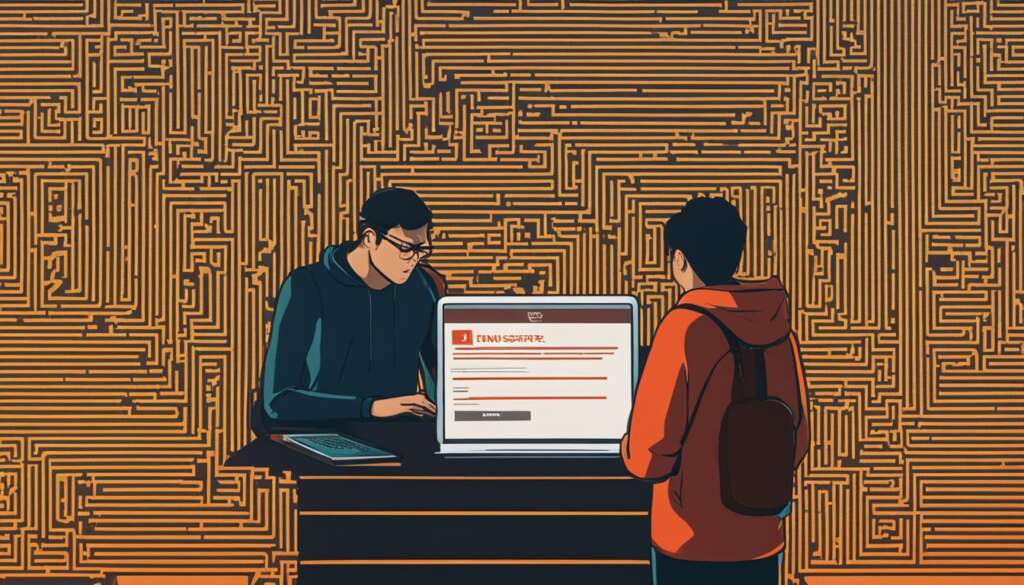Table of Contents
If you’re facing the frustrating issue of not being able to hear anything on your PC, you’re in the right place. Sound-related problems on a computer can be quite common, but thankfully, there are troubleshooting steps you can try to resolve the issue. In this guide, we’ll walk you through some potential solutions to get your PC’s sound working again.
One of the first things to check when you can’t hear anything on your PC is the volume settings. Ensure that the volume is turned up and that the program or tab you’re trying to get sound from is not muted. Sometimes, individual tabs in browsers like Chrome and Firefox can be muted, so it’s worth right-clicking on the tab to check its status. Additionally, verify that the correct audio output device is selected in your computer’s settings.
If the issue persists, it could be due to a missing or corrupt audio driver. In such cases, it’s recommended to uninstall and reinstall the driver. This can be done through the Device Manager in your PC’s Control Panel. Please make sure to download the appropriate driver from the official website of your computer’s manufacturer or the audio card manufacturer.
It’s also important to check the hardware connections of your PC. Ensure that cables are securely connected and not loose. If you’re using external speakers, make sure they are powered on and connected properly. For headphones, try plugging them into the audio jack to see if you can hear sound. Sometimes, simply reseating the connections can resolve the issue.
Disabling audio enhancements and updating the BIOS can also be attempted if other troubleshooting steps have not resolved the problem.
By following these troubleshooting steps, you should be able to address the issue of not being able to hear anything on your PC. If the problem persists, it’s recommended to contact the customer support of your computer or audio device manufacturer for further assistance.
Check Volume Settings and Program Mute
When you’re facing sound issues on your PC, the first thing you should check is the volume settings. Make sure that the volume is turned up and not set to mute. This can easily be done by adjusting the volume slider in the taskbar or using the volume keys on your keyboard.
In addition to the overall volume settings, it’s important to check if the program or tab you’re using is muted. In web browsers like Chrome and Firefox, individual tabs can be muted. To check the mute status of a specific tab, simply right-click on it and ensure that it is not muted.
If you’re unable to hear any sound, it’s possible that the program you’re using has been muted or its volume has been turned down. To confirm, you can open the volume mixer in your operating system to see the volume levels of individual programs. Make sure the program you’re using is not muted or set to a very low volume. Adjust the volume slider accordingly to increase the sound level.
If you’re still not getting any sound even after checking the volume settings and program mute, it might be worth uninstalling and reinstalling the program. This can help to resolve any potential software-related issues. However, remember to back up any important data and make a note of your current settings before proceeding with the uninstallation and reinstallation process.
Common Volume Settings Issues
In some cases, the volume settings may not be the root cause of the sound problem on your PC. However, it’s always a good idea to check them first as they are often the easiest to adjust and resolve. By ensuring that the volume is turned up and the program is not muted, you can eliminate these common issues and move on to further troubleshooting if necessary.
It’s important to note that the steps described above may vary slightly depending on your operating system and the software you’re using. However, the general principle of checking the volume settings and program mute remains the same across different platforms.
Checking the volume settings and program mute is an essential troubleshooting step when dealing with sound issues on your PC. By ensuring that the volume is turned up and the program is not muted, you can quickly identify and resolve common sound problems. If the issue persists, continue with the troubleshooting process to identify other potential causes.
Verify Audio Output Device and Check Hardware Connections
Sometimes, the issue with not hearing anything on a PC can be due to the audio output device being set to a different source. To check and change the audio output device, click on the speaker icon in the taskbar and select the correct device. It’s important to ensure that external speakers or headphones are powered on and connected properly.
If you’re using headphones, try plugging them into the audio jack on your PC to see if you can hear sound. Make sure the connection is secure. For desktop speakers plugged into the 3.5mm jack, you can also try using USB speakers or headphones to see if they work instead.
Checking the hardware connections, such as cables and speakers, is crucial to ensure proper audio output. Make sure all cables are securely connected and not loose. If you’re using external speakers, check that they are powered on and connected to the correct ports on your PC. This step is often overlooked but can solve many sound-related issues.
By verifying the audio output device and checking the hardware connections, you can troubleshoot and resolve common sound problems on your PC. These simple steps can save you time and frustration by ensuring you have the correct audio settings and proper hardware connections for optimal sound enjoyment.
FAQ
Why can’t I hear anything on my PC?
If you’re facing the frustrating issue of not being able to hear anything on your PC, there are several troubleshooting steps you can try. First, check the volume settings of your computer and make sure the program or tab you’re trying to get sound from is not muted. Additionally, verify that the correct audio output device is selected in the settings. If the issue persists, it could be due to a missing or corrupt audio driver, in which case you should uninstall and reinstall the driver. It’s also worth checking the hardware connections, such as cables and speakers, to ensure everything is properly connected. Finally, disabling audio enhancements and updating the BIOS can sometimes resolve sound-related problems on a PC.
What should I check if I can’t hear anything on my PC even when the volume is turned up?
One of the first things to check when you can’t hear anything on your PC is the volume settings. Make sure that the volume is turned up and that the program or tab you’re using is not muted. In browsers like Chrome and Firefox, each tab can be muted individually, so right-click on the tab to check its status. You can also check the volume mixer to ensure the program’s volume is not turned down or muted. If you’re still not hearing any sound, try uninstalling and reinstalling the program. It’s important to back up any data and note down your current settings before doing so, especially for paid software.
How can I verify the audio output device and check the hardware connections?
Sometimes, the issue with not hearing anything on a PC can be due to the audio output device being set to a different source. To check and change the audio output device, click on the speaker icon in the taskbar and select the correct device. It’s also essential to ensure that external speakers are powered on and connected properly. If you’re using headphones, try plugging them into the audio jack to see if you can hear sound. Checking the hardware connections, such as cables and speakers, is also important. Make sure they are securely connected and not loose. If you’re using desktop speakers plugged into the 3.5mm jack, you can try using USB speakers or headphones to see if they work instead.