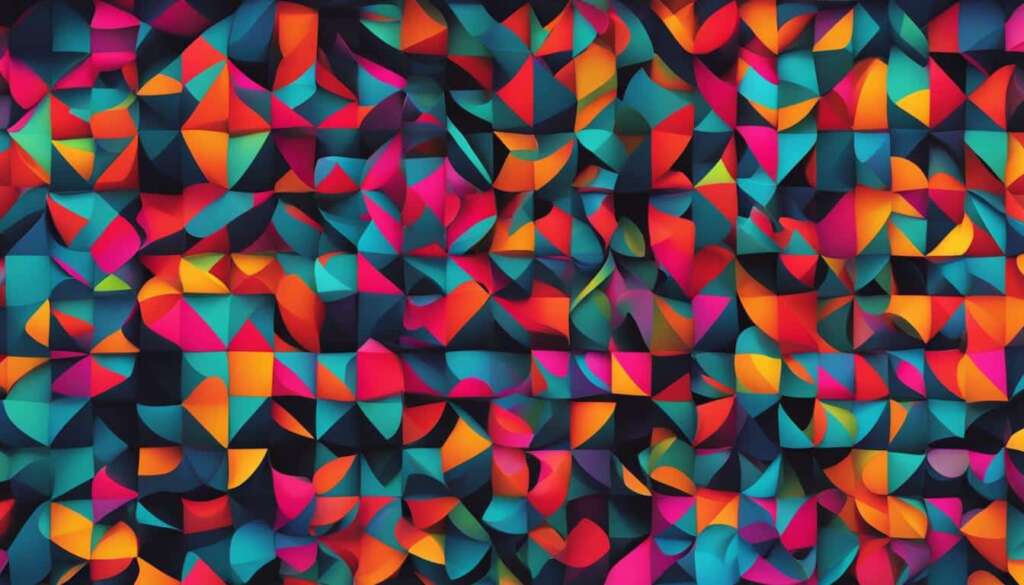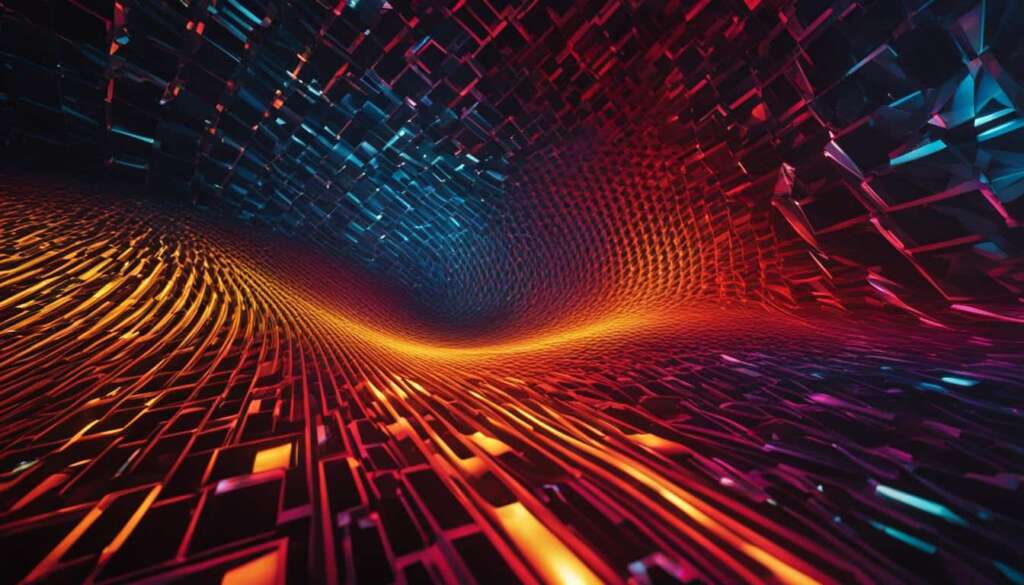Table of Contents
To create a captivating and dynamic display on your PC, setting moving wallpapers is the perfect solution. With live wallpapers, your desktop can come to life with mesmerizing animations and visuals. In this guide, we will explore how you can easily set moving wallpapers on your PC and transform your static background into a dynamic and engaging experience.
Whether you are using a Windows PC or a Mac, there are various methods available to set live wallpapers. We will explore two popular options: Lively Wallpaper for Windows and iWallpaper for Mac. These user-friendly apps provide an extensive library of moving wallpapers to choose from, allowing you to customize your desktop according to your preferences.
It’s important to note that while moving wallpapers can enhance your desktop experience, they may have an impact on battery life and graphics performance. Therefore, it’s essential to consider these factors when selecting and using live wallpapers on your PC. Let’s dive into the detailed steps for each method to set moving wallpapers on your specific operating system.
Before we proceed, it’s important to note that live wallpapers can impact your computer’s battery life and graphics performance. Therefore, it’s important to use them responsibly and consider the potential drawbacks. Now, let’s explore the first method: setting moving wallpapers on a Windows PC using Lively Wallpaper.
Method 1: Setting Moving Wallpapers on Windows PC
For Windows users, one of the easiest ways to set moving wallpapers is by using Lively Wallpaper. To get started, you’ll need to download Lively Wallpaper from the Microsoft Store. Once the app is installed, you can search for live wallpapers within the app’s library or download videos from websites to use as backgrounds. You can also use your own animated files by adding them to the app. Lively Wallpaper allows you to customize various settings, including intensity, speed, brightness, and zoom. You can also adjust system settings such as taskbar theme and audio playback.
Whether you prefer relaxing nature scenes or captivating abstract animations, Lively Wallpaper offers a wide range of options to suit your taste. With just a few clicks, you can transform your desktop into a dynamic and visually stunning environment.
Customize Your Settings
One of the best features of Lively Wallpaper is its ability to customize settings according to your preferences. You can adjust the intensity of the moving wallpapers, altering the speed and motion effects to create a more subtle or vibrant display. Additionally, you can control the brightness of the wallpaper to ensure optimal visibility and aesthetic appeal. Zoom functionality allows you to focus on specific elements of the wallpaper, enhancing the overall viewing experience.
System Settings
Lively Wallpaper goes beyond just wallpaper customization. The app allows you to control system settings, such as the taskbar theme and audio playback. You can seamlessly integrate your moving wallpapers with the overall theme of your desktop and personalize the audio experience as well.
Tip: Experiment with different combinations of settings to find the perfect balance between performance and visual impact. Adjusting these settings can help optimize your PC’s resources and ensure smooth functioning while enjoying your moving wallpapers.
| Key Features of Lively Wallpaper | Benefits |
|---|---|
| Extensive wallpaper library | Access to a wide variety of live wallpapers without the need for manual searching |
| Support for personal animated files | Flexibility to use your own animated files and set them as moving wallpapers |
| Customization options | Ability to adjust intensity, speed, brightness, and zoom settings for personalized visual experience |
| System settings control | Manage taskbar themes and audio playback to integrate wallpapers seamlessly with the overall desktop environment |
Method 2: Setting Moving Wallpapers on Mac
Mac users can easily set moving wallpapers on their devices using iWallpaper. With iWallpaper, you can customize your desktop background with dynamic, eye-catching wallpapers.
To get started, follow these simple steps:
- Download and Install iWallpaper
Begin by downloading iWallpaper from the App Store. Once the download is complete, install the app on your Mac. You’re now ready to explore the exciting world of moving wallpapers!
- Browse and Download Wallpapers
Open iWallpaper and start searching for wallpapers within the app’s extensive library. Whether you’re looking for mesmerizing landscapes or adorable animals, iWallpaper offers a wide range of categories to choose from. You can also browse trending and new wallpapers to stay up to date with the latest trends in desktop customization.
- Select and Customize Settings
Once you’ve found the perfect wallpaper, simply select it and apply it directly from the iWallpaper app. You can also customize various settings to enhance your wallpaper experience. Adjust energy settings to optimize battery usage, set iWallpaper to launch at startup for instant dynamic backgrounds, and easily remove wallpapers that no longer suit your taste.
- Support for Multiple Monitors and Video Formats
iWallpaper provides seamless support for multiple monitors, allowing you to extend your moving wallpaper across all connected screens for a truly immersive experience. Furthermore, iWallpaper supports various video formats, giving you the flexibility to use your favorite animated files as wallpapers.
Tip: Experiment with different wallpapers and settings to find the perfect combination that reflects your personal style and enhances your desktop aesthetics.
Personalize Your Mac with iWallpaper
iWallpaper offers an intuitive and user-friendly way to set moving wallpapers on your Mac. Immerse yourself in stunning visuals and bring your desktop to life with iWallpaper’s extensive wallpaper collection and customizable settings.
Considerations and Final Thoughts
When using moving wallpapers on your PC, it’s important to consider the impact they can have on your computer’s battery life and graphics performance. Live wallpapers require more resources to render, which can lead to decreased battery life and potentially slower system performance.
To mitigate the battery life impact, it is recommended to use moving wallpapers sparingly. Opt for static wallpapers or change them regularly to balance visual appeal with battery usage.
Similarly, moving wallpapers can put additional strain on your graphics performance. If you notice lag or slower system performance while using them, it may be necessary to scale down the visual effects or revert to static wallpapers.
When choosing moving wallpapers, consider your work environment and personal preferences. Ensure that the wallpapers are aesthetically appealing and appropriate for your professional setting. Additionally, keep in mind that customization options vary across apps, so explore different options to find the best fit for your desktop.
In conclusion, while setting moving wallpapers on your PC can add visual interest and desktop customization, it’s crucial to use them responsibly to minimize the impact on battery life and graphics performance. Choose wisely and enjoy a personalized desktop experience without compromising your system’s efficiency.
FAQ
Can I set moving wallpapers on my PC?
Yes, you can set moving wallpapers on your PC by using apps like Lively Wallpaper for Windows or iWallpaper for Mac.
How do I set moving wallpapers on a Windows PC?
To set moving wallpapers on a Windows PC, you can use Lively Wallpaper. Download the app from the Microsoft Store, search for live wallpapers within the app’s library, or download videos to use as backgrounds. You can also add your own animated files and customize various settings.
What app should I use to set moving wallpapers on a Mac?
Mac users can set moving wallpapers using iWallpaper. Download the app from the App Store, browse wallpapers within the app’s library, or choose from trending and new wallpapers. iWallpaper supports various video formats and allows customization of settings.
What impact can moving wallpapers have on my computer?
Moving wallpapers can impact your computer’s battery life and graphics performance. Live wallpapers require more resources to render, which can lead to decreased battery life and potentially slower system performance. It’s important to use moving wallpapers sparingly and consider the potential drawbacks.
Are there any considerations when using moving wallpapers?
When using moving wallpapers on your PC, consider their impact on battery life and graphics performance. Additionally, choose wallpapers that are appropriate for your work environment and personal preferences. Use them responsibly and weigh the visual benefits against potential drawbacks.