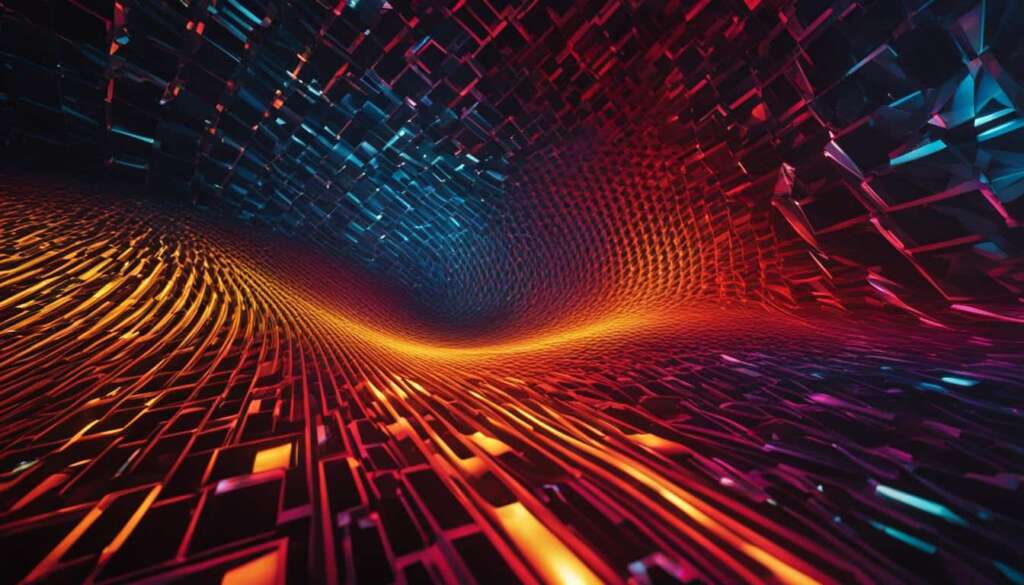Table of Contents
If you’re looking to add some life to your PC’s desktop, live wallpapers are a great option. With animated and dynamic backgrounds, live wallpapers can transform your desktop into a visually engaging and interactive experience.
There are various ways to get live wallpapers on your PC, whether you’re using Windows or a Mac. In this article, we will explore two methods that will help you personalize your desktop and make it truly unique.
Before we dive into the methods, it’s important to note that using live wallpapers can have an impact on your PC’s performance. They consume CPU resources and may drain your battery faster, particularly on laptops. Therefore, it is recommended to use live wallpapers while your PC is plugged in or when using a desktop computer.
Method 1: Using Lively Wallpaper on Windows
To enhance the visual appeal of your Windows desktop, you can use Lively Wallpaper, a popular software that allows you to set live wallpapers as your background. With Lively Wallpaper, you can customize your desktop with stunning animated wallpapers that bring your screen to life.
To get started with Lively Wallpaper, follow these simple steps:
- Launch the Microsoft Store and search for Lively Wallpaper.
- Click Get to download and install Lively Wallpaper.
- After the installation is complete, launch Lively Wallpaper.
- Browse the extensive library of default live wallpapers available within the application.
- If you prefer a more personalized touch, you can also download videos from websites and use them as dynamic backgrounds.
- Want to use your own animated desktop background? No problem! Just click on + Add Wallpaper and select a file or enter a URL to add your own custom animated wallpaper.
- Select your desired live wallpaper from the library or the one you added, and click on it to set it as your background.
- For additional customization options, click on the ••• menu and then select Customize. This allows you to fine-tune settings and adjust aspects such as playback speed and loop duration to suit your preferences.
Why Choose Lively Wallpaper?
Lively Wallpaper offers a seamless solution for transforming your Windows desktop into a dynamic and captivating visual experience. Whether you’re looking for nature-inspired landscapes, vibrant abstract designs, or mesmerizing animations, Lively Wallpaper provides a vast selection to choose from.
“With Lively Wallpaper, you can add a touch of creativity and individuality to your Windows desktop, letting you customize your environment to reflect your unique style and preferences.”
Furthermore, Lively Wallpaper’s user-friendly interface makes it easy for users of all levels to navigate and manage their live wallpapers. So why settle for a static background when you can effortlessly enhance your desktop with the captivating beauty of live wallpapers?
Method 2: Using iWallpaper on Mac
To download and set live wallpapers on your Mac, you can use the iWallpaper app available on the App Store. Follow these steps:
- Open the App Store on your Mac.
- Search for “iWallpaper” in the search bar.
- Click on the “GET” button to download and install iWallpaper.
- Once installed, open the iWallpaper app.
- Browse through the collection of wallpapers available.
- When you find a wallpaper you like, click on it.
- Click the “Download” button to save the wallpaper to your Mac.
- To set the wallpaper as your desktop background, click the “Set as wallpaper” button.
- Customize the wallpaper settings according to your preferences by clicking on the “Settings” button. Here, you can adjust options like Energy Settings and Launch iWallpaper at Startup.
With iWallpaper, you can easily download and set stunning live wallpapers on your Mac, adding a touch of visual appeal to your desktop.
FAQ
Can I get live wallpapers on my PC?
Yes, there are multiple options available to get live wallpapers on your PC.
What software can I use to get live wallpapers on Windows?
You can use Lively Wallpaper, which can be downloaded from the Microsoft Store.
How do I download and install Lively Wallpaper?
To download and install Lively Wallpaper, launch the Microsoft Store, search for Lively Wallpaper, and click “Get”.
Can I use my own animated desktop background with Lively Wallpaper?
Yes, you can. Simply click “+ Add Wallpaper” in Lively Wallpaper, select a file or enter a URL, and set it as your background.
Can I customize the live wallpaper settings with Lively Wallpaper?
Yes, you can customize the live wallpaper settings by clicking “•••” and then “Customize” in Lively Wallpaper.
What impact can live wallpapers have on my PC?
Live wallpapers can impact your computer’s battery life and graphics performance. They consume approximately 6-9% of your CPU and may drain your battery faster, especially on laptops.
How should I use live wallpapers on my PC?
It is advised to use live wallpapers while your PC is plugged in or you’re using a desktop computer.
What software can I use to get live wallpapers on Mac?
You can use iWallpaper, which can be downloaded from the App Store.
How do I download and install iWallpaper?
To download and install iWallpaper, open the App Store, search for iWallpaper, and click “GET”.
How do I set a wallpaper as my desktop background with iWallpaper?
After downloading a wallpaper in iWallpaper, click on it and then click “Set as wallpaper” to set it as your desktop background.
Can I customize the wallpaper settings in iWallpaper?
Yes, you can customize the wallpaper settings in iWallpaper by clicking “Settings” and adjusting options like Energy Settings and Launch iWallpaper at Startup.