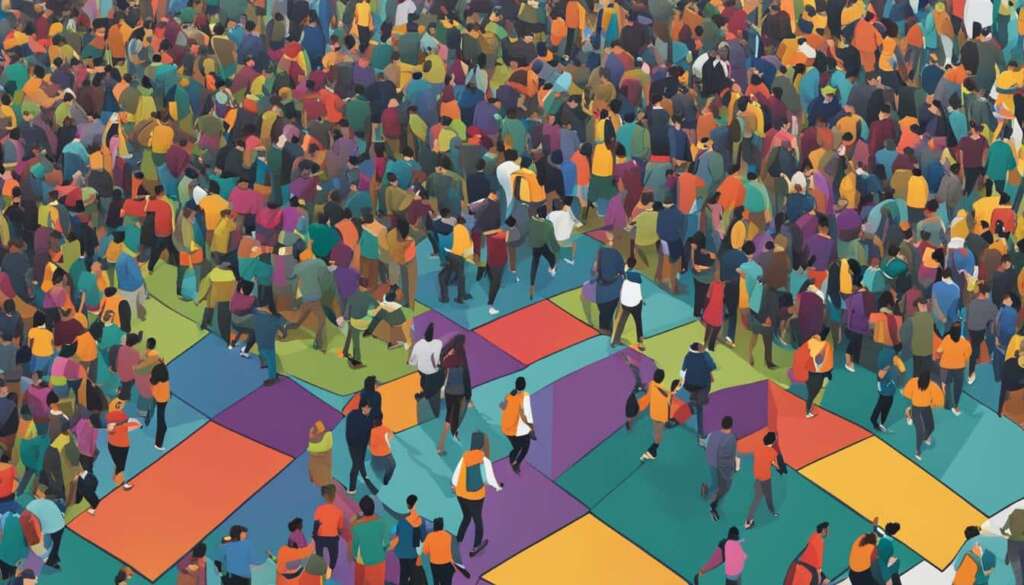Table of Contents
Unlocking the full potential of your PC can be a game-changer when it comes to performance. One effective way to achieve this is through overclocking your CPU. By pushing your processor beyond its default settings, you can experience significant improvements in speed and power, resulting in a faster and more responsive system.
However, it’s important to approach overclocking with caution. Without proper knowledge and precautions, you could potentially damage your hardware. In this guide, we will walk you through the steps to safely overclock your PC, ensuring a boost in performance without compromising system stability.
Overclocking your PC is a popular technique among tech enthusiasts and gamers looking to extract every ounce of performance from their systems. By increasing the clock speed of your CPU, you can achieve quicker response times for demanding tasks, such as gaming, video editing, and rendering. Let’s dive into the step-by-step process of overclocking your PC and unleashing its full potential.
Step 1: Determine your CPU’s core temperature
Before starting the overclocking process, it’s essential to check your CPU’s temperature. Increased clock speeds can cause the CPU to generate more heat, so monitoring the temperature change is vital.
You can check CPU temps in the BIOS or use a third-party tool to measure it. If your CPU is already running hot, it’s crucial to address any overheating issues before proceeding with the overclocking process.
| CPU Temperature Range | Action Required |
|---|---|
| Less than 50°C | No action needed. The CPU temperature is within a safe range. |
| 50-60°C | Monitor the CPU temperature during the overclocking process. Consider improving the cooling solution if temperatures reach the higher end of this range. |
| Above 60°C | Address any existing cooling issues before attempting overclocking. Upgrade the cooling solution to ensure stable and safe operation. |
Step 2: Perform a system stress test
To ensure the stability of your system before overclocking, it’s recommended to perform a system stress test. Stress testing the CPU for a few hours allows you to determine if your current system is stable under the default clock speed.
Tools like Prime95 can be used to put a constant 100% load on all CPU cores, while temperature monitoring ensures the CPU does not overheat during the stress test.
“Stability is crucial when overclocking your PC. Performing a stress test helps identify any potential issues and ensures your system can handle the increased clock speeds.”
To perform a system stress test using Prime95, follow these steps:
- Download and install Prime95 from the official website.
- Open Prime95 and select “Just Stress Testing.”
- Choose the “In-place large FFTs” option to stress test the CPU’s floating-point unit.
- Click “OK” to start the stress test.
- Monitor the CPU temperature using software like HWMonitor or Core Temp.
- Let the stress test run for a few hours to ensure system stability.
During the stress test, keep an eye on the CPU temperatures. If the temperature exceeds safe limits (typically around 85-90°C), it’s advisable to address any cooling issues before proceeding with overclocking.
Remember, a successful stress test with stable temperatures indicates that your system is capable of handling the increased clock speeds. This step helps minimize the risk of crashes, freezes, and hardware damage when overclocking.
Step 3: Check your CPU’s performance
To measure the improvements achieved through overclocking, it’s essential to benchmark your CPU’s performance before and after the process. Benchmarking allows you to objectively evaluate the effectiveness of the overclock and the resulting CPU performance boost.
There are several reliable tools available to simulate rendering workloads and measure CPU performance. Popular options include Cinebench, Prime 95, AIDA64, and Intel BurnTest. These tools stress-test your CPU, providing valuable insights into its capabilities and performance under different workloads.
By comparing benchmark scores obtained before and after overclocking, you can quantitatively assess the difference in CPU performance. This data allows you to gauge the success of your overclocking efforts and determine the level of improvement achieved.
In addition to general CPU benchmarking, it’s also crucial to consider gaming performance. For this purpose, 3DMark Basic is a reliable tool that focuses specifically on gaming performance and CPU temperature monitoring during the benchmarking process.
FAQ
What is overclocking and how can it boost my PC’s performance?
Overclocking is the process of increasing the clock speed of your CPU, which allows it to run faster than its default settings. This can significantly boost your PC’s performance by unlocking its maximum speed and power.
Is it safe to overclock my CPU?
Overclocking your CPU can be safe if done correctly. However, it’s crucial to ensure the process is conducted safely to prevent any damage to your hardware. Following the recommended steps and monitoring the temperature changes is essential.
How do I check my CPU’s temperature?
Before starting the overclocking process, it’s essential to check your CPU’s temperature. You can check CPU temps in the BIOS or use a third-party tool to measure it. Monitoring the temperature change is vital as increased clock speeds can cause the CPU to generate more heat.
What is a system stress test and why is it necessary?
A system stress test involves putting your CPU under a heavy workload for a few hours to check if your current system is stable under the default clock speed. It’s necessary to ensure the stability of your system before overclocking. Tools like Prime95 can be used to stress test all CPU cores while monitoring its temperature.
How do I measure the improvements achieved through overclocking?
To measure the improvements achieved through overclocking, it’s essential to benchmark your CPU’s performance before and after the process. Tools like Cinebench, Prime 95, AIDA64, or Intel BurnTest can be used to simulate rendering workloads and measure the CPU’s performance. By comparing the benchmark scores, you can determine the effectiveness of the overclocking process and the performance boost achieved.
Is there a tool to measure gaming performance during overclocking?
Yes, 3DMark Basic can be used to focus on gaming performance and monitor CPU temperature during the benchmarking process. It allows you to assess how overclocking affects your PC’s gaming capabilities.