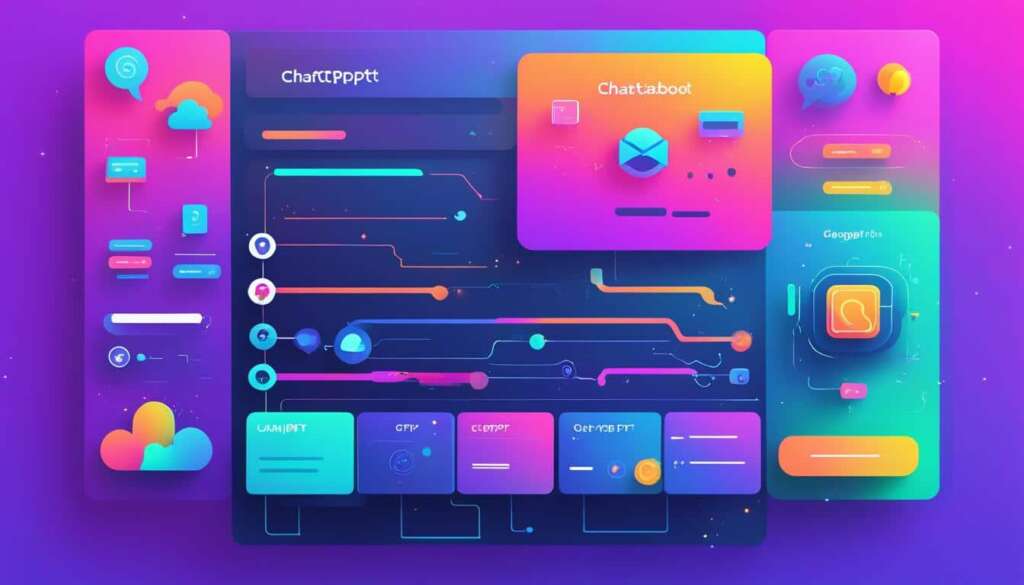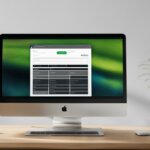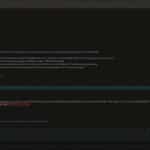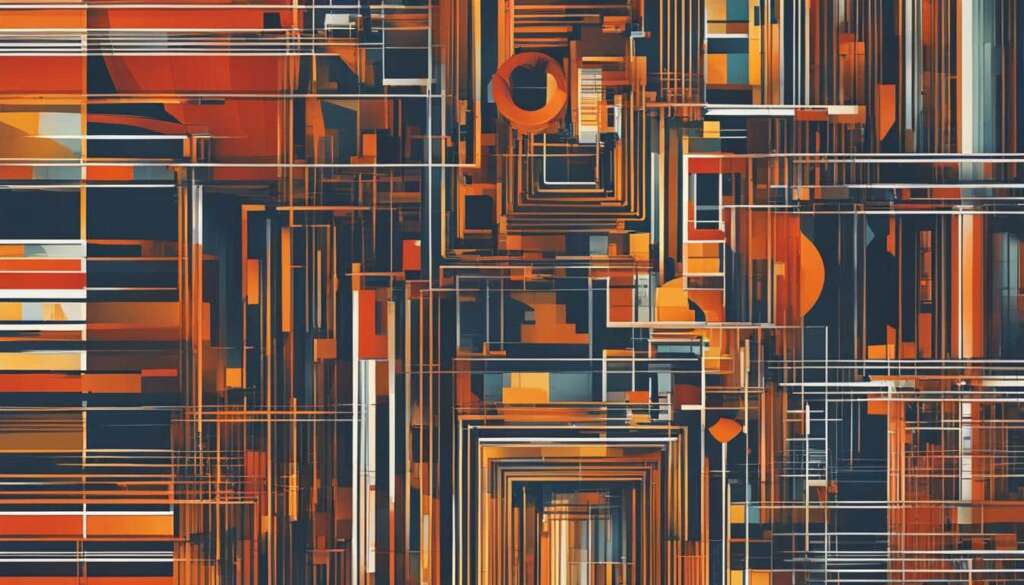Table of Contents
Welcome to our comprehensive guide on how to use plugins in ChatGPT. Developed by OpenAI, ChatGPT is a powerful AI tool that can be further enhanced through the integration of plugins. In this guide, we will walk you through the process of accessing and using plugins, allowing you to unlock the full potential of ChatGPT.
Using plugins in ChatGPT opens up a world of possibilities, enabling you to accomplish specialized tasks and customize the tool to suit your specific needs. Whether you’re looking to boost productivity, streamline workflows, or access industry-specific features, plugins can provide the solution.
To get started, it’s important to note that you will need to have a paid version of ChatGPT to utilize plugins. If you’re ready to take advantage of this exciting feature, let’s dive into our step-by-step guide and explore the world of ChatGPT plugins.
What are ChatGPT Plugins?
ChatGPT plugins are additional features or applications that enhance the functionality of the ChatGPT tool, enabling it to perform specialized tasks. These plugins act as extensions to the capabilities of ChatGPT, allowing users to accomplish tasks that are not available out of the box.
By enabling plugins, you can expand the range of tasks that ChatGPT can handle and access features that are tailored to specific needs or industries.
Advantages of ChatGPT Plugins
Using AI-enhancing plugins is beneficial for several reasons:
- Expanded Functionality: Plugins empower ChatGPT to perform a wider spectrum of tasks, providing users with more capabilities and options.
- Specialized Tasks: With these plugins, ChatGPT can tackle specific tasks that are not inherently supported, such as language translation or code generation.
- Customized Solutions: Plugins enable users to access features and functionalities that are specific to their industry or use case, resulting in tailor-made solutions.
Getting the Most Out of ChatGPT Plugins
When using ChatGPT plugins, it’s essential to consider the following:
- Plugin Compatibility: Ensure that the plugins you choose are compatible with the version of ChatGPT you are using, avoiding any potential conflicts.
- Plugin Documentation: Familiarize yourself with the documentation provided for each plugin to understand its capabilities, commands, and usage.
- Experimentation: Take advantage of ChatGPT’s plugin system to explore different plugins and discover their potential for enhancing your AI interactions.
By leveraging ChatGPT plugins, users can unlock a new level of functionality and tailor their AI experience to suit their specific requirements.” – AI Experts
With the right combination of plugins, you can leverage the power of ChatGPT to accomplish specialized tasks, streamline workflows, and boost productivity.
How to Access and Install ChatGPT Plugins
To access and install ChatGPT plugins, you first need to have a paid subscription to ChatGPT. Once you have the paid version, access the ChatGPT interface on the OpenAI website. Click on the three dots on the bottom left corner, select “Settings,” and then choose “Beta Features.” Toggle on the “Plugins” option to activate the plugins feature.
After activating plugins, go to the “GPT-4” menu and select “Plugins” to access the Plugin store. Browse the available plugins and select the ones you want to install. Click on “Activate” or “Add” to install the selected plugins. Remember, you can install multiple plugins, but ChatGPT allows a maximum of three plugins per chat session.
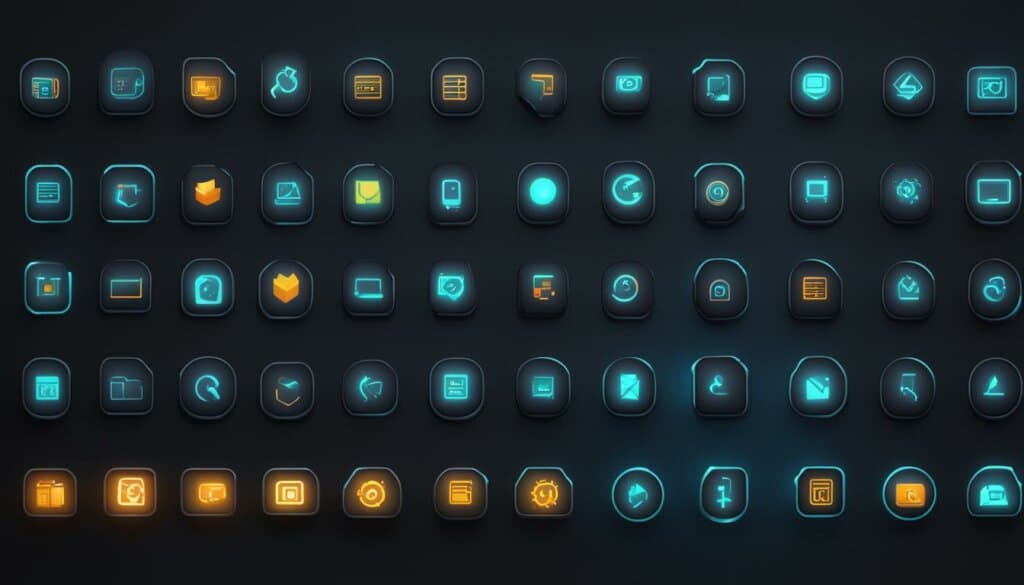
Installing plugins allows you to enhance the functionality and capabilities of ChatGPT. With a variety of plugins available, you can customize your ChatGPT experience and make the most out of this powerful AI tool. Whether you’re looking to improve productivity, get specialized insights, or accomplish specific tasks, ChatGPT plugins offer you the flexibility to tailor the AI’s capabilities according to your needs.
Using ChatGPT Plugins
Once you have installed the desired plugins, you can start utilizing them in ChatGPT to enhance its functionality. To effectively use a plugin, simply type a command or question related to the plugin’s specific functionality into the ChatGPT interface.
For example, if you have a real estate plugin activated, you can ask ChatGPT a question like, “Show me homes for sale in London.” ChatGPT will automatically use the real estate plugin and provide you with the requested information, presenting listings of homes for sale in the specified area.
With ChatGPT’s intuitive plugin system, you don’t need to manually select or specify which plugin to use. The AI model automatically determines the most appropriate plugin based on your command or question, ensuring seamless integration and enhanced user experience.
Whether it’s retrieving data, generating recommendations, or performing specific functions, ChatGPT’s plugins allow you to expand the capabilities of the AI tool and access a wide range of functionalities tailored to your needs.
Example Plugin Commands:
- Request weather information for a specific location
- Get news updates on a specific topic or category
- Retrieve nutritional information for a food item
- Ask for movie recommendations based on specific preferences
- Translate a phrase or text into a different language
These are just a few examples of what ChatGPT plugins can offer. Depending on the plugins you have installed, you can explore a wide range of functionalities that cater to various industries and specialized tasks.
Take advantage of ChatGPT’s plugin ecosystem to unlock the full potential of the AI tool and enhance your conversational experiences with its powerful capabilities.
Customizing Plugin Interactions
While ChatGPT automatically selects the appropriate plugin based on your command or question, you can further customize the interactions by providing additional context or parameters. Some plugins may offer options to refine the results or specify preferences, allowing you to tailor the AI’s responses to your specific needs.
For instance, if you have an e-commerce plugin and want to find shoes in a particular size, you can say, “Show me women’s running shoes in size 8.” This additional parameter helps the plugin narrow down the search and provide more accurate results.
By understanding how to provide relevant inputs and leverage the unique capabilities of each plugin, you can optimize your interactions with ChatGPT and get the most out of the diverse set of plugin functionalities.
Troubleshooting and Deactivating Plugins
While ChatGPT plugins are designed to enhance the functionality of ChatGPT, there can be instances where you may encounter issues or need to deactivate a plugin. If you find a certain plugin not useful or causing problems, you can easily deactivate it from your ChatGPT interface. Follow the steps below to troubleshoot and deactivate plugins:
- Troubleshooting Plugin Issues:
- Ensure your ChatGPT version is up to date. Updates may address known issues and provide bug fixes.
- Clear your browser cache and refresh the ChatGPT interface. Sometimes, cached data can interfere with plugin functionality.
- Verify that the plugin is compatible with your current ChatGPT version. Some plugins may require specific versions or have compatibility limitations.
- If the problem persists, check the OpenAI forums or support channels for any reported issues or solutions.
- Deactivating a Plugin:
- Access the ChatGPT interface and click on the “GPT-4” menu.
- Select “Plugins” from the menu options.
- In the Plugin store, locate the plugin you want to deactivate.
- Click on the “Deactivate” button associated with the plugin.
- The plugin will be removed from your interface, and its functionality will no longer be available in ChatGPT.
If you encounter any issues with a plugin, such as unexpected behavior or errors, there are several troubleshooting steps you can try:
If you decide to deactivate a plugin due to its limited usefulness or technical difficulties, follow these steps:
If you encounter any technical difficulties or need further assistance with a plugin, don’t hesitate to reach out to OpenAI’s support team. They will be happy to help resolve any issues you may be facing.
Example Plugin Deactivation:
Let’s assume you want to deactivate the “Translation+” plugin because it’s not performing as expected. Follow these steps to deactivate the plugin:
- Click on the “GPT-4” menu in the ChatGPT interface.
- Select “Plugins” from the menu options.
- In the Plugin store, locate the “Translation+” plugin.
- Click on the “Deactivate” button next to the “Translation+” plugin.
Once the plugin is deactivated, you will no longer have access to its translation functionality in ChatGPT.
Please note that deactivating a plugin will only remove its functionality from the interface. If you decide to reactivate the plugin in the future, you can follow the installation steps outlined in Section 3.
ChatGPT Plugins Troubleshooting and Deactivation Summary:
| Troubleshooting Plugin Issues | Deactivating a Plugin |
|---|---|
| 1. Ensure ChatGPT version is up to date. | 1. Access the ChatGPT interface and click on the “GPT-4” menu. |
| 2. Clear browser cache and refresh interface. | 2. Select “Plugins” from the menu options. |
| 3. Verify compatibility with ChatGPT version. | 3. Locate the plugin to deactivate in the Plugin store. |
| 4. Check forums or support channels for solutions. | 4. Click on the “Deactivate” button associated with the plugin. |
Staying Updated with New Plugins
OpenAI constantly introduces new plugins to the Plugin store, enhancing the functionality and versatility of ChatGPT. It is highly recommended to regularly check the Plugin store for updates and new additions. By staying informed about the latest plugins, you can take full advantage of ChatGPT’s expanding capabilities and optimize your AI experiences.
The OpenAI team is dedicated to improving the plugin system, addressing user feedback, and meeting demands. They work diligently to bring new plugins based on user requirements, ensuring that ChatGPT remains up-to-date and capable of tackling diverse challenges. By keeping an eye on the Plugin store updates, you can unlock even more powerful functionalities to better suit your needs.
Benefits of Staying Updated with New Plugins
Staying abreast of new plugins offers several benefits, including:
- Enhanced functionality: New plugins provide additional features and functionalities, expanding the range of tasks that ChatGPT can handle. With each update, you unlock exciting new possibilities and capabilities that were previously unavailable.
- Improved efficiency: Updated plugins often come with performance enhancements and optimizations, making ChatGPT more efficient and responsive. This allows for smoother interactions and faster responses to your queries.
- Specialized solutions: Plugins cater to specific needs or industries, enabling ChatGPT to tackle specialized tasks. Staying updated ensures you have access to the latest solutions tailored to your requirements, whether it’s in healthcare, finance, or any other domain.
- Optimal user experience: By keeping up with new plugins, you can fully utilize the latest advancements in ChatGPT, providing yourself with the best possible AI experience. This enables you to leverage the power of AI to its fullest potential.
To make the most out of ChatGPT and continuously enhance its functionality, regularly check the Plugin store for updates and explore the latest additions. OpenAI’s commitment to improving the plugin system ensures that ChatGPT remains at the forefront of AI technology, offering a wide array of powerful plugins for various applications.
| New Plugins | Functionality |
|---|---|
| Language Translation Plugin | Enables instant translation between multiple languages, making ChatGPT a powerful language tool for communication and global interactions. |
| Code Generator Plugin | Generates code snippets and complete programs based on given requirements, assisting developers in streamlining their coding process. |
| Data Analysis Plugin | Performs complex data analysis tasks, allowing users to extract insights and make informed decisions based on large datasets. |
| Image Recognition Plugin | Analyzes and interprets visual content, enabling ChatGPT to identify objects, recognize faces, and provide contextual information about images. |
| Voice Assistant Plugin | Transcribes spoken language into written text, interacts verbally with users, and executes voice-based commands, turning ChatGPT into an advanced voice assistant. |
Conclusion
ChatGPT plugins are a game-changer when it comes to unlocking the full potential of AI-powered conversations. By following the simple steps to access and install plugins, you can greatly enhance the functionality and capabilities of ChatGPT. Experimenting with different plugins allows you to tailor your AI encounters and accomplish specialized tasks.
The optimal usage of plugins lies in utilizing them effectively during your conversations. By typing commands or questions related to a plugin’s functionality, you can effortlessly tap into its power. Let ChatGPT do the rest as it automatically selects the most appropriate plugin based on your input, saving you time and effort.
Staying updated with new plugins is crucial to continuously improving the functionality of ChatGPT. OpenAI regularly updates the Plugin store, adding new plugins based on user feedback and demands. By keeping an eye on the latest additions, you can expand your AI toolkit and stay ahead of the curve.
In conclusion, ChatGPT plugins offer an exciting opportunity to enhance the capabilities of AI interactions. With optimal plugin usage and staying up-to-date with new additions, you can unleash the full power of ChatGPT and experience the enhanced AI functionality like never before.
FAQ
How do I access and install ChatGPT plugins?
To access and install ChatGPT plugins, you need to have a paid subscription to ChatGPT. Once you have the paid version, go to the ChatGPT interface on the OpenAI website. Click on the three dots on the bottom left corner, select “Settings,” and then choose “Beta Features.” Toggle on the “Plugins” option to activate the plugins feature. After activating plugins, go to the “GPT-4” menu and select “Plugins” to access the Plugin store. Browse the available plugins and click on the ones you want to install. Click on “Activate” or “Add” to install the selected plugins. You can install multiple plugins, but remember that ChatGPT allows a maximum of three plugins per chat session.
What are ChatGPT plugins?
ChatGPT plugins are additional features or applications that enhance the functionality of the ChatGPT tool, enabling it to perform specialized tasks. These plugins act as extensions to the capabilities of ChatGPT, allowing users to accomplish tasks that are not available out of the box. By enabling plugins, you can expand the range of tasks that ChatGPT can handle and access features that are tailored to specific needs or industries.
How do I use ChatGPT plugins?
To use a ChatGPT plugin, simply type a command or question related to the plugin’s functionality into the ChatGPT interface. For example, if you have a real estate plugin activated, you can ask ChatGPT to show you homes for sale in a specific area. ChatGPT will utilize the plugin and provide you with the requested information. You don’t need to manually select the plugin to use, as ChatGPT automatically selects the most appropriate one based on your command or question.
How do I troubleshoot and deactivate ChatGPT plugins?
If you encounter issues with a certain plugin or find it not useful, you can deactivate it from your ChatGPT interface. Go to the “GPT-4” menu and select “Plugins.” Find the plugin you want to deactivate and click on the “Deactivate” button. This will remove the plugin from your interface. If you need assistance with a plugin or are experiencing technical difficulties, you can contact OpenAI’s support team for help.
How can I stay updated with new ChatGPT plugins?
OpenAI frequently updates the Plugin store with new plugins to enhance the functionality and versatility of ChatGPT. It is recommended to regularly check the Plugin store for updates and new additions. OpenAI is continuously working on improving the plugin system and adding new plugins based on user feedback and demands. By staying updated with the latest plugins, you can make the most out of ChatGPT and its expanding capabilities.