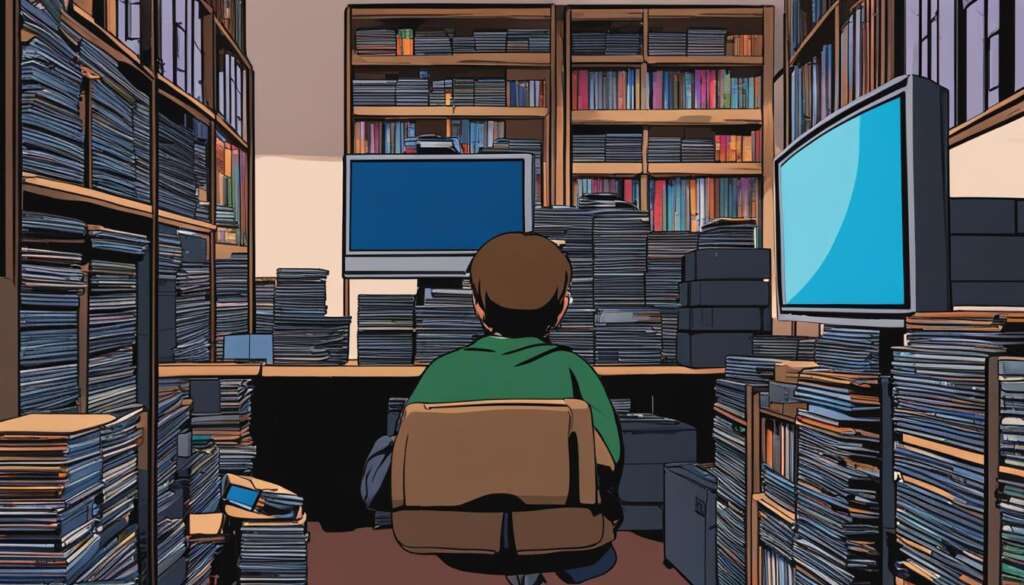Table of Contents
The PlayStation 3 controller, also known as the Dualshock 3, can be used on a PC to enhance your gaming experience. The Dualshock 3 has pressure-sensitive analog face buttons, making it a great choice for playing PS2 or PS3 games on emulators like PCSX2. Additionally, if you prefer the feel of Sony’s older controllers over the Dualshock 4, the Dualshock 3 is perfect for playing classic games on Steam.
While Steam has built-in support for the Dualshock 3, it does not support the analog face buttons. However, by following the steps outlined in this guide, you can get your PS3 controller working on your PC with full functionality.
If you’re wondering how to use your PS3 controller on your PC, how to connect your PS3 controller to your PC, or how to set up your PS3 controller on your PC, you’ve come to the right place. This guide will provide you with clear instructions and detailed information on how to easily connect your PS3 controller to your PC and enjoy gaming with precision controls.
Windows 10/11 DualShock 3 Setup
To use the Dualshock 3 controller on Windows 10 or 11, you’ll need the necessary hardware and software. Here’s what you’ll need:
- Dualshock 3 controller
- Mini-USB cable
- Optional Bluetooth dongle
- DsHidMini software
- BthPS3 software (optional, for Bluetooth)
While Steam provides native support for the Dualshock 3, it doesn’t offer full functionality, particularly with the analog face buttons. To enable complete functionality, including the analog face buttons, you can use the DsHidMini driver.
The installation process involves the following steps:
- Download and extract the necessary DsHidMini and BthPS3 files.
- Enable Windows User Account Control.
- Follow the step-by-step instructions provided by the DsHidMini developer to complete the installation.
Once the installation is complete, you can enjoy using your Dualshock 3 controller with the PCSX2 emulator and other non-Steam games on your PC.
Example of DsHidMini Setup
| Step | Description |
|---|---|
| 1 | Download the DsHidMini and BthPS3 files from their official websites. |
| 2 | Extract the downloaded files to a desired location on your PC. |
| 3 | Open the extracted DsHidMini folder and run the installation file. |
| 4 | Follow the on-screen instructions to complete the installation process. |
| 5 | Restart your PC to ensure the changes take effect. |
Once you’ve completed the setup, your Dualshock 3 controller should be ready to use with the supported games and emulators on your Windows 10 or 11 PC.
Windows 7/8 DualShock 3 Setup
If you’re using Windows 7 or 8, setting up your DualShock 3 controller requires a slightly different process. You’ll need the same hardware as mentioned in the previous section: a DualShock 3 controller, a mini-USB cable, and an optional Bluetooth dongle. Additionally, you’ll need to install ScpToolkit and the necessary Microsoft packages to ensure compatibility.
To install ScpToolkit, follow these steps:
- Download the ScpToolkit installer from the official website or a trusted source.
- Open the installer and choose the components you want to install.
- Follow the on-screen instructions to complete the installation.
Once ScpToolkit is installed, you can connect your DualShock 3 controller to your PC via USB. To configure the controller settings, use the ScpToolkit Settings Manager, which allows you to customize various aspects of the controller and ensure optimal performance.
If you prefer to use your DualShock 3 controller wirelessly on Windows 7 or 8, you’ll need a Bluetooth dongle. Plug the dongle into an available USB port on your PC and follow the additional steps provided in the source to establish a wireless connection.
With your DualShock 3 controller properly set up and configured, you can enjoy a seamless gaming experience on your Windows 7 or 8 PC.
Example Configuration of ScpToolkit Settings Manager:
The table below showcases an example configuration in the ScpToolkit Settings Manager for Windows 7/8:
| Setting | Description |
|---|---|
| Sensitivity | Adjust the sensitivity of the analog sticks to your preference. |
| Button Mapping | Map different buttons to suit your gaming style and personal preferences. |
| Vibration | Enable or disable controller vibration for an immersive gaming experience. |
| LED Color | Customize the LED color of your DualShock 3 controller for a personalized touch. |
Using a DualShock 3 Controller on a Mac
If you have a Mac computer and want to use a Dualshock 3 controller for gaming, you’re in luck. In newer versions of macOS, the necessary drivers for the controller are already present, making the setup process relatively straightforward.
To ensure wireless connectivity, there are specific steps you need to follow. First, disconnect the Dualshock 3 controller from any PS3 console by disconnecting the PS3 from its power source. Then, locate the small hole under the L2 button on the back of the controller and reset it using a paperclip.
Next, connect the Dualshock 3 controller to your Mac using a USB cable. Hold down the PS button on the controller until the red lights on top start flashing. Once the controller is recognized, you can unplug it and proceed to open the Bluetooth settings on your Mac. Follow the on-screen prompts to pair the controller, ensuring you enter the access code “0000.”
After a successful pairing process, your Dualshock 3 controller should be ready to use with games that support controllers on macOS. Enjoy a seamless gaming experience using your trusted Dualshock 3 controller on your Mac.
FAQ
Can I use a PS3 controller on a PC?
Yes, you can use a PS3 controller, also known as the Dualshock 3, on a PC to enhance your gaming experience.
Is the Dualshock 3 controller compatible with Windows 10 or 11?
Yes, the Dualshock 3 controller can be used on Windows 10 or 11 to play games on your PC.
How do I set up the Dualshock 3 controller on Windows 10 or 11?
To set up the Dualshock 3 controller on Windows 10 or 11, you will need a Dualshock 3 controller, mini-USB cable, optional Bluetooth dongle, DsHidMini software, and BthPS3 software (optional, for Bluetooth). The installation process involves downloading and extracting the necessary files, enabling Windows User Account Control, and following the step-by-step instructions provided by the DsHidMini developer. Once installed, you can use the Dualshock 3 with the PCSX2 emulator and other non-Steam games on your PC.
Can I use a Dualshock 3 controller on Windows 7 or 8?
Yes, you can use a Dualshock 3 controller on Windows 7 or 8 to play games on your PC.
What software is required to set up the Dualshock 3 controller on Windows 7 or 8?
To set up the Dualshock 3 controller on Windows 7 or 8, you will need the ScpToolkit software and the necessary Microsoft packages. The installation process involves downloading and running the installer, selecting the components to install, and following the on-screen instructions. Once installed, you can connect your Dualshock 3 controller to your PC via USB and configure the controller settings using the ScpToolkit Settings Manager. If you want to use the controller wirelessly, you will need a Bluetooth dongle and follow additional steps outlined in the source.
Can I use a Dualshock 3 controller on a Mac?
Yes, you can still use a Dualshock 3 controller for gaming on a Mac computer.
How do I set up a Dualshock 3 controller on a Mac?
To set up a Dualshock 3 controller on a Mac, you will need to ensure that your controller is not paired with a PS3 by disconnecting the PS3 from its power source. Then reset the controller by inserting a paperclip into the small hole located under the L2 button on the back. Connect the controller to your Mac using a USB cable and hold down the PS button until the red lights on top flash. Unplug the controller and open the Bluetooth settings on your Mac. Follow the on-screen prompts to pair the controller and make sure to enter the access code “0000”. After successfully pairing, your Dualshock 3 controller should work with games that support controllers on macOS.