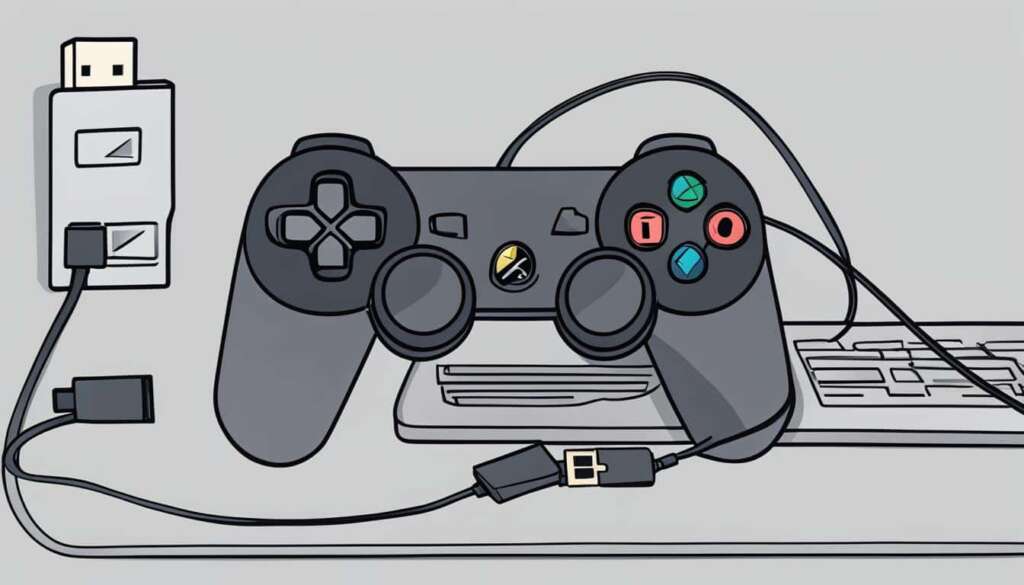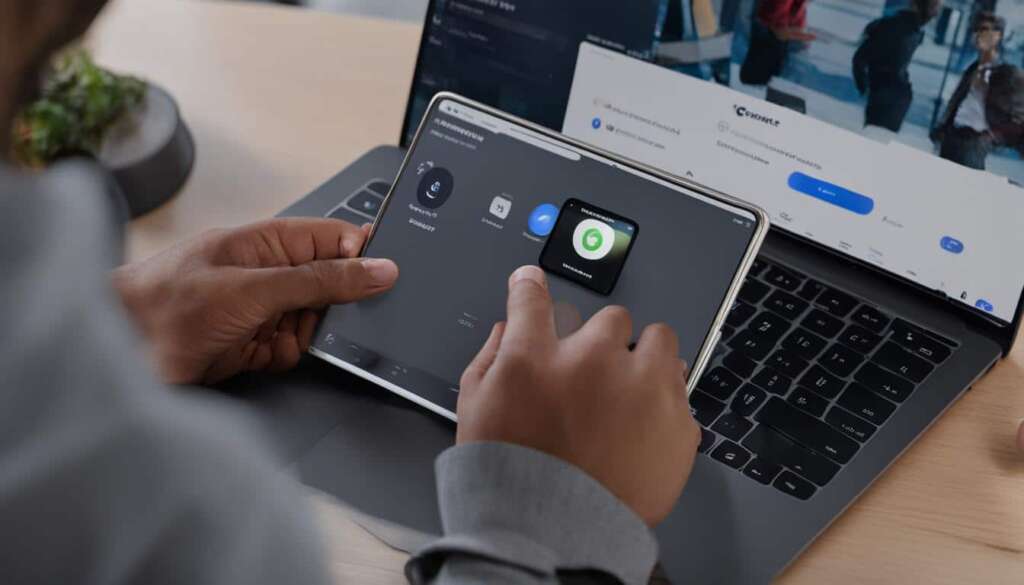Table of Contents
To enjoy the convenience of playing video games on your PC using a PlayStation 4 (PS4) controller, it’s essential to know how to wirelessly connect the PS4 controller to your PC. With the ability to wirelessly connect your PS4 controller to your PC, you can experience the comfort and familiarity of using the DualShock 4 controller while playing games on your computer.
There are two primary methods for wirelessly connecting your PS4 controller to your PC: Bluetooth pairing and USB connection. Let’s explore these options in more detail.
Before we dive in, keep in mind that the PS4 controller is compatible with devices running Android™ 10, iOS 13, iPadOS 13, macOS Catalina, and tvOS 13 or later. Additionally, you can use your PS4 controller to play games streamed from your PS5™ console or PS4™ console to your compatible device using the PS Remote Play app.
However, it’s important to note that there may be some limitations when using the controller with other devices via Bluetooth. These limitations include the lack of support for features such as the touchpad, customizable light bar color, rumble, motion sensor, and headphone jack audio connection support.
To reconnect your wireless controller to your PS5 console or PS4 console, simply connect it with a compatible USB cable and press the PS button on the wireless controller.
In the next sections, we’ll walk you through the steps to connect your PS4 controller to your PC using Bluetooth and USB, as well as how to configure your controller’s settings for optimal gameplay.
Connect PS4 Controller to PC Using Bluetooth
To connect your PS4 controller to your PC wirelessly using Bluetooth, you can follow these simple steps:
- Start by putting the controller into pairing mode. Ensure that the player indicator on the controller is off and disconnect any USB connection.
- While pressing and holding the SHARE button, press and hold the PS button until the light bar flashes. This will put the controller into pairing mode.
- Enable Bluetooth on your PC and select the PS4 controller from the list of Bluetooth devices.
- Once the pairing is complete, the light bar on the controller will blink, and the player indicator will light up, indicating a successful Bluetooth connection between the controller and your PC.
It’s important to note that when connected via Bluetooth to devices other than compatible Sony Xperia devices, certain features like the touchpad, customizable light bar color, rumble, motion sensor, and headphone jack audio connection will not be supported.
Connecting your PS4 controller to your PC wirelessly using Bluetooth provides you with the freedom to game without being tethered by cables. However, keep in mind the limitations of Bluetooth connectivity compared to using a wired USB connection with the controller.
Connect PS4 Controller to PC Using USB
If you prefer a reliable and stable connection, connecting your PS4 controller to your PC using a USB cable is the way to go. By either using a DUALSHOCK®4 USB wireless adaptor or a compatible micro USB cable, you can easily establish a secure connection between your PS4 controller and your PC.
To get started, simply plug the controller into a USB port on your PC. Once connected, your PC should recognize the controller, allowing you to start using it for your gaming needs. The USB connection eliminates the limitations associated with using Bluetooth, ensuring a seamless gaming experience.
Let’s take a look at the steps:
- Plug the PS4 controller into a USB port on your PC.
- Wait for your PC to recognize the controller.
- Start enjoying wireless gameplay on your PC using the PS4 controller.
Connecting your PS4 controller to your PC using a USB cable provides a straightforward and reliable way to enjoy your favorite games without any interruptions. It’s a great option for gamers looking for a stable connection and enhanced gaming experience.
Comparison: USB Connection vs. Bluetooth Connection
| Connection Method | Advantages | Disadvantages |
|---|---|---|
| USB Connection |
|
|
| Bluetooth Connection |
|
|
Configure PS4 Controller on PC
Once your PS4 controller is connected to your PC, it’s important to configure its settings to optimize your gameplay experience. If you’re using Steam to play games, you’re in luck as the DualShock 4 is natively supported, making it a plug-and-play experience. Within Steam, you can customize the controller’s settings, including button remapping and sensitivity adjustments.
If you’re not using Steam or if you’re looking for more advanced customization options, third-party software like DS4Windows comes to the rescue. This software emulates an Xbox 360 controller, enabling you to use the DualShock 4 with games that support XInput. With DS4Windows, you have a multitude of options at your fingertips. You can remap buttons to suit your preferences, adjust dead zones for precise control, and even change the light bar color to personalize your gaming setup.
By using DS4Windows, you gain access to a comprehensive solution for configuring your PS4 controller on your PC. It not only enhances its compatibility with various games and applications but also allows you to fine-tune every aspect of the controller to suit your gaming style. Get ready to elevate your gaming experience by optimizing your DualShock 4 settings on your PC and enjoying seamless gameplay with your favorite PC games.
FAQ
How can I wirelessly connect my PS4 controller to my PC?
To wirelessly connect your PS4 controller to your PC, you have two options: Bluetooth pairing and USB connection.
Can I connect my PS4 controller to my PC using Bluetooth?
Yes, you can connect your PS4 controller to your PC wirelessly using Bluetooth. Follow the steps outlined in the guide to pair your controller with your PC.
What are the limitations when using the PS4 controller with other devices via Bluetooth?
When using the PS4 controller with other devices via Bluetooth, some features such as the touchpad, customizable light bar color, rumble, motion sensor, and headphone jack audio connection are not supported.
How can I connect my PS4 controller to my PC using a USB cable?
To connect your PS4 controller to your PC using a USB cable, you can use a DUALSHOCK®4 USB wireless adaptor or a compatible micro USB cable. Simply plug the controller into a USB port on your PC, and it should be recognized.
Can I customize the settings of my PS4 controller on PC?
Yes, you can customize the settings of your PS4 controller on PC. If you’re using Steam, the DualShock 4 is natively supported, and you can customize its settings within Steam. Alternatively, you can use third-party software like DS4Windows for more advanced customization options.