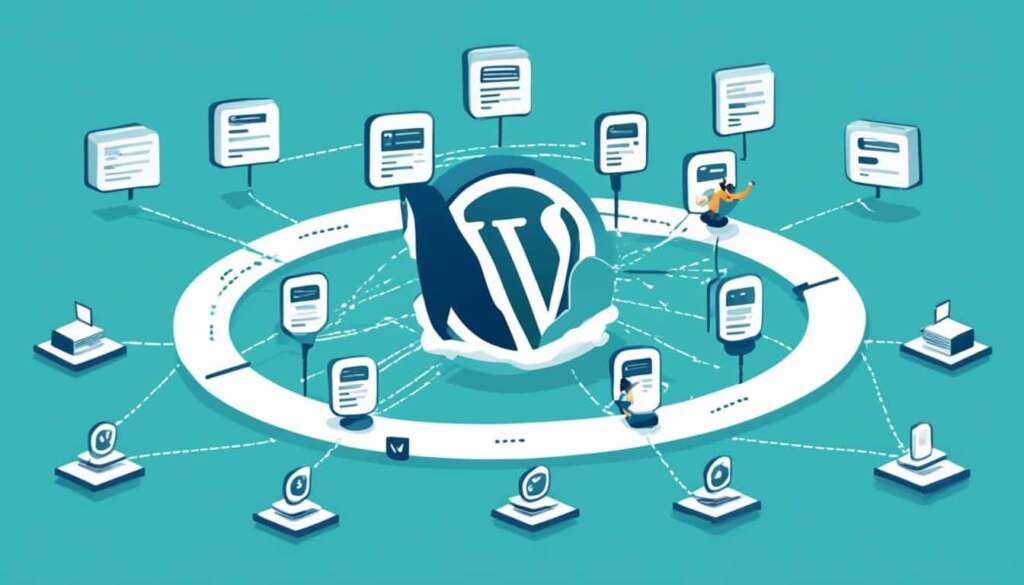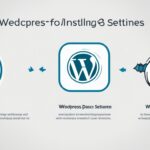Table of Contents
In today’s digital landscape, it is not uncommon to find yourself in a situation where you need to transfer your WordPress site to a new host. Whether you are upgrading to a better hosting provider or simply looking for better performance and reliability, the process of transferring your site can be daunting. However, with the right guidance and preparation, you can ensure a smooth and secure transition.
In this section, we will provide you with step-by-step instructions on how to transfer your WordPress site to a new host. From preparing for the transfer to choosing a reliable hosting provider, transferring your files and database, configuring DNS settings, and testing your site, we will cover every aspect of the process to make it as seamless as possible.
- Transferring your WordPress site to a new host can be a complex process, but with proper preparation and guidance, it can be done smoothly.
- Selecting a reliable hosting provider is crucial for a successful transfer. Consider factors such as server performance, reliability, customer support, and pricing.
- Backup your WordPress site before initiating the transfer process to avoid any data loss during migration.
- Properly configure DNS settings to ensure a seamless transition from your old hosting provider to the new one.
- Thoroughly test your WordPress site on the new host and troubleshoot any issues that may arise during the process.
Preparing for the Transfer
Before you begin the transfer process, it is crucial to prepare your WordPress site for a smooth and successful transition to a new host. By following these steps, you can ensure that your site remains secure and all necessary information is gathered.
Backup Your WordPress Site
One of the first steps in preparing for a site transfer is to backup your WordPress site. This ensures that you have a copy of all your files and data in case anything goes wrong during the transfer process.
“Backing up your site is like having an insurance policy. It provides peace of mind knowing that your valuable content is safe and can be restored if needed.”
To backup your WordPress site, you can use a plugin like UpdraftPlus or manually backup your files and database. If you choose to backup manually, make sure to download a copy of your entire WordPress directory and export the database through phpMyAdmin.
Gather Necessary Information
Before initiating the transfer, gather all the necessary information required for a smooth transition to the new host. This includes:
- FTP Credentials: These are required to access your server and transfer files.
- Database Details: Collect information such as database name, username, and password for seamless migration.
- Domain DNS Information: Note down the DNS settings of your domain to update after the transfer is complete.
Ensure Everything is in Order
Before proceeding with the transfer, take the time to ensure that everything is in order. Check for any pending updates or changes that may affect the transfer process.
Here is a quick checklist to help you:
- Update your WordPress site, theme, and plugins to their latest versions.
- Remove any unused themes and plugins to streamline the transfer process.
- Check for any broken links or errors on your site and fix them.
- Verify that your site is functioning properly and there are no critical issues.
By completing these preparations, you can minimize the downtime and potential issues that may arise during the site transfer process.
| Backup Method | Pros | Cons |
|---|---|---|
| Using a Backup Plugin |
|
|
| Manual Backup |
|
|
Choosing a New Hosting Provider
When transferring your WordPress site to a new host, selecting the right hosting provider is of utmost importance. Making an informed decision based on key criteria ensures a successful and seamless transition. Consider the following factors when choosing a new host:
- Server Performance: Optimal server performance ensures fast-loading websites and smooth user experiences. Look for hosting providers that offer high-performance servers and utilize advanced technologies to guarantee optimal speed and responsiveness.
- Reliability: A reliable hosting provider guarantees maximum uptime, ensuring your website is accessible to visitors at all times. Check for providers that have a proven track record of high uptime percentages and offer robust backup and security measures to protect your data.
- Customer Support: Prompt and helpful customer support is vital when encountering technical issues or needing assistance. Look for hosting providers that offer 24/7 support through various channels, such as live chat, phone, or email, to ensure quick resolution of any problems that may arise.
- Pricing: Hosting costs can vary significantly among providers. Compare different hosting plans and pricing structures to find one that aligns with your budget without compromising the quality of service and features offered.
By considering these criteria when choosing a new hosting provider, you can ensure a smooth and efficient transfer of your WordPress site. Taking the time to find a reliable and high-performing host will contribute to the overall success of your website.
Remember, your hosting provider plays a crucial role in your website’s performance and reliability. Don’t rush your decision. Take the time to evaluate different options and select the one that best meets your needs and goals.
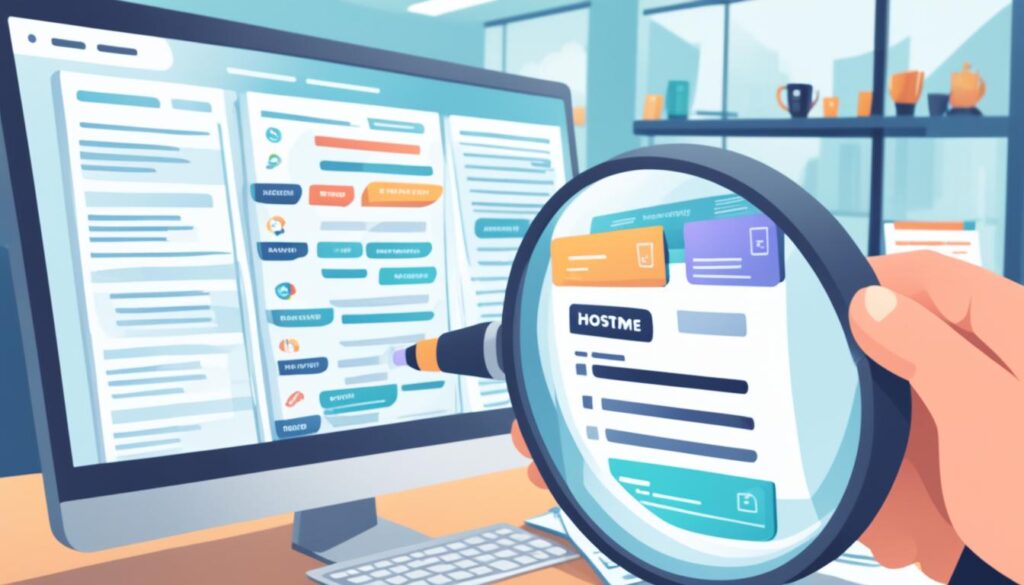
Suggested Hosting Providers Comparison
| Hosting Provider | Server Performance | Reliability | Customer Support | Pricing |
|---|---|---|---|---|
| Bluehost | ★★★★★ | ★★★★☆ | ★★★★★ | ★★★☆☆ |
| SiteGround | ★★★★☆ | ★★★★★ | ★★★★★ | ★★★☆☆ |
| HostGator | ★★★★☆ | ★★★☆☆ | ★★★★★ | ★★☆☆☆ |
| WP Engine | ★★★★★ | ★★★★★ | ★★★★☆ | ★★★★☆ |
Transferring Your Files and Database
Now that you have selected your new hosting provider, it’s time to transfer your WordPress files and database. This step is crucial for ensuring the successful migration of your website and preserving all your valuable data. In this section, we will guide you through the process of exporting your files, importing them to the new host, and migrating your database seamlessly.
Exporting Your WordPress Files
The first step in transferring your files is to export your WordPress site from the current host. This can be done easily through the WordPress admin panel. Follow these steps:
- Login to your WordPress admin dashboard.
- Navigate to the “Tools” menu and click on “Export”.
- Choose the “All Content” option to export your entire site.
- Click on the “Download Export File” button to save the file to your computer.
Once the export process is complete, you will have a file containing all your WordPress content, including posts, pages, media files, and other elements.
Importing Your WordPress Files
Now that you have exported your WordPress files, it’s time to import them into your new hosting environment. Follow these steps:
- Login to the cPanel or control panel provided by your new hosting provider.
- Locate the “File Manager” option and open it.
- Navigate to the directory where you want to import your WordPress files (usually the “public_html” or “www” folder).
- Click on the “Upload” button and select the exported file from your computer.
- Wait for the file to upload, and then extract it if necessary.
Once the file is uploaded and extracted, all your WordPress files will be available on the new host.
Migrating Your Database
In addition to transferring your files, you also need to migrate your WordPress database to the new host. Follow these steps:
- Login to the cPanel or control panel provided by your new hosting provider.
- Locate the “phpMyAdmin” option and open it.
- Find the database associated with your WordPress site.
- Click on the “Export” tab to generate a backup of the database.
- Choose the “Quick” export method and click on the “Go” button to download the backup file.
- Login to the phpMyAdmin of your old hosting provider and select the database you want to export.
- Click on the “Export” tab and choose the “Custom” export method.
- Select all the tables and check the “Save output to a file” option.
- Click on the “Go” button to download the backup file.
- Login to the phpMyAdmin of the new hosting provider and select the database you want to import the backup into.
- Click on the “Import” tab and browse for the backup file from your computer.
- Click on the “Go” button to import the database.
Once the database migration is complete, your WordPress site will be fully transferred to the new host, with all your files and data intact.
With these steps, you can confidently transfer your WordPress files and database to a new hosting provider. The process may seem complex, but by following our instructions carefully, you can ensure a seamless and successful migration without any data loss or downtime.
Configuring DNS Settings
In order to ensure a smooth transition from your old hosting provider to the new one, it is crucial to configure your DNS settings properly. This will allow your domain name to point to the new host, making your website accessible to visitors.
Here is a step-by-step guide on how to update your domain name server settings:
- Log in to your domain registrar’s website. This is where you registered your domain name.
- Navigate to the DNS management section. The exact location may vary depending on your registrar’s interface.
- Locate the DNS records for your domain. These records control how your domain name is resolved to an IP address.
- Edit the DNS records to include the new host’s name servers. You will need the name server information provided by your new hosting provider.
- Save the changes and wait for the DNS changes to propagate. This process may take up to 48 hours, during which time your website may be temporarily inaccessible.
- Once the DNS changes have propagated, your domain name will be successfully pointed to the new host.
It’s important to note that DNS propagation can sometimes take longer than expected. During this time, it’s advisable to avoid making any further changes to your website or domain settings.
Configuring DNS settings correctly is crucial for a seamless transition to your new hosting provider. By following these steps, you can ensure that your website remains accessible and fully functional throughout the transfer process.
“Proper DNS configuration is essential for a smooth transition from one hosting provider to another. Make sure to follow the necessary steps to update your domain name server settings and avoid any interruptions to your website.”
Summary
In summary, configuring DNS settings is a vital step when transferring your website to a new hosting provider. By updating your domain name server settings, you are ensuring that your domain name points to the correct host, allowing visitors to access your website seamlessly. Follow the step-by-step guide provided above to configure your DNS settings correctly and minimize any potential downtime during the transition.
| Advantages of Proper DNS Configuration | Disadvantages of Improper DNS Configuration |
|---|---|
| Ensures website accessibility | Website downtime |
| Promotes smooth transition to new hosting provider | Loss of website traffic |
| Minimizes potential website interruptions | Inability to send/receive emails |
Proper DNS configuration plays a crucial role in the seamless transfer of your website to a new hosting provider. By updating your domain name server settings correctly, you can ensure that your website remains accessible and fully functional during the transition period.
Image:
Testing and Troubleshooting
After completing the transfer of your WordPress site to a new hosting provider, it is crucial to thoroughly test and troubleshoot any issues that may arise. By performing a series of essential tasks and following a checklist, you can ensure that your site is functioning optimally on the new host. Here are some key steps to take:
- Verify Website Functionality: Test your website’s functionality on the new host by visiting different pages, clicking on links, and ensuring that all website features, such as forms, search bars, and e-commerce functionalities, are working properly.
- Check Design and Layout: Pay close attention to the design and layout of your website to ensure that it appears consistent across different devices and web browsers. Verify that images and media elements are displaying correctly and that the overall user experience remains intact.
- Test Contact Forms and Email Notifications: Fill out contact forms on your website and check if you receive the form submissions and email notifications without any delays. Make sure that the contact form data is correctly captured and stored in your email inbox or CRM system.
- Perform Speed and Performance Tests: Use online speed testing tools like GTmetrix or PageSpeed Insights to assess the loading speed and performance of your website on the new host. Identify any bottlenecks or areas that need improvement and take appropriate action to optimize your site’s speed.
- Ensure SEO Compatibility: Monitor your website’s SEO compatibility and check for any metadata issues, broken links, or missing elements that may have occurred during the transfer. Utilize SEO auditing tools to identify and fix any SEO-related problems.
If you encounter any issues during the testing process, it is essential to troubleshoot them promptly. Common issues that may arise include:
- Broken Links: Ensure that all internal and external links on your website are functioning correctly, and fix any broken links that are identified.
- Missing Images or Media: Check if any images or media files are missing or not displaying correctly on your website. Restore the missing elements or re-upload them to the new hosting environment.
- Plugin or Theme Compatibility: Some plugins or themes may not function properly on the new host or may conflict with other elements of your website. Ensure that all plugins and themes are updated to their latest versions and test their compatibility.
- Database Connectivity Issues: If your website relies on a database, make sure that the connection is established correctly and that database-driven features work as intended.
By following this testing and troubleshooting process, you can identify and resolve any issues that may impede the proper functioning of your WordPress site on the new host. This ensures a seamless and successful site transfer.
Conclusion
Transferring your WordPress site to a new host doesn’t have to be a daunting task. By following the right steps and being meticulous in your approach, you can ensure a seamless and secure transition. Preparing your site, choosing a reliable hosting provider, transferring files and databases correctly, configuring DNS settings, and thorough testing are all essential elements for a successful transfer.
To begin, make sure you back up your WordPress site and gather all the necessary information before starting the transfer process. This will help safeguard your website data and make it easier to restore if any issues arise. Next, carefully select a new hosting provider that meets your specific needs, taking into consideration factors like server performance, reliability, customer support, and pricing.
Once you’ve chosen a new host, follow the steps to transfer your files and database accurately. This involves exporting your files from the old host, importing them to the new one, and migrating your database seamlessly. Additionally, don’t forget to configure the DNS settings to ensure a smooth transition of your domain name to the new host.
Lastly, thoroughly test your WordPress site on the new host and troubleshoot any potential issues. This step is crucial to make sure everything is working correctly and to provide a seamless experience for your site visitors. By taking these necessary measures, you can ensure a successful transfer to a new hosting provider and continue to enjoy a stable and reliable website.
FAQ
How do I transfer my WordPress site to a new hosting provider?
To transfer your WordPress site to a new hosting provider, follow these steps:
What should I do to prepare for the transfer?
Before you begin the transfer process, make sure to:
How do I choose the right hosting provider for my WordPress site?
When selecting a new hosting provider, consider the following criteria:
How do I transfer my WordPress files and database?
To transfer your files and database, follow these steps:
How do I configure DNS settings for my WordPress site?
To configure DNS settings, follow these instructions:
What should I do to test and troubleshoot my WordPress site after the transfer?
After the transfer, perform the following tasks to test and troubleshoot your site: