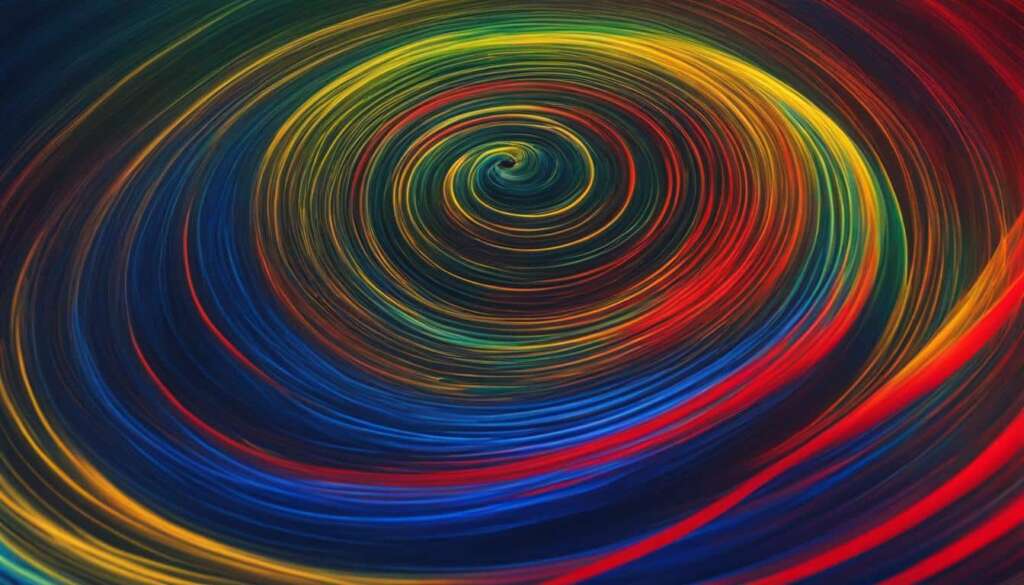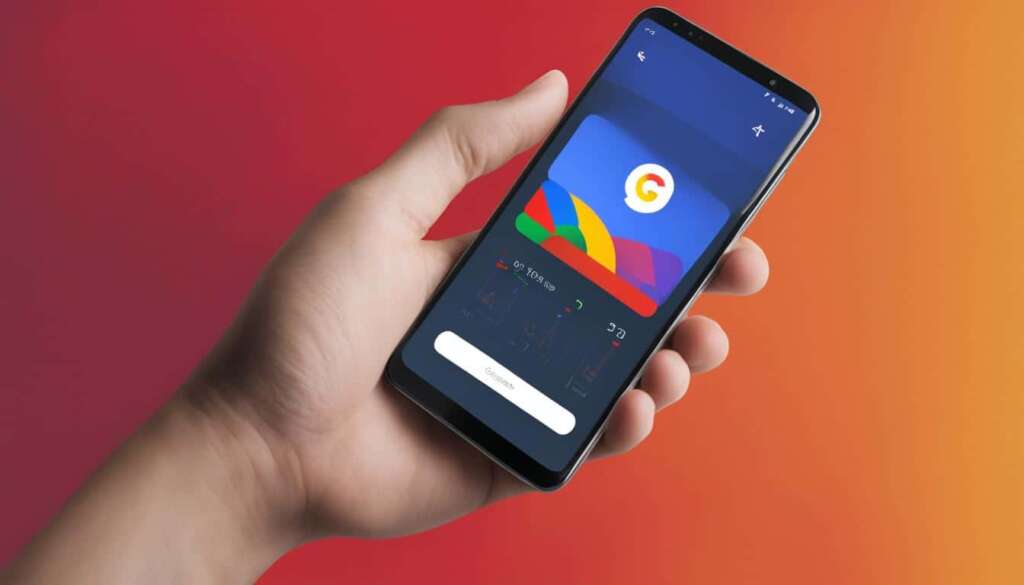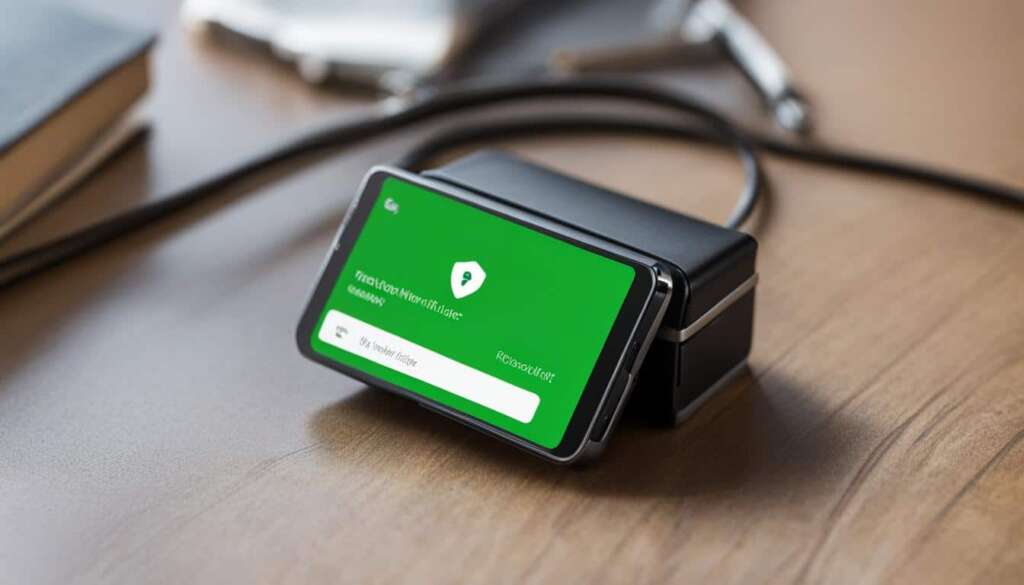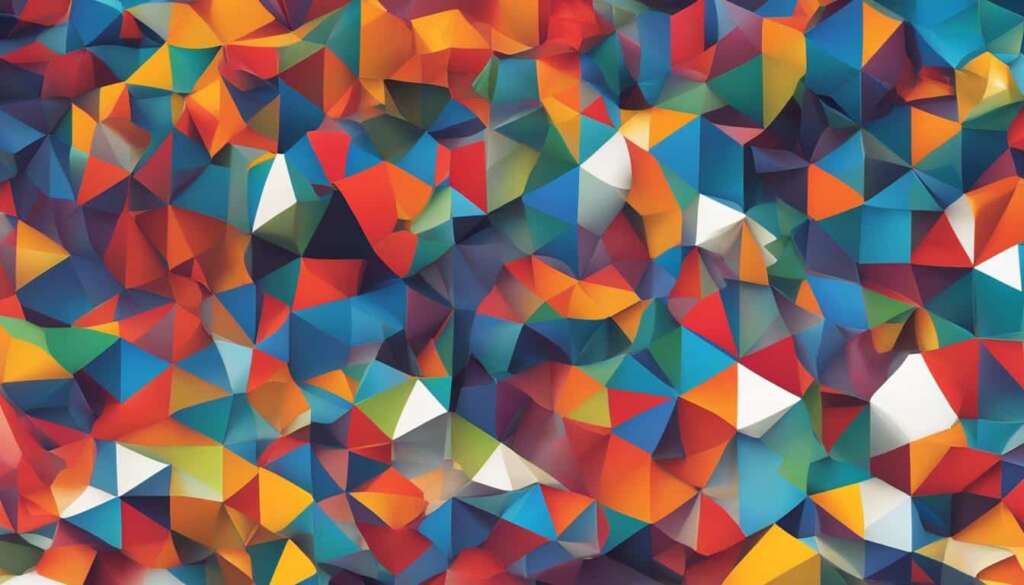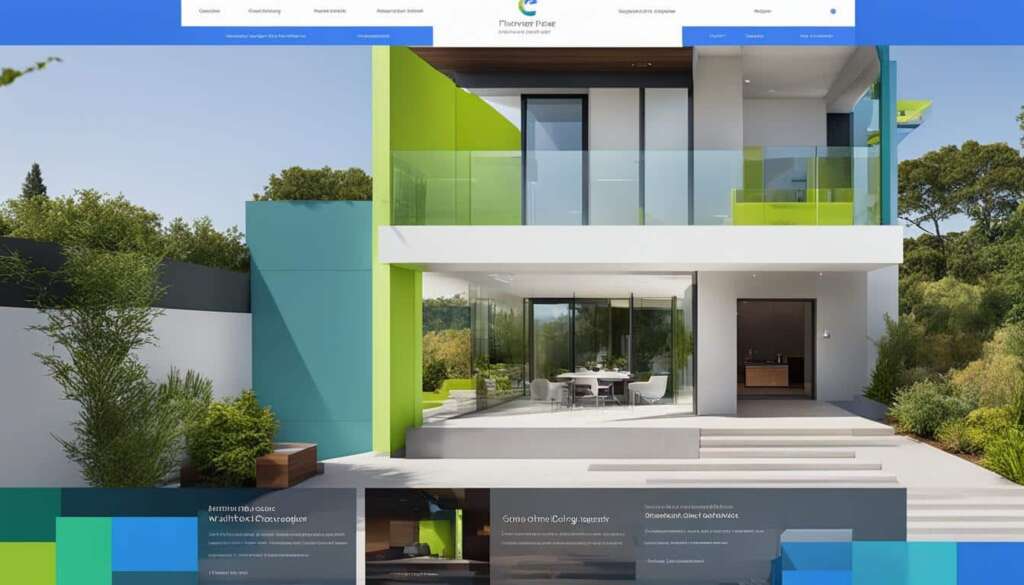Table of Contents
When it comes to evaluating your internet connectivity, Google offers a convenient and user-friendly speedtest tool. By simply entering your address on the Google Fiber website, you can assess your broadband speed. With download and upload speeds of up to 1 gigabit per second, Google Fiber provides fast and reliable internet service. The 1 Gig plan includes benefits such as no data caps or annual contracts, 24/7 customer support, and 1 TB of free cloud storage. If you need even faster speeds, Google Fiber also offers a 2 gigabit plan with impressive download and upload capabilities.
Key Takeaways:
- Google offers a convenient and user-friendly speedtest tool for evaluating internet speed
- Google Fiber provides fast and reliable internet service with download and upload speeds of up to 1 gigabit per second
- No data caps or annual contracts with Google Fiber’s 1 Gig plan
- Google Fiber’s 2 gigabit plan offers even faster speeds
- Additional benefits of Google Fiber include 24/7 customer support and 1 TB of free cloud storage
How to Run a Speedtest on Google Fiber
To check your internet speed on Google Fiber, follow these simple steps:
-
Visit the Google Fiber website.
-
Enter your address to access the speedtest tool.
-
Close all other applications and devices for accurate results.
If you are subscribed to the 5 Gig plan, there are additional instructions to ensure precise measurements:
Download the Ookla Speed Test App for accurate results.
The speedtest will measure both your upload and download speeds and display the results.
Understanding Internet Speed and Factors Affecting It
The speed of your internet connection can vary depending on several factors. One important factor is how you are connected to the internet – Wi-Fi is generally slower than a direct Ethernet connection. The maximum speed of your device, Ethernet adapter or Wi-Fi card may also affect the overall speed.
Ping and jitter are measurements that can impact your internet experience. Ping measures the response time from a server, while jitter measures the fluctuations in data stream speeds. A lower ping score and jitter score are desirable, especially for online gaming or livestreaming.
“A lower ping score and jitter score are desirable, especially for online gaming or livestreaming.”
It is also important to protect your IP address, as it is sensitive information that shouldn’t be shared publicly.
Factors Affecting Internet Speed
Here are some key factors that can affect your internet speed:
| Factor | Description |
|---|---|
| 1. Connection Type | Connecting to the internet via Wi-Fi is generally slower than using a direct Ethernet connection. |
| 2. Device Speed | The maximum speed capability of your device, such as the Ethernet adapter or Wi-Fi card, can influence overall internet speed. |
| 3. Ping | Ping measures the response time from a server. A lower ping score indicates faster internet speed. |
| 4. Jitter | Jitter measures the fluctuations in data stream speeds. A lower jitter score indicates a more stable connection. |
| 5. IP Address Protection | Protecting your IP address is crucial for maintaining privacy and security. |
To ensure optimal internet speed, it is recommended to use a direct Ethernet connection, have a device with high-speed capabilities, and maintain a low ping and jitter score. Taking these factors into account can result in a faster and more stable internet connection.
Comparing Google Fiber Speeds to Competitors
Google Fiber is widely known for offering impressive internet speeds, but how do these speeds stack up against its competitors? Let’s take a closer look at the average speed test results to compare Google Fiber’s performance to other providers.
According to speed test data, Google Fiber boasts an average download speed of 167.11 Mbps and an average upload speed of 348.38 Mbps. These speeds are considerably higher than many other internet service providers.
However, it is important to note that actual internet speeds can vary depending on various factors such as hardware limitations, latency, and packet loss. Google Fiber’s advertised speeds represent the maximum potential, but individual experiences may differ.
Comparative Speed Test Results
| Provider | Average Download Speed (Mbps) | Average Upload Speed (Mbps) |
|---|---|---|
| Google Fiber | 167.11 | 348.38 |
| Provider A | 120.50 | 220.25 |
| Provider B | 100.75 | 180.90 |
| Provider C | 80.20 | 150.60 |
As seen in the table above, Google Fiber outperforms its competitors with significantly higher average download and upload speeds. These figures demonstrate the superior speed capabilities of Google Fiber’s internet service.
However, it’s essential to consider that these speed test results are averages and should not be the sole basis for choosing an internet service provider. Other factors such as pricing, availability, and customer support should also be taken into account when making a decision.

Tips for Optimizing Your Internet Speed
If you are not getting the fastest speeds possible with your Google Fiber connection, there are several steps you can take to optimize your internet speed. Here are some helpful tips:
- Connect your device to a power adapter: Ensuring that your device is connected to a power source can provide a stable and consistent power supply, which may contribute to better internet speed.
- Update your operating system and web browser: Keeping your operating system and web browser up-to-date can help optimize internet speed. Software updates often include performance improvements and bug fixes that can positively impact your internet experience.
- Use an Incognito window or private window for the speed test: Opening a new Incognito window or private window in your web browser can help eliminate any potential conflicts or interference caused by browser extensions or cached data, providing a more accurate representation of your internet speed.
- Close unnecessary tabs: Running multiple applications or having numerous tabs open in your web browser can consume system resources and potentially slow down your internet speed. Closing unnecessary tabs or applications can free up resources and improve performance.
- Ensure your networking hardware is up-to-date: Outdated networking hardware, such as routers or modems, may not be capable of delivering optimal internet speeds. Check for firmware updates or consider upgrading your hardware to take advantage of the latest technology.
If you are experiencing slower Wi-Fi speeds, there are troubleshooting steps you can take to improve your Wi-Fi performance:
- Reposition your router: The placement of your Wi-Fi router can significantly impact signal strength and coverage. Try positioning it in a central location and away from obstructions to maximize Wi-Fi performance.
- Reduce interference: Wi-Fi signals can suffer from interference caused by other electronic devices or neighboring networks. Minimize interference by keeping your router away from devices such as cordless phones, microwaves, or baby monitors, and select a Wi-Fi channel with less congestion.
- Better Wi-Fi security: Secure your Wi-Fi network with a strong password to prevent unauthorized access, which can potentially impact your internet speed.
- Consider Wi-Fi range extenders or mesh systems: If you have a large home or office space with Wi-Fi dead zones, Wi-Fi range extenders or mesh systems can help amplify your Wi-Fi signal and ensure better coverage throughout your space.
By implementing these optimization tips, you can improve your internet speed and enjoy a smoother online experience.
Conclusion
Google Fiber provides a convenient solution for evaluating your internet speed with its user-friendly speedtest tool. With impressive download and upload speeds, Google Fiber offers fast and reliable internet service. However, it’s important to consider various factors such as Wi-Fi connectivity, device limitations, and ping/jitter scores when assessing your internet experience.
While Google Fiber’s speeds compare favorably to competitors, it’s essential to understand that actual internet speeds can vary. Hardware limitations, latency, and packet loss can affect the overall performance. It’s important to note that Google Fiber’s advertised speeds represent the maximum capability, but individual experiences may differ.
To optimize your internet speed, you can follow some helpful tips such as connecting your device to a power adapter, keeping your operating system and web browser updated, closing unnecessary tabs, and ensuring your networking hardware is up-to-date. By implementing these optimizations, you can improve your internet speed, enhance your online experience, and make the most out of your Google Fiber connection.
FAQ
How can I run a speedtest on Google Fiber?
To run a speedtest on Google Fiber, visit the Google Fiber website and enter your address. This will allow you to access the speedtest tool and evaluate your internet speed.
What factors can affect my internet speed?
Several factors can affect your internet speed, including how you are connected to the internet (Wi-Fi vs. Ethernet), the maximum speed of your device, and the presence of ping and jitter measurements.
How do Google Fiber speeds compare to competitors?
According to average speed test results, Google Fiber has higher download and upload speeds compared to many other providers. However, actual internet speeds can vary based on various factors.
How can I optimize my internet speed?
To optimize your internet speed, you can try connecting your device to a power adapter, updating your operating system and web browser, closing unnecessary tabs, and ensuring your networking hardware is up-to-date.