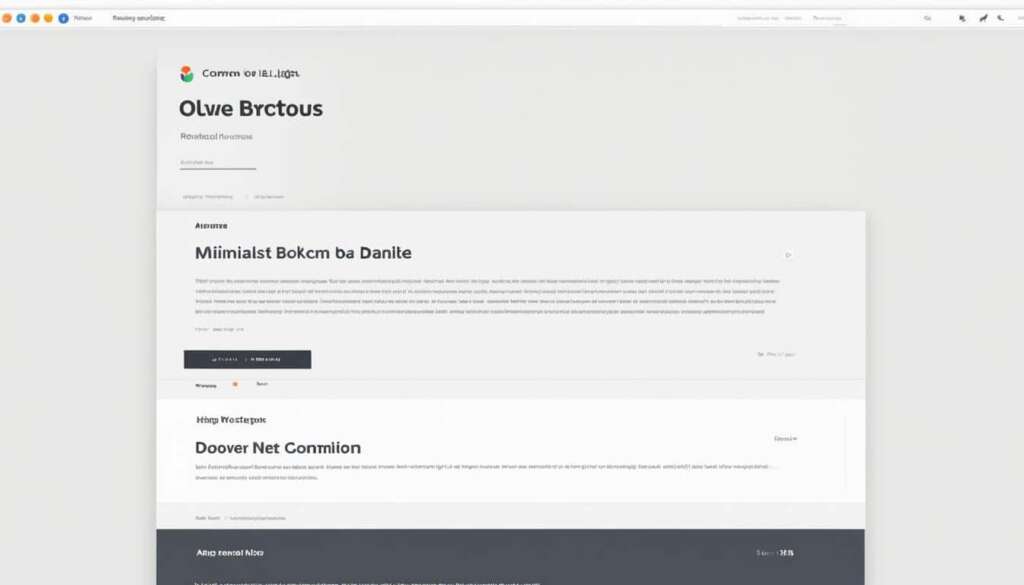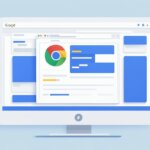Table of Contents
A web browser is an essential tool for accessing the internet and exploring the vast online world. It allows users to view and interact with websites, multimedia content, and various online resources. Simply put, a web browser acts as a gateway that connects users to the internet and enables the seamless navigation of web pages.
Popular web browsers, such as Mozilla Firefox, Google Chrome, Microsoft Edge, and Apple Safari, provide users with the means to access the internet with ease and convenience.
When you use a web browser, it retrieves information from the internet using the Hypertext Transfer Protocol (HTTP) and presents it in a structured and visually appealing format on your device. This includes displaying text, images, videos, and other media elements that make up web pages.
Web browsers work in conjunction with rendering engines to interpret and transform the data written in HTML (Hypertext Markup Language) into a coherent and user-friendly interface. HTML defines the structure and content of web pages, while the rendering engine ensures that this information is displayed as intended.
Now, let’s dive deeper into the fascinating world of web browsers and explore how they work, their privacy features, customization options, and the significant role they play in our online experiences.
How Does a Web Browser Work?
A web browser is a software application that enables users to access and navigate the internet. But have you ever wondered how it actually works behind the scenes? Let’s take a closer look.
At its core, a web browser works by retrieving information from web servers and rendering it into a visual format that users can interact with. The key components that make this possible are the rendering engine and the hypertext markup language (HTML).
The rendering engine is the heart of a web browser. It interprets the data written in HTML, CSS, and JavaScript to create the web page that users see. HTML, or hypertext markup language, defines the structure and content of the page, while CSS, or cascading style sheets, styles the appearance, and JavaScript adds interactivity.
When you enter a web address or URL into the browser’s address bar, it sends a request to the web server hosting the website. The web server then responds with the HTML, CSS, and JavaScript files that make up the web page you requested.
The rendering engine takes these files and processes them to render the final web page. It parses the HTML to understand the structure and content of the page, applies the CSS styles to define the appearance, and executes the JavaScript code to add interactivity and functionality.
Once the rendering engine has processed the web page, it displays it on your screen, allowing you to interact with its elements, click on links, fill out forms, and perform other actions.
Web browsers also rely on hyperlinks to navigate between web pages and sites on the internet. Hyperlinks are unique web addresses that are embedded within the HTML code. When you click on a link, the browser sends a new request to the corresponding web server, and the process of retrieving and rendering a new web page begins anew.
“A web browser is the lens through which we view and interact with the vast expanse of information on the internet.”
Cookies are another essential aspect of web browsing. Websites use cookies to store information about users, such as login credentials, preferences, and browsing patterns. These cookies help provide personalized content and enhance the browsing experience.
Components of a Web Browser
| Component | Description |
|---|---|
| User Interface | The visual interface that allows users to interact with the browser, including the address bar, navigation buttons, and settings. |
| Rendering Engine | The core component responsible for parsing and rendering HTML, CSS, and JavaScript to create the web page. |
| JavaScript Interpreter | Interprets and executes JavaScript code to add interactivity and dynamic functionality to web pages. |
| Networking | Handles the communication between the browser and web servers, allowing the retrieval of web page files. |
Now that you understand the inner workings of a web browser, you have a deeper appreciation for the complex processes happening behind the scenes as you browse the internet.
Privacy and Web Browsers
When it comes to browsing the web, privacy is a major concern for many users. Web browsers offer various privacy features to address these concerns, such as private browsing or incognito mode.
In private browsing mode, the browser does not store the user’s browsing history, cookies, or other temporary data. This can be useful when sharing a computer with others, as it helps prevent others from accessing your browsing history and online activities.
However, it’s important to note that private browsing does not completely hide your identity or browsing history. Internet service providers, governments, and advertisers can still track your online activities through other means.
Firefox, one of the popular web browsers, goes a step further in protecting user privacy. It offers a feature that allows users to block tracking cookies and other trackers from following them around the web. This helps to reduce the amount of data collected about your online behavior by third-party trackers.
Websites often use cookies to store information about users, such as login credentials, preferences, and browsing patterns. While some cookies are necessary for the functioning of websites, others can be used for tracking users across different sites.
The use of cookies can raise concerns about user privacy.
By blocking trackers and managing cookie settings, users can have better control over their online privacy and reduce the amount of data collected about them.
The table below illustrates the main aspects related to browser privacy:
| Privacy Feature | Description |
|---|---|
| Private Browsing | In this mode, the browser does not retain your browsing history, cookies, or temporary data. |
| Blocking Trackers | Some web browsers allow users to block third-party trackers, helping to protect privacy and prevent online tracking. |
| Cookies | Websites use cookies to store user information, including preferences, login credentials, and browsing history. These can be a concern for user privacy. |
It is important for users to be aware of their browser’s privacy features and take necessary steps to protect their online privacy.

Making Your Web Browser Personalized
One of the great features of most major web browsers is the ability for users to personalize their browsing experience through extensions or add-ons. These software additions can be installed in the browser to add new features or enhance functionality, allowing users to customize their browser to suit their specific needs and preferences.
Browser extensions and add-ons can serve various purposes, from enabling foreign language dictionaries to enhancing security and privacy measures. They can also change visual themes, provide productivity tools, block ads, or offer other practical or fun features that enhance the overall browsing experience.
“Browser extensions and add-ons allow users to tailor their web browser experience to their individual needs and preferences.”
Each web browser has its own development focus, but they all share the common goal of providing fast, powerful, and user-friendly experiences. Some browsers, like Mozilla’s Firefox, prioritize user control and privacy, offering a range of extensions and add-ons that empower users to take control of their online experience and ensure the internet remains an accessible public resource.
Popular Web Browser Extensions and Add-Ons
Here are some popular browser extensions and add-ons available for customizing your web browser:
- Grammarly: A writing assistant that helps check and correct grammar, spelling, and punctuation errors as you type.
- AdBlock Plus: Blocks intrusive advertisements, improving page loading times and reducing distractions.
- LastPass: A password manager that securely stores and autofills login credentials for various websites.
- Dark Reader: Enables dark mode or night mode on websites, reducing eye strain and saving battery life.
- Pocket: Allows you to save articles, videos, and web pages for later viewing across devices.
These are just a few examples of the vast library of browser extensions and add-ons available across different web browsers. By exploring and installing these extensions, users can personalize and enhance their browsing experience based on their unique preferences and needs.
The image above represents the customizable nature of web browsers, with various extensions and features that can be added to enhance functionality and personalization.
Evolution of Web Browsers
The history of web browsers is a fascinating journey that showcases the progress and innovation in the digital world. Let’s take a walk down memory lane and explore the evolution of web browsers, from their humble beginnings to the modern powerhouses we use today.
In 1990, Sir Tim Berners-Lee developed the first browser, known as WorldWideWeb. This primitive browser laid the foundation for what was to come. In the early 1990s, Mosaic revolutionized the web browsing experience with its user-friendly interface and support for images. Netscape Navigator, launched in 1994, introduced features like JavaScript and frames, making browsing more interactive. With the rise of Windows, Microsoft’s Internet Explorer gained prominence and became the dominant browser in the late 1990s and early 2000s.
These early browsers played a crucial role in shaping the web and making it accessible to users worldwide. However, they were limited in terms of performance, security, and compatibility.
The Modern Era: Google Chrome, Mozilla Firefox, Apple Safari, and More
The turn of the millennium marked a new era for web browsers. As the internet grew in importance, the demand for faster, more secure, and customizable browsers increased. This led to the emergence of modern browsers that sought to address these needs.
One of the most influential browsers of all time is Google Chrome, launched in 2008. It quickly gained popularity for its speed, simplicity, and robust performance. Mozilla Firefox, known for its commitment to open-source principles, offers a customizable browsing experience and a strong focus on user privacy. Apple Safari, primarily designed for macOS and iOS devices, provides seamless integration across Apple’s ecosystem.
Other Players in the Browser Market
In addition to the popular browsers mentioned above, several others have made their mark on the industry. Microsoft Edge, the successor to Internet Explorer, offers improved performance, security, and compatibility with modern web standards. Opera, known for its speed and built-in features like ad-blocking and VPN, continues to attract a dedicated user base. Brave takes a privacy-centric approach by blocking trackers and ads by default. Vivaldi offers advanced customization options, appealing to power users. The Tor Browser prioritizes anonymity and security, allowing users to browse the web without leaving a trace.
Furthermore, UC Browser and Samsung Internet cater to specific platforms and have gained popularity among mobile users.
The Table below summarizes the evolution of web browsers:
| Browser | Year of Release |
|---|---|
| WorldWideWeb | 1990 |
| Mosaic | 1993 |
| Netscape Navigator | 1994 |
| Internet Explorer | 1995 |
| Google Chrome | 2008 |
| Mozilla Firefox | 2004 |
| Apple Safari | 2003 |
This table provides a glimpse into the timeline of major web browsers, showcasing their contributions to the ever-evolving web browsing experience.
The continuous development and competition among browsers have led to significant advancements in performance, security, and user customization. Modern browsers offer features such as tabbed browsing, extension support, improved rendering engines, and enhanced privacy options, empowering users to tailor their browsing experience according to their preferences.
In conclusion, the evolution of web browsers has been a remarkable journey, with each iteration pushing the boundaries of what is possible on the internet. As technology advances, we can expect browsers to continue to evolve, providing even more seamless and personalized experiences for users.
Functions and Components of Web Browsers
A web browser performs various functions that facilitate browsing the internet. These functions include web page rendering, navigation, tabbed browsing, bookmarks, and search functionality. When a user visits a website, the browser retrieves the HTML, CSS, and JavaScript files from the server and renders them into a visually appealing web page.
The user interface of a browser provides an interface that allows users to enter URLs, click on links, and interact with web content. One of the key features offered by browsers is tabbed browsing, which allows users to open multiple web pages within a single window. This makes it easy to switch between different websites or keep related pages open side by side.
Bookmarks are another important feature of web browsers. They allow users to save and organize frequently visited websites for quick access. With bookmarks, users can easily revisit their favorite websites without having to remember or type the URLs every time.
Search functionality within a browser enables users to search the web directly from the browser interface. Instead of navigating to a search engine’s website, users can simply enter their search query in the browser’s search bar and get instant results. This streamlines the search process and saves time for users.
The components of a browser work together to deliver a seamless browsing experience. These components include:
- User Interface: The graphical interface that users interact with to navigate the web.
- Browser Engine: The component that handles the high-level browser functionality.
- Rendering Engine: This engine interprets HTML, CSS, and JavaScript to display web pages correctly.
- JavaScript Interpreter: This interprets and executes JavaScript code on web pages, enabling interactivity.
- Networking: The networking component handles the communication between the browser and web servers.
Each of these components plays a vital role in ensuring that web browsers function properly and provide an optimal browsing experience.
In conclusion, web browsers offer a range of functions and features to enhance the browsing experience. From rendering web pages to facilitating navigation, tabbed browsing, bookmarks, and search functionality, browsers are essential tools for accessing and exploring the internet. Understanding the functions and components of web browsers can help users make the most of their online activities.
Using a Web Browser
When it comes to web browsing, understanding the basics is essential. Here are some key elements to help you navigate the online world with ease.
URLs and Links
Web browsing starts with URLs (Uniform Resource Locators) and links. URLs are the web addresses that you enter into the browser’s address bar to navigate to different websites. Simply type in the URL and hit enter to access the desired site. Links, on the other hand, are clickable elements on web pages that direct you to other web pages or sections within the same page. Just click on a link, and the browser will load the linked page.
Navigation buttons are handy tools that allow you to move back and forward through the web pages you’ve previously visited. You can find these buttons in the browser’s toolbar. By clicking the back button, you can go back to the previous page you visited, while the forward button takes you forward if you’ve gone back.
Tabbed Browsing
Tabbed browsing revolutionized web browsing by allowing users to open multiple web pages within a single browser window. Instead of cluttering your desktop with multiple browser windows, you can open new tabs and switch between websites with ease. Each tab represents a different web page, giving you a streamlined browsing experience.
Bookmarks
Bookmarks are like virtual placeholders that allow you to save and organize your favorite websites. Instead of typing in the URL every time you want to revisit a website, you can simply bookmark it. Bookmarks are usually accessible through the browser’s toolbar or menu, and you can quickly access your saved websites with a single click.
Downloading Files
Web browsers let you download files from websites. Whether it’s a document, a video, or an image, you can save it to your device for offline viewing. When you click on a downloadable file, the browser will prompt you to save it to a specific location on your computer or mobile device.
Plug-ins and Extensions
Web browsers support plug-ins and extensions that enhance their functionality. Plug-ins are small software components that enable browsers to display specific types of content, such as videos or PDF files. Extensions, on the other hand, are like add-ons that provide additional features or customization options, such as ad blockers, password managers, or language translators.
| Feature | Description |
|---|---|
| URLs | Uniform Resource Locators, the web addresses you enter to access websites. |
| Links | Clickable elements on web pages that direct you to other pages or sections. |
| Navigation Buttons | Buttons that allow you to move back and forward through web pages. |
| Tabbed Browsing | Allows you to open multiple web pages within a single browser window. |
| Bookmarks | Saved websites for quick and easy access. |
| Downloading Files | Saving files from websites to your device for offline viewing. |
| Plug-ins and Extensions | Additional features and functionality to enhance the browsing experience. |
By familiarizing yourself with these basics, you can make the most out of your web browsing experience. Whether it’s navigating through different websites, organizing your favorite pages, or downloading files, web browsers provide a range of tools to help you explore the online world efficiently.
Conclusion
In conclusion, this article has provided a comprehensive understanding of web browsers and their various functionalities. We have explored the inner workings of web browsers, including their rendering engines, which translate HTML into the visual content we see on the internet. We have also discussed the importance of privacy and the measures browsers offer to protect user data, such as private browsing and the ability to block trackers.
Furthermore, we have delved into the evolution of web browsers, from the early days of WorldWideWeb and Netscape Navigator to the modern browsers like Google Chrome and Mozilla Firefox that we use today. These modern browsers strive to provide the best possible user experience, with improved performance, security, and customization options.
By understanding the functions and components of web browsers, users can make the most of their online experiences. From navigating the internet and using tabbed browsing to creating bookmarks and downloading files, web browsers offer a range of features that enhance usability and efficiency. With this knowledge, users can ensure their privacy and security while accessing the vast resources available on the internet.
FAQ
What is a web browser?
A web browser is a software tool that allows users to access the internet and view text, images, and videos on their devices.
How does a web browser work?
A web browser works by retrieving information from web servers using the Hypertext Transfer Protocol (HTTP) and rendering web pages using a rendering engine.
What is the purpose of private browsing?
Private browsing or incognito mode in web browsers hides browsing history from other users on the same computer, but not from Internet service providers, governments, or advertisers.
How can I block trackers while browsing?
Mozilla Firefox allows users to block trackers, providing additional privacy protection while navigating the web.
What are browser extensions and add-ons?
Browser extensions or add-ons are software additions that enhance a web browser’s functionality, allowing users to customize their browsing experience with features like foreign language dictionaries, security enhancements, visual themes, and more.
What are some popular web browsers?
Some popular web browsers include Mozilla Firefox, Google Chrome, Microsoft Edge, Apple Safari, Opera, Brave, Vivaldi, Tor Browser, UC Browser, and Samsung Internet.
What functions do web browsers provide?
Web browsers provide functions such as web page rendering, navigation through URLs and links, tabbed browsing to open multiple pages, bookmarking favorite websites, and search functionality.
How do I use a web browser?
To use a web browser, enter a URL in the address bar to navigate to different websites, click on links to visit web pages, use navigation buttons to move back and forward, utilize tabbed browsing to open multiple pages in one window, save frequently visited websites as bookmarks, and download files from websites.