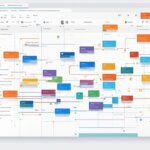Table of Contents
An OST file, also known as an offline folder file, is a file used in Microsoft Outlook for offline access to email, calendar data, contacts, and tasks. When a user works offline, any changes made are saved locally in the OST file and automatically synchronized with the Exchange server the next time they connect.
OST files are particularly useful in environments with limited or unreliable connectivity, allowing users to continue working even without an internet connection. With offline access, users can stay productive and access their important data without interruptions.
In Microsoft Outlook, working offline is a seamless experience. Users can compose emails, update their calendar, add new contacts, and manage tasks, all without an active internet connection. The changes made offline are stored in the OST file, so there’s no need to worry about losing any data.
When the user reconnects to the Exchange server, the changes made offline are automatically synchronized, ensuring that all updates and modifications are reflected across devices and platforms. This synchronization process ensures that the user’s mailbox is up to date, no matter where they access it from.
Whether it’s in a corporate environment or for personal use, using OST files in Microsoft Outlook provides the flexibility and convenience of offline access while maintaining seamless synchronization with the Exchange server.
In the following sections, we will explore the features and functions of OST files and learn how to create and maintain them efficiently.
Features and Functions of OST Files
OST files offer a range of powerful features and functions within Microsoft Outlook, providing users with seamless offline accessibility to their essential data. Here are some key features supported by OST files:
- Calendar data: With OST files, users can access and manage their calendar events even in offline mode.
- Contacts: OST files store contact information, allowing users to view and update their contacts offline.
- Emails: Users can read, compose, and organize emails offline, with all changes automatically synchronized when connected to the Exchange server.
- Tasks: OST files enable users to create, track, and complete tasks, ensuring productivity even without an internet connection.
- Synchronization: Any modifications made to the OST file while offline are automatically synchronized with the Exchange server, ensuring data consistency.
- BitLocker encryption: OST files support BitLocker encryption, enhancing the security of offline data and protecting against unauthorized access.
- Send/Receive groups: Users can customize synchronization settings by selecting specific folders, such as calendars, email accounts, and RSS feeds, using Send/Receive groups.
- Support for multiple accounts: OST files can store data from different types of accounts, including IMAP, Exchange, Office 365, and Outlook accounts.
These features make OST files a valuable asset for users who frequently work offline or have limited connectivity. Whether it’s managing appointments, staying updated with contacts, or responding to emails, OST files ensure a seamless user experience across various account types within Microsoft Outlook.
Example Scenario: Managing Emails Offline
To illustrate the functionality of OST files, let’s consider a scenario where a user is travelling and does not have access to a stable internet connection. With an OST file, the user can continue to manage their emails offline, including composing new emails, replying to existing ones, and organizing emails into folders. These actions are saved in the local OST file and automatically synchronized with the Exchange server once a stable internet connection is available. This seamless synchronization ensures that the user’s email activities are up-to-date across all devices and platforms.
| OST File Features | Benefits |
|---|---|
| Access and manage calendar data offline | Stay organized and schedule appointments even without an internet connection |
| Store and update contact information offline | Have contact details readily available and easily maintained |
| Read, compose, and organize emails offline | Ensure uninterrupted email productivity, even in remote locations |
| Create, track, and complete tasks offline | Stay on top of tasks and deadlines, even when working offline |
| Automatically synchronize changes with the Exchange server | Maintain data consistency and ensure seamless collaboration across devices |
| Enhanced security with BitLocker encryption | Protect sensitive information stored in the OST file |
| Customize folder synchronization using Send/Receive groups | Manage specific folders based on individual preferences and work requirements |
| Support for various account types | Effortlessly handle data from different account types within a single OST file |
By leveraging the features and functions of OST files, users can maintain productivity, access critical data, and stay connected even in offline environments. Whether it’s syncing calendars, managing contacts, or handling emails and tasks, OST files serve as a reliable and versatile solution within Microsoft Outlook.
Creating and Maintaining OST Files
OST files are automatically created when users are not connected to an Outlook mail server, providing a local copy of their mailbox for offline access to emails and other data. This feature becomes invaluable in situations with limited or unreliable internet connectivity, allowing users to work uninterrupted regardless of their online status.
However, there is a possibility of OST file corruption or damage due to local system errors or unexpected shutdowns. Should such issues occur, Microsoft Outlook provides a solution in the form of the inbox repair tool, known as Scanpst.exe. This tool can repair both OST and PST files, ensuring users can quickly and easily recover their data and continue working seamlessly.
In some cases, users may need to convert OST files to PST files for data recovery or migration purposes. Several tools are available in the market that facilitate this conversion process, enabling users to access their data on different systems or when their Exchange account is no longer available.
FAQ
What is an OST file?
An OST file, also known as an offline folder file, is a file used in Microsoft Outlook for offline access to email, calendar data, contacts, and tasks.
How does an OST file work?
When a user works offline, any changes made are saved locally in the OST file and automatically synchronized with the Exchange server the next time they connect.
What are the features and functions of OST files?
OST files support various features and functions in Microsoft Outlook. They save calendar data, contacts, emails, and tasks, allowing users to access and modify this information while offline. Changes made to the OST file are automatically saved locally and synchronized with the Exchange server upon connection. OST files also support BitLocker encryption for added security. Users can select specific folders to synchronize or keep current using Send/Receive groups, which include calendars, email accounts, RSS feeds, etc. OST files can store data from different types of accounts, such as IMAP, Exchange, Office 365, and Outlook accounts.
How are OST files created and maintained?
OST files are created automatically when a user is not connected to an Outlook mail server. They store a copy of the user’s mailbox, enabling offline access to emails and other data. However, OST files can become corrupted or damaged due to local system errors or unexpected shutdowns. To repair such errors, Outlook provides an inbox repair tool called Scanpst.exe, which works with both OST and PST files. In some cases, OST files may need conversion to PST files, either for recovery or data migration purposes. Various tools are available for converting OST files to PST files, allowing users to access their data on different systems or when the Exchange account is no longer available.