Table of Contents
Welcome to our comprehensive guide on understanding what an iPad is and exploring its features. Whether you’re new to the world of iPads or looking to enhance your knowledge, this guide will be your go-to resource. In this section, we will introduce you to the basics of an iPad, its versatility, and the range of features it offers.
An iPad is not just a tablet – it’s a powerful, portable device that can transform into a book, camera, sketch pad, or even a personal assistant. With its sleek design and intuitive interface, the iPad has become a staple in many aspects of our lives. From students to professionals, the iPad caters to a wide range of needs.
Discover the iPad’s incredible features, including innovative accessories like the Apple Pencil, keyboards, and trackpads that elevate your productivity and creativity. Whether you’re organizing your tasks, managing your time, collaborating with others, or simply taking notes, the iPad provides seamless integration with various tools and applications.
Stay connected with friends, family, and colleagues through mail, messages, and FaceTime. The iPad keeps you connected wherever you go. And if you’re looking for a creative outlet, the iPad offers endless possibilities. Explore the vast library of apps in the App Store, learn to code, or unleash your artistic side – the choice is yours.
As we delve deeper into this guide, we will walk you through the basics of setting up your iPad, syncing it with iCloud and other accounts, and personalizing it to suit your preferences. We’ll also help you navigate the iPadOS, check for updates, and maximize your productivity with tips and tricks.
Join us on this exciting journey to unravel the world of iPads and make the most of your device. Let’s dive into the wonderful possibilities an iPad has to offer!
Before You Begin
Setting up your iPad properly is crucial before exploring its exciting features. In this section, we will guide you through the necessary steps to navigate the iPad guide, set up iCloud and other account services, check for updates, personalize your home screen, and enable accessibility features.
Let’s start by familiarizing ourselves with the iPad guide. It serves as your comprehensive resource for understanding and maximizing your iPad’s potential. Whether you’re a beginner or an experienced user, the guide offers valuable insights and tips to enhance your iPad experience.
Next, we’ll discuss the importance of setting up iCloud. iCloud allows you to seamlessly sync and access your important data, such as documents, photos, contacts, and more, across all your Apple devices. We’ll walk you through the process of signing in to iCloud, enabling essential services, and integrating other accounts for a streamlined experience.
Keeping your iPad up to date is essential for optimal performance and access to new features. We’ll show you how to easily check for software updates and enable automatic updates for both iPadOS and apps, ensuring you’re always up to date with the latest enhancements.
Personalizing your iPad’s home screen is the next step to make it truly yours. We’ll demonstrate how to arrange apps, create folders, and change your wallpaper, allowing you to tailor your iPad to your preferences and style.
Explore and Access Features
Once your setup is complete, you’ll want to dive into exploring the multitude of features available on your iPad. Here are some tips and tricks to get you started:
- Watching videos: Tap on the Videos app to access your favorite movies, TV shows, and videos that you’ve saved on your device.
- Viewing image galleries: Open the Photos app to browse through your photo library and relive your favorite memories captured on your iPad.
- Using the dock: Swipe up from the bottom of your screen to reveal the dock, where you can access your most frequently used apps with ease.
- Switching between recent apps: Swipe left or right with four or five fingers to switch between recently used apps, allowing you to seamlessly multitask.
With a comprehensive understanding of iPad setup and navigation, you’re now ready to explore the wide range of features and functionalities the iPad has to offer. Stay tuned for the next section where we’ll delve into the intricacies of setting up iCloud and other account services.
Set Up iCloud and Other Account Services
Setting up iCloud is crucial for seamless syncing of essential data and services across all your Apple devices. By linking your iCloud account, you can effortlessly access and synchronize documents, photos, notes, calendars, contacts, reminders, messages, and even websites. This section will guide you through the steps of setting up iCloud and other account services, ensuring a seamless and connected experience with your iPad.
Signing in to iCloud
To begin the iCloud setup process, you need to sign in to your iCloud account. Follow these simple steps to get started:
- On your iPad, navigate to Settings by tapping the gear icon on your home screen.
- Scroll down and tap on iCloud.
- Enter your Apple ID and password to sign in to your iCloud account.
Once you have successfully signed in to your iCloud account, you can proceed to enable and customize the available iCloud services.
Enabling iCloud Services
iCloud offers a range of services that can enhance your iPad experience. Here’s how you can enable and configure these services:
- Documents & Data: This service allows you to securely store and access your documents across all your Apple devices. To enable this feature:
- Go to Settings > iCloud.
- Toggle on the Documents & Data option.
- Photos: With iCloud Photos, you can store and access your entire photo library across all your devices. To enable this feature:
- Navigate to Settings > iCloud.
- Toggle on the Photos option.
- Notes: Keep your notes organized and accessible by enabling iCloud Notes. To enable this feature:
- Go to Settings > iCloud.
- Toggle on the Notes option.
- Calendars, Contacts, Reminders, and Messages: Sync your important appointments, contacts, reminders, and messages across all your devices with ease. To enable these features:
- Navigate to Settings > iCloud.
- Toggle on the respective options for Calendars, Contacts, Reminders, and Messages.
- Websites: Keep your Safari bookmarks, reading lists, and open tabs updated across all your devices by enabling this feature. To enable this feature:
- Go to Settings > iCloud.
- Toggle on the Safari option.
Once you have enabled your desired iCloud services, your iPad will automatically sync the relevant data and keep it up to date across your devices.
Signing in to Other Accounts
In addition to iCloud, you may have other accounts that you wish to sign in to on your iPad. Whether it’s your email, contacts, or calendar accounts, follow these steps to sign in to other accounts:
- Navigate to Settings on your iPad.
- Scroll down and tap on the specific account option you want to set up, such as Mail, Contacts, or Calendar.
- Enter your account credentials and follow the on-screen instructions to complete the setup process.
By signing in to other accounts, you can integrate your existing email addresses, contacts, and calendars seamlessly with your iPad, ensuring all your important information is readily available.
For additional resources and detailed instructions on managing iCloud settings and setting up specific accounts, refer to Apple’s official support documentation or visit their website.
Check for Updates
Keeping your iPad up to date is crucial to ensure that you have access to the latest apps and features. By regularly updating your device, you can enjoy enhanced performance, improved security, and access to exciting new functionalities.
When it comes to software updates for your iPad, there are two essential aspects to consider: checking for updates and enabling automatic updates. Here’s what you need to know about both:
Checking for Software Updates
To check for software updates on your iPad, follow these simple steps:
- Go to the Settings app on your iPad home screen.
- Scroll down and tap on General.
- Tap on Software Update. Your iPad will then check for any available updates.
- If an update is found, tap on Download and Install. Make sure your device is connected to a stable Wi-Fi network and has sufficient battery power.
- Follow the on-screen instructions to complete the installation of the update. Your iPad may restart during this process.
Regularly checking for software updates is essential as it ensures that your iPad is running the latest version of iPadOS, which not only introduces new features but also fixes bugs and enhances overall performance.
Enabling Automatic Updates
iPadOS allows you to enable automatic updates, which ensures that your device automatically downloads and installs the latest software updates in the background. Enabling automatic updates saves you time and effort by eliminating the need to manually check for updates. Here’s how to enable automatic updates:
- Go to the Settings app on your iPad.
- Scroll down and tap on General.
- Tap on Software Update.
- Toggle on the option for Customize Automatic Updates.
- Select the options that suit your preferences. You can choose to enable automatic updates for iPadOS or include app updates as well.
Enabling automatic updates ensures that you always have the latest software on your iPad without any manual intervention. This feature is especially useful for users who prefer a hassle-free experience and want to stay up to date effortlessly.
By staying up to date with software updates, you can enjoy the latest features, improvements, and security enhancements offered by Apple. Make it a habit to check for updates regularly and enable automatic updates to keep your iPad running at its best.
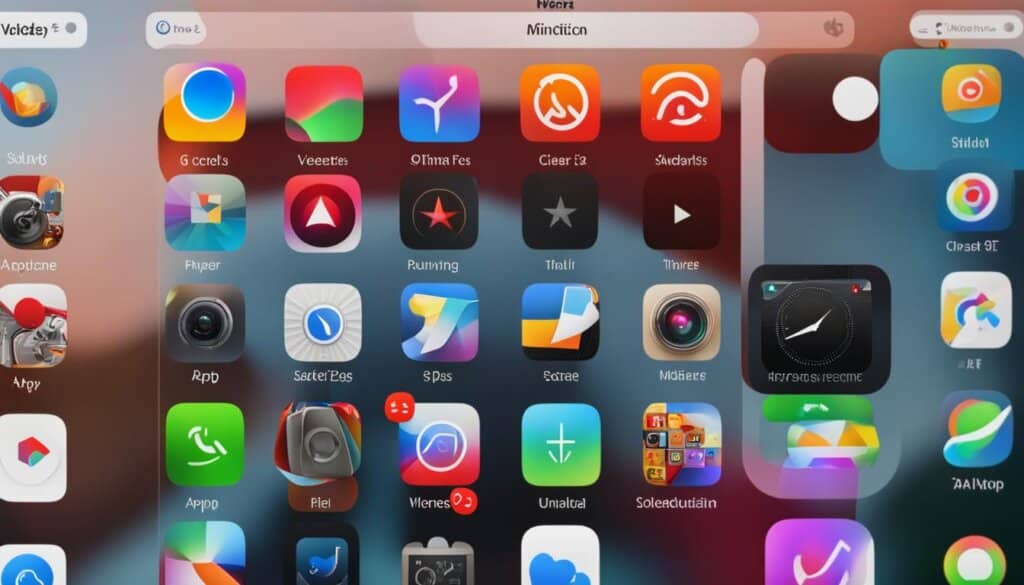
Personalize iPad
Make your iPad truly yours by customizing the home screen and optimizing its accessibility features. With the ability to arrange apps, create folders, change wallpapers, and enhance readability, you can tailor your iPad experience to suit your preferences and needs.
Customizing Home Screen
Take control of your home screen by organizing your apps, creating folders, and personalizing the overall layout. Arrange your apps to prioritize the ones you use most frequently, and create folders to declutter your screen and easily find specific apps.
Customizing the home screen allows you to streamline your app accessibility and eliminate unnecessary swiping, giving you quick and easy access to your favorite apps.
Changing Wallpaper
Add a personal touch to your iPad by changing its wallpaper. Choose from a wide range of beautiful images or use your own photos to customize the background. With a simple tap, you can transform the look and feel of your iPad.
Enhancing Accessibility Features
The iPad offers a variety of accessibility features to cater to different needs. From enabling larger text to adjusting text size for easier reading, these features ensure a more inclusive and user-friendly experience.
- Enable larger text: Enhance readability by increasing the size of the text displayed on your screen.
- Add accessibility features to Control Center: Access important accessibility settings directly from the Control Center for quick adjustments.
- Adjust text size: Customize the text size to your preference, making reading more comfortable and enjoyable.
- Use the magnifier tool: Turn your iPad into a magnifying glass, allowing you to zoom in on small text or objects for better visibility.
By customizing your home screen and utilizing the accessibility features, you can create an iPad experience that is uniquely tailored to your needs. Explore the possibilities and make your iPad truly yours!
Manage Your Day
Managing your day efficiently is crucial, and the iPad offers a range of tools and features to help you stay organized, productive, and on top of your tasks. Take advantage of Siri, the intelligent personal assistant, to perform various tasks and access information quickly and effortlessly. Simply activate Siri by pressing and holding the Home button and give voice commands to send messages, make calls, set reminders, and more.
Setting reminders is an effective way to ensure you never forget important tasks or appointments. With the iPad’s built-in Reminders app, you can easily create, organize, and prioritize your reminders. Set due dates, create repeating reminders, and receive notifications to stay on track with your schedule.
Another valuable tool for managing your day is the Calendar app. Use it to schedule and organize your events, meetings, and appointments. You can view your schedule by day, week, or month, and the app will send you reminders so that you never miss an important event. With the iPad’s larger screen and intuitive interface, navigating and managing your calendar has never been easier.
Additionally, the iPad offers features that enhance productivity and streamline your daily tasks. With the ability to scan and save documents using the Files app, you can easily digitize your paperwork and keep them organized digitally. The iPad’s screen capture function allows you to capture and save screenshots of important information or images, perfect for reference or sharing with others.
Whether you’re a student, professional, or anyone looking to maximize their productivity, taking notes is an essential part of managing your day. The iPad’s Note-taking app provides a convenient and efficient way to jot down ideas, create to-do lists, and keep track of important information. With features like handwriting recognition, multimedia integration, and synchronization across devices, you can access your notes from anywhere at any time.
Furthermore, the iPad’s multitasking capabilities enable you to use multiple apps simultaneously, allowing for seamless navigation between different tasks. This feature is especially useful when you need to reference information from one app while working on another. With the iPad’s split-screen and slide-over functions, you can increase your efficiency and productivity by having multiple apps open and accessible at once.
Create a productive and organized workflow with the following features:
- Utilize Siri for voice-activated commands.
- Set reminders with the Reminders app.
- Manage your schedule with the Calendar app.
- Scan and save documents using the Files app.
- Capture and save screenshots for reference.
- Take notes with the Note-taking app.
- Enable multitasking for increased productivity.
By incorporating these features into your daily routine, you can optimize your time management, stay organized, and achieve more throughout the day.
Getting Started with the iPad
In this section, we will introduce you to the basics of the iPad and its accessories. Understanding the physical features and functions of your device is essential for a smooth and enjoyable experience.
iPad Basics
The iPad is a versatile device that combines the power of a computer with the convenience of a portable tablet. With its sleek design and intuitive interface, it allows you to accomplish a wide range of tasks, from browsing the web and checking emails to editing documents and creating stunning artwork.
To unleash the full potential of your iPad, it’s important to familiarize yourself with its key components and accessories. Let’s take a closer look:
- Home Button: Located at the bottom of the iPad, this button allows you to return to the home screen and access useful features with a single tap.
- Sleep/Wake Button: Situated on the top right-hand side of the iPad, this button enables you to turn the device on or off, put it to sleep, or wake it up from sleep mode.
- Lightning-to-USB Cable: This cable is used to connect your iPad to a computer or power adapter for charging and data transfer.
- USB Power Adapter: The USB power adapter allows you to charge your iPad by connecting it to a power source.
- Documentation: Inside the iPad box, you will find helpful guides and documentation to assist you in setting up and using your device.
Now that we’ve covered the iPad basics, let’s move on to the essential functions of turning on and off the iPad, as well as how to charge its battery.
Turning On and Off the iPad
To turn on your iPad, simply press and hold the Sleep/Wake button until the Apple logo appears on the screen. Once the iPad is turned on, you’ll be greeted with the home screen, ready to explore and interact with your apps and content.
To turn off your iPad, press and hold the Sleep/Wake button again until the “Slide to power off” slider appears. Drag the slider to the right to power off your device. If you prefer a quick method, you can also go to Settings > General > Shut Down and slide the power off slider.
Charging the Battery
Keeping your iPad charged is essential for uninterrupted usage. To charge your iPad, simply connect one end of the Lightning-to-USB cable to the Lightning port on the bottom of your iPad and the other end to the USB power adapter. Then plug the power adapter into a power outlet.
While your iPad charges, a battery icon will appear on the screen. The icon will indicate the current battery level and will change as your iPad charges. It’s recommended to leave your iPad connected to the charger until it reaches full battery capacity to ensure optimal performance.
It’s important to note that the battery life of your iPad may vary depending on usage and settings. To maximize battery life, consider adjusting settings such as screen brightness, auto-lock duration, and app background refresh.
Now that you know how to turn on and off your iPad and charge its battery, you’re ready to embark on your iPad journey. But before we conclude this section, let’s not forget about the importance of protecting your device and exploring additional accessories.
Protecting the Screen: To keep your iPad’s screen safe from scratches and damage, consider using a screen protector. This transparent film adheres to the surface of your screen, effectively shielding it from everyday wear and tear.
Additional Accessories: Depending on your needs and preferences, you may want to explore other accessories that enhance the functionality of your iPad. The Apple Pencil, for example, allows you to write, sketch, and annotate effortlessly on the iPad’s screen. The Smart Keyboard provides a convenient typing experience, turning your iPad into a portable workstation.
With the basics of the iPad covered, let’s move on to the next section, where we’ll explore why choosing an Apple iPad is a smart choice.
Why Choose an Apple iPad?
When it comes to finding the perfect tablet, the Apple iPad stands head and shoulders above the competition. With its multitude of benefits and seamless integration into the Apple ecosystem, it offers an unparalleled user experience that is hard to beat. Whether you’re a student, professional, or creative individual, the iPad has something to offer for everyone.
One of the key advantages of the iPad is its versatility. It can effortlessly transform into a portable workstation, a digital sketch pad, or a personal entertainment hub. With a wide range of apps and features at your fingertips, the iPad empowers you to be productive, unleash your creativity, and stay connected on the go.
In addition to its versatility, the iPad boasts remarkable longevity and resale value. Apple’s commitment to quality craftsmanship means that iPads are built to last. Their powerful processors and regular software updates ensure that your device stays up-to-date, providing a smooth and seamless user experience for years to come. And when it’s time to upgrade, the iPad’s strong resale value allows you to recoup a significant portion of your investment.
But it’s not just about the device itself. Apple’s dedication to sustainability sets the iPad apart from the competition. With its eco-friendly design and commitment to reducing environmental impact, Apple is paving the way for a greener future. By choosing an iPad, you’re not only investing in a top-of-the-line device, but also in a company that prioritizes sustainability and ethical practices.
FAQ
What is an iPad?
An iPad is a versatile and powerful device that can transform into various tools such as a book, camera, sketch pad, and assistant.
What are some of the features of an iPad?
Some of the features of an iPad include organization tools, time management, collaboration options, note-taking capabilities, and the ability to create documents, spreadsheets, and presentations.
How can I set up my iPad properly?
To set up your iPad properly, you can navigate the iPad guide, set up iCloud and other account services, check for updates, personalize the home screen, and enable accessibility features.
How do I set up iCloud and other account services?
To set up iCloud and other account services, you can sign in to iCloud, enable iCloud services, sign in to other accounts, and manage iCloud settings.
How can I check for software updates on my iPad?
You can check for software updates on your iPad by going to the settings and checking for updates. You can also turn on automatic updates for both iPadOS and apps.
How can I personalize my iPad experience?
To personalize your iPad experience, you can customize the home screen, arrange apps, create folders, change the wallpaper, and enable accessibility features.
How can I manage my day efficiently with my iPad?
You can manage your day efficiently with your iPad by using Siri for various tasks, setting reminders, using the calendar, scanning and saving documents, capturing the screen, taking notes, and using multiple apps simultaneously.
What are the physical features of the iPad and its accessories?
The physical features of the iPad and its accessories include the Home button, Sleep/Wake button, Lightning-to-USB cable, USB power adapter, and documentation. You can turn on and off the iPad, sleep and wake the device, and charge the battery.
Why should I choose an Apple iPad?
There are several compelling reasons to choose an Apple iPad, such as the enhanced user experience, diverse applications and ecosystems, longevity and resale value, and Apple’s commitment to sustainability.













