Table of Contents
Are you curious about what an iPhone is and what it can do? This guide will provide you with a comprehensive understanding of iPhones, their features, and capabilities. Whether you’re a new iPhone user or looking to upgrade your device, this guide will help you make the most out of your iPhone.
An iPhone is a groundbreaking smartphone developed by Apple. It has revolutionized the way we communicate, work, and entertain ourselves. With its sleek design and user-friendly interface, the iPhone offers a range of features and capabilities that make it more than just a phone.
From apps that help you stay organized, to seamless data transfer, to an intuitive device setup, the iPhone has it all. Whether you’re a tech-savvy professional or a casual user, understanding the different aspects of using an iPhone is essential to unlocking its full potential.
In this guide, we will walk you through the process of setting up your iPhone and familiarizing yourself with its interface. We will also provide tips on enhancing your iPhone experience, from configuring privacy and security settings to utilizing built-in apps and services.
By the end of this guide, you’ll be equipped with the knowledge and skills to maximize your iPhone’s capabilities and make it an indispensable part of your daily life. So let’s dive in and embark on this exciting journey into the world of iPhones!
Setting Up Your iPhone
Setting up your iPhone is an essential process to ensure smooth functionality and personalized usage. By following these simple steps, you can have your iPhone up and running in no time.
- Turn off or restart your device: Press and hold the Sleep/Wake button to turn off or restart your iPhone. This helps in preparing the device for the setup process.
- Transfer data from your old phone: If you are upgrading from an older iPhone or switching from another device, make sure to transfer your data to your new iPhone. You can choose between various methods like iCloud backup, iTunes backup, or using the Quick Start feature.
- Connect to cellular service or Wi-Fi: Ensure that your iPhone has a reliable cellular service or connect to a Wi-Fi network. This is necessary for the initial setup and activation of your device.
- Sign in with your Apple ID: If you already have an Apple ID, sign in with your credentials. If you don’t have one, you can create a new Apple ID during the setup process. Your Apple ID allows you to access various Apple services and personalize your iPhone experience.
- Set up Face ID or Touch ID: Depending on your iPhone model, you can set up Face ID or Touch ID for added security and convenience. Face ID utilizes facial recognition, while Touch ID relies on fingerprint recognition. Follow the on-screen instructions to complete the setup.
- Enable Find My iPhone: It’s important to enable the Find My iPhone feature, which helps in locating your device if it gets lost or stolen. This feature also allows you to remotely erase your iPhone to protect your personal information.
- Back up your data to iCloud: To prevent data loss, it is recommended to regularly back up your iPhone data to iCloud. This ensures that your photos, contacts, messages, and other important data are safely stored in the cloud.
By following these steps, your iPhone will be set up and ready to use. Now you can explore the wide range of features and capabilities that your iPhone offers.
Table 1: Comparison of iPhone Models with Face ID and Touch ID
| iPhone Model | Face ID | Touch ID |
|---|---|---|
| iPhone X | ✓ | X |
| iPhone XR | ✓ | X |
| iPhone XS | ✓ | X |
| iPhone XS Max | ✓ | X |
| iPhone 11 | X | ✓ |
| iPhone 11 Pro | ✓ | X |
| iPhone 11 Pro Max | ✓ | X |
| iPhone SE (2nd generation) | X | ✓ |
Once your iPhone is set up, you can navigate its interface and access various features. Understanding how to navigate your iPhone will help you make the most of its capabilities. Here are some key tips:
The Home Screen
The iPhone home screen displays all your apps and allows you to swipe between pages. It serves as a central hub for accessing your favorite and most frequently used applications.
Native Apps
iPhones come pre-loaded with a variety of native apps that offer a range of functionality. It’s important to familiarize yourself with these apps as they provide essential features. Some of the native apps you should be aware of include Settings, Phone, Contacts, FaceTime, Messages, Mail, Calendar, Camera, Photos, Safari, Clock, Notes, Maps, Wallet, App Store, Music, and Tips.
Widget Page
Swipe across the screen to access the widget page. Here, you’ll find personalized information and shortcuts to relevant apps. Swipe up on the widget page to scroll down and view more widgets.
Notification Center
Swipe down from the top of the screen to access the Notification Center. This center provides a centralized view of your notifications, including emails, messages, calendar reminders, and app notifications. Swipe up to close the Notification Center.
Search Feature
Swipe down from the middle of the screen to access the search feature. This allows you to quickly search for apps, contacts, messages, emails, and more. Swipe up or press the Home button to return to the Home Screen.
Control Center
To access the Control Center, swipe the bottom of the screen up on iPhone SE, 8, and earlier models. On iPhone X and later models, swipe down from the top right corner. The Control Center provides quick access to important settings and features such as screen brightness, Wi-Fi, Bluetooth, camera, and music controls. Customize the Control Center to suit your preferences and needs.
By mastering these navigation tips, you’ll be able to efficiently use your iPhone and explore its full potential.
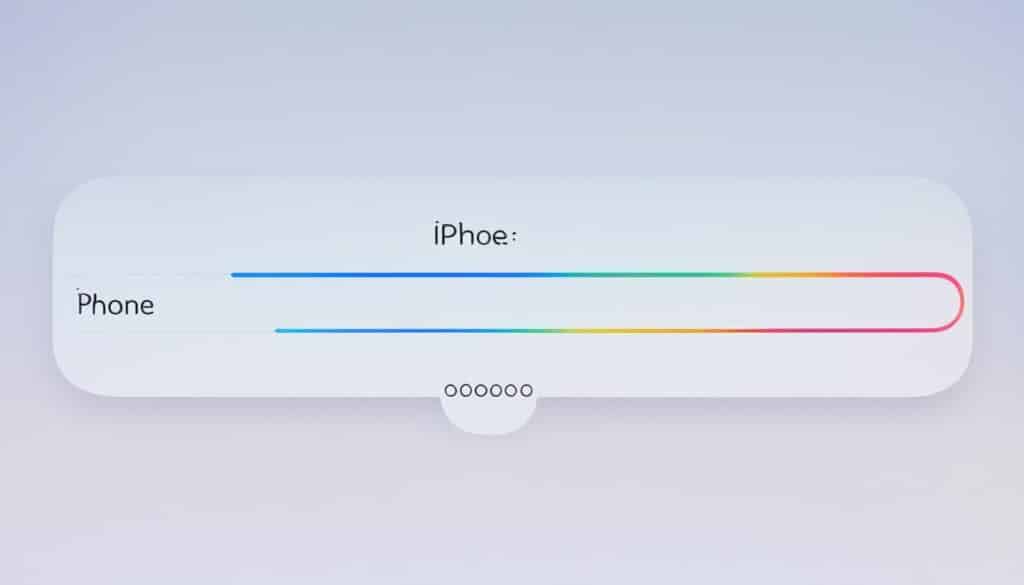
Enhancing Your iPhone Experience
To enhance your iPhone experience, there are several key steps you can take advantage of:
Create an Apple ID account to access the App Store and other Apple services. This will allow you to explore the vast range of apps and services available on your iPhone.
Synchronize your iOS devices with iCloud to ensure seamless access to your data across all your devices. This way, you can easily retrieve important files, photos, and documents wherever you are.
Configure your privacy and security settings on your iPhone to protect your personal information. This includes setting up Face ID or Touch ID for added security and controlling app permissions to ensure your data is safe.
If you are transitioning from an Android to iOS, use the Move to iOS app to transfer your data effortlessly. This will allow you to seamlessly move your contacts, messages, photos, and other important files to your new iPhone.
Make use of the Tips app to learn more about the various features and functionalities of your iPhone. This will help you discover hidden tricks and shortcuts that can make your iPhone experience even smoother.
To have quick access to essential settings and features, customize your Control Center. This way, you can easily adjust brightness, enable/disable Wi-Fi and Bluetooth, and activate other important functions with just a swipe.
Explore the Notification Center on your iPhone for a centralized view of all your notifications. This will help you stay updated with important alerts, emails, and messages without cluttering your home screen.
Enable Night Shift on your iPhone to reduce blue light emission during evening hours, allowing for a better night’s sleep. This feature automatically adjusts the display colors to create a more soothing environment for your eyes.
Set up Siri on your iPhone to enjoy the convenience of voice commands. Siri can help you with tasks like sending messages, making calls, setting reminders, and even providing information on the weather, news, and more.
Utilize AirDrop for easy file sharing between your Apple devices. This feature allows you to wirelessly transfer photos, videos, documents, and more to other iOS devices nearby.
Take full advantage of the built-in apps on your iPhone. From Maps for navigation to Photos for capturing and organizing memories, and Mail for managing your emails, these apps are designed to make your everyday life easier.
Consider exploring refurbished iPhone options if you’re looking for a lower-priced device with the same performance. Refurbished iPhones undergo rigorous testing and come with warranties, providing a cost-effective solution without compromising on quality.
By following these steps and exploring all the features of your iPhone, you can optimize your device’s performance, protect your data, and enjoy everything it has to offer with ease.
FAQ
What is an iPhone?
An iPhone is a revolutionary smartphone developed by Apple that offers a range of features and capabilities.
How do I set up my iPhone?
To set up your iPhone, follow these steps:
How do I transfer data from my old phone to my new iPhone?
To transfer data from your old phone to your new iPhone, use the data transfer feature.
How do I sign in with my Apple ID on my iPhone?
To sign in with your Apple ID on your iPhone, go to the settings and enter your Apple ID credentials.
How do I set up Face ID or Touch ID on my iPhone?
To set up Face ID or Touch ID on your iPhone, go to the settings and follow the prompts to enable the desired security feature.
How do I enable Find My iPhone on my iPhone?
To enable Find My iPhone on your iPhone, go to the settings and turn on the Find My iPhone feature.
How do I back up my data to iCloud on my iPhone?
To back up your data to iCloud on your iPhone, go to the settings and enable the iCloud backup feature.
To navigate the home screen on your iPhone, swipe between pages to access your apps.
What are native apps on my iPhone?
Native apps are pre-installed apps on your iPhone, including Settings, Phone, Contacts, FaceTime, Messages, Mail, Calendar, Camera, Photos, Safari, Clock, Notes, Maps, Wallet, App Store, Music, and Tips.
How do I access the control center on my iPhone?
To access the control center on your iPhone, swipe up from the bottom of the screen (iPhone SE, 8, and earlier) or swipe down from the top right corner (iPhone X and later).
How do I enhance my iPhone experience?
To enhance your iPhone experience, consider creating an Apple ID account, synchronizing your iOS devices with iCloud, configuring privacy and security settings, using the Move to iOS app for data transfer, utilizing the Tips app, customizing the control center, and exploring the built-in apps on your iPhone.







