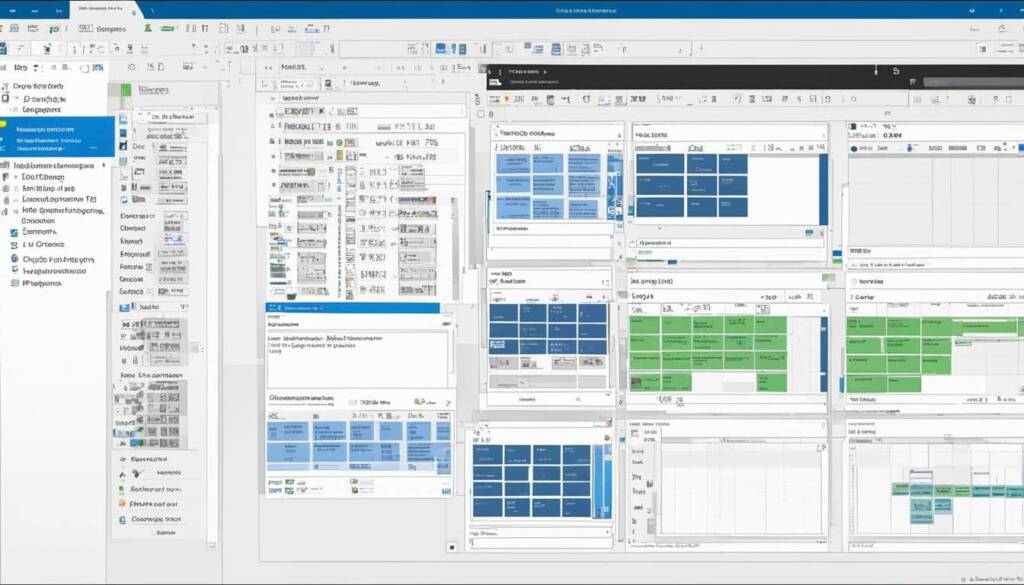Table of Contents
Defragmenting, also known as defragging, is the process of reorganising the data on a computer’s hard drive for optimal efficiency. Over time, the files on a hard drive can become fragmented, meaning they are scattered in different locations. This fragmentation can lead to slower performance and longer load times for the computer. Defragmentation rearranges the fragmented files, putting them back together in a more organised manner. This allows the computer to access the files more quickly and efficiently, improving overall system performance. Regular defragmentation can prevent performance issues and ensure that the computer runs smoothly.
How to Defragment a Windows Computer
On Windows computers, defragmentation is a crucial task to optimize the performance of your system. Whether you prefer manual control or automatic scheduling, Windows provides easy-to-use options for defragmenting your hard drive. Let’s explore the different methods for defragmenting a Windows computer.
Automatic Defragmentation
Starting from Windows 7, the operating system automatically schedules regular defragmentation of the hard drive. This means your computer’s files will be continually optimized for better performance without any manual intervention. To access the defragmentation settings:
- Type “defragment” in the Start menu’s search bar
- Select “Defragment and Optimize Drives”
Once in the Optimize Drives menu, you can see the current defragmentation schedule and make desired changes to the settings.
Manual Defragmentation
If you want more control over the defragmentation process or if automatic defragmentation is not enabled on your system, you can manually defragment your hard drive. Follow these steps:
- Select the drive you want to defrag from the list in the Optimize Drives menu
- Click the “Optimize” button
It’s important to note that manual defragmentation can be a time-consuming process, especially for larger drives with significant fragmentation. Therefore, it’s best to run the defragmentation overnight or during a time when you don’t need to use your computer extensively.
Tip: Regularly defragmenting your Windows computer can help improve its overall speed and responsiveness. Make it a habit to defrag your hard drive at least once a month for optimal performance.
Defragmentation Statistics
Defragmentation provides valuable insights into the state and efficiency of your hard drive. Here’s a table that displays various statistics related to defragmentation:
| Statistic | Description |
|---|---|
| Total Fragmented Files | The number of fragmented files on your hard drive |
| Fragmentation Percentage | The percentage of fragmented data on your drive |
| Current Fragmentation Level | The current level of fragmentation on your drive |
| File System Efficiency | The overall efficiency of your file system after defragmentation |
Understanding these statistics enables you to track the effectiveness of your defragmentation efforts and make necessary adjustments to ensure your computer consistently operates at its best.
Defragmentation and SSDs
When it comes to solid-state drives (SSDs), defragmentation is not necessary. Unlike traditional hard disk drives (HDDs), SSDs utilize a different type of memory technology that does not require the defragmentation process. In fact, defragmenting an SSD can potentially reduce its lifespan. Instead, SSDs benefit from a different optimization technique known as the TRIM operation.
The TRIM operation is designed specifically for SSDs and serves a vital role in maintaining their performance and lifespan. Essentially, TRIM is a command that informs the SSD about which data blocks are no longer in use and can be cleared. By executing the TRIM operation, the SSD can effectively manage its storage space and enhance its overall efficiency.
If you’re unsure whether your computer has an SSD or an HDD, you can check the defragmentation settings in Windows. The operating system will indicate whether it’s an SSD or HDD and perform the appropriate optimization accordingly. This ensures that your solid-state drive operates at its full potential without undergoing unnecessary defragmentation, maximizing both performance and longevity.
FAQ
What is defragmenting a computer?
Defragmenting, also known as defragging, is the process of reorganizing the data on a computer’s hard drive for optimal efficiency. It rearranges fragmented files, putting them back together in a more organized manner to improve overall system performance.
Why is defragmentation important for a computer?
Defragmentation is important because over time, the files on a hard drive can become fragmented, meaning they are scattered in different locations. This fragmentation can lead to slower performance and longer load times. Regular defragmentation prevents performance issues and ensures that the computer runs smoothly.
How can I defragment a Windows computer?
On Windows computers, defragmentation can be done manually or automatically. Windows 7 and newer versions automatically schedule regular defragmentation. To access the defragmentation settings, type “defragment” in the Start menu’s search bar and select “Defragment and Optimize Drives.” You can change the settings or defragment the drive manually by selecting the drive you want to defrag and clicking the “Optimize” button. It’s best to run defragmentation overnight or during a time when you don’t need to use your computer due to its time-consuming nature.
Is defragmentation necessary for solid-state drives (SSDs)?
No, defragmentation is not necessary for SSDs. SSDs use a different type of memory technology that does not require defragmentation. In fact, defragmenting an SSD can reduce its lifespan. Instead, it is recommended to use the TRIM operation to maintain the performance and lifespan of the SSD. Windows defragmentation settings will indicate whether your computer has an SSD or HDD and perform the appropriate optimization.