Table of Contents
Welcome to our comprehensive guide on Wi-Fi calling for Android devices. In this article, we’ll explore what Wi-Fi calling on Android is and how it works. If you’ve ever wondered about the advantages, cost, and compatibility of Wi-Fi calling, or if you want to learn how to enable or disable it on your Android device, you’re in the right place. So, let’s dive in and discover everything you need to know about Wi-Fi calling on Android!
How Does Wi-Fi Calling Work?
Wi-Fi calling is a convenient feature that allows Android users to make and receive phone calls over a Wi-Fi network. But how exactly does Wi-Fi calling work, and what is the underlying protocol?
Wi-Fi calling works by transmitting cellular data packets through a Wi-Fi connection and across the internet, instead of relying on a traditional cellular network. When you make a call using Wi-Fi calling, the data is sent from your Android device to the Wi-Fi network, then forwarded to your carrier’s network to establish the call. The call data is then routed back through the Wi-Fi network to your device and connected with the person you’re calling.
To enable Wi-Fi calling on your Android device, both your carrier and your device must support the feature. Once enabled, Wi-Fi calling is automatically activated when your device is connected to a Wi-Fi network.
But what protocol is responsible for facilitating Wi-Fi calling? The answer lies in the Generic Access Network (GAN) protocol. GAN enables the seamless handoff between Wi-Fi and cellular networks, ensuring a smooth transition when switching between the two networks during a call. It allows for the efficient transmission of voice and data packets over a Wi-Fi connection.
By utilizing the Wi-Fi calling protocol, Android users can experience high-quality voice calls over Wi-Fi networks, even in areas with weak cellular signals. This can be particularly useful when you’re indoors or in remote locations with limited cellular coverage.
Overall, Wi-Fi calling on Android devices provides a reliable and convenient alternative for making phone calls, especially in situations where a strong cellular signal is not available. Its ability to seamlessly integrate Wi-Fi and cellular networks through the GAN protocol ensures a smooth and uninterrupted calling experience.
Advantages of Wi-Fi Calling
Wi-Fi calling offers several benefits for Android users, providing them with enhanced communication capabilities and improved convenience. Let’s explore the advantages of Wi-Fi calling:
1. Enhanced Connectivity
With Wi-Fi calling, you can make and receive calls even in areas with weak cellular service. By utilizing a wireless internet connection, Wi-Fi calling ensures that you can stay connected without relying solely on cellular networks. This is especially useful in places where cellular signal reception is poor, such as underground or in remote areas.
2. Use Your Own Phone Number
When you enable Wi-Fi calling on your Android device, you can continue to use your existing phone number. There’s no need to obtain an additional number or make any changes to your contact information. This seamless integration allows you to maintain consistency and avoid confusion among your contacts.
3. Easy Setup and Automatic Functionality
Setting up Wi-Fi calling on your Android device is a straightforward process. Once enabled, it automatically switches to Wi-Fi calling whenever your device is connected to a Wi-Fi network. This ensures that you can enjoy the benefits of Wi-Fi calling without any extra effort or manual intervention.
4. Potential Cost Savings
By utilizing Wi-Fi calling, you can save on your cellular subscription, as calls made and received using Wi-Fi are typically free of charge. In areas where there are active Wi-Fi networks available, you may even eliminate the need for a cellular contract altogether. This can result in significant cost savings over time.
5. Text Message Capability
Wi-Fi calling on Android devices can handle text messages as well, providing you with an all-in-one communication solution. You can send and receive text messages over Wi-Fi, ensuring that you can stay connected with your contacts even when cellular service is not available or reliable.
| Advantages of Wi-Fi Calling | Description |
|---|---|
| Enhanced Connectivity | Make and receive calls in areas with weak cellular service. |
| Use Your Own Phone Number | Continuity and consistency with your existing contact information. |
| Easy Setup and Automatic Functionality | Straightforward setup and seamless functioning. |
| Potential Cost Savings | Save on cellular subscriptions and eliminate the need for a contract. |
| Text Message Capability | Sending and receiving text messages over Wi-Fi. |
Wi-Fi calling on Android devices provides numerous advantages, enhancing your communication capabilities and offering improved convenience. With the ability to make and receive calls, use your own phone number, and potential cost savings, Wi-Fi calling is a valuable feature for Android users.
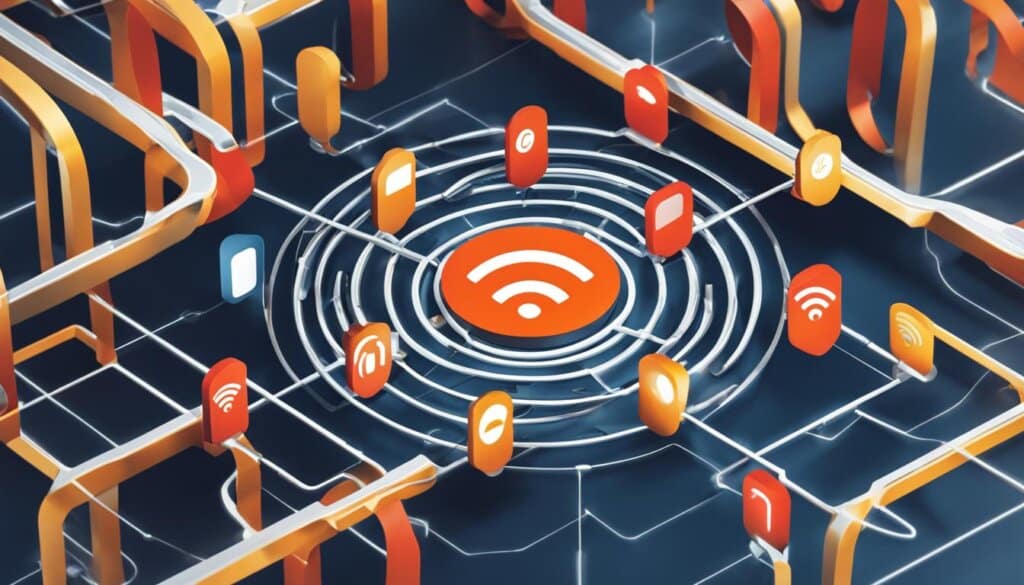
Cost of Wi-Fi Calling
When considering the cost of Wi-Fi calling, it’s essential to understand that the charges may vary depending on your carrier. Let’s take a closer look at the cost structure and potential charges associated with Wi-Fi calling.
For example, with Verizon, Wi-Fi calling is mostly free and included in your existing voice plan. This means that making calls to other numbers within the United States is typically free of charge. However, it’s important to note that premium calls such as 411 may incur additional charges.
For international calls made using Wi-Fi calling, the charges are billed at international rates. Hence, it’s necessary to consider the specific pricing details provided by your carrier for international calling.
It’s worth mentioning that using Wi-Fi access points that require an access fee can result in additional charges. Therefore, it’s advisable to inquire about any potential fees associated with using certain Wi-Fi networks before making calls through Wi-Fi calling to avoid unexpected costs.
Wi-Fi Calling Cost Breakdown
| Call Type | Cost |
|---|---|
| Calls within the United States | Free (included in existing voice plan) |
| Premium calls (e.g., 411) | Additional charges may apply |
| International calls | Billed at international rates |
| Wi-Fi access point fees | Potential additional charges |
Understanding the cost of Wi-Fi calling is crucial for making informed decisions about when and how to utilize this feature. While it often proves to be a cost-effective solution, it’s recommendable to check with your specific carrier for accurate pricing details and any potential additional charges.
Devices That Support Wi-Fi Calling
Different carriers have different policies regarding Wi-Fi calling and may support it on certain devices. Most major carriers, like Verizon, AT&T, and T-Mobile/Sprint, support Wi-Fi calling. Most T-Mobile and Verizon devices are compatible with Wi-Fi calling. Both Android and iOS devices can support Wi-Fi calling, with iPhones starting with the iPhone 5C and the majority of Android devices offering this feature.
Supported Devices
- Verizon devices:
- iPhone 6 and newer
- Samsung Galaxy S9 and newer
- Google Pixel 3 and newer
- T-Mobile devices:
- iPhone 5C and newer
- Samsung Galaxy S7 and newer
- Google Pixel 2 and newer
- AT&T devices:
- iPhone 6S and newer
- Samsung Galaxy S8 and newer
- Google Pixel 2 and newer
Wi-Fi calling is a convenient feature that allows you to make and receive calls even when you have a weak cellular signal. It provides an alternative method to stay connected using a Wi-Fi connection. With support from various carriers and a wide range of compatible devices, Wi-Fi calling is becoming increasingly accessible to Android users.
Keep in mind that not all devices from each carrier may support Wi-Fi calling. It’s recommended to check with your carrier for a complete list of devices that are Wi-Fi calling compatible. With the growing popularity of Wi-Fi calling, more Android devices are likely to offer this feature in the future.
How to Enable Wi-Fi Calling on Android
Enabling Wi-Fi calling on your Android device is a simple process that can enhance your communication experience. Follow the steps below to enable Wi-Fi calling and stay connected even when the cellular signal is weak.
To enable Wi-Fi calling on Android devices:
- Pull down the notification shade on your device and select the settings app.
- In the settings menu, search for “Wi-Fi calling” or navigate to the advanced section of Wi-Fi settings.
- Tap on the Wi-Fi Calling option to access the settings.
- Slide the toggle to turn Wi-Fi calling on.
- Make sure to input your address for emergency calls.
If you’re using Verizon as your carrier, it’s important to ensure that the HD Voice setting, or Advanced Calling on some devices, is enabled. This will ensure the best possible call quality when using Wi-Fi calling.
Benefits of Wi-Fi Calling
Enabling Wi-Fi calling on your Android device has several advantages:
- Make and receive calls even when the cellular service is weak.
- Use your own phone number without needing an additional number.
- Easy setup and automatic usage once enabled.
- Potential savings on minutes from your cellular subscription or even the elimination of the need for a contract when active Wi-Fi networks are available.
- Ability to handle text messages.
Wi-Fi calling provides a seamless and reliable communication option, empowering you to stay connected wherever you are.
Stay Connected with Wi-Fi Calling
“Wi-Fi calling on Android devices allows you to make calls over a Wi-Fi connection, ensuring uninterrupted and high-quality conversations. By following the simple steps mentioned above, you can enable Wi-Fi calling and enjoy the benefits of staying connected even in areas with weak cellular signals.”
How to Turn Off Wi-Fi Calling on Android
To disable Wi-Fi calling on your Android device, you can follow these simple steps:
- Open the Settings app on your device.
- Look for the Advanced Calling or Wi-Fi Calling option and tap on it.
- Within the settings, find the On/Off toggle for Wi-Fi calling.
- Switch the toggle to the Off position to disable Wi-Fi calling.
By turning off Wi-Fi calling, your Android device will no longer use the Wi-Fi network for making calls. This can be useful if you prefer to use the cellular network or if you encounter any issues with Wi-Fi calling.
It’s important to note that the exact steps may vary slightly depending on the make and model of your Android device. However, the general process remains the same.
Why Disable Wi-Fi Calling?
There are a few reasons why you might want to disable Wi-Fi calling on your Android device:
- You have a strong cellular signal and don’t need to rely on Wi-Fi for calls.
- You prefer to conserve battery life by not using Wi-Fi calling.
- You experience call quality issues or dropped calls when using Wi-Fi calling.
Whatever the reason may be, disabling Wi-Fi calling is a straightforward process that allows you to customize the call settings on your Android device to suit your needs.
Wi-Fi Calling with Verizon
Wi-Fi calling on Verizon is a convenient feature that allows you to make and receive calls using a wireless internet connection on select devices. If you’re in an area with weak cellular service, Wi-Fi calling can provide a reliable alternative for staying connected. Plus, it’s included in your existing voice plan, so you don’t have to worry about any additional charges.
To enable Wi-Fi calling on your Verizon device, navigate to your device settings and look for the Wi-Fi Calling option. Once you’ve enabled it, be sure to input your address for emergency calls, as this information is necessary for accurate location tracking in case of emergencies.
One of the great advantages of Wi-Fi calling is that it can also be a valuable tool when traveling outside the United States. As long as you have a Wi-Fi calling-capable Android device, you can stay connected to friends, family, and colleagues using Wi-Fi calling. It helps you avoid international calling charges and ensures that you can make and receive calls as if you were in your home country.
When roaming, you can set your device to prefer Wi-Fi calling to ensure a seamless calling experience. Simply go to your device settings, tap on Wi-Fi Calling, and select the “Prefer Wi-Fi” option. This way, whenever you’re connected to a Wi-Fi network, your device will automatically prioritize Wi-Fi calling.
FAQ
What is Wi-Fi calling on Android?
Wi-Fi calling on Android is a voice service that allows users to make and receive calls over a wireless internet connection on their Android devices. It is an alternative to using a cellular signal and can be used when it is difficult to reach a strong cellular phone signal.
How does Wi-Fi calling work on Android?
Wi-Fi calling on Android works by transmitting the same cellular data packets as Wi-Fi VoIP through a Wi-Fi connection and across the internet. The data is then passed to the cellular network and back to the person you’re calling. This technology uses a protocol called Generic Access Network (GAN).
What are the advantages of Wi-Fi calling on Android?
Wi-Fi calling on Android offers several advantages, including the ability to make and receive calls even when the cellular service is weak. It allows you to use your own phone number without needing an additional number. Wi-Fi calling is easy to set up and works automatically once enabled. It can save you minutes on your cellular subscription or even eliminate the need for a contract if there are nearby active Wi-Fi networks available. Wi-Fi calling also has the capability to handle text messages and is usually free to use.
How much does Wi-Fi calling on Android cost?
The cost of Wi-Fi calling on Android varies depending on your carrier. For example, with Verizon, Wi-Fi calling is mostly free and included in your existing voice plan. Calls to other numbers in the US are typically free, but premium calls such as 411 may have charges. International calls are billed at international rates. It’s important to note that using Wi-Fi access points that require an access fee may incur additional charges.
Which devices support Wi-Fi calling on Android?
Different carriers have different policies regarding Wi-Fi calling on Android and may support it on certain devices. Most major carriers, like Verizon, AT&T, and T-Mobile/Sprint, support Wi-Fi calling. Most T-Mobile and Verizon devices are compatible with Wi-Fi calling. Both Android and iOS devices can support Wi-Fi calling, with iPhones starting with the iPhone 5C and the majority of Android devices offering this feature.
How do I enable Wi-Fi calling on my Android device?
To enable Wi-Fi calling on Android devices, you can go to the device settings by pulling down the notification shade and selecting the settings app. Search for Wi-Fi calling or look under the advanced section of Wi-Fi settings. Tap on the Wi-Fi Calling option and slide the toggle to turn it on. Make sure to input your address for emergency calls. It’s also important to ensure that the HD Voice setting, or Advanced Calling on some devices, is enabled if you’re using Verizon as your carrier.
How do I turn off Wi-Fi calling on my Android device?
To turn off Wi-Fi calling on Android devices, go to the device settings and look for the Advanced Calling or Wi-Fi Calling option. Set the On/Off setting to Off to disable Wi-Fi calling.
Does Verizon support Wi-Fi calling on Android?
Yes, Wi-Fi calling is available on select devices with Verizon and is included in your existing voice plan. To enable Wi-Fi calling on Verizon, go to the device settings and look for the Wi-Fi Calling option. Make sure to input your address for emergency calls. Wi-Fi calling is also a great option when traveling outside the United States as long as you have a Wi-Fi calling-capable Android device. To set your device to prefer Wi-Fi calling when roaming, go to the device settings and tap on Wi-Fi Calling, then select the “Prefer Wi-Fi” option.












