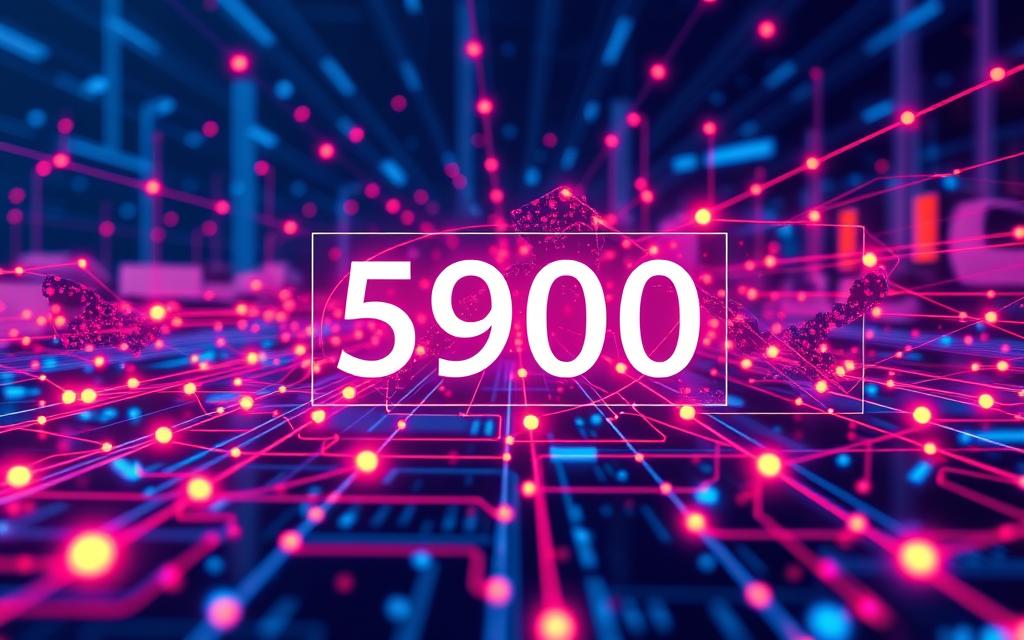Table of Contents
Virtual Network Computing (VNC) lets people access desktops from far away. It mainly uses the port number 5900. This port is where VNC clients and servers connect, allowing screen sharing and remote control. Knowing about port 5900 helps keep remote access safe and efficient.
Introduction to Virtual Network Computing
Virtual Network Computing (VNC) is crucial for remote desktop access. It lets users control computers from afar via a network. This boosts productivity and makes IT management smoother.
Understanding Remote Desktop Solutions
Remote desktop advancements have changed how we use computers. With remote access, people manage computers without being there. VNC shines for its ease of use on various systems like Windows, Linux, and macOS.
The Rise of VNC in Remote Access
VNC is becoming the top choice for remote access. It works over port numbers 5900 or 5800, familiar to network admins. Easy system integration makes it widely popular. Secure connections are advised, with RealVNC’s enterprise edition offering strong encryption.
New VNC tools are becoming easier to access. TightVNC and TigerVNC work on many platforms. Today, keeping connections secure is key. Features like Two-Factor Authentication (2FA) help protect important data.
DisplayPort technologies enhance the remote experience with high-quality video. They ensure crisp visuals and smooth refresh rates for users.
What is VNC?
Virtual Network Computing, or VNC, is a key tool for remote access, known for its desktop sharing capabilities. It allows users to access and control another computer’s desktop over a network. This is made possible through its client-server architecture.
Definition and Functionality of VNC
VNC lets people see and control remote computers using the RFB protocol. It works on many operating systems like Linux and Windows. There are different VNC clients and servers which add to its flexibility. For extra security, some versions provide strong encryption and authentication.
The Client-Server Architecture of VNC
VNC’s structure includes a server on the remote computer and client software on the user’s device. This allows for direct and real-time communication. It’s more flexible than other remote desktop methods. With VNC, users get various features depending on the specific version they choose, like Xvnc or TightVNC.
Which Port Number is Used by Virtual Network Computing?
Knowing the right port number for Virtual Network Computing (VNC) is key for good remote access. The standard port is 5900, a number many are familiar with. Without choosing a different one, VNC clients use this port by default.
The Standard VNC Port Number
VNC mainly uses TCP 5900 for server-side connections. This port is where VNC talks happen, important for starting a session. If more than one session starts on a server, the port number goes up. So, the next users would use 5901, 5902, and so on.
Understanding Port Assignments for VNC
Setting VNC’s ports right is essential for a smooth experience. You can pick custom VNC ports for certain needs, like Network Address Translation (NAT) or firewall setups. This helps with security and managing multiple screens. Keeping these ports safe is crucial. Strong passwords and encryption help shield against risks. For more on VNC ports and their security, check out this resource.
| Port Number | Usage |
|---|---|
| 5900 | Default port for VNC connections |
| 5901 | Second session on the same server |
| 5902 | Third session on the same server |
| Custom Ports | Assigned for specific configurations and security |
How VNC Ports Facilitate Remote Connections
VNC ports are crucial for smooth remote connections. They serve as specific pathways for sharing data. Knowing how these ports work helps improve remote control and teamwork.
The Role of Ports in Remote Access
VNC often uses TCP port 5900, depending on the display number. It supports connections across different platforms such as Windows, macOS, and Linux. This flexibility is what makes VNC beneficial for various situations, like:
- Remote technical support
- Remote system administration
- Remote access to desktop applications
- Telecommuting
- Education and training
- Collaboration efforts
This adaptability, along with free versions like TightVNC, provides affordable remote access options. VNC is also tailored for slow internet by sending only screen updates. This saves data and improves speed.
Dynamic Port Allocation for Multiple Users
With many users on a server, VNC assigns unique ports for each session. This keeps the data traffic neat and separate for each person. It’s vital for:
- Collaborating without interference.
- Quick remote help and support.
- Better experience by reducing delays.
It’s important to secure VNC connections. Without safeguards like TLS or SSL encryption, they could be exposed to risks. As more organizations use remote access tech, knowing how to protect VNC is essential.

| Feature | Details |
|---|---|
| Standard Port | TCP Port 5900 (plus display number) |
| Key Uses | Remote support, administration, telecommuting |
| Protocols | RFB protocol for screen updates |
| Development Type | Open-source implementations (e.g., TightVNC) |
| Security Measures | Encryption protocols (TLS/SSL) |
Variations for Multiple Concurrent Connections
Virtual Network Computing (VNC) lets many users connect at the same time. This is great for teams that need to work together. Each person’s VNC session is kept separate by using different ports. This is important to make sure everyone’s work is safe and private.
Sequential Port Assignments
VNC uses a clever method of assigning ports in order. The first person uses port 5900, and the next uses port 5901. This keeps everyone’s data separate and avoids confusion. It’s easy for those in charge to add more users by changing port settings.
Managing Multiple Sessions Effectively
Handling many VNC sessions well means setting up the server right. Each session needs its own port and the server files must match this. By opening the right firewall ports, from 5900 to 5903, users can connect smoothly. This setup helps VNC work well for things like remote help or keeping business going with lots of users.
Best Practices for Securing VNC Ports
It’s crucial to secure VNC ports to block unauthorised access and guard sensitive info. Good security for VNC requires many layers of protection. This includes solid passwords, encryption, and correct setting of the firewall. Such steps greatly lower the dangers of remote access and boost the system’s safety.
Implementing Strong Passwords and Encryption
Strong passwords are key for VNC port security. They should be at least eight characters long. Include both upper and lower case letters, numbers, and symbols. Never share passwords to keep things confidential. Adding encryption is also important to keep data safe while it’s sent. Without encryption, data could be at risk, as the warning “(Connection not encrypted!)” in the VNC viewer shows. So, always use encrypted connections to keep data safe and private.
Configuring Firewall Rules for Enhanced Security
Setting up the firewall correctly is vital for protecting VNC connections. Network admins must make rules that let only trusted IP addresses connect. This limits the chances of attacks. For instance, adding services like vnc-server with firewalld ensures they stay active even after restarts. It’s wise to regularly check firewall setups to respond to network changes or new threats.
The table below lists the best actions for better VNC security:
| Security Practice | Description |
|---|---|
| Strong Passwords | Use complex passwords of at least eight characters, avoiding sharing. |
| Encryption | Enable encryption protocols to protect data transmitted during VNC sessions. |
| Firewall Configuration | Set up rules to limit VNC access to trusted IP addresses. |
| Regular Updates | Keep VNC software and firewall applications up-to-date to mitigate vulnerabilities. |
| Monitoring | Regularly monitor access logs for suspicious activities or unauthorised connection attempts. |
VNC Port Forwarding Explained
VNC port forwarding is essential for remote server access behind a router or firewall. It allows external network traffic to reach the VNC server directly. Proper network setup is crucial for effective remote access. With the right implementation, port forwarding makes connecting to the VNC server easier and improves usability.
Understanding the Need for Port Forwarding
Connecting to a VNC server can be challenging because of network devices like routers. Routers use firewalls to block unwanted incoming traffic. Thus, VNC port forwarding is needed to direct requests through these barriers. By setting up port forwarding for the VNC port (usually 5900) to the VNC server’s internal IP address, users can access it securely.
Step-by-Step Guide to Configuring Port Forwarding
Setting up VNC port forwarding requires following specific steps for a smooth connection:
- Access your router’s settings by typing its IP address into your web browser.
- Login using the admin credentials.
- Find the “Port Forwarding” section in your network configuration.
- Create a VNC service by entering the external port (5900) and your device’s internal IP.
- After saving, restart your router if needed.
Some VNC setups allow or require different port configurations. Checking your VNC client’s documentation is key to avoiding issues. Applying good practices, like strong passwords and software updates, ensures better security.
Conclusion
Understanding the port number used by Virtual Network Computing (VNC) is key for effective remote access. The main port, 5900, is crucial for a strong connection. Additionally, the port 5800 allows for web interface access.
Knowing how VNC’s client-server setup works is important. This includes using dynamic port allocation. It helps improve performance for those using remote desktop solutions.
To keep VNC connections safe, it’s important to use strong passwords. You should also follow the firewall guidelines, especially for TCP port 5900. This helps protect against unauthorised access.
With more people needing remote access tools, keeping port security tight is vital. It ensures a safe work environment and smooth operations on different platforms.
VNC is a must-have in the IT world because of its versatility in managing remote desktops. By improving network setups, users can keep their systems safe. At the same time, they can enjoy all the benefits VNC offers.
FAQ
What is the standard port number used by Virtual Network Computing (VNC)?
VNC uses port 5900 for remote desktop access. This port is the main way VNC clients connect to servers.
How does VNC secure its connections?
VNC makes its connections safe using strong passwords, encryption, and firewall rules. These steps prevent unauthorised access.
Can multiple users connect to the same VNC server simultaneously?
Yes, VNC allows many users at the same time. It assigns each user a different port, starting from 5900, to keep sessions separate.
Why is understanding port assignments important in VNC?
Knowing port assignments is key for smooth VNC use. Each new session uses a higher port number, like 5901, 5902, etc. This keeps the remote desktop running well without any problems.
What steps are needed to configure port forwarding for VNC?
To set up port forwarding for VNC, go into your router settings. You must make rules to send VNC port requests (usually 5900) to your VNC server’s IP. It’s important to follow a guide closely for it to work.
How does port forwarding enhance VNC functionality?
Port forwarding allows VNC to work over the internet. It lets traffic from outside reach the server inside a network. This means users can remotely manage their systems from anywhere.
What are the best practices for maintaining VNC security?
For VNC safety, use complicated passwords, turn on encryption, and set firewall rules to limit access. These methods keep your data safe from threats.
What is the client-server architecture of VNC?
VNC uses a client-server architecture. The server part is on the target computer, and the client is on the user’s. They exchange data in real-time, which helps in managing and fixing remote systems effectively.