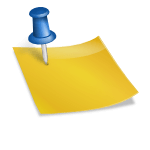Table of Contents
When upgrading or building a new PC, it’s crucial to ensure compatibility between the motherboard and RAM. Different RAM generations, such as DDR, DDR2, DDR3, DDR4, and DDR5, must be compatible with the motherboard. RAM also comes in different form factors, with SODIMM for laptops and DIMM for desktops. RAM density, which refers to the capacity of each module, and RAM speed are also important factors to consider. It’s recommended to check the maximum amount of RAM supported by the motherboard and its available memory slots.
Understanding RAM compatibility is crucial in ensuring optimal performance for your PC. By selecting the right RAM that is compatible with your motherboard, you can avoid any compatibility issues and maximize the efficiency of your system. In this quick guide, we will explore the key factors to consider when choosing compatible RAM for your PC.
One important aspect of RAM compatibility is the generation of the RAM. Each DDR generation has its own configuration and is not interchangeable. It is important to select the correct DDR generation (DDR, DDR2, DDR3, DDR4, or DDR5) based on your motherboard’s specifications.
Another factor to consider is the RAM form factor. SODIMM is the form factor used for laptop RAM modules, while DIMM is used for desktop systems. It is important to ensure that the form factor of the RAM matches the corresponding memory slots on your motherboard.
RAM density, which refers to the capacity of each RAM module, is also crucial. Before purchasing RAM, it is recommended to check the maximum amount of RAM supported by your motherboard and the available memory slots. This will help determine the appropriate RAM density to meet your specific needs.
Lastly, RAM speed plays a significant role in system performance. The speed of RAM is measured in MHz or MT/s. It is essential to match the RAM speed with the supported speed of your motherboard to ensure optimal performance.
By considering these factors – RAM compatibility, motherboard compatibility, RAM generations, RAM form factors, RAM density, and RAM speed – you can make an informed decision when selecting compatible RAM for your PC. Take the time to research and understand your motherboard’s specifications to ensure a smooth and efficient upgrade or build process.
Why RAM and Motherboards Aren’t Always Compatible
RAM and motherboards may not always be compatible due to several factors. It’s important to understand these factors to ensure a smooth and successful PC build or upgrade. In this section, we will explore the key reasons why RAM and motherboards may not be compatible.
RAM Speed and Motherboard Compatibility
One of the primary factors that determines RAM compatibility with a motherboard is the RAM speed. RAM speed is measured in megahertz (MHz) or million transfers per second (MT/s). It represents the rate at which data can be read from or written to the RAM module. Different motherboards support different RAM speeds, so it’s essential to match the RAM speed with the motherboard’s supported speed.
“The RAM speed should be within the supported range of the motherboard to ensure optimal performance and stability.”
For example, if you have a motherboard that supports a maximum RAM speed of 2400MHz, using a higher-speed RAM module, such as 3200MHz, may result in compatibility issues. Similarly, using a lower-speed RAM module may limit the performance potential of your system.
DDR Generations and Compatibility
Another crucial factor in RAM compatibility is the DDR (Double Data Rate) generation. Each DDR generation, such as DDR3 and DDR4, has different configurations and specifications, making them incompatible with each other. Therefore, it’s essential to check the DDR generation supported by your motherboard and choose RAM modules accordingly.
“Using an incompatible DDR generation can lead to system instability or failure to boot.”
RAM Form Factor and Motherboard Compatibility
Motherboards support specific RAM form factors, which determine the physical dimensions and pin configurations of the RAM modules. The most common form factors are SODIMM (Small Outline Dual In-Line Memory Module) for laptops and DIMM (Dual In-Line Memory Module) for desktops. It’s crucial to use the correct form factor that matches your motherboard’s specifications.
Using an incompatible form factor can result in improper installation or damage to the motherboard or RAM module.
Determining Compatibility and Ensuring a Perfect Match
To determine RAM compatibility with your motherboard, it’s recommended to check the motherboard’s specifications provided by the manufacturer. This information can usually be found on the official website or in the motherboard’s user manual.
Alternatively, you can use a RAM compatibility checker tool, such as the Crucial System Scanner or Crucial System Selector. These tools analyze your system’s configuration and recommend compatible RAM upgrades based on your motherboard’s specifications.
Ensuring RAM compatibility is vital for achieving optimal system performance and stability. With the right RAM speed, DDR generation, and form factor, you can build a powerful PC that meets your needs.
| RAM Compatibility Factors | Impact on Compatibility |
|---|---|
| RAM Speed | Determines the rate at which data is read from or written to the RAM module. Should match the supported speed of the motherboard. |
| DDR Generation | Different DDR generations have varying configurations and specifications. Must be compatible with the motherboard. |
| RAM Form Factor | Motherboards support specific form factors (SODIMM or DIMM). The RAM module’s physical dimensions and pin configurations must match the motherboard’s specifications. |
How to Determine RAM Compatibility with Your Motherboard
To ensure that your RAM is compatible with your motherboard, there are several methods you can use. Whether you’re upgrading your system or building a new one, it’s important to choose RAM that is compatible with your motherboard’s specifications. Here are three ways to determine RAM compatibility:
- Manual Examination of RAM Sockets
One method is to visually inspect the RAM sockets on your motherboard. By examining the physical slots, you can identify the RAM form factor and generation supported by your motherboard. Different form factors, such as SODIMM for laptops and DIMM for desktops, have distinct physical characteristics that can help you determine compatibility.
Did you know? The RAM form factor refers to the physical size and shape of the RAM module.
- Motherboard Documentation
Another way to determine RAM compatibility is by referring to the documentation provided with your motherboard. The motherboard documentation typically includes detailed specifications, including the supported RAM form factors and generations. It’s essential to consult this documentation to ensure that you choose RAM modules that are compatible with your motherboard.
- RAM Compatibility Checker
If you prefer a more convenient method, you can use a RAM compatibility checker. These tools analyze your system’s configuration and provide recommendations for compatible RAM upgrades. One popular RAM compatibility checker is the Crucial System Scanner or Crucial System Selector. It quickly identifies your system’s specifications and suggests compatible RAM options.
Summary
When determining RAM compatibility with your motherboard, you can manually examine the RAM sockets, check the motherboard documentation, or use a RAM compatibility checker. These methods help ensure that you select RAM modules that are compatible with your motherboard’s form factor and generation. By choosing compatible RAM, you can optimize your system’s performance and avoid any potential compatibility issues.
How Much RAM Do You Need for Your PC?
The amount of RAM you need for your PC depends on your usage and the applications you use. When it comes to mainstream work-related computing tasks, a RAM capacity of 16GB is considered optimal for achieving peak performance. With 16GB of RAM, you can comfortably multitask and run multiple applications simultaneously without experiencing any slowdowns.
However, if you engage in memory-intensive applications such as video editing or CAD software, you may find that 16GB is not sufficient. In these cases, upgrading to 32GB or more RAM can significantly enhance your system’s performance. The additional RAM capacity allows these memory-intensive applications to run smoothly, ensuring efficient workflow and reducing the risk of bottlenecks.
To determine if you need a RAM upgrade, it’s recommended to monitor your RAM usage in the Task Manager. This will give you insight into how much of your current RAM capacity is being utilized and whether you would benefit from additional memory. By keeping an eye on these metrics, you can make informed decisions about upgrading your RAM to meet the demands of your work or applications.
FAQ
What factors should I consider for RAM compatibility with my PC?
When upgrading or building a new PC, you need to ensure compatibility between the motherboard and RAM. Consider the different RAM generations, such as DDR, DDR2, DDR3, DDR4, and DDR5, and ensure they are compatible with your motherboard. Additionally, check the RAM form factor (SODIMM for laptops and DIMM for desktops), RAM density, and RAM speed.
Why aren’t RAM and motherboards always compatible?
RAM and motherboards may not be compatible due to different factors. The RAM speed, represented in MHz or MT/s, should match the motherboard’s supported speed. Different DDR generations, like DDR3 and DDR4, have distinct configurations and are not interchangeable. The RAM form factor must also be compatible with the motherboard (SODIMM for laptops and DIMM for desktops).
How can I determine RAM compatibility with my motherboard?
There are several methods to determine RAM compatibility. You can manually examine the RAM sockets on your motherboard to identify the RAM form factor and generation. Alternatively, check the motherboard documentation or use a RAM compatibility checker. Tools like the Crucial System Scanner or Crucial System Selector analyze your system’s configuration and recommend compatible RAM upgrades.
How much RAM do I need for my PC?
The amount of RAM you need depends on your usage and the applications you use. For mainstream work-related tasks, 16GB of RAM is considered optimal for multitasking and running multiple applications simultaneously without slowdowns. If you work with memory-intensive applications like video editors or CAD software, you may benefit from upgrading to 32GB or more. Monitoring your RAM usage in the Task Manager can help determine if you need a RAM upgrade.