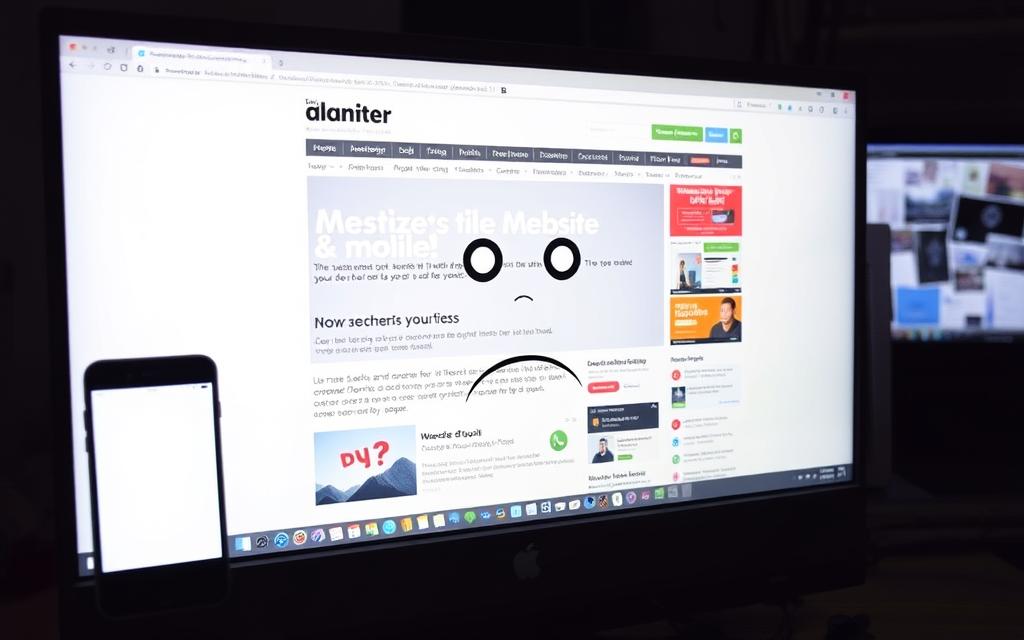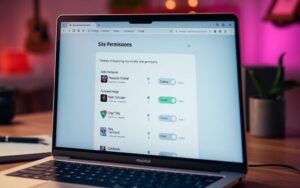Table of Contents
Many people find mobile sites popping up on their PCs. This happens due to browser settings, cache issues, and website design. Even with better design meant to work on all devices, some still get stuck with mobile versions. This can make using the site harder than it should be.
To solve this problem, it’s key to understand why it happens. Knowing how to fix it lets you enjoy full desktop sites again. This makes using the internet on a PC much better.
Understanding Mobile Site Rendering on PC
More people now surf the web on mobile devices than ever before. Hence, web developers use responsive design tactics. This means websites can adjust smoothly to different screen sizes. It’s all about making sites easy and enjoyable for everyone, no matter the device.
Sometimes, a site might show its mobile version on a desktop. This happens due to browser behaviour and misconfigurations. Incorrect browser settings or certain server actions can confuse browsers about the device being used. Knowing why this happens helps fix the issue.
The choice between responsive and adaptive design sparks debate among developers. Responsive design is popular for its simplicity in upkeep. Adaptive design, however, creates specific versions for mobile and desktop, which might take longer. Google suggests using responsive design to improve search rankings and user happiness.
With the rise of smartphones, adopting a mobile-first design is essential. This approach not only improves how a site feels for users but also boosts its position in search results.
Common Reasons for Seeing Mobile Sites
Viewing mobile sites on a desktop happens for several reasons tied to technology and web design. It’s important for users to understand these reasons. This helps in fixing issues and improving how they browse.
Browser Configuration Issues
How a browser is set up can affect how websites appear. Changing settings to a mobile view by mistake or using device emulation features can cause this. Also, if a browser’s user agent string is wrong, websites might show their mobile versions.
Network Conditions and Mobile-First Design
Many websites now prioritise mobile devices when they are designed. This approach makes sites work better on small screens but can lead to problems on desktops. If the internet connection is weak, websites might switch to their mobile layouts to load faster. Even with a strong connection, websites might think the network is slow and change how they look.
https://www.youtube.com/watch?v=fh4hO29Lt9Y
Why Do I Always See the Mobile Sites on PC
Many of us get confused when we keep seeing mobile sites on our PCs. This happens because of browser settings and cookies. These cookies remember your last visit and show you the mobile site.
Some sites are made to send you to the mobile version on purpose. Developers do this to make the site work better on different gadgets. Because of this, users often ask how to get the desktop version when they see the mobile site.
Did you know that 25% of the time, people browsing on PCs end up on mobile sites? This can be annoying because most of us want the same experience on all devices. Figuring out why this happens can help us fix the issue in our browser settings.
To solve this problem better, there are special steps you can follow. You can learn about them in this guide. It shows ways to see desktop sites on different devices.
Impact of Browser and Device Settings
Understanding browser and device settings is key to fixing the annoyance of seeing mobile sites on a PC. The mix of device mode and browser features often confuses users about which site version they’re seeing. The inspect element tool is a handy feature. It lets users switch between various viewing settings, including a mobile view.
However, this may result in browsers showing mobile versions by mistake, even if that mode is off.
Device Mode and Inspect Element Functionality
In modern browsers like Chrome, the device mode can be activated via the inspect element feature. This is useful for testing and developing for mobile sites. But, this mode might keep some preferences or settings, leading to the constant loading of mobile versions. Users often get confused when they can’t switch back to the desktop site.
Knowing how browser storage works can avoid such mix-ups. It ensures the right version of the site is displayed.
Importance of Clearing Cache and Cookies
Data stored in cookies and the browser cache significantly affects website rendering. They keep information on your browsing habits and preferences. If a site’s mobile version is cached, it might override the desktop version, causing issues. This makes it vital to clear cache and cookies regularly.
Doing so helps avoid problems with persistent mobile site loading. It leads to a smoother web browsing experience.
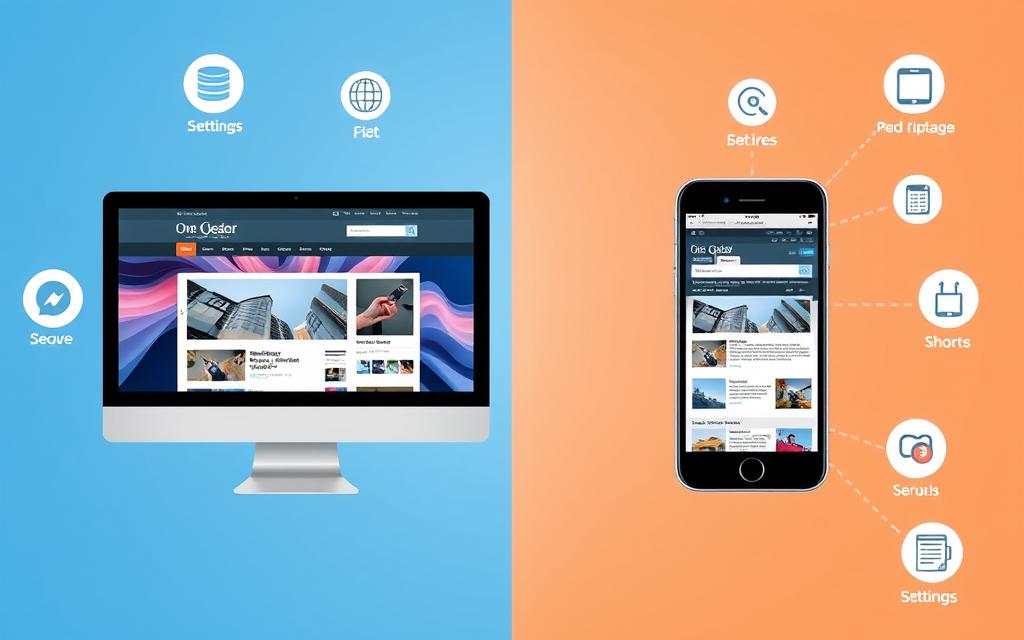
| Element | Impact on Website Rendering |
|---|---|
| Device Mode | Can cause the browser to display mobile versions instead of desktop. |
| Inspect Element | Allows toggling between modes but may retain previous settings. |
| Clearing Cache | Removes stored preferences that could lead to incorrect site versions. |
| Cookies | Stores data that may affect the loading of mobile or desktop sites. |
| Browser Storage | Holds information that influences site rendering and user experience. |
How to Force Load Desktop Versions
Are you tired of seeing mobile sites on your PC? There’s a simple fix through your browser settings. By tweaking a few options, you can easily switch to desktop mode for a better viewing experience. This setting often stops the switch to mobile sites, giving you full control over what you see.
Using Browser Settings for Desktop Mode
Different browsers have different ways to change this setting. Most of the time, you just go to your browser’s settings and look for an option to view sites in desktop mode. Let’s go through some common browsers and how to do this:
- Google Chrome: Open the menu, select ‘Request Desktop Site’.
- Firefox: Tap the menu and select ‘Request Desktop Site’ for individual sites.
- Edge: Access settings, then enable desktop version toggles.
- Safari: Hold the refresh button and choose ‘Request Desktop Site’ on iOS.
- Opera: Enter settings to activate desktop view temporarily for specific sites.
These steps should improve how you browse the web.
Switching to Incognito Mode as a Troubleshooting Method
If you’re having trouble, try incognito mode. This mode doesn’t save any data like cookies, which can affect how sites are displayed. It’s like starting with a blank slate every time you browse. Using it can help figure out if stored data is messing with how a site looks, especially for accessing desktop versions.
| Browser | How to Access Desktop Mode |
|---|---|
| Google Chrome | Menu > Request Desktop Site |
| Firefox | Menu > Request Desktop Site |
| Edge | Settings > Enable Desktop Mode |
| Safari | Hold Refresh > Request Desktop Site |
| Opera | Settings > Enable for Specific Sites |
Specific Solutions for Different Browsers
Having problems with how websites look on your PC? Different browsers have their own fixes. Adjusting your settings improves site functions and makes browsing better.
Google Chrome Troubleshooting Steps
Here are ways to fix Google Chrome issues:
- Clear Cache: Remove old files to prevent site problems and get a clean site load.
- Reset Settings: Returning to default settings can fix disruptions caused by previous customizations.
- Disable Mobile Emulation: Use developer tools to switch off mobile view for a full desktop display.
- Reinstall the Browser: Reinstalling Chrome might solve problems from updates or old adjustments.
Safari Solutions for Desktop Display
For Safari users, there are specific ways to make sure desktop sites load right:
- Adjust Preferences: Change Safari settings to prefer desktop sites over mobile ones.
- Disable ‘Request Mobile Site’: Turn off settings that choose mobile versions of sites for desktop-like browsing.
- Check Browser Settings: Keep your settings updated to improve desktop site viewing on Safari.
Advanced Troubleshooting Techniques
For those facing ongoing problems, trying various advanced troubleshooting steps can help. Starting off, it’s wise to reinstall the browser. This action resets everything to its original state, helping fix errors. It especially helps fix how mobile sites look.
Many have discovered that this approach solves different problems in various browsers.
Reinstalling Your Browser
Reinstalling your browser can effectively deal with tough issues. By doing this, you get rid of any damaged files or settings. It’s a simple way that often fixes issues blocking websites from showing right.
Checking for Cached Mobile Parameters in Localhost Development
Developers using localhost might struggle with cached parameters. These settings, when saved, can mess up how things look, much like in real situations. To avoid this, it’s important to clear cached data regularly while developing.
This step helps keep what you’re building looking as it should. Making sure development work matches the expected user experience is key.
Conclusion
Dealing with mobile sites on PCs relates to browser settings and network issues. Only 17% of websites are mobile-friendly. This means users often see mobile versions on their PCs. Mobile visits now represent more than 60% of web traffic. So, it’s crucial to know how to manage this.
Improving online experiences can be simple. Try adjusting browser settings, clearing cache, or reinstalling browsers. Over 4.32 billion folks use mobile internet globally. Knowing how to avoid mobile versions on a PC is very useful.
Being forward-thinking helps users improve their web experience. This article offers tips to avoid mobile versions on PCs. Applying these tips can make browsing more enjoyable and efficient.
FAQ
Why am I seeing mobile sites on my PC instead of desktop versions?
This problem can come from a few sources. It might be due to your browser settings that opt for mobile sites. Or it could be because of user agent strings being altered. Also, some websites are just designed to show mobile versions first. Have a look at your browser’s settings to sort this out.
How can I adjust my browser settings to stop displaying mobile sites?
Most browsers today let you choose to see desktop sites mainly. Tweaking these settings can stop browsers from showing mobile pages.
What role do cookies and cache play in viewing mobile versions of websites?
Cookies and cache store information that affects how websites show up. If they keep a mobile site version, it might stop the desktop version from appearing. It’s a good plan to clear your cache and cookies regularly. This helps avoid such issues.
Is using incognito mode effective for troubleshooting mobile site rendering?
Yes, incognito mode can be a big help. It doesn’t hold onto cache or cookies. If you see the desktop site fine in incognito, the problem could be in your regular browsing data.
What specific steps can I take in Google Chrome to fix mobile site rendering issues?
Google Chrome users have a few fixes to try. You can clear your cache, make settings go back to default, and turn off mobile view in developer tools. If these don’t work, reinstalling Chrome might do the trick.
How do I ensure I view the desktop version in Safari?
For Safari users, adjusting your browser’s preferences is key. This makes sure you see websites in their desktop form, making browsing better for you.
What are some advanced troubleshooting techniques for persistent mobile site rendering?
If you’re still stuck, you might need to try more complex solutions. Reinstalling your browser can get things back to normal. Also, make sure no mobile settings are saved, especially if you’re working in a development setting.